How to recover lost data after upgrading to Windows 11
I upgraded to Windows 11 from Windows 10 Professional yesterday. The Windows 11 upgrade process went very well but I didn't realize I have some important data stored on the system drive. Now all disappeared! Is there any way to recover lost data after upgrading to Windows 11?
How to find the lost files after upgrading to Windows 11?
You may try the following tips to locate your files.
Method 1: See if you're signed in with a temporary file
Select Start > Settings > Accounts > Sync your settings. If you see a message at the top that states You are logged on with a temporary profile. Roaming options are currently unavailable, restart your PC and sign in again. This should remove the temporary account and your files should be available again.
Restarting your PC and signing in again also works if you see a message that states We can't sign into your account. This problem can often be fixed by signing out of your account and then signing back in.
Method 2: Look for the files using Search
Select the search box on the taskbar and search for your files. If you don't see them and you're not signed in with a temporary profile, use the troubleshooter to fix problems with Search.
In the search box on the taskbar, type indexing, and then select Indexing Options. Select the Advanced Administrator icon button to view more options, then select the Troubleshoot search and indexing link and follow the steps.
Method 3: Find the files on OneDrive
If you've lost files or folders on your computer, sign in to OneDrive with your Microsoft account and use Search OneDrive to look for your files.
Method 4: Recover lost files using Windows.old folder
If you installed Windows 11 using the upgrade process, or you went through a custom installation without deleting the main partition, then the setup will save a copy of your previous installation in the Windows.old folder, which you can use to recover your missing files.
To recover your files using the Windows.old folder, do the following:
Step 1: Double click This PC on the desktop and open File Explorer.
Step 2: Double-click the Local Disk (C:) drive.
Step 3: Double-click the Windows.old folder.
Once you've completed the steps, locate your personal files stored in the "Users" folder, and move them to another location.
If you did a clean installation, it erases everything on your computer. In this situation, try next solution to recover lost files.
Method 5: Restore lost files from a backup
Select Start > Settings > Update & security > Backup, and select Backup and restore (Windows 7). Select Restore my files and follow the instructions to restore your files.
Method 6: Recover lost files with data recovery software
If you have no luck with above methods, a file recovery software is your last chance.
Data recovery is not easy especially when you want to recover lost data from the system drive - C drive after Windows upgrade because lost data can be easily overwritten by new data and become unrecoverable. Thus, what to do when you unfortunately lost files after upgrading to Windows 11? Is there any tool can recover the lost data?
Free data recovery software
We recommend you try iBoysoft Data Recovery, a professional data recovery tool that can recover deleted files, recover lost data from formatted drive, recover lost data from RAW drive, recover lost data from inaccessible drive, recover lost data from deleted or lost partition, recover lost data lost due to Windows reinstalling, Windows update, virus attack, etc.
How to recover lost data after upgrading to Windows 11
Step 1: Download and install iBoysoft Data Recovery Free on your computer.
Step 2: And then run iBoysoft Data Recovery Free.
Step 3: Choose the Data Recovery module.
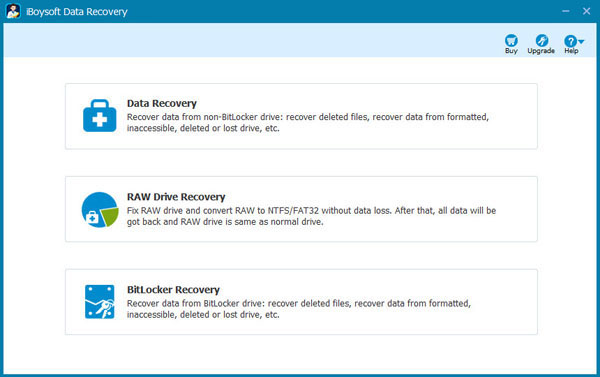
Step 4: Choose the drive where you lost data after Windows 11 upgrade and click Next to continue.
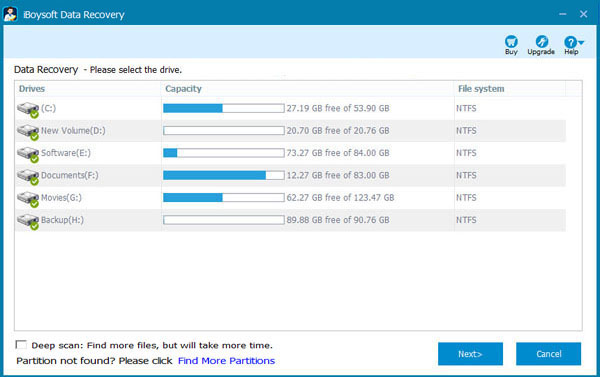
Step 5: Select the files you want to recover after Windows 10 upgrade and then save them.
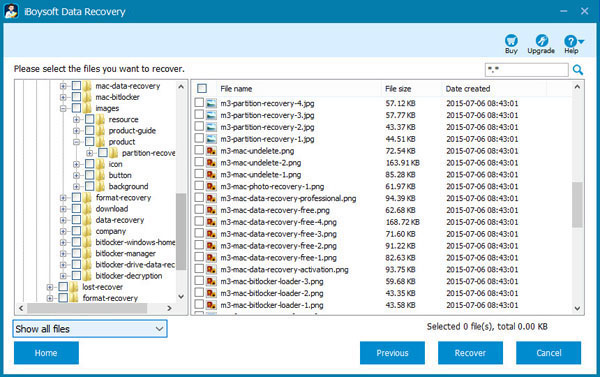
How to recover data from Windows 11 that won't boot
If your computer won't boot after upgrading to Windows 11, here is the solution about how to recover data from Windows computer that won't boot.
How to recover files from Windows 10 that won't boot?
How to upgrade to Windows 11 without data loss?
Microsoft offers a free upgrade for current Windows 10. When you upgrade to Windows 11 from Windows 10, you can keep Windows settings, personal files such as your documents, pictures, and music, and most of the installed programs. Thus you can upgrade to Windows 11 without data loss.