Does TestDisk convert RAW to NTFS, repair RAW partition?
Is it possible to convert/format/change/repair/fix RAW to NTFS with TestDisk on partition, hard drive, external hard drive, USB flash drive, SD card, memory card without data loss in Windows 10/8/7/Vista/XP? How to recover/rescue/retrieve data from RAW partition, hard drive, external hard drive, pen drive, memory stick, USB stick, flash drive, SD card, memory card, etc. using TestDisk?
TestDisk is a powerful free data recovery software. It was primarily designed to help recover lost partitions and make non-booting disks bootable again when these symptoms are caused by faulty software, certain types of viruses or human error (such as accidentally deleting a Partition Table). Partition table recovery using TestDisk is really easy.
Does TestDisk convert RAW drive to NTFS or FAT32 without data loss?
The answer is YES, but it is hard to do RAW partition recovery using TestDisk. When the boot sector of the NTFS pr FAT32 partition is damaged, TestDisk can repair the damaged volume and then convert RAW to NTFS or FAT32. However, TestDisk is a command line utiliy and doesn't provide user interface. If you don't have the technical knowledge, it will be a time-consuming job to repair RAW partition using TestDisk. But there is a TestDisk alternative tool: iBoysoft Data Recovery.
Compared with TestDisk, iBoysoft Data Recovery provides the easy-to-use UI makes operations very simple, don't require technical knowledge, it just needs 3 steps to do RAW partition recovery.
Tutorial to fix RAW drive to NTFS or FAT32 without data loss using iBoysoft Data Recovery
Step 1: Download, install and launch iBoysoft Data Recovery on your computer. After that, please choose RAW Drive Recovery module
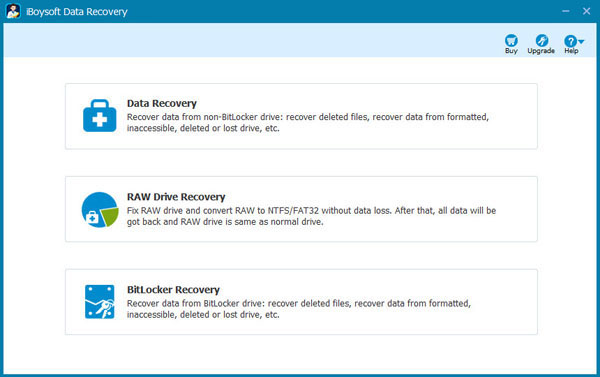
Step 2: Choose the RAW file system drive (iBoysoft Data Recovery shows it as unknown file system) and click Next to scan the RAW drive you want to convert to NTFS or FAT32.
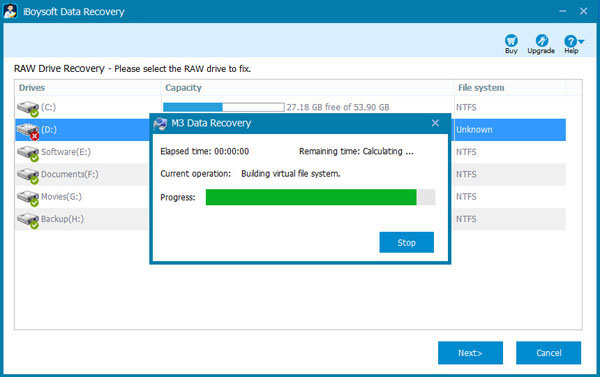
Step 3: Check the files in RAW drive before you convert it to NTFS/FAT32.
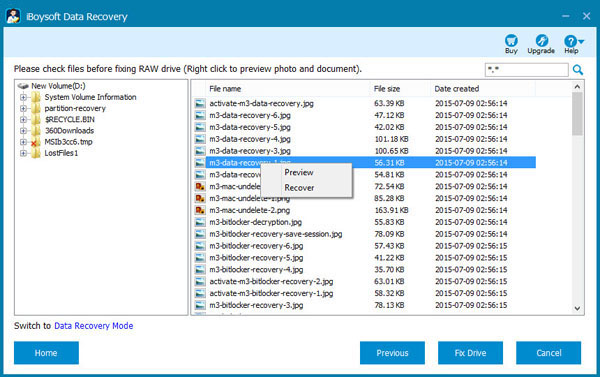
Step 4: Click "Fix Drive" and then convert RAW to NTFS/FAT32 file system. After that, all your data will be back.
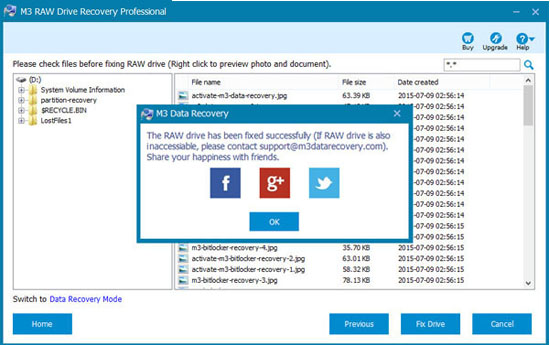
If RAW drive cannot be fixed back to NTFS/FAT32, please switch to Data Recovery mode and then recover lost data from RAW drive.
Does TestDisk recover data from RAW partition, hard drive, external hard drive, USB flash drive, SD card, etc.?
The answer is YES. As a free data recovery software, TestDisk is able to help recover lost partition data. However, TestDisk is a command line utiliy and doesn't provide user interface, it could be really difficult for most of people to operate. Hence, in order to recover/rescue/retrieve files from raw partition, hard drive, external hard drive, USB flash drive, SD card, etc., please try a professional RAW drive data recovery software: iBoysoft Data Recovery.
Tutorial to recover data from RAW drive with iBoysoft Data Recovery
Step 1: Download and install iBoysoft Data Recovery Free on your computer.
Step 2: And then run iBoysoft Data Recovery Free.
Step 3: Choose the Data Recovery module.
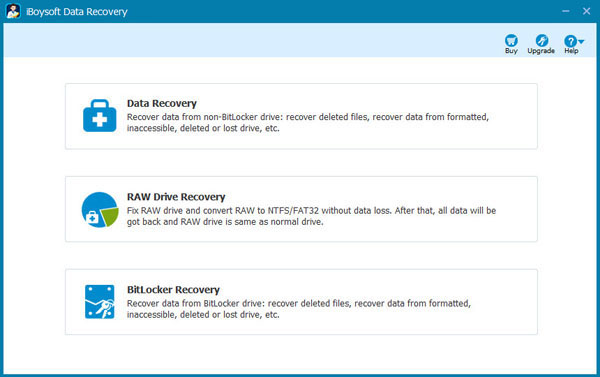
Step 4: Choose RAW drive/partition and click Next to scan, All files will be found in minutes.
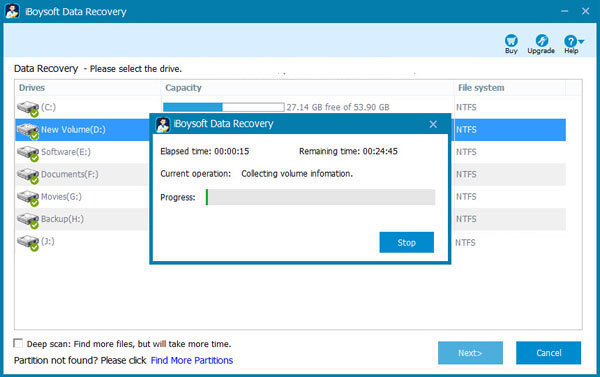
Step 5: Select the files you want to recover from RAW drive and then save them.
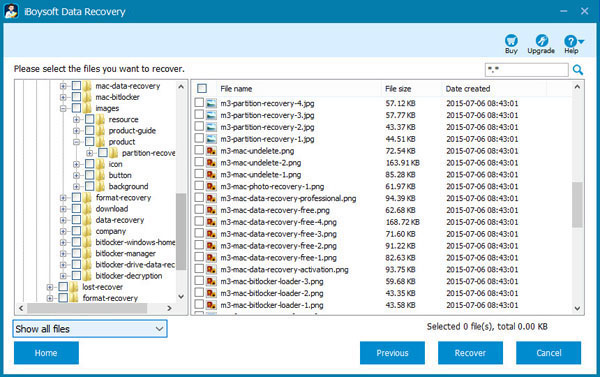
Related articles: