Written by
Connie YangSummary: This post tells how to recover deleted files from the Recycle Bin after emptying in Windows 11/10/8/7 in 6 different ways. Although the free solutions are available here, using iBoysoft Data Recovery is the quickest and easiest method to restore the files deleted from the Recycle Bin, especially if you haven't backed up them.
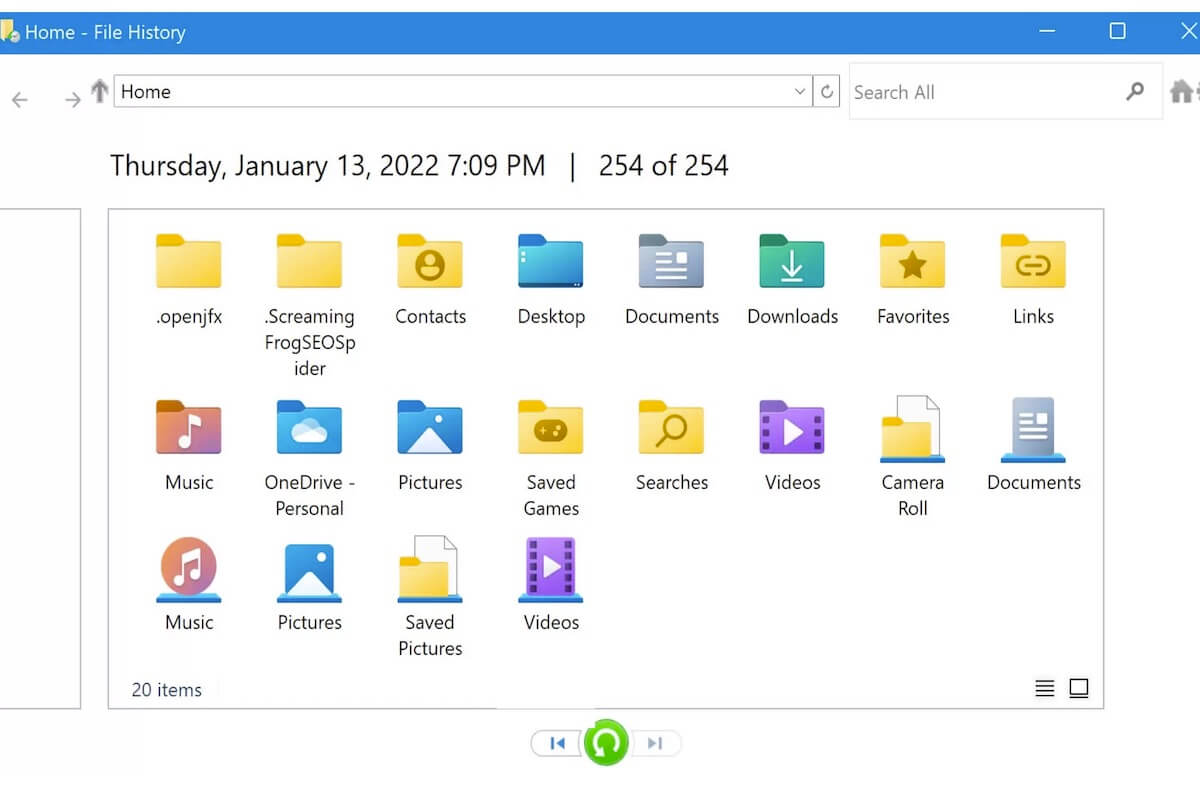
Perhaps, you've deleted some files and left them in the Recycle Bin for over 30 days, and then they've gone automatically. Or you've just Shift+Delete some files; or moved certain items to the Recycle Bin and then empty them by right-clicking the Recycle Bin icon and selecting "Empty Recycle Bin" for more storage space.
But later, you recognize that you've mistakenly removed some necessary files and want to get them back. Is it possible? Yes.
This article supplies different ways to recover the deleted files from the Recycle Bin after emptying in Windows 11, 10, 8, and 7. Most of them are for free. You can follow them to recover files deleted from the Recycle Bin after empty without using software. Let's move on.
Table of Contents:
- 1. Can data be recovered after deleting from the Recycle Bin?
- 2. Recover deleted files from the Recycle Bin after emptying (easiest way)
- 3. How to recover deleted files from the Recycle Bin after empty without software?
- 4. FAQs about recovering deleted files from Recycle Bin after empty
Ways to recover files deleted from the Recycle Bin in Windows 11/10/8/7:
| Way | Applicable Scenarios | Difficulty Level | Free or Not |
| Use iBoysoft Data Recovery | 1. Support any situations of Recycle Bin recovery only if the files haven't been overwritten. 2. You're not a computer expert. | Easiest | Free scan & preview the files deleted from the Recycle Bin |
| Look through File History | The File History is on before the files are emptied from the Recycle Bin. | Medium | Free |
| Check Previous Versions of the folder where the deleted files stored | File History or restore points are enabled before. | Medium | Free |
| Utilize the native Windows File Recovery tool | You're familiar with running command lines in CMD. | Hard | Free |
| Restore with OneDrive | You've enabled OneDrive to back up your deleted files before they are removed. | Easy | Free |
| Use your backup storage disk | You've backed up the files to an external disk before deletion. | Easy | Free |
Can data be recovered after deleting from the Recycle Bin?
Yes, you have the chance to recover the data deleted from the Recycle Bin.
Once the deleted files in the Recycle Bin are manually or automatically emptied, the space that these deleted files were occupied will be marked as available. The software and system can use this space to store the new data. Nevertheless, this storage location will still maintain the integrity of the original files until the new data takes it up.
Therefore, it is possible to recover the files that are emptied from the Recycle Bin in Windows 10 or other versions as long as they haven't been overwritten by the newly written data.
Notably, to avoid the space used to store permanently deleted files being overwritten, you need to stop running all unnecessary apps and reduce your operations on your computer.
Tell your friends whether they can restore files after deleting them from the Recycle Bin in Windows.
Recover deleted files from the Recycle Bin after emptying (easiest way)
If you are a non-computer expert who is afraid of permanent data loss or needs the files deleted from the Recycle Bin in a hurry, you are suggested to use professional data recovery software to recover deleted files in Windows 10.
iBoysoft Data Recovery for Windows is an easy-to-use and secure data recovery tool that supports Recycle Bin recovery. Whether your files are permanently deleted by using the Empty Recycle Bin option or staying in the Recycle Bin for over 30 days, this data recovery software can restore them with simple clicks.
The highlights of iBoysoft Data Recovery for Windows:
- Support Windows 11, 10, 8, 8.1, 7 or earlier & Windows Server
- Quick and deep deleted or lost data scans
- Smart Algorithms for high-success data recovery
- Friendly UI
- Offer deleted or lost file recovery on external disks, USB drives, SD cards, and more
- RAW drive fixing and data recovery are available
- Support BitLocker data recovery
- Allow corrupted and formatted drive data recovery
- Support lost partition recovery
Read-only & risk-free
To recover deleted files from the Recycle Bin after empty:
Step 1: Free download, install, and open iBoysoft Data Recovery for Windows on your computer.
It is worth noting that, to avoid the files deleted from the Recycle Bin being overwritten and not recoverable, you need to install this data recovery software on non-system drives. Usually, the system disk is your C drive.
Step 2: Choose the "Data Recovery" module on the main interface.
You can see three modules on the main interface of iBoysoft Data Recovery for Windows. The Data Recovery module is used to restore deleted files.
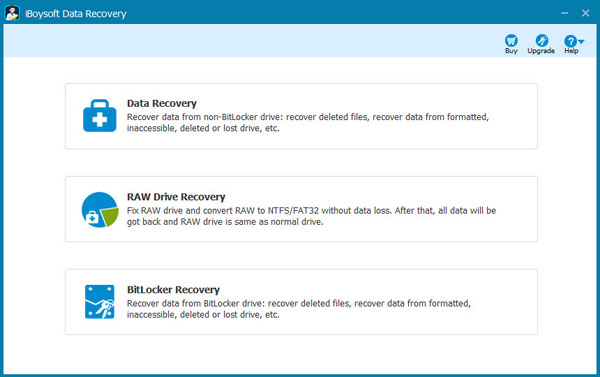
Step 3: Select your system disk and click "Next" to start scanning.
The C drive is where the files deleted from the Recycle Bin are located. Choose it to scan the deleted files on it. You can see the "Deep scan" option at the bottom of this interface. Check it to start a deep scan on the system disk, which takes a longer time but can get more files.
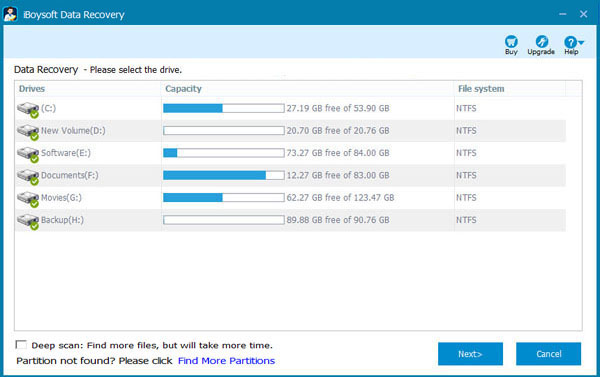
Step 4: Wait for the scanning process to complete and preview the scanning results.
How long you will wait depends on how many files your system disk contains and whether you choose deep scan. You can right-click the selected file and choose Preview to preview it.
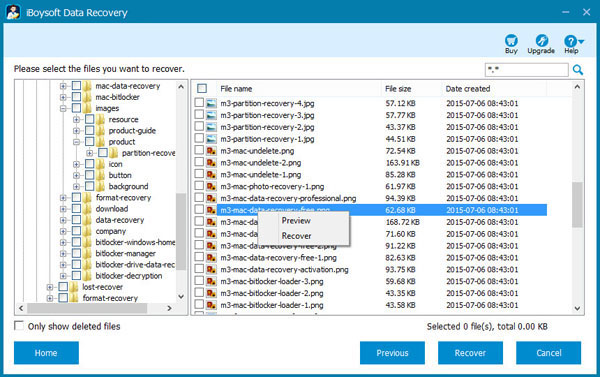
Step 5: Select your wanted files and click "Recover."
Check the box next to the files you want to recover and then click the Recover button to get them back. You need to save the recovered files to a different location.
If you think this way is easy to restore the emptied Recycle Bin, share it with more people.
How to recover deleted files from the Recycle Bin after empty without software?
If you don't want to use third-party data recovery software, you can follow the ways in this part to recover permanently deleted files from Recycle Bin for free.
Here are 6 workarounds to recover deleted files from the Recycle Bin after emptying without software. Some require the backups of the deleted files, and some have complicated steps and ask your extreme caution. You can check them carefully and choose the one that is relatively easy for you.
1. Find the permanently deleted files from File History
Windows 10/8/7 has a system protection and backup feature called File History that automatically builds restore points. If you've enabled it before, you can use it to restore the location where your deleted files used to stay to a previous point. Then you can get back the permanently deleted files on your PC.
On Windows 10/8:
- Launch ”Control Panel” and go to “File History.”
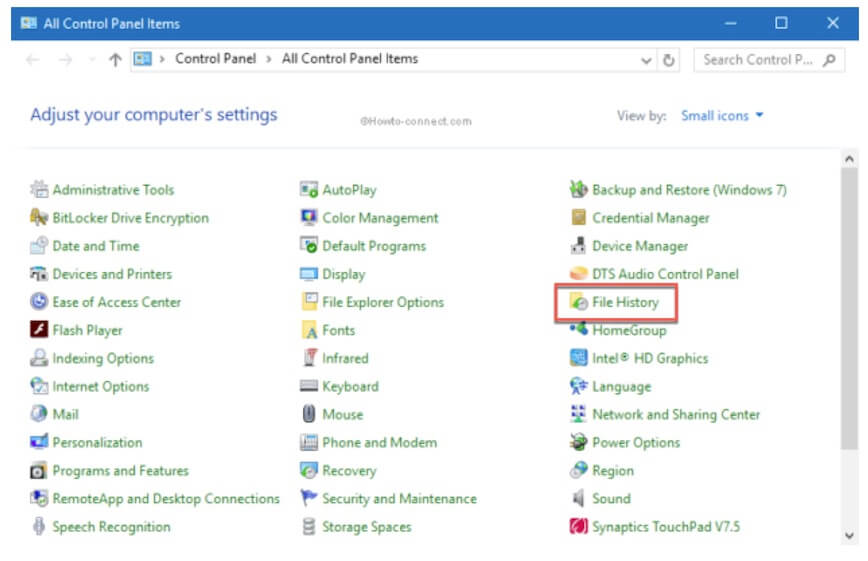
- Click "Restore personal files" on the left to open the backup files on your computer.
If it shows "File History is off", jump to the next solution.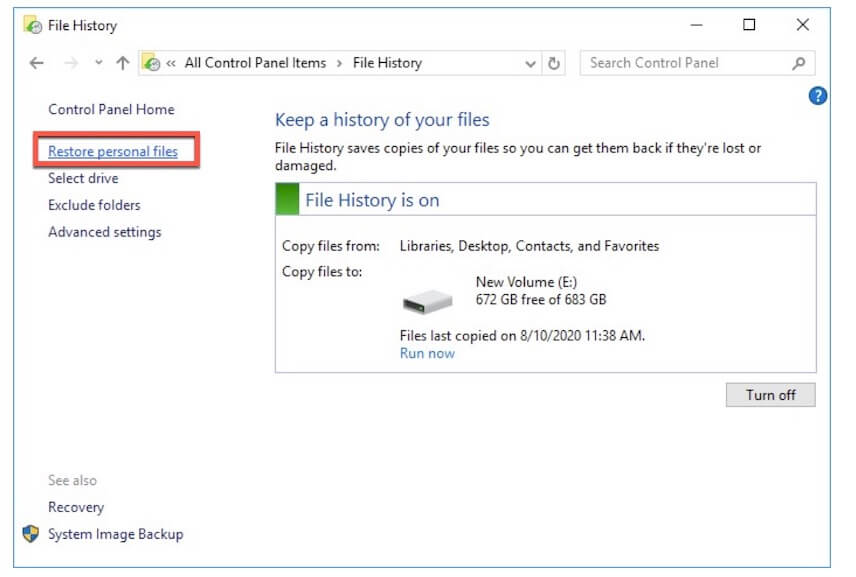
- Browse the files and select your desired files.
- Click the bottom "Restore" icon to retrieve them.
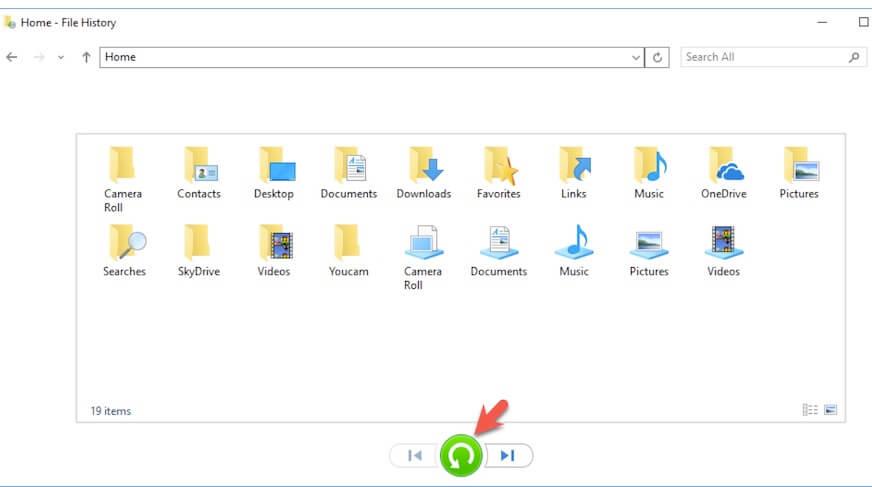
On Window 7:
- Open “Control Panel” and choose “System and Security.”
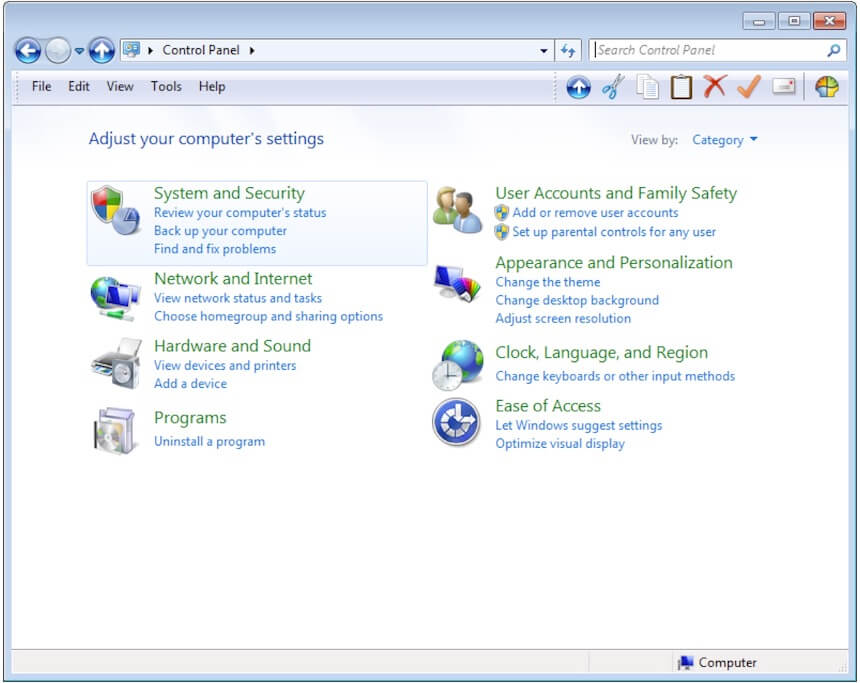
- Click "Backup and Restore" > “Restore my files.”
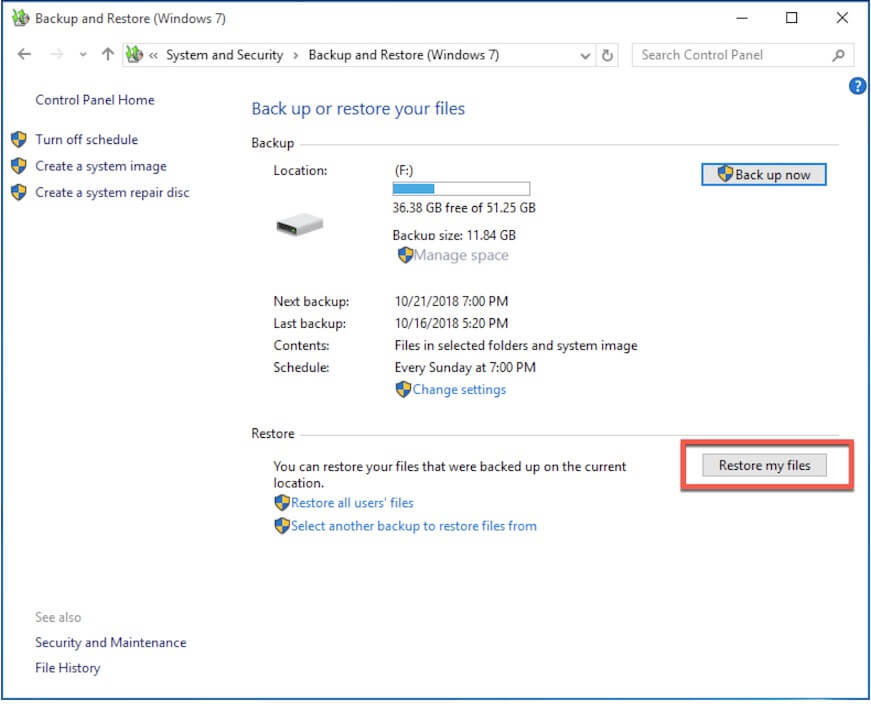
- Look through the files and choose your wanted ones.
- Follow the onscreen guide to restore them.
2. Retrieve the files deleted from the Recycle Bin with Previous Versions
Also, you can check the previous versions of the deleted files or folders and restore them if available.
- Go to File Explorer on your Windows computer.
- Find and right-click on the folder where the deleted files are stored, then choose “Properties.”
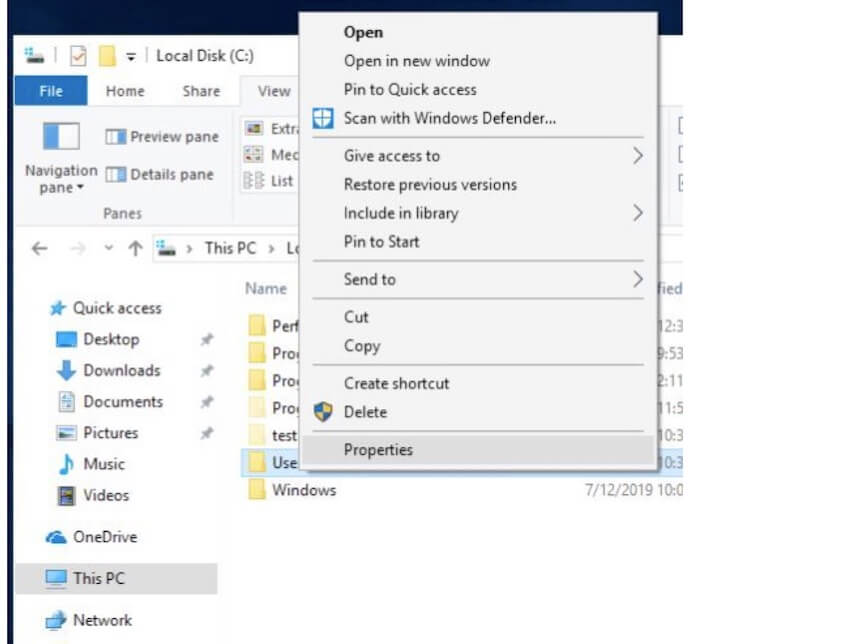
- Select “Previous Versions” and browse the versions of the file by date.
- Choose the version of the file before it is deleted and click “Restore”.
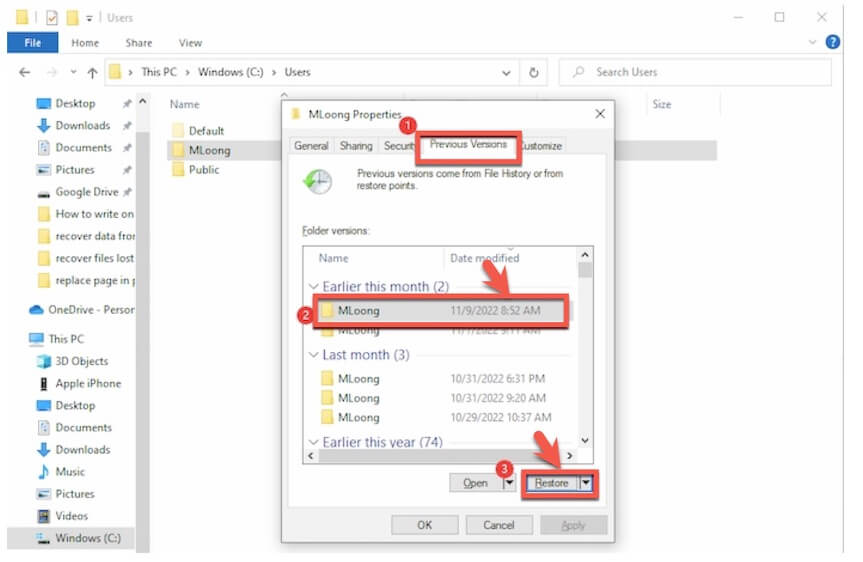
- Check the folder and see whether the deleted files show up.
3. Utilize the built-in Windows File Recovery tool
Microsoft released its self-designed data recovery tool - Windows File Recovery. If you are familiar with using Terminal and your computer running Windows 10 or later, you can use this tool to try recovering the deleted files from the Recycle Bin after emptying.
- Connect an external disk to your PC.
- Download and install Windows File Recovery from the Microsoft Store.
- Enter CMD into the search bar to find Command Prompt and choose “Run as administrator.”
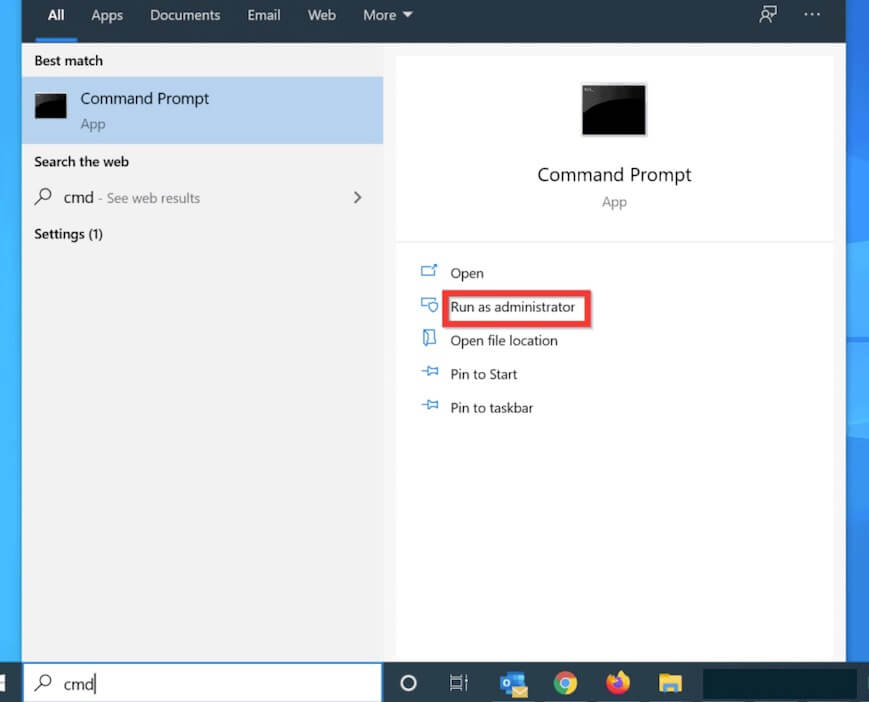
- Copy and paste the following command to restore the deleted files from the target folder to an external drive. Here, you need to type your real user name and replace “foldername” with the folder where the deleted files used to store. Winfr C: E: /regular /n \Users\your-username\foldername\
4. Restore the permanently deleted files with OneDrive
If you've enabled OneDrive on your computer, you can also try using it to find the permanently deleted files in Windows 10.
You can search for OneDrive on the browser and log into your account or launch File Explorer > OneDrive > Personal to find and download the deleted files you want to restore to your local drive or an external drive.
5. Get back the deleted files from your backup storage disk
If the above free solutions fail, you can try checking your backup storage disk. This way is only for some of you who have the habit of backing up files on your computer to an external device. Then, you just need to connect the backup disk to your machine and recover the deleted files from the Recycle Bin after Empty.
If you haven't backed up the deleted files and folders to an external hard drive, using data recovery software like iBoysoft Data Recovery for Windows is the only choice for you to recover permanently deleted files from the Recycle Bin.
Final thoughts
There are diverse free methods for recovering deleted files from Recycle Bin after empty without software. But either of them is cumbersome or requires certain different degrees of prerequisites.
So, you are highly suggested to use the UI-friendly, easy-to-use, and reliable iBoysoft Data Recovery for Windows with a high data recovery rate. Then, you can get the lost files in a short time.
FAQs about recovering deleted files from Recycle Bin after empty
Yes, but you have the chance to restore the permanently deleted files as long as they haven’t been overwritten. You can use iBoysoft Data Recovery to get back the files that are emptied from the Recycle Bin.
They don’t go and are still on your computer. Windows marks the storage space these deleted files used to store as available. If no new data is written to your PC to occupy the same location, the deleted files intact still remain.
You can use iBoysoft Data Recovery for Windows to recover the permanently deleted files from the Recycle Bin in Windows 10.
1. Free download and install iBoysoft Data Recovery for Windows.
2. Open the app and select Data Recovery.
3. Select the C drive and click Next to start lost data scanning.
4. After the scanning process is done, preview the results, choose your wanted files, and click Recover to retrieve them.
Yes, you can use professional Recycle Bin recovery software like iBoysoft Data Recovery for Windows. Or, if you've enabled File History, you can use it to restore permanently deleted files.
If you right-click the files and choose Delete or directly move them to the Recycle Bin, the deleted files are stored in the Recycle Bin. And they are only kept there for 30 days.
If you select the files and press Shift+ Delete, the files are permanently deleted from your computer and won't be put into the Recycle Bin.
