Written by
Wilsey YoungSummary: This article tells you what causes BitLocker decryption to fail and what to do if the BitLocker decryption fails. It also shows how to recover precious data from BitLocker encrypted drive via iBoysoft BitLocker Recovery.
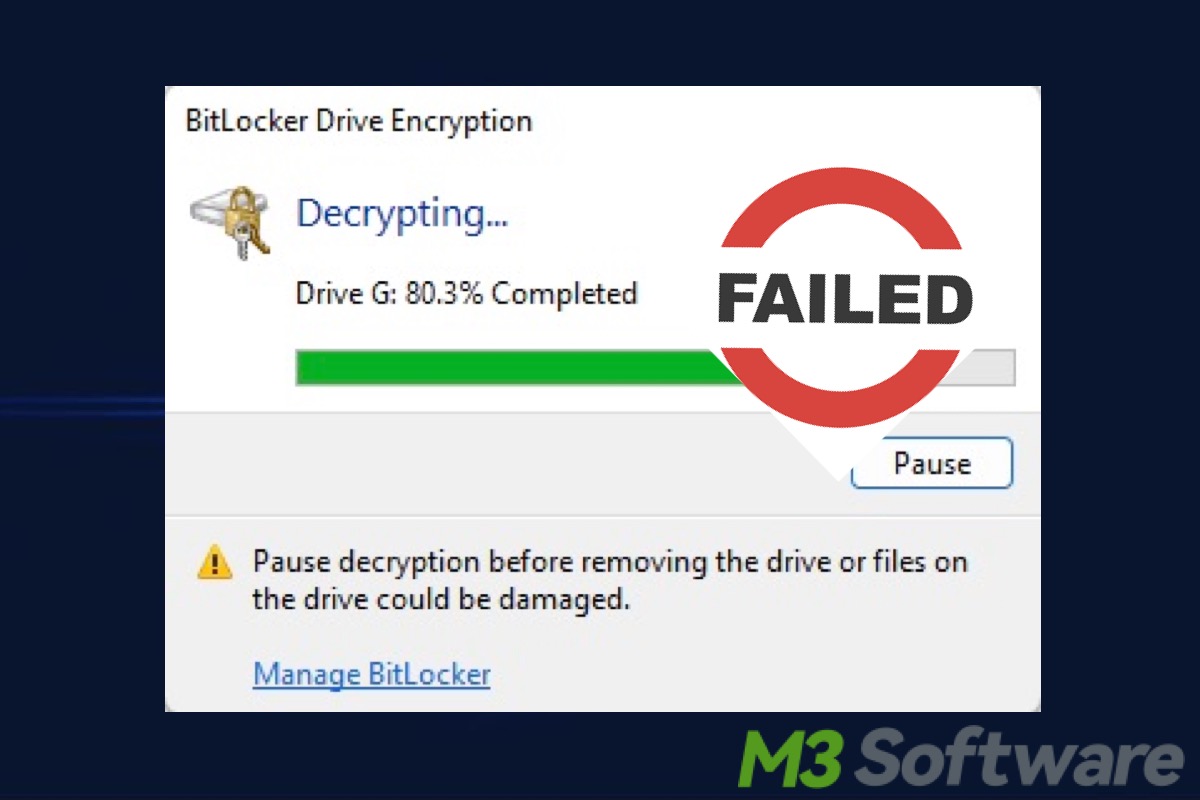
BitLocker is a reliable and trustworthy disk encryption tool in Windows, which allows you to encrypt everything you want on the drive, thus effectively protecting your precious data. However, due to various reasons, you may fail to decrypt the BitLocker encrypted drive.
I have external hard disk which was encrypted with BitLocker in Windows 7. Later while decrypting, the light went off several times due to BitLocker decryption failed. I have correct password. I hvae recovery password. Now when i try to login with that correct password it shows invalid password and not able to use recovery password as it also shows same. When i checked the status of disk it shows locked status with unknown encrypted percentage.
According to above description, file system of BitLocker encrypted drive has been corrupted after BitLocker decryption failed so that the password or 48-digit BitLocker recovery key cannot unlock BitLocker encrypted drive. In this situation, the only way is to recover lost data from BitLocker encrypted drive.
You can click the buttons below to share this article!
Recover lost data after BitLocker decryption failed
Unlike common data recovery, BitLocker data recovery requires intact BitLocker metadata and password or 48-digit BitLocker recovery key to decrypt data from BitLocker encrypted drive so that lost data can be recovered properly, so we must find a professional BitLocker data recovery software to recover lost data from failed BitLocker encrypted drive.
iBoysoft BitLocker Recovery is a professional BitLocker data recovery software which can help you recover lost data from inaccessible, corrupted, formatted, failed BitLocker encrypted drive, recover lost or deleted BitLocker encrypted partition. iBoysoft BitLocker Recovery also support data recovery from external hard drive, USB flash drive, USB stick, memory stick, SD card in Windows 10/8/7/XP.
Tutorial to recover lost data after BitLocker decryption failed in Windows 10/8/7:
- Download, install and launch iBoysoft BitLocker Recovery on your computer.
- Select the failed BitLocker encrypted drive and then click Next to continue.
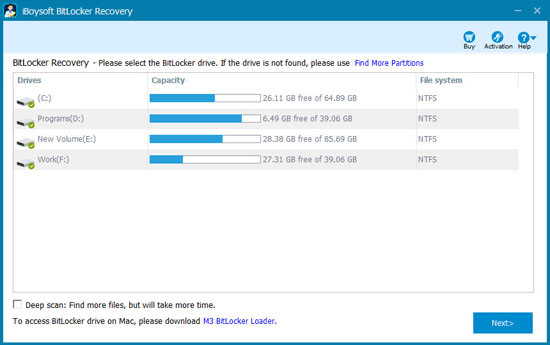
- Enter the password or 48-digit BitLocker recovery key and click Ok.
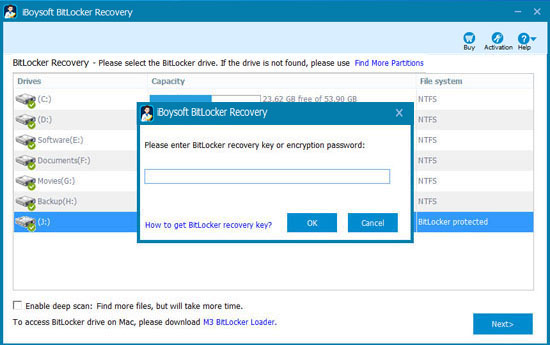
- Scan the lost data from failed BitLocker encrypted drive.
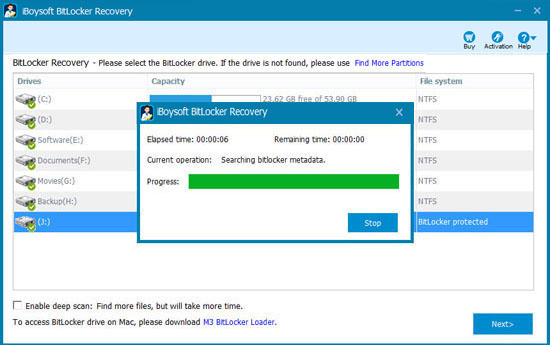
- After your files are found, please select them and click "Recover" to start data recovery from a failed BitLocker encrypted drive.
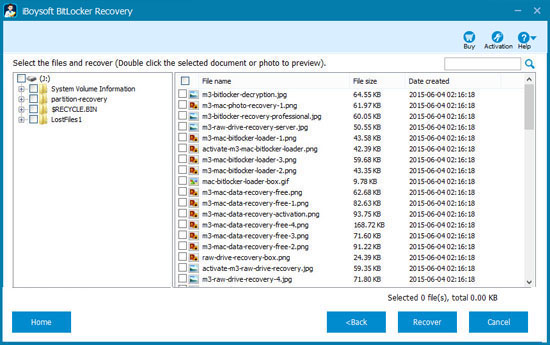
Note: If some recovered files cannot open, please check "Revert decryption" option under Help menu and recover them again.
Share this post and tell your friends how to recover lost data from BitLocker encrypted drive.
What causes BitLocker decryption to fail on Windows?
Besides corrupted BitLocker drive, BitLocker decryption may also fail for some other reasons, including:
- Hardware issues: Problems with the hard drive, such as bad sectors or hardware malfunctions, can interfere with the decryption process.
- Software conflicts: Other software running on your computer might conflict with BitLocker, causing decryption to fail.
- Configuration changes: Changes in BIOS settings, such as switching from Legacy to UEFI boot mode or vice versa, can affect BitLocker.
- Problems with operating system: If the operating system has issues or is not functioning correctly, it might lead to the failure of BitLocker decryption.
What to do after BitLocker decryption failed?
To prevent serious data loss, The most important thing you need to do is to recover lost data immediately from BitLocker encrypted drive with the help of iBoysoft BitLocker Recovery, which was clearly mentioned above. If the lost data is successfully restored, you can try following approaches to troubleshoot the failure of BitLocker decryption.
Ensure the drive is properly connected to the computer
You may fail to decrypt the BitLocker drive if there's something wrong with the cable or USB ports used to connect the BitLocker drive with PC. Therefore, you can try different USB cable or USB ports, especially if you are using external hard drive.
Temporarily disable or uninstall conflicting software
When was the last time you successfully decrypted the BitLocker encrypted drive and accessed the data in it? Did you install any software or application after that? If you did, you may need to disable or uninstall the suspected software.
To disable software:
- Press “Ctrl+Shift+Esc” keys to open Task Manager.
- Right-click on the software you want to disable, select “End task”.
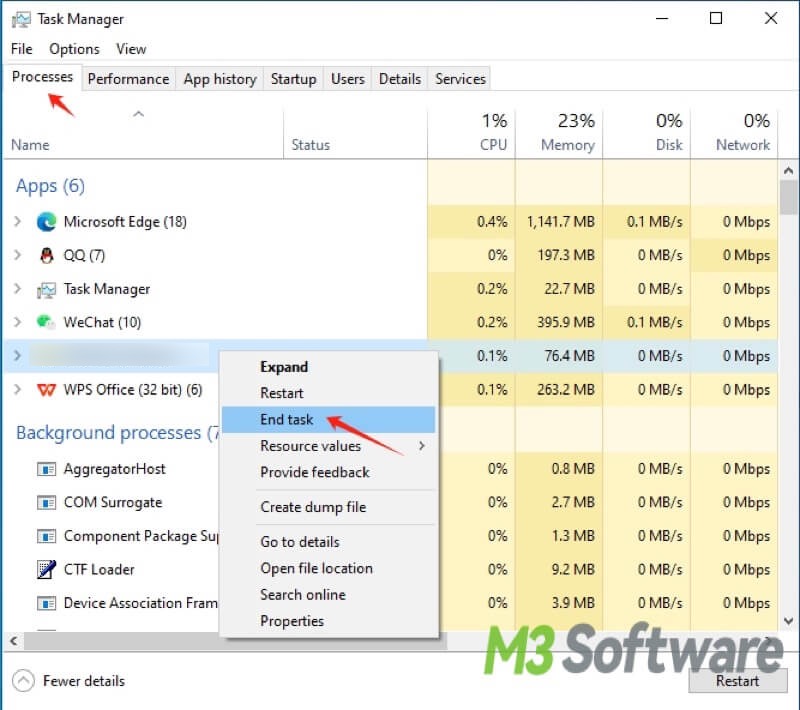
To uninstall software:
- Press “Windows+i” keys to open settings.
- Click “Uninstall a program” under “Programs”. You may need to change the “View by” option if you cannot see the “Uninstall a program” option.
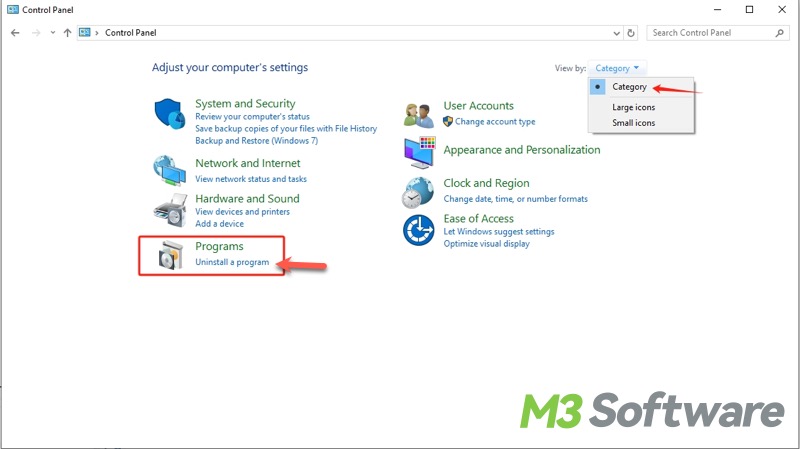
- Right-click on the software you want to remove and choose “Uninstall”.
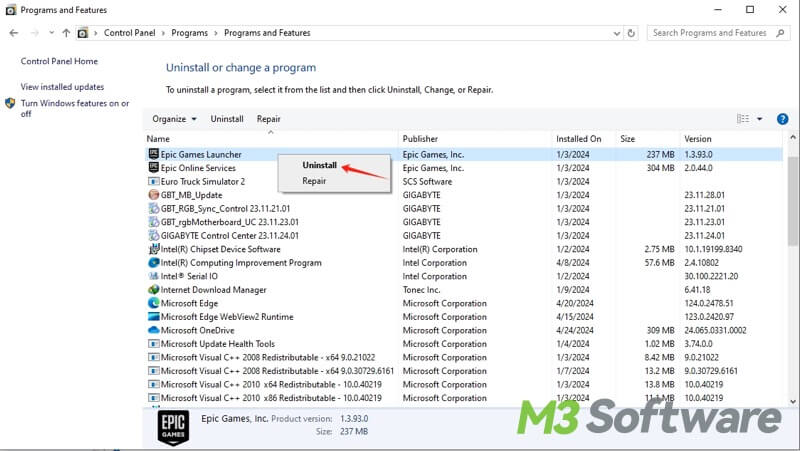
Run CHKDSK to check and fix disk errors
Hard drive errors on your computer may also lead to the failure of BitLocker decryption. CHKDSK is a command that can be used to scan and fix hard disk errors on Windows. You can follow the steps below to run CHKDSK tool.
- Press “Windows+S” keys and type cmd in the search bar, select “Run as administrator”.
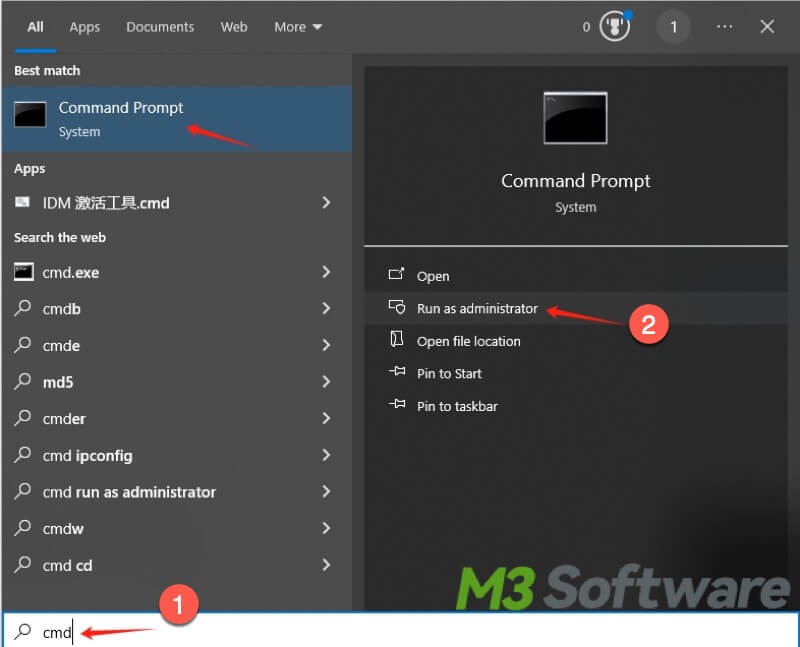
- Type “chkdsk /r” and hit the “Enter” key, CHKDSK starts scanning and attempts to repair errors found on the hard disk.
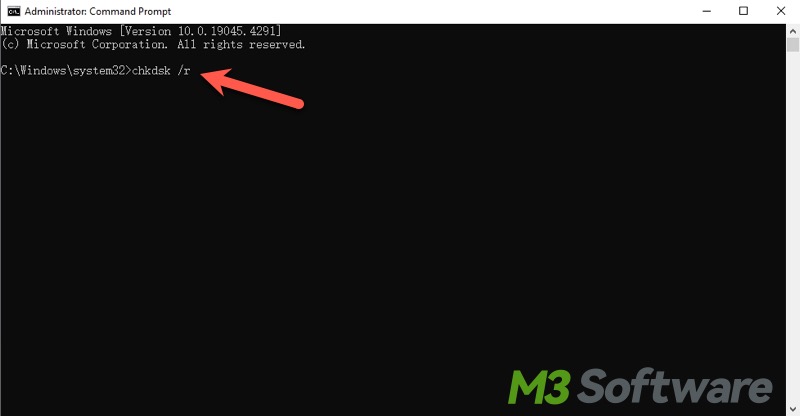
- The scanning and fixing could take a while, you can try decrypting your BitLocker hard drive once it's done.
Update Windows
The outdated version of Windows may fail the decryption of the BitLocker drive, so you can check the Windows update of your computer and complete the update.
- Press “Windows+i” to open settings, and navigate to “Update & Security”>"Windows Update".
- Select 'Check for updates', if updates are available, you can install them.
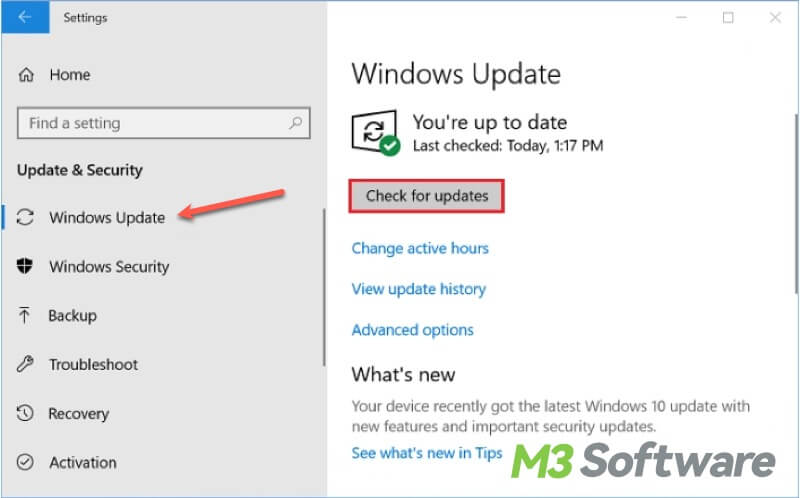
Conclusion
Restoring your precious data from BitLocker encrypted drive is the first priority if you fail to decrypt it. You can download iBoysoft BitLocker Recovery and follow the tutorial in this article to recover lost data immediately! After figuring out what causes the BitLocker decryption to fail, you can adopt corresponding solutions to fix the problem.
Is this article helpful? You can share it!
