DOC, DOCX, RTF, DOT, DOTX, DOTM, ODT, OTT
WordML,XLS, XLSX, XLSB, XLT, XLTX, XLTM, XLSM, XML,CSV,TSV
PPT, PPTX, PPS, POT, PPSX, PPTM, PPSM, POTX, POTM, ODT
PDF, PDA, XPS
EPUB, JIS, KEY, LOG, MPS, NUMBERS, ODS, ONE, PAGES, PPS, PS, Books, Projects
Success
One of the highest data recovery success rates in the industry to recover data from all data loss scenarios.
Security
M3 BitLocker Recovery requires the password or 48-digit recovery key to read-only access your BitLocker drive. That means no one can use our BitLocker data recovery program to access your data but you.
Trust
Our data recovery tool is used by world famous companies, such as kaspersky, sony, hp, WD, ontrack, driversavers, university of Stanford.
BitLocker is a powerful encryption solution developed by Microsoft that encrypts your drive, so it is protected if your device is ever lost or stolen. But if your drive has been corrupted or cannot be accessed with your password, your files could be lost forever. We've developed a safe and professional BitLocker recovery software that can help you recover files lost from BitLocker encrypted drive safely and quickly. We are your best shot at BitLocker recovery.
Corrupted BitLocker Drive
iBoysoft BitLocker data recovery tool makes it possible to restore data from a corrupted, failed, or inaccessible BitLocker drive using the password or 48-digit recovery key.
Tutorial: How to recover data from a corrupted BitLocker drive?
Formatted a BitLocker Drive
If you have accidentally formatted your BitLocker encrypted drive with a tool other than a Windows built-in, M3 BitLocker Recovery tool may be able to help you recover data.
Tutorial: How to recover data from a formatted BitLocker encrypted partition?
Deleted BitLocker Partition
M3 BitLocker Recovery can find the deleted or lost BitLocker encrypted partition and recover data easily, even when you can't.
Tutorial: How to recover lost data from a deleted or lost BitLocker encrypted partition?
BitLocker Encryption Interrupted
BitLocker is designed to work seamlessly in the background of your computer, but BitLocker drive encryption can get stuck or failed for some reason. M3 BitLocker Recovery tool can get your files back quickly and easily.
Tutorial: How to recover lost data after a BitLocker drive encryption interrupted?
Deleted Files from BitLocker Partition
Files deleted from BitLocker encrypted drive? M3 BitLocker Recovery is your most advisable deleted file recovery software to undelete files from hard drive, USB drive, SD card, and other storage device.
Tutorial: How to recover deleted or lost files from BitLocker-encrypted drive?
Windows won't boot
iBoysoft Data Recovery WinPE bootable media can save your files easily after Windows 10 won't boot, Surface Pro won't turn on, etc., but 48-digit BitLocker recovery key is the only way to decrypt the data from BitLocker-encrypted OS drive due to TPM (trusted platform module).
This safe, secure BitLocker data recovery software is different from the common data recovery software because it requires the password or unique 48-digit BitLocker recovery key to access your files. We make sure that you are the only person who can access our BitLocker data recovery technology for your storage device. This gives you the added protection you need to ensure your information is secure even in the BitLocker data recovery process.
This BitLocker data recovery tool supports a long list of disk-based storage media. You can recover your deleted or lost files from a computer's internal hard drive, external hard drive, USB drive, SD card, and so on.
HDD / SSD
HP®, Samsung®, Seagate®, Toshiba®, WD®, LaCie®, Intel®, Adata® and more
USB Drive
SanDisk®, Samsung®, Kingston®, Corsair®, Patriot®, PNY®, Verbatim®, Silicon Power® and more
SD/CF/memory Card
SanDisk®, Transcend®, Toshiba®, Lexar®, Integral®, SP®, PNY®, Kingston® and more
M3 BitLocker Recovery is a fast, easy-to-use, and, most important, secure software. We are one of the few BitLocker data recovery software providers that require your password or 48-digit recovery key to operate our BitLocker recovery technology. That means no one can use our BitLocker data recovery software to access your data but you.

Office Files
DOC, DOCX, RTF, DOT, DOTX, DOTM, ODT, OTT
WordML,XLS, XLSX, XLSB, XLT, XLTX, XLTM, XLSM, XML,CSV,TSV
PPT, PPTX, PPS, POT, PPSX, PPTM, PPSM, POTX, POTM, ODT
PDF, PDA, XPS
EPUB, JIS, KEY, LOG, MPS, NUMBERS, ODS, ONE, PAGES, PPS, PS, Books, Projects
Photos/Pictures/Images
CRW, JPEG, JPG, PNG, PSD, RAW, RGB
3DM, 3DMF, 3FR, ABM, AFX, ANI, ART, ARW, BIZ, BLD, BLEND, BMP, BOO, BR5, CAD
CDR, CDT, CGM, CIFF, CLP, CMX, CONT, CPT, CR2, CRW, CUR, CVX
DCD, DCF, DCM, DCR, DGN, DIB, DNG, DRW, DS4, DSC, DT2, DWF, DWG, DXF, EMF, EMZ, EPX
ERF, EXIF, FH10, FH11, FH7, FH8, FH9, FLC, FMZ, FOV, FPF, FPX, FUJI, FXG, FZB
SCT, SDR, SDT, SHP, SKF, SKP, SR2, SRF, SRW, STP, SVG, SVGZ, TCW, TGA, THM, TIF
TIFF, UFO, VWX, WBC, WBD, WBMP, WBZ, WEBP, WMF, WP, AI, CLK, YUV, DDS, X3F, GPR, FFF
Videos/Movies/Vlog
AVI, FLA, FLV, M2TS, M4V, MKV, MOV, MP4, MPEG, MPEG4, MPG, WMV, 3G2, 3GP, 3GP2, 3GPP
AMV, ANM, ASF, ASX, AVS, BIK, CPI, CSF, DIVX, DMSM, DREAM, DVDMEDIA, DVM
DVR-MS, DXR, EVO, F4V, FBR, HDMOV, HDTV, IVM, M1V, M2P, M2T, M2V, M3U, MOD
MOI, MP2V, MPE, MPV2, MTS, MXF, OGA, OGM, OGV, OGX, OOG, PLS, PMG, PSH, PSS
PVA, QPL, QT, QTM, RCPROJECT, RM, RMVB, RP, RT, SCM, SMI, SMIL, SMJPEG
STX, SWF, SWI, TIX, TOD, TP, TPR, TS, VOB, VOD, VP6, VRO, WEBM, WM, WMP, WTV, XLMV, XVID
Audios/Music/Songs
AAC, AIFF, ALAC, FLAC, MP3, OGG, PCM, WAV, WMA
A52, AA, AA3, AC3, ACC, AFC, AIF, AIFC, AM, AMR, APE, AT3, AU, CAF, CDA, CPF
CUE, CWP, DMSA, DMSE, DSS, DTS, DTSWAV, DVF, EMP, EMX, FAR, FBX, FLP, IT, KAR
KPI, KPL, LSO, M1A, M2A, M3D, M4A, M4B, M4P, M4R, MAC, MID, MIDI, MKA, MP, MP+
MP1, MP2, MP3PRO, MPA, MPC, MTM, OMF, PTF, RA, RAM, RFL, RMI, RMX, RNS
RPS, S3M, SC4, SIB, SMPL, SND, STM, TAK, TTA, UMX, VOC, VPM, VQF, XM
Emails/Archive/Others
Email: MSG, PST, OST, EML, EMLX, MBOX
Email: BKL, BKS, BMS, DBX, DCI, EDB, MAIL, MBX, NSF, OEB, PAB, PST, WAB
Archive: 7Z, WAR, ZIP, EXE, 7zip, ACE, ALZ, ARC, ARJ, BZ, BZIP, CAB, DBS
Archive: DEB, GZ, JAR, KRYPTER, LZA, LZH, MSI, PF, PKG, PUP, RAR, SEA, SFX
Archive: SIT, SITX, SOR, TAR, TGZ, ZIPX, ZOO, GZIP, ISO, dmg, rpm, EXE, iso9660
afz InternetWeb: ASPX, CGI, ELM, HTM, HTML, IGY, IQY, JSP, LDB, MHT, MHTML, PHP
Using this BitLocker data recovery software for Windows 11/10/8/7/Vista/XP and Windows Server, even BitLocker data recovery beginners will enjoy a smooth and efficient file recovery process.
With its easy-to-use interface, this BitLocker data recovery program makes BitLocker data recovery super simple and fast.
Select a BitLocker encrypted partition
Select a BitLocker encrypted partition where you lost the data and click Next.
Enter the password or 48-digit recovery key
This step is mandatory for M3 BitLocker Recovery to recover data from BitLocker encrypted drive.
M3 BitLocker Recovery software makes it easy to scan the drive after entering the password or 48-digit recovery key.
Preview and recover files
If recovery was successful, you would now be able to access all of your files, photos, videos, and anything else you had on your BitLocker drive.
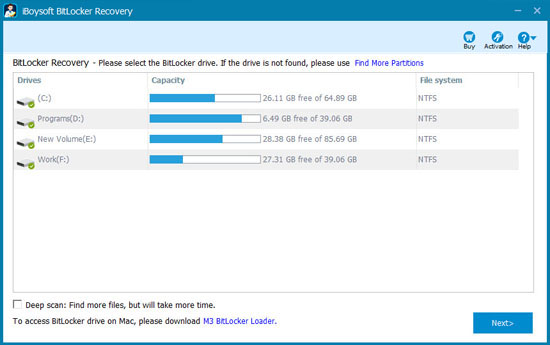
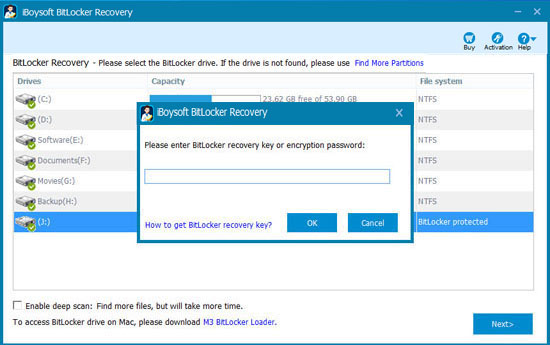 >
>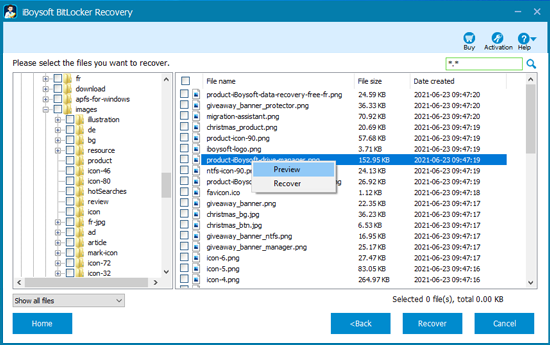
Operating System Supported:
Windows 11/10/8.1/8/7/Vista/XP
Windows Server 2019/2016/2012/2008/2003
File System Supported:
NTFS, FAT32, exFAT
Hardware Requirements:
Disk Space: 32MB minimum space for M3 BitLocker Recovery installation
CPU: at least with x86
RAM: at least 128MB
M3 BitLocker Recovery can recover your data easily and quickly. Select a plan that will meet your needs best.
BitLocker Recovery Pro
US$149 (excl. VAT)
1-month license for 1 PCData Recovery Pro
US$159 (excl. VAT)
1-month license for 1 PCData Recovery Technician
US$299 (excl. VAT)
1-year subscription license for 5 PCsThis full-featured BitLocker data recovery software can restore all your essential photos, Office documents, videos, audio, archives and more quickly and easily. Successful BitLocker data recovery is a few steps away.