Written by
Wilsey YoungSummary: This post offers solutions to the Windows 11 won't boot issue in different cases. iBoysoft Data Recovery for Windows can help recover data from Windows that won't boot. -From m3datarecovery.com

The “Windows 11 won't boot” or “Windows 10 not booting” issue is one of the most common issues that Windows-based computers face. Here are several symptoms representing the "Windows 11/10 computer won't boot" issue:
- No sign of power at all, and the power indicator doesn't even light up.
- Windows 11/10 starts to boot but shuts down immediately.
- Your PC boots to an unresponsive black or blue screen.
- Windows 11/10 gets stuck at the login screen or the page where the Windows logo appears.
Each of these problems can be caused by different things. In some cases, the built-in advanced options and repair tools can help. In other cases, you might have to take some additional steps to troubleshoot the problem. This post offers proven solutions to the "Windows 11 won't boot" or “Windows 10 not booting” issue. Let's break it down and look at the steps you can take.
You can click the buttons below to share this post
Windows 11 won't boot - Windows computer freezes or crashes in the boot process
Sometimes a Windows 11/10 computer will freeze or crash during the boot process. You might see a black or blue screen with an error message, or it might just never finish booting. There are several possible solutions to this type of “Windows 11 won't boot” or “Windows 10 not booting” issue.
Start Safe Mode to fix Windows 11 won't boot or Windows 10 not booting
If your PC freezes or crashes during startup, it could be caused by a buggy application or outdated device drivers. When you boot into Safe Mode through the advanced startup, Windows doesn't load any of those things - it only loads the basic operating system files.
Here's how to fix Windows 11 won't boot by starting Windows in Safe Mode:
- Power on your Windows PC. Once you see the Windows or manufacturer logo pop up, press and hold the power button until the computer powers off.
- Repeat the process above 2-3 times, and Windows should boot into the Advanced Startup page automatically.
- Choose Troubleshoot > Advanced options > Startup Settings.
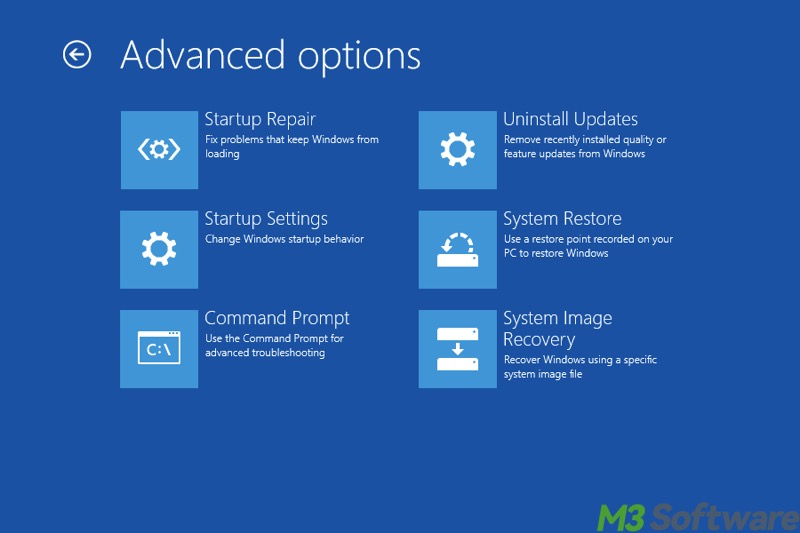
- In the Startup Settings page, press the F4 key on your keyboard to choose Safe Mode.
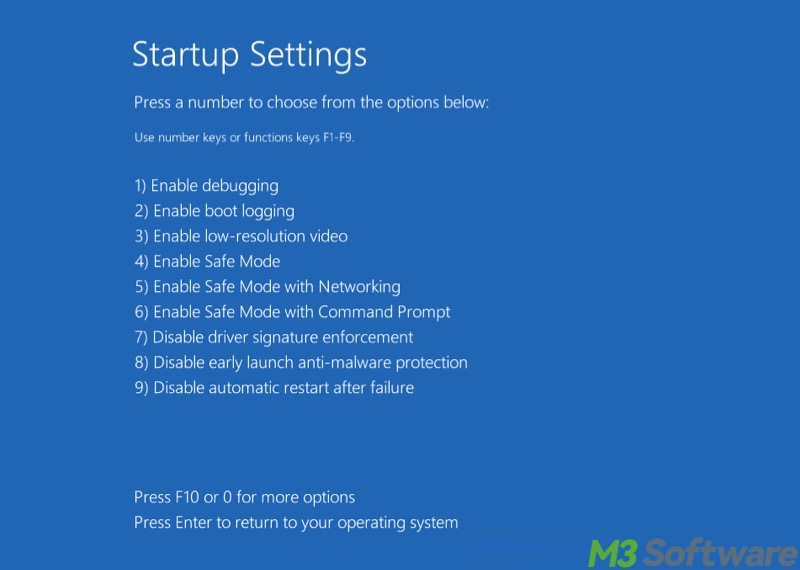
- Windows will boot into Safe Mode automatically.
If your PC boots into Safe Mode successfully, you can update any drivers or uninstall the software you've recently installed, then restart to see if it solves the problem.
If your Windows 11/10 computer still cannot enter the advanced startup page to start Safe Mode, you can try using a drive with Windows installation media:
- Plug the USB drive into the Windows 11 won't boot PC and turn it on.
- Select the language, region, and other information, then click "Repair your computer."
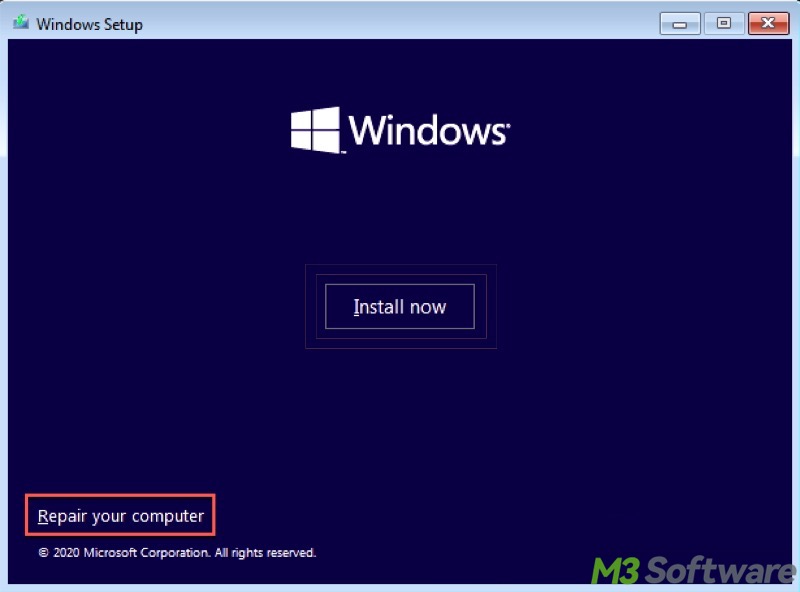
- Choose Troubleshoot > Advanced options > Startup Settings.
Run the Startup Repair tool to fix Windows 11 won't boot or Windows 10 not booting
The next possible solution is to use the Startup Repair tool in the Windows Advanced Startup. This tool scans your hard drive for errors and can repair many types of problems automatically.
- Repeat the process in the first solution to enter the Advanced Startup mode. Alternatively, use Windows installation media.
- Click on Troubleshoot > Advanced Options > Startup Repair to start the process.
Run System Restore to fix Windows 11 won't boot or Windows 10 not booting
If Startup Repair Tool can't solve the "Windows 11 won't boot" problem, try restoring Windows to a previous point when it was working using the System Restore tool.
- Repeat the process in the first solution to enter the Advanced Startup mode.
- Click on Troubleshoot > Advanced Options > System Restore.
- Follow the on-screen prompts, choose a restore point, and click "Next."
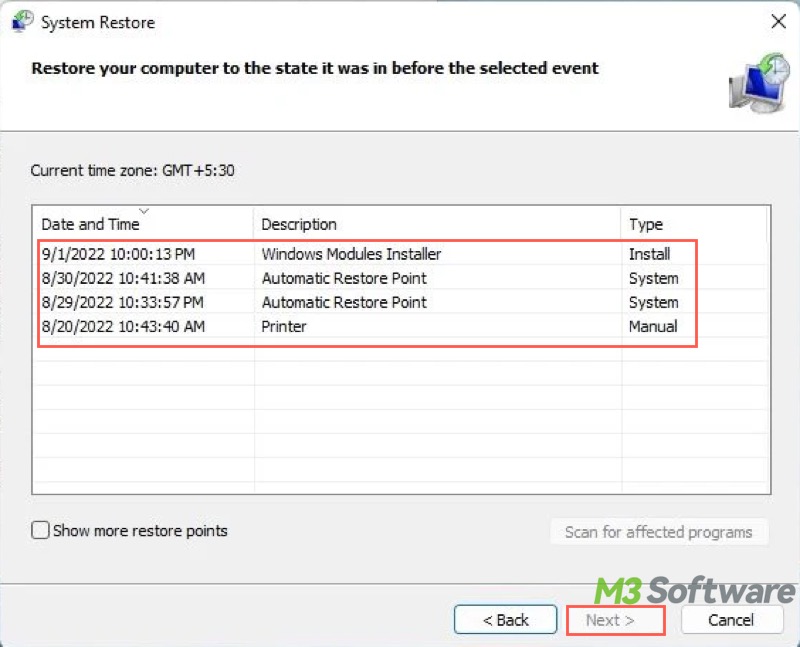
Fix the MBR (Master Boot Record) to fix Windows 11 won't boot or Windows 10 not booting
If the previous steps all fail, try fixing the "Windows 11 won't boot" issue using the Command Prompt in Advanced Startup mode.
- To enter the Advanced Startup mode, repeat the process in the first solution. Alternatively, you can use Windows installation media.
- Click Troubleshoot > Advanced Options > Command Prompt to open the command line.
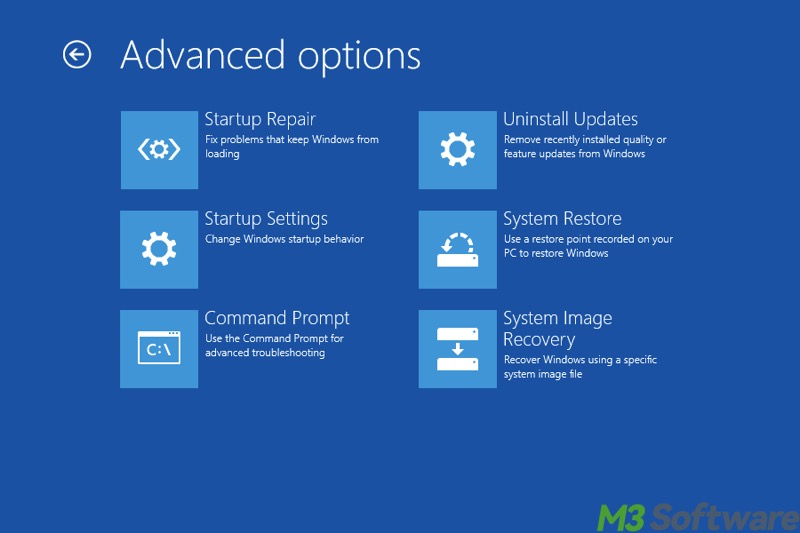
- Type bootrec /fixmbr in the command window and hit the "Enter" key on your keyboard.
- Type bootrec /fixboot and hit "Enter."
- Input bootrec /scanos and hit "Enter."
- Input bootrec /rebuildcbd and hit "Enter."
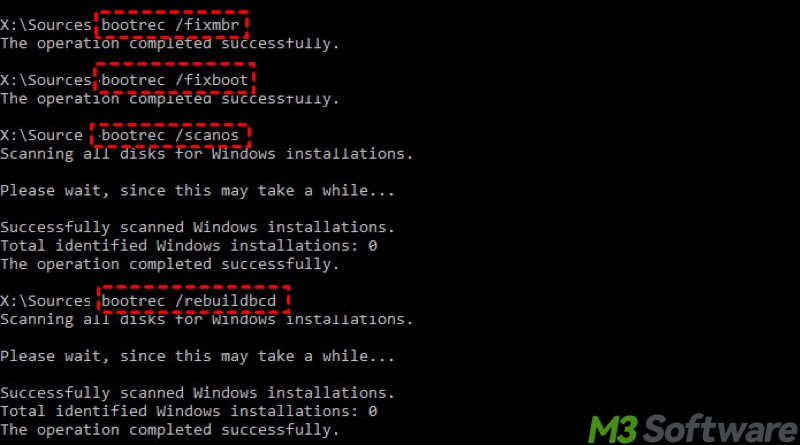
Run the CHKDSK command to fix Windows 11 won't boot or Windows 10 not booting
The "Windows 11 won't boot" issue could be caused by file system errors, which may lead to system crashes or data loss. Running the CHKDSK (check disk) command can help scan the drive for file system errors and repair them if necessary.
- To enter the Advanced Startup mode, repeat the process in the first solution. Alternatively, you can use Windows installation media.
- Click Troubleshoot > Advanced Options > Command Prompt to open the command window.
- Input the following command and hit "Enter."
chkdsk /x /f /r
If none of these steps help, the final thing to try is to boot into Safe Mode again and reinstall Windows 11/10.
Tap on the following buttons to share the post with your friends
Windows 11 won't boot - no sign of power at all
When you press the power button to turn your PC on, you could notice the lights or sounds from computer case or peripherals. If you don't see or hear any of those things, it could mean the computer isn't getting any power.
Check the power supply to fix Windows 11 won't boot or Windows 10 not booting
It might sound obvious, but the most common reason a Windows 11/10 computer doesn't turn on at all is that it's not getting any power. The first step to troubleshoot this problem is to unplug the power cable from your computer and reconnect it to make sure it's seated properly.
It's also a good idea to bypass any power bars or other extensions you're using and connect it directly to the wall outlet. This will eliminate the chance that it's another part of the chain that's at fault.
If you're using a laptop, leave it plugged in for several hours to let it charge. Sometimes a laptop won't power up if the battery is completely dead, even if it's connected to power.
On a desktop PC, make sure the power switch is turned on as well. If something bumped the switch accidentally, it might have been switched off even if you didn't do so.
With either a desktop or laptop, you might be looking at a faulty power supply if these steps don't help. If that's the case, you'll need to take your computer to a service center to have the power supply replaced.
Double-check the monitor to fix Windows 11 won't boot or Windows 10 not booting
If the Windows 11/10 computer itself powers up but you don't see anything on the monitor, it could be a problem with your display.
As with the computer, try disconnecting the power cable and plugging it back in to make sure it's got a solid connection. It's also a good idea to do the same thing with the cable that connects to the computer.
If that doesn't make a difference, try connecting a different monitor to see if that solves the problem. If so, you might need to repair or replace the faulty monitor.
Windows 11 won't boot - the computer turns on and then turns off right away
If the Windows 11/10 computer powers on properly but turns off again almost immediately, it's unlikely to be a power problem. It's more likely that something connected to the computer is causing it to shut itself down after booting.
To check for a conflict with another device, disconnect everything that's plugged into the computer, leaving just the mouse and keyboard. All other devices, like a printer, a scanner, external drives, and webcams, should be disconnected.
Restart the computer and see if it boots properly. If so, reconnect the devices one at a time, restarting after you add each one. If the PC fails to boot after you connect a device, you've identified the cause.
Bonus tips: Recover data from Windows that won't boot
The "Windows 11 won't boot" issue could be frustrating, particularly when laptop users have important data like family photos and other things that would be impossible to replace.
Fortunately, that data stays on the hard drive or SSD storage even if the computer won't start up. As long as you don't do anything that could overwrite it with new information, you can recover those files with a professional data recovery tool.
iBoysoft Data Recovery for Windows works perfectly on Windows 11/10, and it can help you recover lost data from the hard drive or SSD storage in a computer that won't start up. It supports any type of file that you might have saved on your PC, including photos, music, documents, email, videos, and more.
iBoysoft Data Recovery for Windows works on other types of storage as well as the drives in your computer. You can use it to recover files from corrupted USB sticks, SD cards, external hard drives, and other types of memory cards.
Here' how to recover data from Windows that won't boot:
- Download iBoysoft Data Recovery for Windows bootable media: iboysoftdatarecovery.iso on your Windows PC.
- Burn iboysoftdatarecovery.iso with the burning tool, such as Rufus. See the detailed tutorial about how to create it.
- Boot your Windows PC from iBoysoft Data Recovery for Windows bootable media.
- Choose the Data Recovery module in the main interface and continue.

- Select a hard drive from the list and click "Next" to scan.
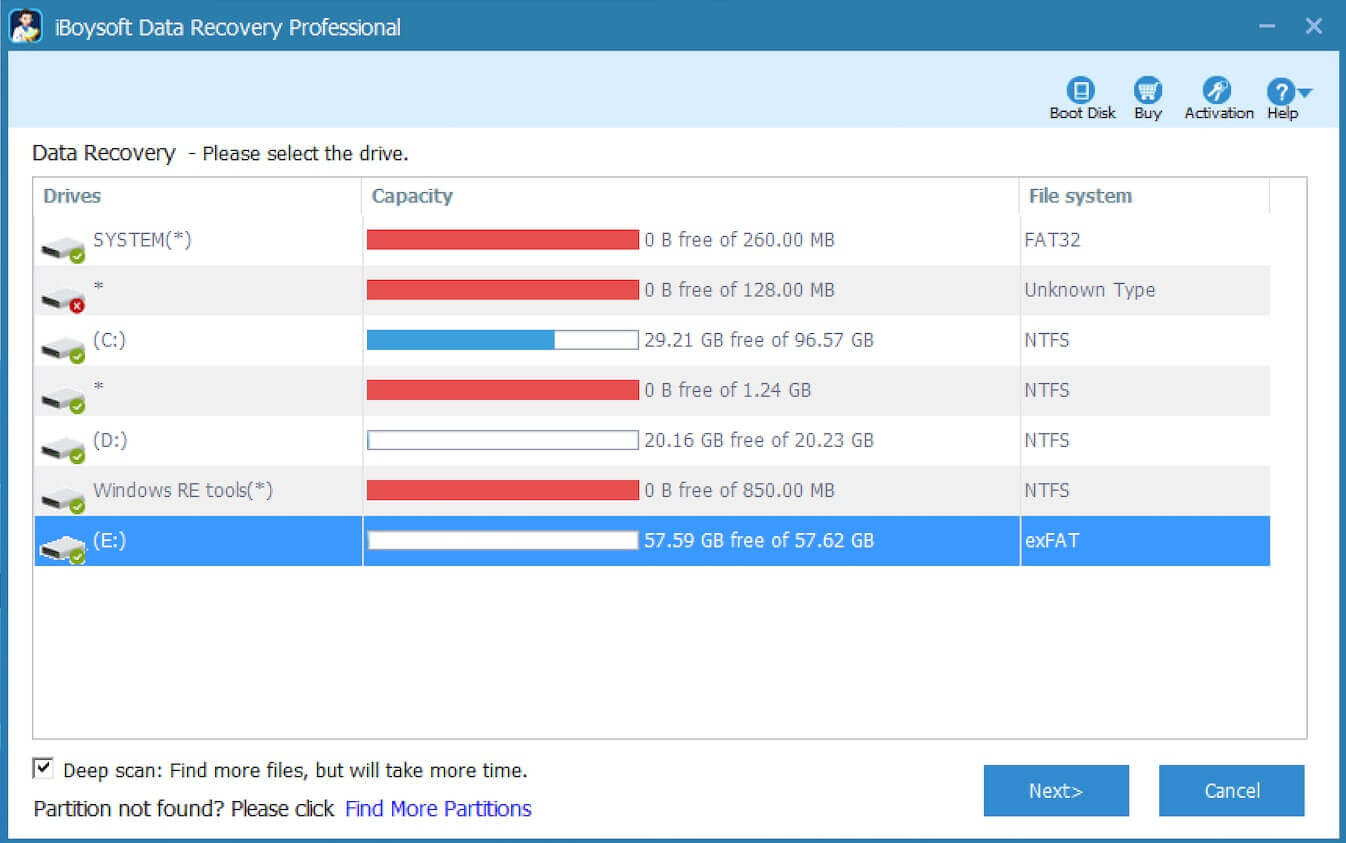
- Preview the files in the scanning results and see if they are recoverable.

- Tick the files you want and click the "Recover" button to another healthy hard drive.
If the hard drive you're having trouble with is internal, remove it from the unbootable computer and connect it to a working computer externally through a USB port. If you're not comfortable doing this step yourself, ask a friend with some hardware experience or have a local repair shop handle this step for you.
If you cannot remove the internal hard drive from the laptop, create a bootable drive through iBoysoft Data Recovery for Windows and start your unbootable computer to rescue your important data
Conclusion
We suggest rescuing your data first before fixing the “Windows 11 won't boot” or “Windows 10 not booting” issue. In addition, precisely identifying the symptoms of your Windows PC can help you quickly locate the solutions in this post.
We would appreciate it if you could share this post with your friends
