Written by
Wilsey YoungSummary: This post tells you how to recover data when BitLocker is not responding after entering the password or BitLocker recovery key. iBoysoft Data Recovery for Windows is highly recommended.
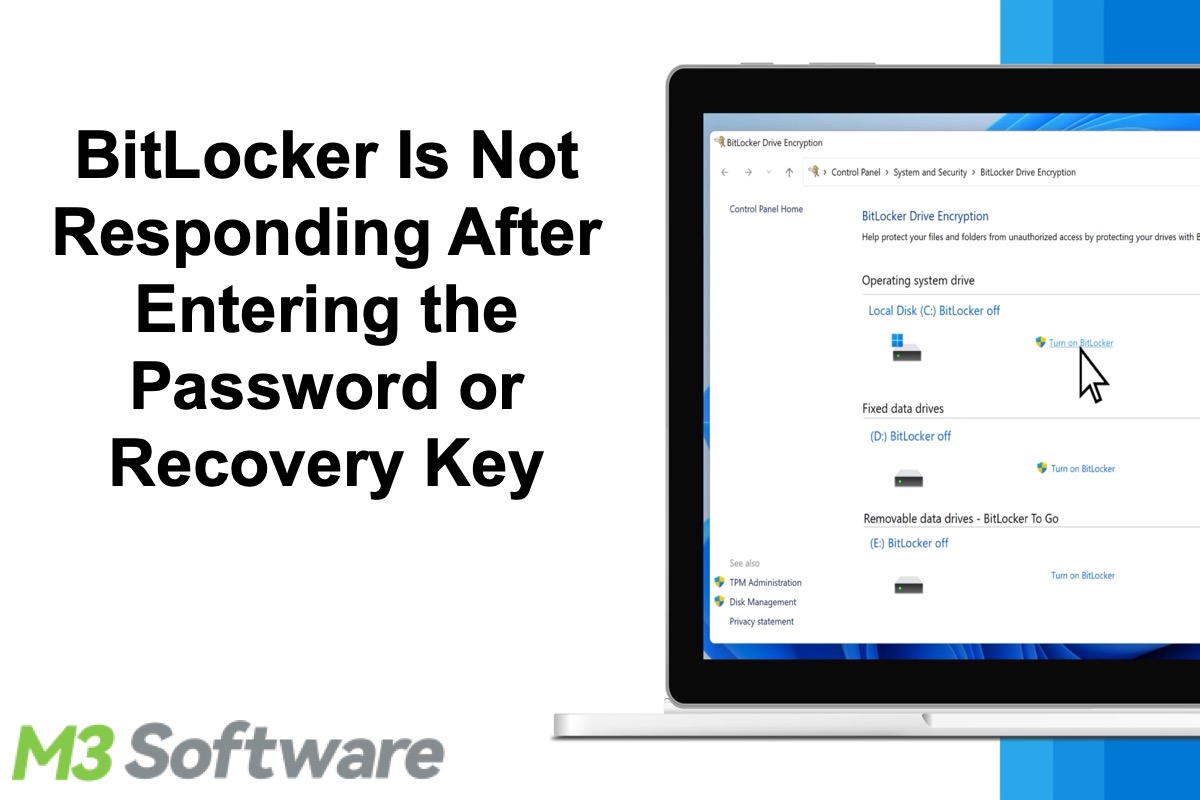
I was trying to BitLocker encrypt my external hard drive, but unfortunetly BitLocker drive encryption got interrupted before getting completed because I accidently disconnected the hdd and now the BitLocker stops responding when I enter the password. I just want to know that is there any way to get my entire data back or unlock the drive? .....please help!
The external hard drive was disconnected during the encryption process so the BitLocker drive encryption process is not completed successfully and BitLocker drive encryption is not responding after entering the password or BitLocker recovery key. In this situation, the only is to recover lost data from a partially BitLocker encrypted drive.
How to recover lost data when BitLocker drive encryption is not responding after entering the password or BitLocker recovery key?
iBoysoft Data Recovery for Windows is a professional data recovery software that can recover lost data from inaccessible, failed, corrupted, deleted/lost BitLocker encrypted partitions, recover lost data after BitLocker drive encryption/decryption failed, stuck, interrupted, frozen, etc. as long as we provide the password or 48-digit BitLocker recovery key.
Tutorial to recover lost data from BitLocker encrypted drive with iBoysoft Data Recovery for Windows.
- Install and launch iBoysoft Data Recovery on your computer. After that, please choose the BitLocker Data Recovery module.

- Select the BitLocker encrypted drive where we lost data and click Next to continue.
- Enter the password or 48-digit BitLocker recovery key and click OK to scan lost data from the BitLocker encrypted drive.
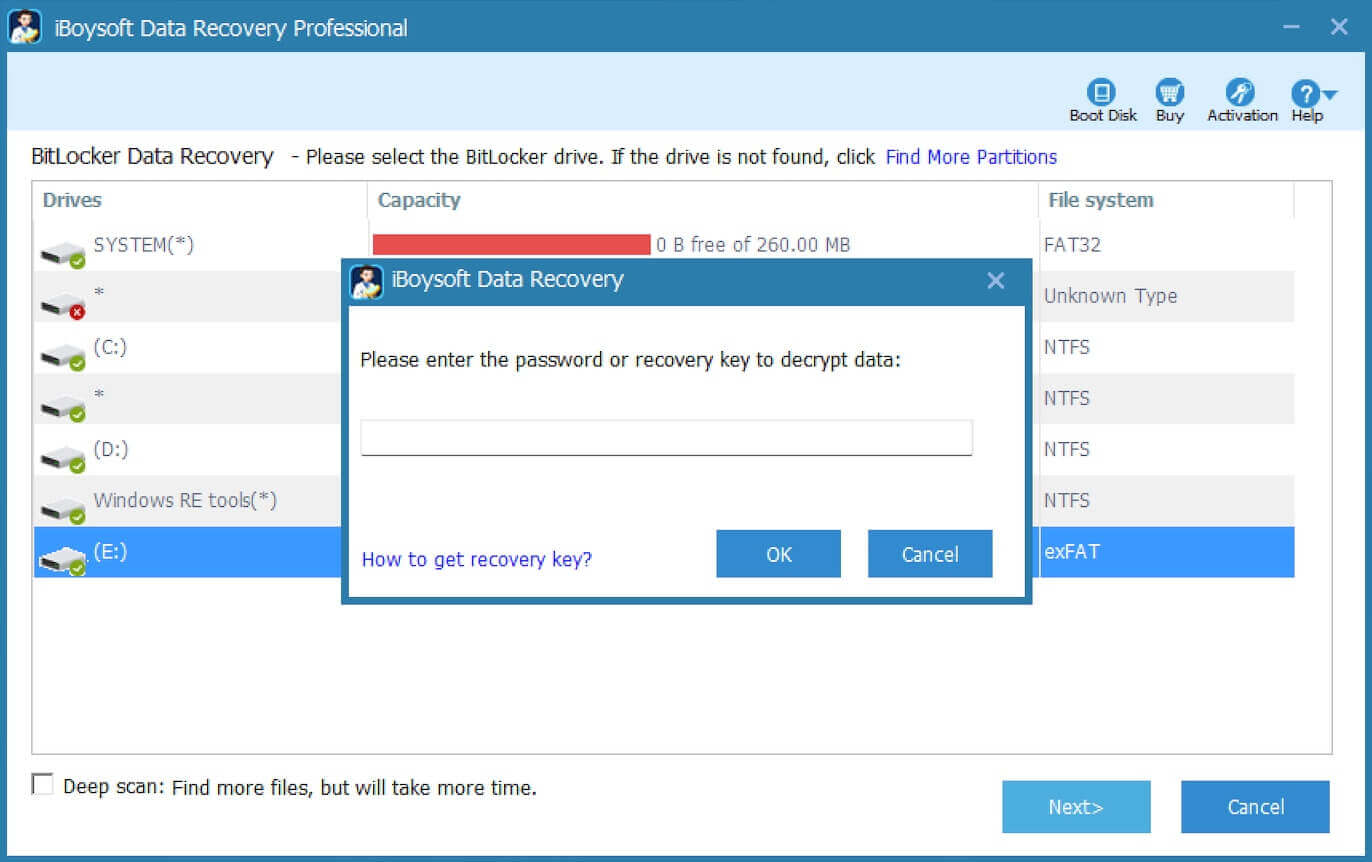
- After the lost data is found, please select the files you expect and just click Recover to save them.

If some recovered files cannot open, please check the "Revert decryption" option under the Help menu and try again.
How to make the hard drive usable again?
When BitLocker drive encryption is not responding after entering the password or BitLocker recovery key, this hard drive could be corrupted. You need to format the corrupted hard drive to regain the read-and-write access. The steps below show you how to format a drive:
- Press the Win+X keys and select Disk Management.
- Right-click on the corrupted drive and select Format
- In the "Value label" field, input a new name for the storage.
- Select the NTFS option in the File system drop-down menu (recommended for Windows 10).
- Use the "Allocation unit size" drop-down menu, and select the Default option.
- Check the "Perform a quick format" option.
- Click the OK button.
You can click the buttons below to share this post with your friends!
