Written by
Jessica SheeSummary: This article teachs you how to recover data from BitLocker drive showing RAW file system using BitLocker drive data recovery software: iBoysoft BitLocker Recovery.
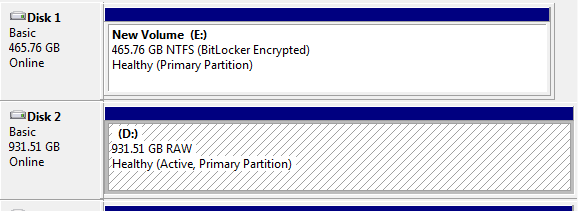
BitLocker encrypted drive D is showing RAW file system and not NTFS. I want to be able to have my drive shown as a BitLocker encrypted drive with NTFS file system, then I can just unlock BitLocker encrypted drive and get all data back. Extremely grateful for anyone who can help me.
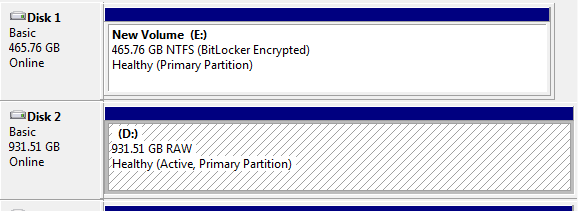
Data loss is a nightmare scenario for everyone, especially when it occurs on a BitLocker encrypted drive that has turned into a RAW file system. BitLocker is a widely used disk encryption tool that ensures the security of your data, but when something goes wrong, and your drive becomes inaccessible due to a RAW file system error, the panic can set in. However, there is hope! In this article, we will guide you through the process of recovering data from a BitLocker encrypted drive displaying a RAW file system.
Understanding the RAW File System
Before delving into the data recovery process, it's essential to understand what a RAW file system is and why it can cause data loss. A RAW file system is a file system that is not recognized by the operating system. When your drive displays this error, it means that the file system's structure has become corrupt or damaged. This can occur due to various reasons, such as abrupt power outages, improper ejection of the drive, or even malware attacks.
BitLocker Drive Encryption and Data Loss
BitLocker is a full-disk encryption solution provided by Microsoft to protect your data from unauthorized access. When a BitLocker-encrypted drive encounters a RAW file system issue, it poses a unique challenge for data recovery. This is because the encryption adds an additional layer of complexity to the data recovery process.
However, it's important to note that data recovery from a BitLocker encrypted drive with a RAW file system is still possible if you follow the right steps and have the right BitLocker drive data recovery software.
How to Recover Data from BitLocker Encrypted Drive Showing RAW File System?
To recover data from a BitLocker encrypted drive displaying a RAW file system, you'll need a specialized data recovery software that supports b BitLocker drive encryption. One such tool is iBoysoft BitLocker Recovery.
Now, let's go through the detailed steps to recover data from a BitLocker-encrypted drive displaying a RAW file system.
Step 1: Safeguard your drive
The first and most critical step is to prevent any further data loss. To do this, ensure you don't do any further operations to your corrupted BitLocker encrypted drive.
Step 2: Recover data
Download, install, and launch iBoysoft BitLocker Recovery on your Windows computer. This software works on Windows 11/10/8/7/Vista/XP and Windows Server versions.
Select the BitLocker drive with RAW file system in the drive list and click Next.
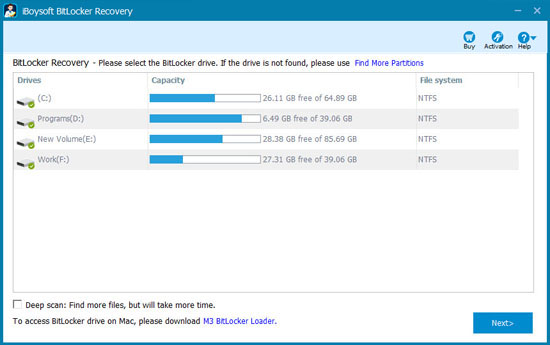
Enter your password or the 48-digit BitLocker Recovery Key and click OK.
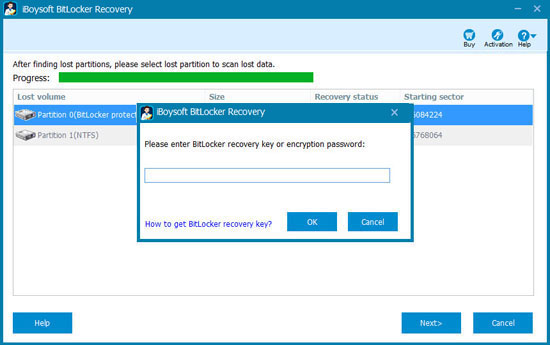
Wait for the software to finish scanning the BitLocker drive and preview the found files.
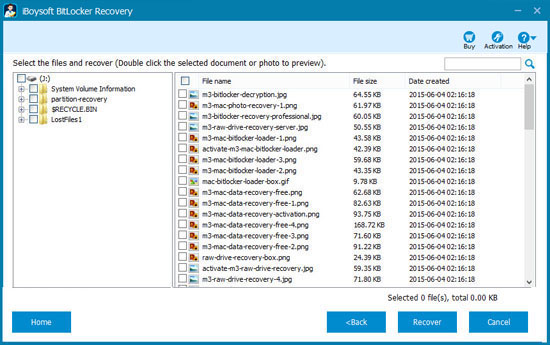
Select the files you wish to recover and click Recover to start recovery.
Step 3: Preventing future data loss
Data loss is a traumatic experience, and it's essential to take steps to prevent it in the future. Here are some tips to help you avoid encountering a RAW file system error on your BitLocker-encrypted drive:
Regularly back up your data: Implement a regular backup strategy to ensure that you always have a copy of your important files in case of data loss.
Safely eject drives: Always eject external drives properly to avoid the abrupt disconnections that can cause file system corruption.
Keep your system updated: Keep your operating system and BitLocker drive encryption software up to date with the latest security patches and updates.
Use anti-virus software: Install and regularly update the reliable anti-virus software to protect your system from malware and viruses.
