Written by
Wilsey YoungSummary: This post shows how to evaluate if the lost or deleted files discovered by iBoysoft Data Recovery for Windows are recoverable. Full tutorial on previewing and restoring the files from BitLocker encrypted drive.

Data recovery is the process of retrieving lost, deleted, or formatted data from storage devices such as hard drives, USB flash drives, SD cards, and more. Whether the lost or deleted data can be successfully recovered depends on various factors, such as drive condition, file systems, partition map, if new data is written to the affected drive, etc.
Therefore, data recovery and its process can be so complicated that not every single targeted file can be found or even retrieved, especially when it comes to recovering your lost or deleted data from a BitLocker encrypted drive or partition using a third-party data recovery software.
Some potential users worry about the possible failure of data recovery after purchasing the basic or professional edition of iBoysoft Data Recovery for Windows. This post tells how to evaluate if the BitLocker encrypted drive's files are recoverable in the trial version of iBoysoft Data Recovery for Windows.
If you have not installed the iBoysoft BitLocker Recovery Trial version, please download it here.
You can click the buttons below to share this tool with your friends!
How to preview the files found in iBoysoft Data Recovery for Windows?
iBoysoft Data Recovery for Windows can help you restore your deleted or lost files from HDDs, SSDs, SD cards, USB flash drives, or other storage devices on Windows quickly. This data recovery tool can retrieve documents, pictures, videos, and other files. Your precious data can be rescued in over 100 different data loss cases. More than 1000 types and formats of files are supported.
In addition, iBoysoft Data Recovery for Windows is capable of scanning BitLocker encrypted drives and recovering files from corrupted BitLocker drives, recovering deleted or lost BitLocker encrypted partitions, recovering files from a BitLocker drive formatted in Windows XP or third-party disk formatting tool
After your files are found, iBoysoft Data Recovery Trial can preview photos, documents, and play videos, and audio in the preview mode so that you can see if your lost files are recoverable before purchasing.
Tutorial to preview the found files in iBoysoft Data Recovery Trial:
- Download, install, and launch iBoysoft Data Recovery for Windows.
- Choose the “BitLocker Data Recovery” module in the main interface.

- Select the BitLocker encrypted drive you want to scan and click “Next.”
- Enter the BitLocker password or 48-digit recovery key as required.
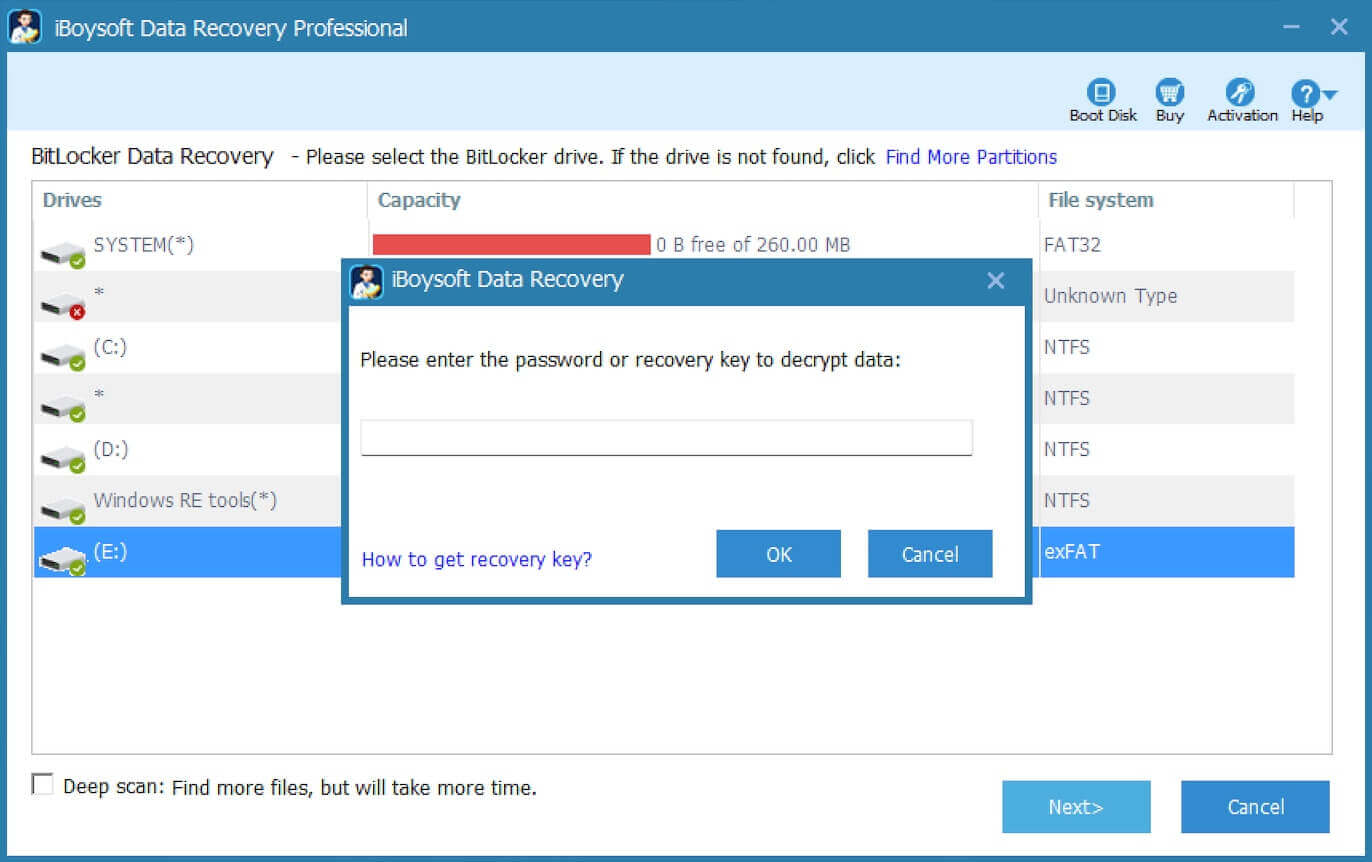
- Right-click the selected photo, document, video, and audio and select “Preview.”
- You can also double-click the found file to preview it.
- The selected document, photo, video, and audio can be previewed/played as below:

- If the selected file can be previewed, it will be recovered after purchasing the full version.
Note: If the selected file cannot be previewed, check the "Revert decryption" option under the Help menu to try again. If still not, it won't be recovered with the full version. In this situation, please contact [email protected] for further analysis.
Here are some other tips you should pay attention to:
- When the recovery is completed, you can check the recovered files ASAP. If the recovered files are unreadable, please keep the original drive without reformatting & writing new data, and then contact [email protected] for troubleshooting.
- If the found files only have gz and swf files, it means the lost files cannot be identified properly, please contact [email protected] for further analysis.
- If the selected photo, document, video or audio cannot be previewed/played with the trial version, they cannot be recovered with the full version. In this situation, please contact [email protected] for further analysis.
You can share this tool with your friends on social media!
