Written by
Jessica SheeSummary: This article tells you how to move BitLocker encrypted disk to another computer with Windows, macOS, or Linux. You can unlock the BitLocker-encrypted drive on a new PC using iBoysoft BitLocker Recovery or on a new Mac using M3 BitLocker Loader for Mac.
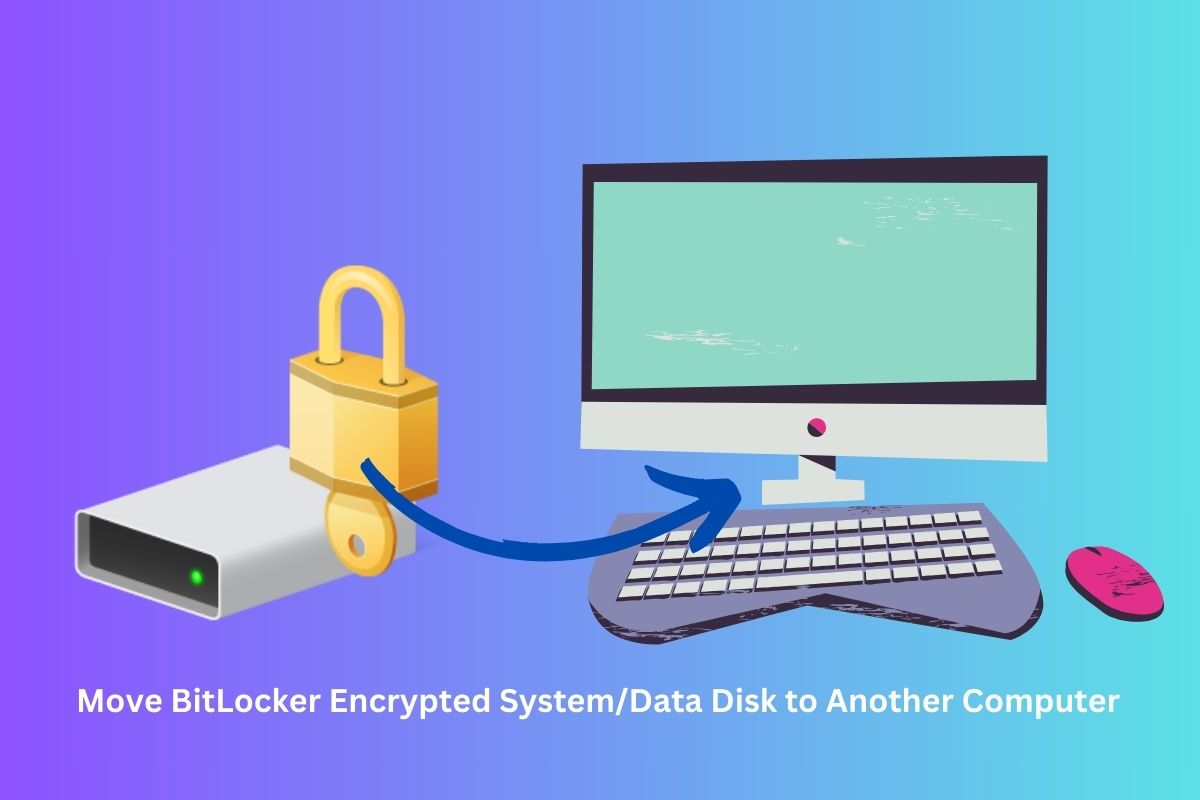
"How can I move a drive with Bitlocker (windows 10) to another PC without decrypting and encrypting? I tried moving the drive to a PC of the same model, version, and BIOS setup, but with every reboot, BitLocker asks for a password."
If you encounter the same situation where you have to move the system drive or data drive encrypted with BitLocker to another computer, this article will tell you how to move it and how to decrypt the BitLocker-encrypted drive to access your important data.
Can you move a BitLocker drive to another computer?
Yes, it is possible to encrypt your system hard drive using BitLocker and later decrypt it on a different computer. You can also connect it through an external HDD dock to another system. BitLocker, being a disk encryption method, is not restricted to a particular system. The same applies to removable data drives encrypted by BitLocker – just connect them to another computer via a USB port and decrypt using your BitLocker password or recovery key.
However, transferring a BitLocker-encrypted system drive to another PC might present challenges. If used as a system drive on a different computer running Windows, you may encounter the BitLocker recovery screen during boot-up. This happens because BitLocker encryption is sensitive to hardware changes, requiring you to enter the recovery key for authentication.
Another problem might arise if you attempt to unlock a moved BitLocker-encrypted external hard drive, resulting in the error message 'The BitLocker encryption on this drive isn't compatible with your version of Windows.' This occurs when the Windows version you're using is not compatible with the BitLocker encryption on the drive.
If the BitLocker drive is moved to a Mac computer, macOS cannot recognize and unlock Microsoft BitLocker-encrypted storage devices. In such cases, you would need iBoysoft BitLocker for Mac to recognize and unlock the drive.
Linux does not support BitLocker disk encryption, so by default, Linux cannot unlock BitLocker encrypted drives. To access BitLocker-encrypted drives in Linux, you have to use a third-party BitLocker solution for Linux.
Method 1: Move a BitLocker-encrypted drive to a new computer where Windows is installed
Step 1: Verify the BitLocker compatibility on another PC
Before transferring a BitLocker-encrypted drive to another Windows PC, ensure that the destination system supports BitLocker encryption, as not all Windows editions provide access to this encryption method.
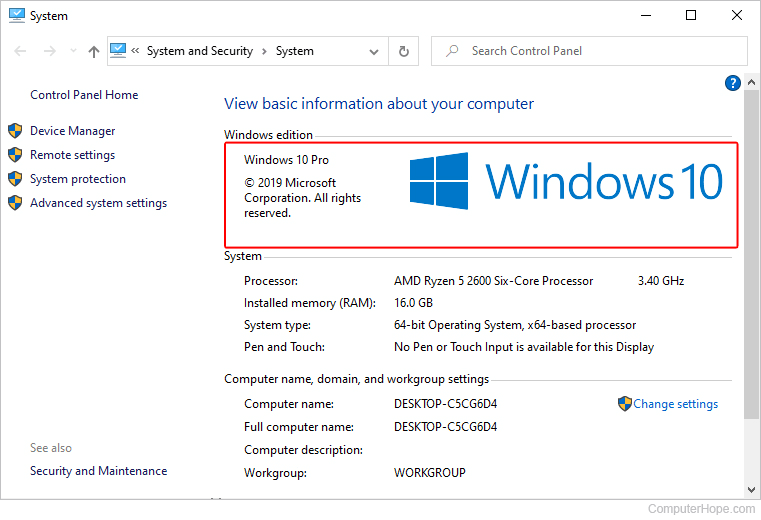
BitLocker is available on:
- Windows Vista: Enterprise and Ultimate editions
- Windows 7: Enterprise and Ultimate editions
- Windows 8 and 8.1: Pro and Enterprise editions
- Windows Server 2008 and later: all editions
- Windows 10: Pro, Enterprise, and Education editions
- Windows 11: Pro, Enterprise, and Education editions
In addition, it is recommended to update Windows before moving a BitLocker-enabled drive to it to prevent compatibility issues, as newer Windows versions are generally designed to be backward compatible.
Step 2. Connect your BitLocker-encrypted drive to another PC
Whether you're relocating a system hard drive or a portable data drive, ensure that the drive is securely connected to your computer. This guarantees that the Windows system on another PC can detect the device and recognize the BitLocker encryption properly.
Step 3. Access your BitLocker-encrypted drive on another PC
If the BitLocker-encrypted drive is healthy, you can easily unlock it with the BitLocker password or the 48-digit BitLocker recovery key.
If the BitLocker-encrypted drive is corrupted, it shows up error messages such as 'BitLocker drive is not accessible. Access is denied' or 'BitLocker drive is not accessible. The parameter is incorrect', it needs professional BitLocker data recovery software like iBoysoft BitLocker Recovery to scan the corrupted BitLocker-encrypted drive and recover lost data from it.
iBoysoft BitLocker Recovery is designed to rescue data from misfunctional BitLocker-protected storage devices. It can recover lost data from formatted, corrupted, failed, inaccessible, deleted, or lost BitLocker encrypted partitions. Moreover, it offers a special version that can create a BitLocker recovery boot disk to restore files from the BitLocker-encrypted system drive when Windows won't boot.
How to access data from the moved BitLocker-encrypted disk on another PC:
1. Free download and install iBoysoft BitLocker Recovery on your Windows computer.
2. Connect the BitLocker-enabled drive to the PC and launch iBoysoft BitLocker Recovery.
3. Select the BitLocker drive and click Next to enter the password or 48-digit recovery key and scan the data.
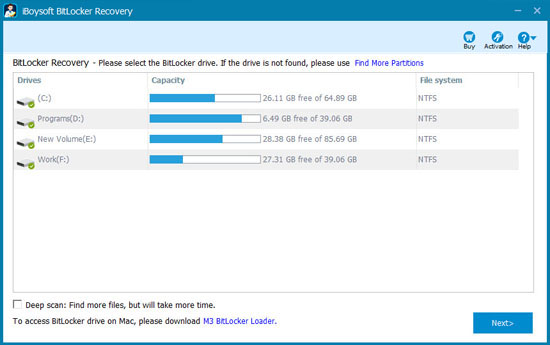
4. Select the files you want to recover and recover them to a healthy location.
Method 2. Move the BitLocker encrypted drive to another computer running macOS
As mentioned above, BitLocker was exclusively developed and released for Windows versions, and there is no implementation for Mac. If you want to access the BitLocker-encrypted drive from the old computer on a Macintosh computer, you need a third-party BitLocker for Mac app.
M3 BitLocker Loader for Mac is a handy app designed to let you access BitLocker-encrypted drives on your Mac. After unlocking the BitLocker-encrypted disk with your password or recovery key, you can read and write to it just like any other Mac-compatible disk. This software ensures fast and secure data transfer between the BitLocker drive and your Mac computer. It also helps you encrypt external storage devices with BitLocker encryption on Mac.
How to access a BitLocker-encrypted drive on a Mac:
1. Download, install, and launch M3 BitLocker Loader for Mac on your Mac computer.
2. Insert a BitLocker encrypted drive into your Mac computer via a USB port.
3. Click Unlock next to your BitLocker-encrypted disk and select the "Volume Mounter" option to mount the disk as a physical drive on Mac.
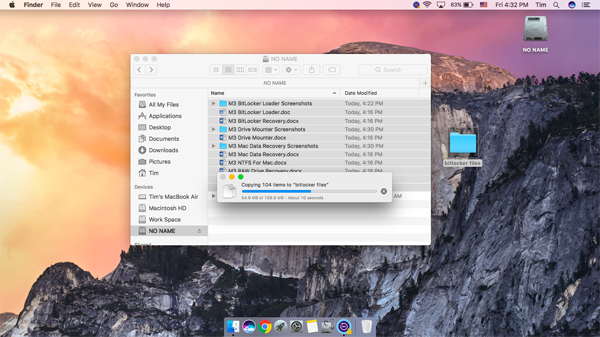
4. Enter the password or recovery key and then unlock it.
Method 3. Move the BitLocker encrypted drive to another computer with Linux
To access a BitLocker-encrypted drive on Linux, you'll require a third-party BitLocker for Linux tool.
Dislocker is an open-source solution specifically crafted to mount BitLocker encrypted partitions on Linux or macOS systems, providing read and write support for such partitions. The procedure involves installing Dislocker on Linux and executing a sequence of command lines to create mount points, decrypt the BitLocker encryption, and mount the BitLocker-encrypted drive.
Conclusion
BitLocker is a full-disk encryption mechanism and it is not system-specific. You can move BitLocker-encrypted drives around and connect them with different computers.
If you have trouble accessing the data from the BitLocker-encrypted drive on a Windows PC, consider using iBoysoft BitLocker Recovery.
Accessing a BitLocker-encrypted drive is not straightforward on a Mac or a computer with Linux. You need M3 BitLocker Loader for Mac and Dislocker for Linux.
Unlocking a BitLocker-encrypted drive on a PC is a breeze – just input the right password or recovery key. However, if you want to access the same drive on macOS or Linux, you'll need to employ third-party apps alongside the password or recovery key.
If you have uploaded the BitLocker recovery key to your Microsoft account, you can log in to the account from another computer to locate it.
