Written by
Yuri ZhangSummary: This article addresses broken BitLocker encryption, such as forgotten passwords, corrupted system files, or TPM-related failures. Most importantly, iBoysoft DiskGeeker ensures your data remains secure as an alternative solution.
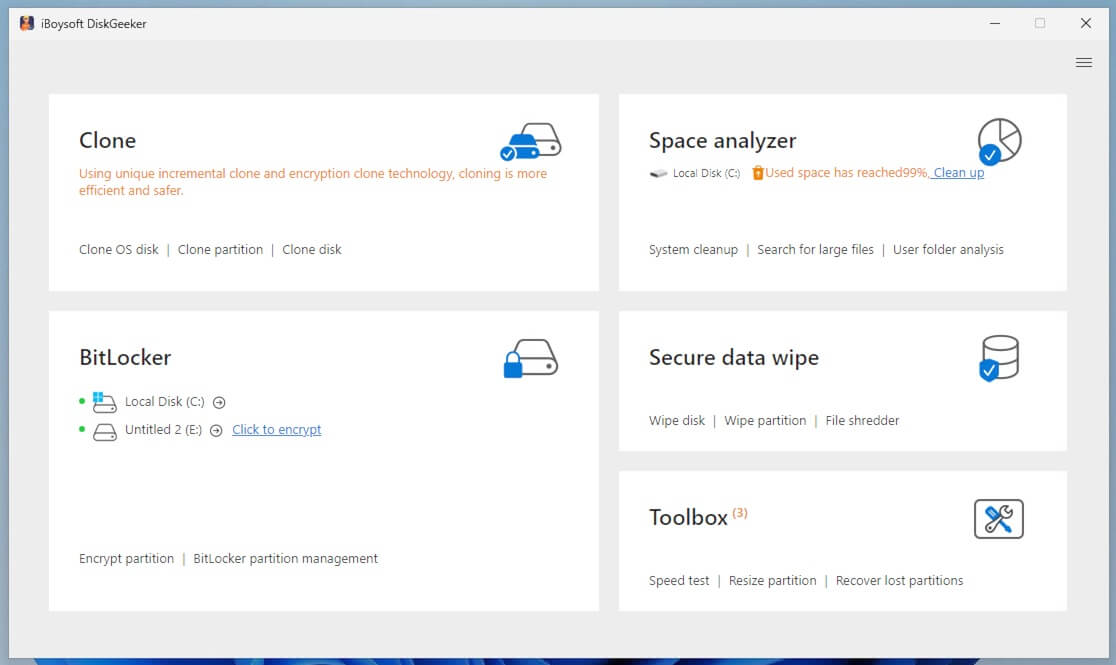
BitLocker encryption, a security feature built into Windows 11 Pro, Enterprise, and Education editions, is widely regarded as a robust defense against unauthorized data access.
Now let's clarify the misinformation surrounding BitLocker vulnerabilities or BitLocker encryption broken issues, view troubleshooting tips, and appreciate an alternative BitLocker solution.
Reddit discussion on broken BitLocker encryption
The discussion of Reddit around BitLocker encryption and its vulnerabilities highlights a complex and often misunderstood topic. The heated reports about a Raspberry Pi Pico being able to crack BitLocker are indeed misleading if not fully explained.
Microsoft BitLocker encryption cracked in just 43 seconds with a $4 Raspberry Pi Pico | BitLocker is available in Windows 11 Pro, Enterprise, and Education editions
by u/chrisdh79 in technology
The encryption wasn't technically "cracked"; instead, the encryption key was intercepted by tapping into communication between the TPM (Trusted Platform Module) and CPU during boot. This attack is only applicable to older PCs with discrete TPM modules, as modern CPUs integrate the TPM, making such an attack impossible. To mitigate the risk, using a boot PIN or password is recommended.
BitLocker alternative - iBoysoft DiskGeeker for Windows
To spare you trouble in testing and verifying the legality of breaking BitLocker encryption, use iBoysoft DiskGeeker for Windows, it supports BitLocker even on Windows Home devices unsupportive of BitLocker. Click the green button to try.
Share this handy tool if you are willing to help others.
How to fix the BitLocker encryption broken issue
If your BitLocker encryption appears to be "broken," there are several potential issues that might be causing it to fail. Here are a few common reasons and possible solutions to fix the problem:
1. Forgotten password or recovery key
If you've forgotten your BitLocker password or lost the recovery key, you won't be able to unlock the drive. Refer to this article - Find Your BitLocker Recovery Key in Azure With Ease to recover it, alternative methods for retrieving BitLocker recovery keys are attached to it, too.
2. Corrupt system files
If the system files related to BitLocker are corrupted, it may cause issues with unlocking or using the drive. Try running the following command:
- Press Windows + S to open the search bar.
- Type "Command Prompt".
- Right-click on Command Prompt and select "Run as administrator".
- In the Command Prompt window, type the following command and press Enter:sfc /scannow
- After the scan finishes, restart your computer to apply the fixes.
This helps repair system files that could be causing issues, including problems with BitLocker.
3. TPM (Trusted Platform Module) issues
If BitLocker is tied to a TPM, and the TPM module experiences issues (such as misconfiguration or failure), you might run into problems unlocking the drive. You can try clearing the TPM through BIOS settings. Be careful, as clearing TPM could lead to data loss if you're not careful.
- Reboot the computer and enter BIOS/UEFI settings (often by pressing F2, F10, or Delete during startup).
- Look for a section related to Security or TPM, and clear/reset the TPM.
Share and employ these guides if your BitLocker encryption is broken.
4. BitLocker drive encryption service issues
The service might not be running correctly. Try restarting the BitLocker service:
- Press Windows + R, type services.msc, and press Enter.
- Look for BitLocker Drive Encryption Service, right-click it, and choose Restart.
Tip 1: If there's a physical issue with the hard drive or the hardware, BitLocker might be unable to function properly. You might need to check the drive's health using tools like CrystalDiskInfo or check for hardware issues (e.g., loose cables, and defective hard drives).
Tip 2: If none of the above works, and you don't have a recovery key, and you're unable to access your data, reinstalling Windows might be your last resort. But reinstalling Windows will erase all data on the system, so be sure you have a backup or recovery options for your data.
Tutorial to use BitLocker in iBoysoft DiskGeeker for Windows
Utilizing its excellent encryption mechanism, the iBoysoft DiskGeeker protects your device's drive or partition to the greatest extent. There is no need to worry about cracking or broken issues, use it to make your data safe and sound.
Step 1: Download and launch the iBoysoft DiskGeeker for Windows.
Step 2: Click the "Click to encrypt" button or "Encrypt partition" from the BitLocker module.
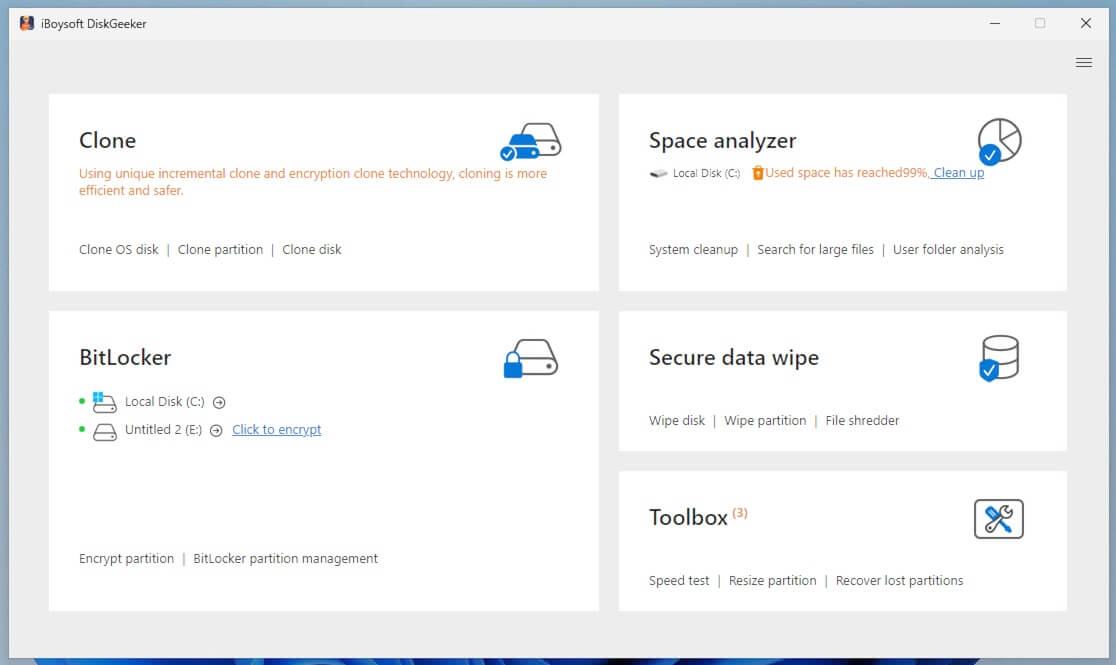
Step 3: Enter a password, re-enter it, and click "Next" to proceed.
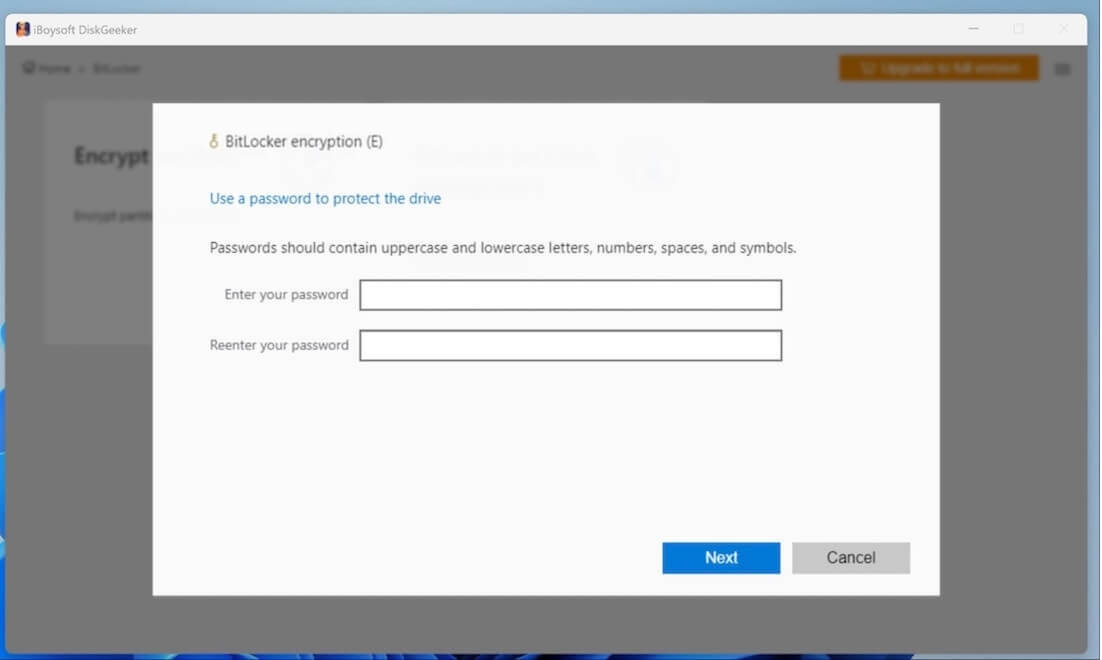
Always remember to backup and keep well of your recovery key, because if you lose the password and the recovery key, you cannot open the BitLocker-encrypted partition.
Step 4: Click "Start encrypting" to confirm your encryption action.
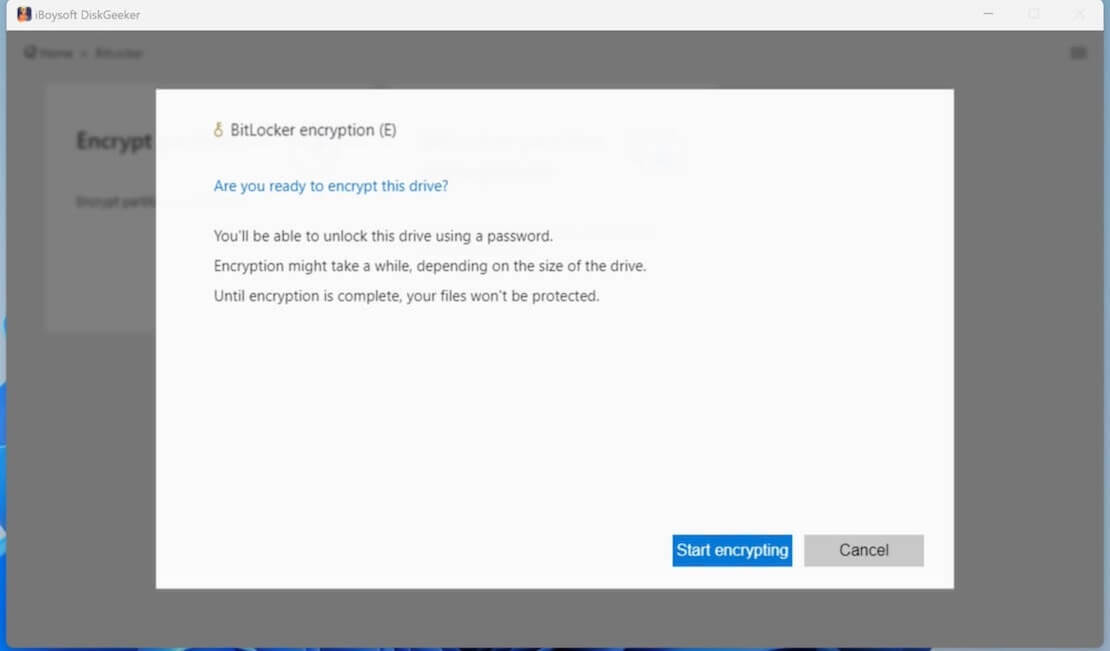
Final thought
In short, the reported hack is more about a physical access vulnerability on older machines, and modern systems with TPM 2.0 and additional security layers (like PINs) are still safe from this specific threat.
For most users, BitLocker remains a robust security feature when used with additional safeguards like boot PINs or passwords. However, if you're experiencing issues with BitLocker, there are effective troubleshooting steps to restore functionality. Additionally, for those seeking an alternative solution, tools like iBoysoft DiskGeeker can offer a reliable way to manage BitLocker encryption and protect data without potential complications.
Also read An Accomplishing Win Guide to Fix Stuck BitLocker Encryption and Fix There Are No More BitLocker Recovery Options on Your PC
Spread this article and hope this knowledge can demystify the BitLocker issue.
