Written by
Wilsey YoungSummary: This post primarily shows how to wipe data on a BitLocker encrypted drive or specific partition on Windows 11/10 with the help of iBoysoft DiskGeeker for Windows. The post also explains the main difference between data wiping and data formatting.

Most computer users tend to remove all the data from the BitLocker encrypted drive by formatting, so formatting is considered a more extensive process than simple deletion. Formatting, meanwhile, serves the purpose of preparing the storage devices for reuse.
Besides data formatting, data wiping in recent years has been a more secure way for Windows users to thoroughly remove/erase data on the entire drive or specific partition. You may wonder what data wipe is and the difference between it and data formatting.
This post aims to tell you how to wipe a BitLocker drive easily and securely on Windows 11, Windows 10, and more. It also discusses the main difference between data wiping and data formatting.
You can click the buttons below to share this post!
Reddit discussion on “Wipe BitLocker Drive”
Here is a related post on Reddit discussing “Wipe BitLocker Drive” before smoothly resetting a Windows computer. Some Windows users shared their opinions and advice on this topic, and it looks like some of them muddled up the data wipe with data formatting.
Can you wipe out a hard drive or SSD that is encrypted with bitlocker?
by u/mannigo in techsupport
How to wipe a BitLocker drive?
Data wipe goes much deeper in the level of erasure, and it involves multiple passes to overwrite the drive or partition's data securely, so using a reliable third-party data wipe software is the only way you can rely on to wipe BitLocker drive quickly and securely.
iBoysoft DiskGeeker for Windows is an intuitive and professional disk management tool, its "Secure data wipe" feature aims to help you completely erase all the data in ways of international certification, ensuring the erased data is unrecoverable and there are no risks of data leakage by whatever means.
iBoysoft DiskGeeker for Windows provides 4 data wipe modes, including:
- Disk data wipe: iBoysoft DiskGeeker for Windows wipes all sectors of the entire disk using the data wiping method you select. The wiped data is unrecoverable after wiping.
- Partition data wipe: iBoysoft DiskGeeker for Windows wipes all sectors of the selected partition with the data wiping way you prefer, making the wiped data impossible to recover. Wiping the selected partition does not affect files stored on other partitions of the same disk.
- File shredder: iBoysoft DiskGeeker for Windows shreds a selected file or folder, such as a document, image, video, audio, or more.
- Free space wipe: iBoysoft DiskGeeker for Windows wipes the data leftovers and remaining information on the available space of the target partition. This operation makes the deleted data in the free space irrecoverable. Wiping the free space of a partition only erases the data on the free space of the partition, and it won't affect the data on the used space of the same partition.
You can follow the tutorial below to learn how to wipe a BitLocker encrypted drive on Windows 11/10/8.1/8/7 via iBoysoft DiskGeeker for Windows:
- Download, install, and launch iBoysoft DiskGeeker for Windows.
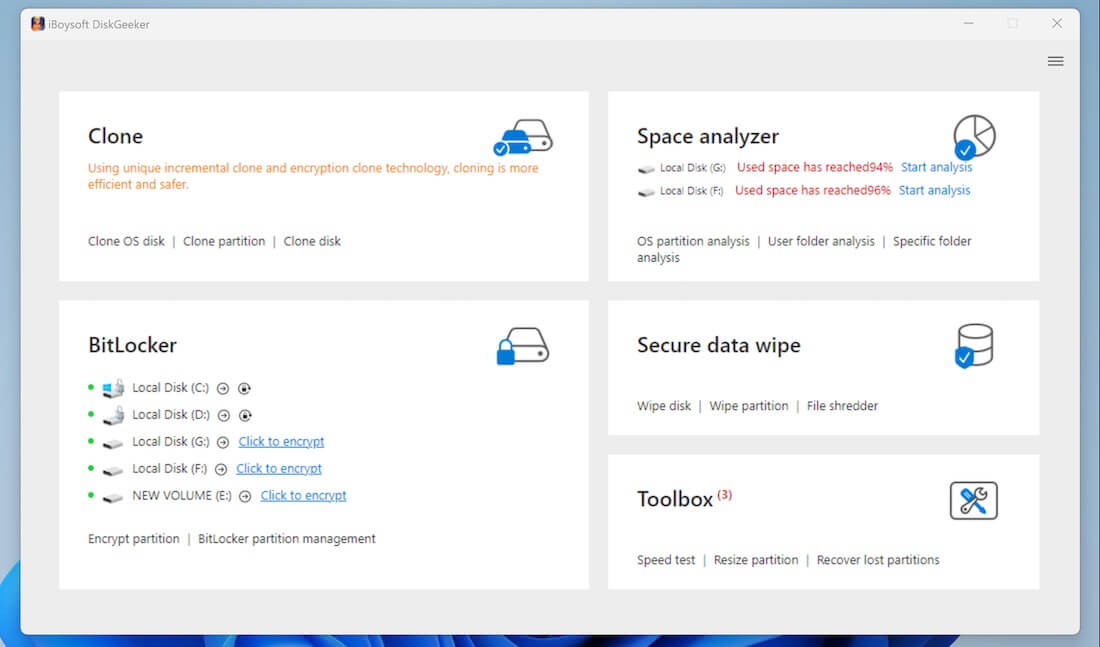
- Click "Wipe disk" in the "Secure data wipe" module of the main interface.
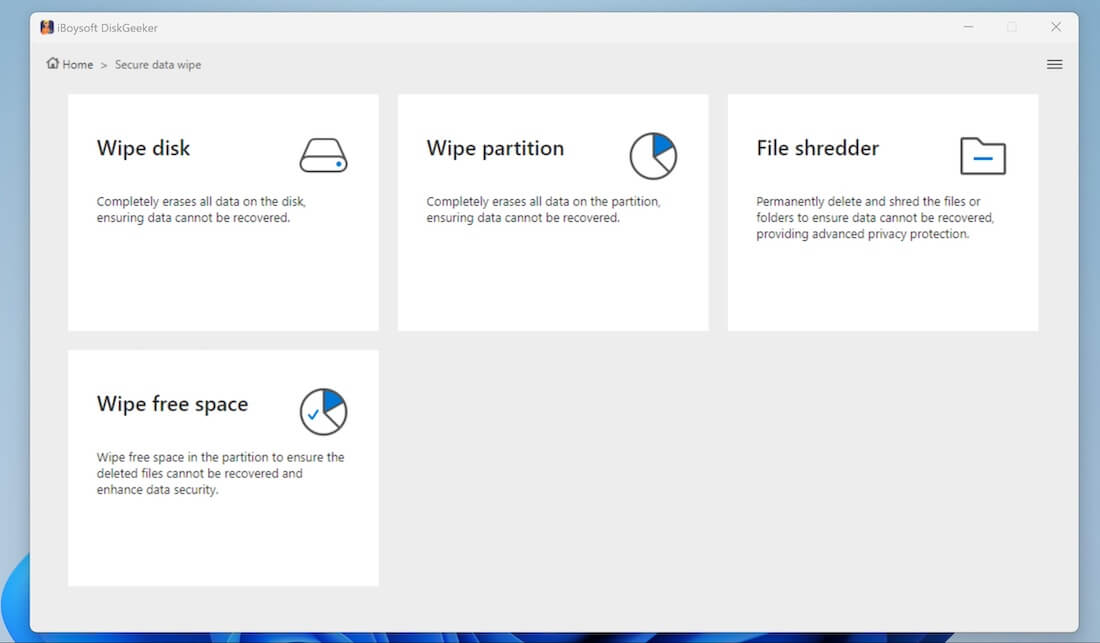
- Choose the target BitLocker encrypted drive and click "Next" to continue.
- Choose a wiping method and click “Next” to proceed.
- Confirm the drive you chose and click "Next."
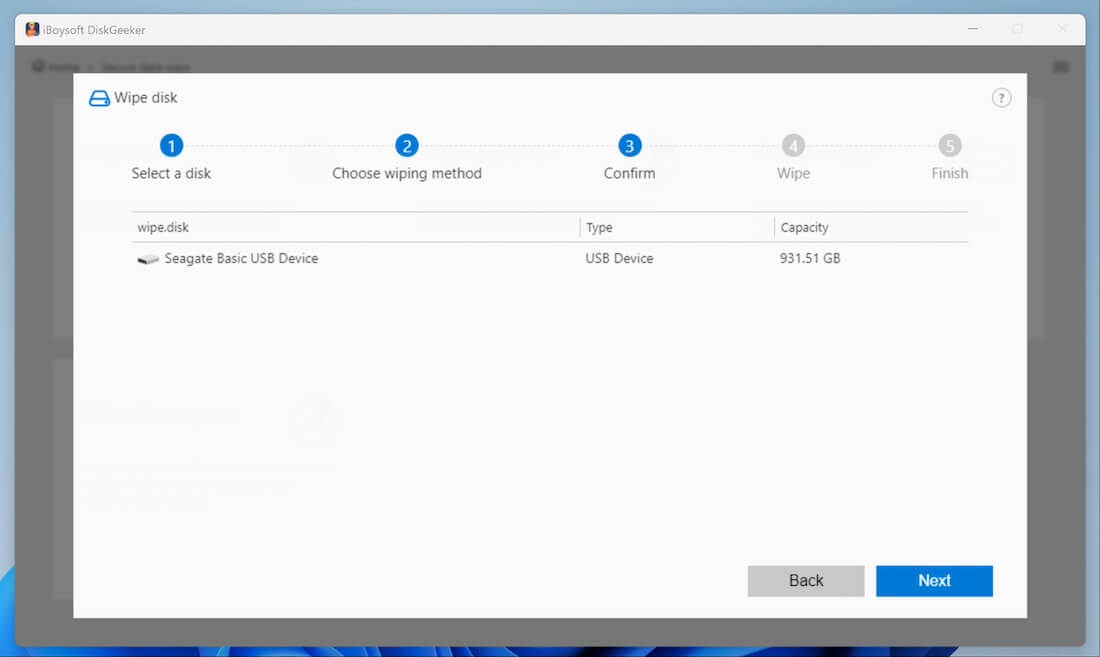
- A confirmation window pops up, and the data wipe starts immediately once you click the "Wipe" button.
- Wait for the data wipe process to complete.
- You can click "Abort" to discontinue the process, but the already erased data on the disk cannot be restored.
You can share this post immediately if you want!
What is the main difference between data wipe and data formatting?
Data wipe and data formatting share a few common aspects, for example, both processes remove all the data on a drive or partition, and after either process, the space that the data previously occupied is available for new data. Although both processes bear some similarities, data wipe is definitely a far cry from data formatting in certain ways, and the most important one is whether the data can be recovered.
When you format a drive, the operating system only removes the file system's reference to where the data is located and the space that the data previously occupied is marked as available for new data, but the actual data on the drive remains intact until it's overwritten, which makes the data recovery possible using data recovery software.
Unlike formatting, data wipe allows you to completely and permanently wipe all the data from the storage devices by overwriting it multiple times, so data recovery is practically impossible after a correct data wipe due to the repeated overwriting of storage sectors.
To a certain extent, data wipe adds an extra layer of protection to your sensitive data, ensuring there's no slight chance of data leakage, especially when disposing of or selling a storage device.
How to choose between data wipe and data formatting?
You may have realized the biggest difference between data wipe and data formatting is whether erased data is recoverable. Here we offer some suggestions on choosing between data wipe and data formatting.
If you are selling or disposing of a storage device, a data wipe ensures that no one can recover the sensitive data. Data wipe is also an ideal choice when dealing with highly confidential or sensitive information in business or enterprise.
Data formatting is usually applied when you want to set up a new file system and fix the error related to the file system, and preparing the storage devices for reuse is where the data formatting comes into play.
Did you find this post helpful? You can share it now!
