Written by
Wilsey YoungSummary: This post is a step-by-step tutorial on how to recover data lost by diskpart clean command on Windows. iBoysoft Data Recovery for Windows can work like a charm in restoring lost partitions after running diskpart clean or formatting command. -From m3datarecovery.com
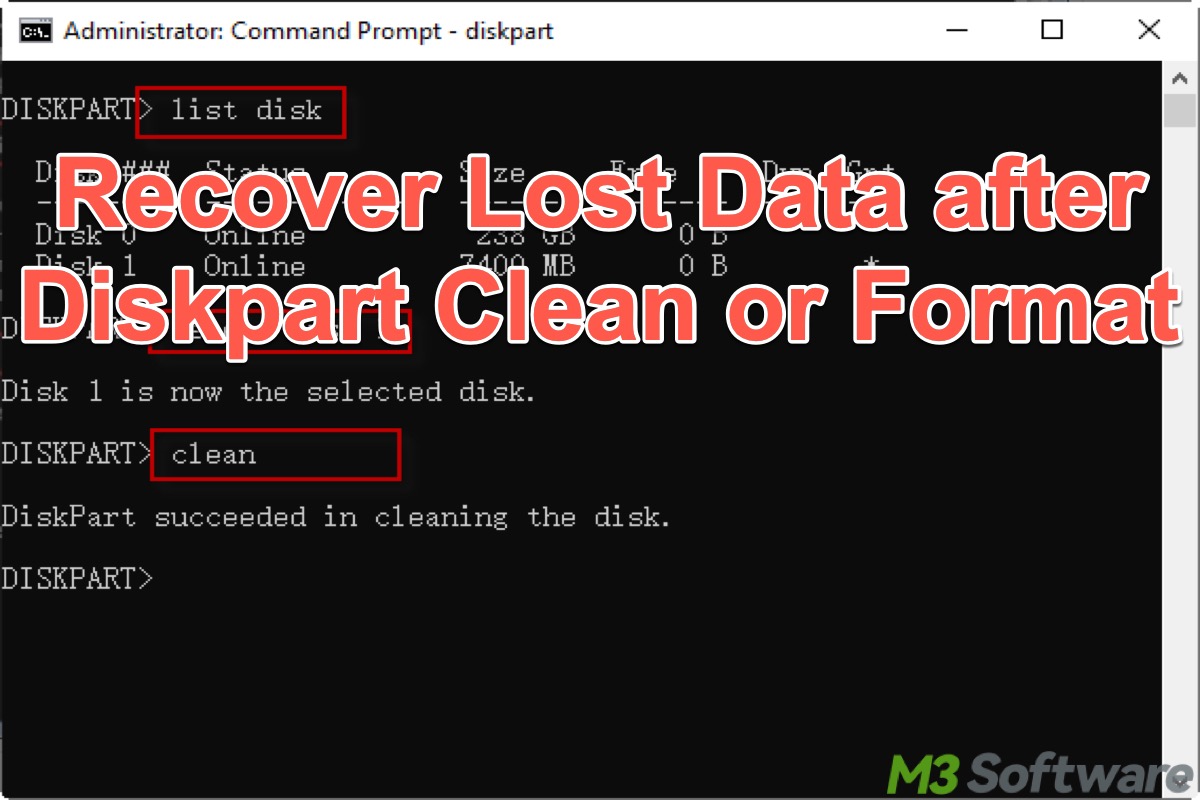
Running the diskpart clean command in Command Prompt on Windows aims to delete all partitions and volumes on the disk and remove all data; meanwhile, the file system structure, such as MBR or GPT partition tables, will be wiped out.
Windows users that rely on the diskpart clean command to wipe the disk clean or format the disk might give little thought to data backup, or they accidentally select the wrong disk before running the commands, leading to data loss eventually.
This post provides details on how to recover data lost by diskpart clean command on a Windows computer.
You can click the buttons below to share the post!
Reddit discussion on "recover data lost by diskpart clean"
If you have had a disk wiped clean using diskpart clean command but later on found out the disk was not the one you planned to clean, the post on Reddit may help. You can check the post below to see what geeks online suggest to do to recover the lost data after using diskpart clean command.
Can I recover data after using Diskpart Clean all command?
by u/TundraRed in techsupport
Stop using the disk after data lost by diskpart!
You should immediately stop using the disk or partition the moment you realize the data has been lost, as the newly added data written to the disk or partition might overwrite the sectors where the previous data was stored, leading to permanent data loss and making it impossible to recover even with a data recovery tool.
As a side note, if the hard disk was divided into different partitions and one of them got wiped by diskpart clean command, you will still be able to use others normally without worrying about overwriting the data lost in the partition where the diskpart clean was applied. 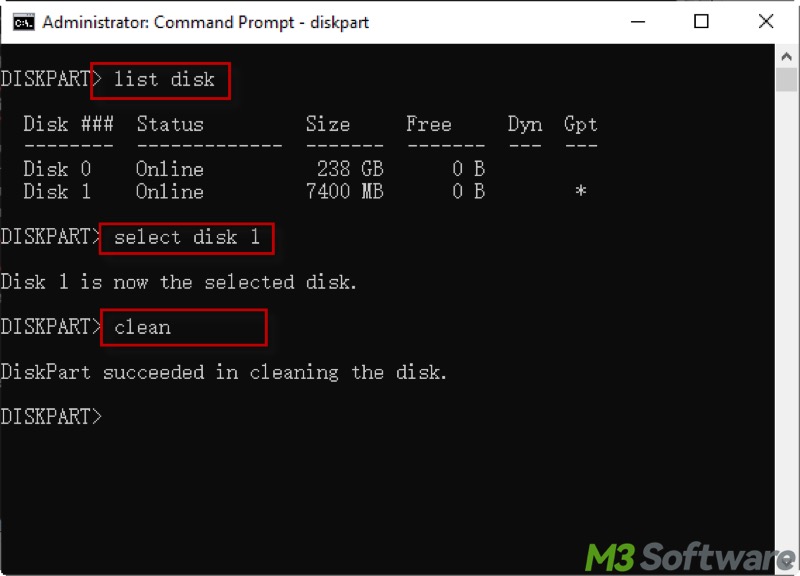
Recover data lost after diskpart clean
Diskpart clean command deletes all partitions/volumes and the space becomes unallocated, meanwhile, it erases all the data, making it irrecoverable through normal means. Here's how it looks like in Disk Management.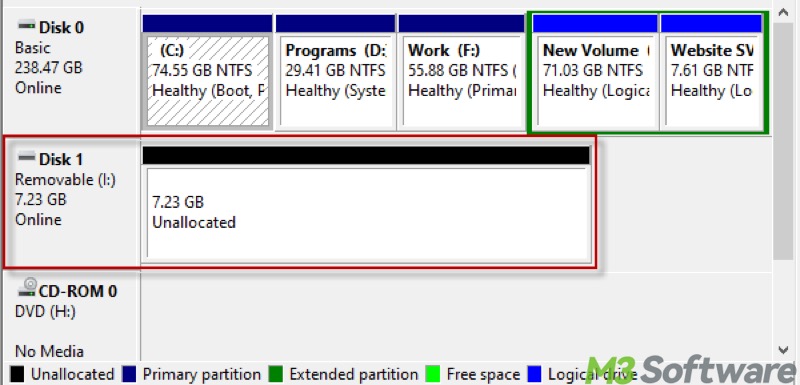
Fortunately, this is where iBoysoft Data Recovery for Windows comes into play. iBoysoft Data Recovery for Windows is a user-friendly tool that specializes in restoring deleted or lost partitions. On top of that, this professional tool excels in recovering deleted or lost data from formatted, corrupted, inaccessible, and RAW storage devices.
Tutorial on using iBoysoft Data Recovery for Windows to recover lost data after diskpart clean:
- Download, install, and launch iBoysoft Data Recovery for Windows.
- Select the Data Recovery module from the main interface.

- Tap on "Find More Partitions" at the bottom of the interface.
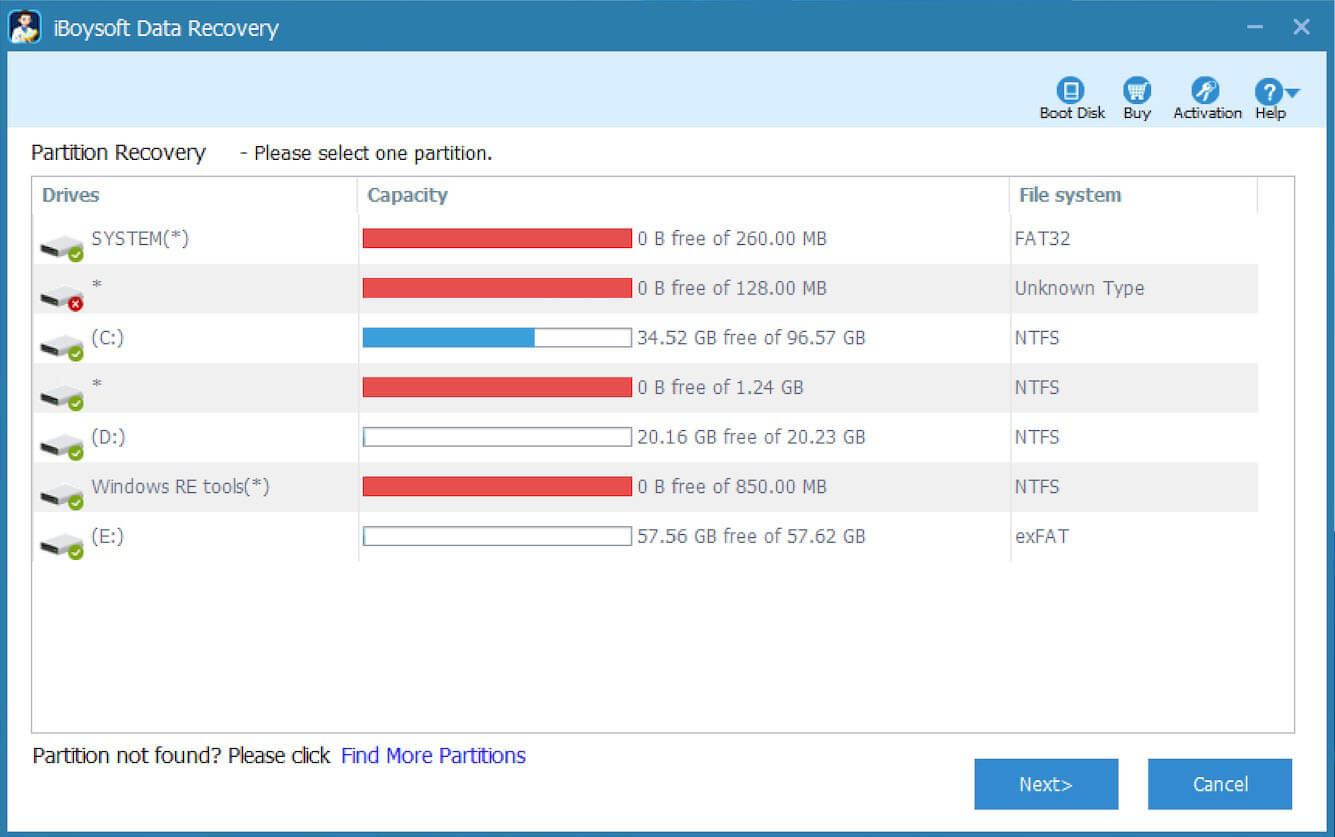
- Select a hard disk and click "Next" to initiate a scan.
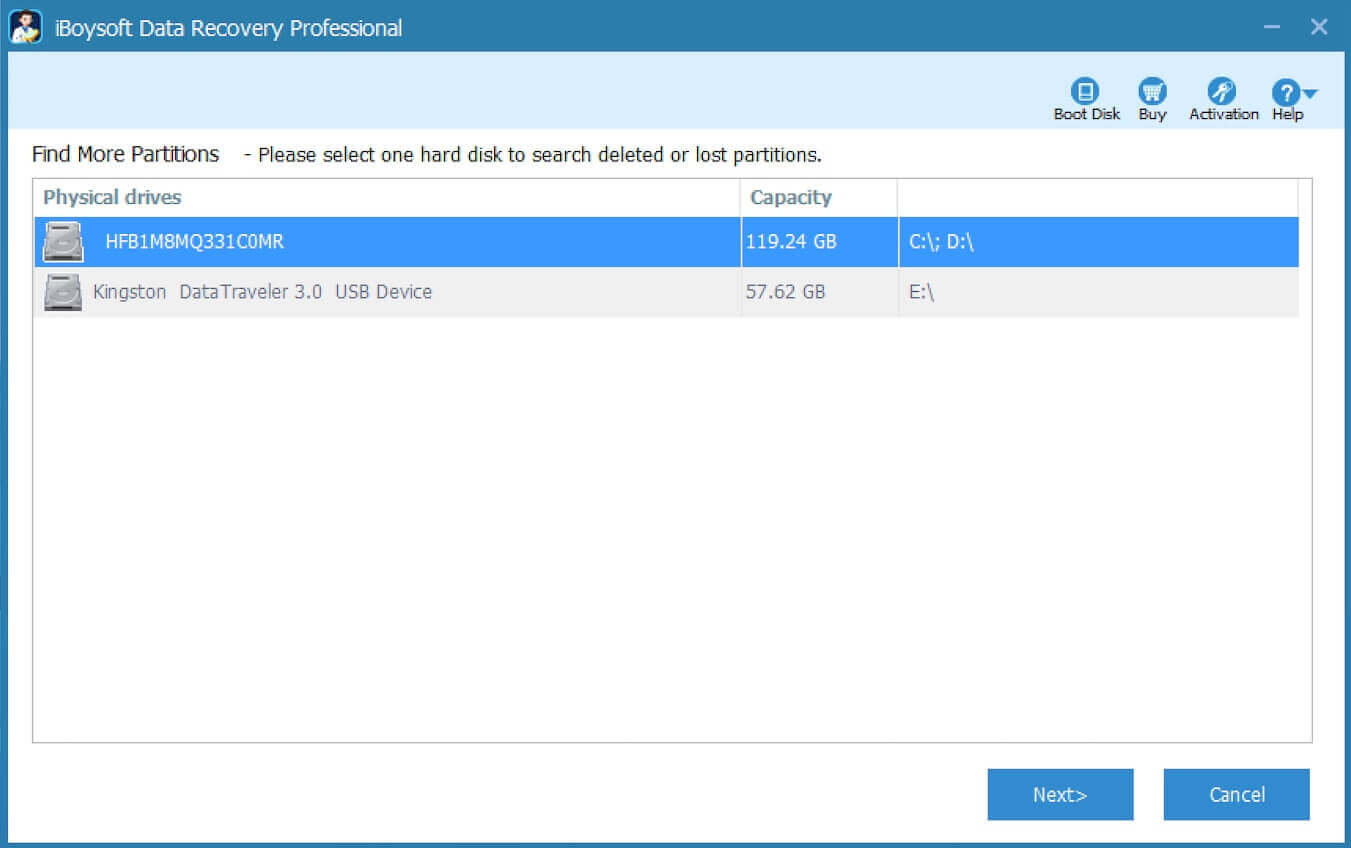
- Choose the partition you lost and click "Next" to extract the data.
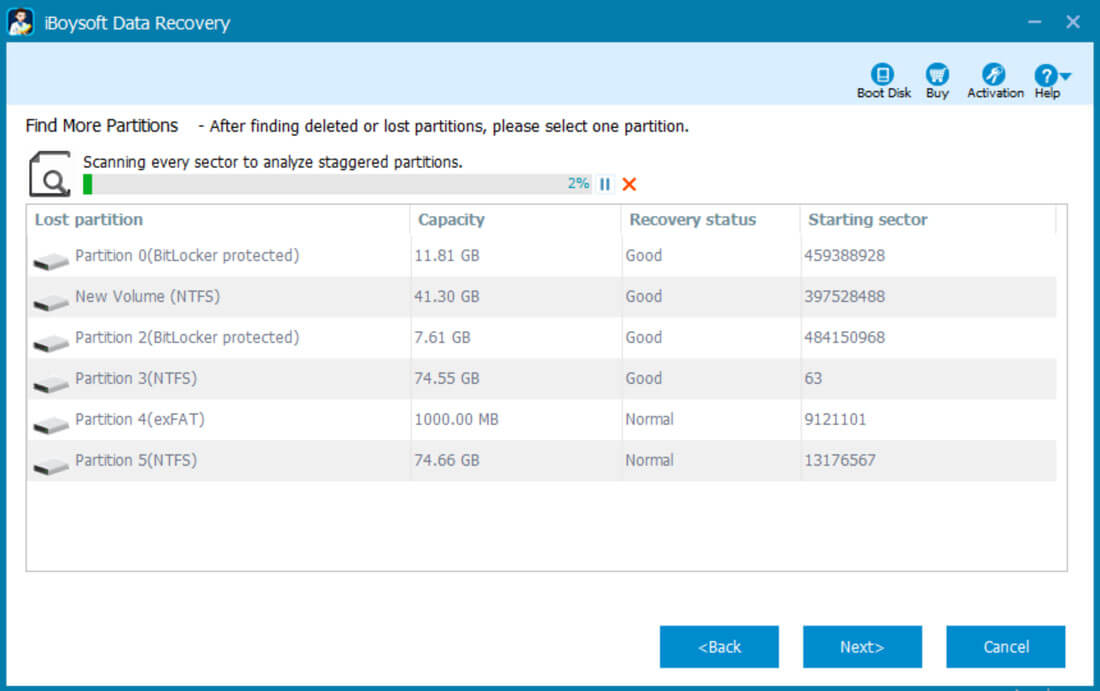
- After scanning, preview any files you want to see if they are recoverable, meaning that you are allowed to listen to audio, view photos, and look at documents.

- Select the files you want, and click the "Recover" button.
If you did mean to delete some files, leave them as-is, then you can get back the files you need.
You can share this tool with your friends!
Recover data lost after diskpart clean and format
Some Windows users tend to combine diskpart clean and the format fs=file system quick commands to delete all partitions and set up the disk with a new file system at the same time, preparing the drive for new use and data storage. 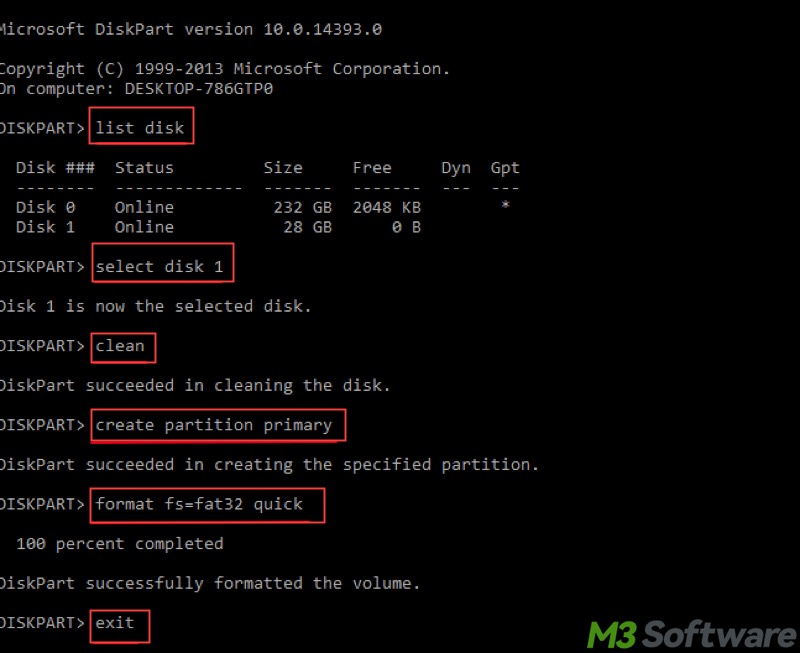
For example, a file system is assigned to the target drive after using the diskpart clean and formatting commands together. 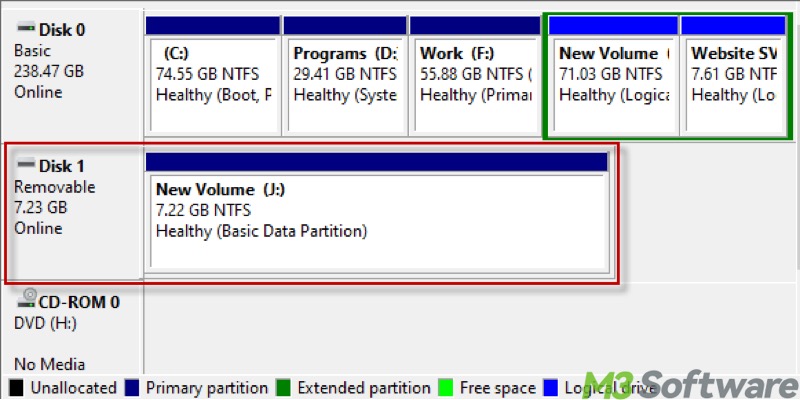
If data loss occurs in this case, iBoysoft Data Recovery for Windows is also effective in restoring the lost partitions and data for you.
First of all, you can follow the same steps above to restore the accidentally deleted or lost partition after using diskpart clean and format commands. Alternatively, you can directly scan the formatted disk and recover the data on it:
- Launch iBoysoft Data Recovery for Windows, go to the Data Recovery module.
- Choose the formatted disk from the list.
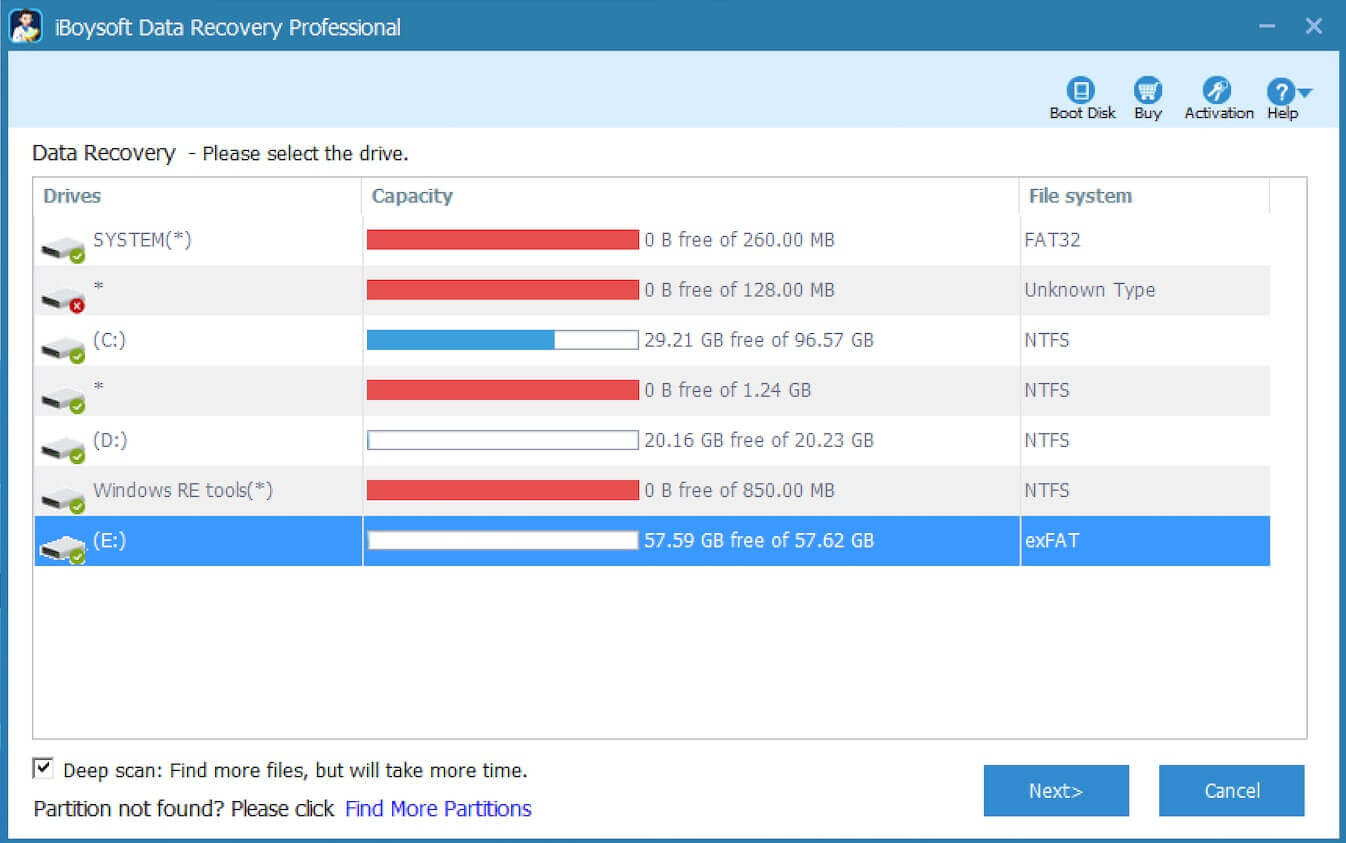
- Check the box next to the "Deep scan" option if you want this tool to find more files. Then click "Next" to continue.
- When the scanning is complete, preview the files to see if they are recoverable.
- Select the files and click the "Recover" button to save them to another healthy location.
Tips to avoid losing data
While knowing how to recover data lost is important, it's key to know how to avoid the situation in the first place. That way, you won't have to take time to go through your files and recover them each time.
Whether you want to use Diskpart often or not, protecting your data is essential. You never know when you may not be able to access your computer. By taking precautions now, you can ensure you can always get to your most important files. Here are a few tips to help protect your data.
Data backups
In case you lose data to Diskpart Clean and can't get it back, it is suggested that you back up the important data on your Windows PC regularly. You can keep your data in different places, such as the cloud, an external hard drive, or a USB drive.
Update your computer
Another way to protect your data is to keep your computer up to date with the system updates. Updates usually fix problems and other file vulnerabilities. Using the newest version of an operating system can reduce the chances of an issue with the system. Make sure you also update any software you use to get the same benefits.
Install virus protection
Of course, computer viruses are different from accidentally using the wrong commands in Diskpart. However, virus protection is another crucial tool to help protect your data. You never know when a virus may infect your computer and corrupt your files. Use virus software to check for viruses or threats, so you can eliminate a problem if one occurs.
Conclusion
Suppose you aren't familiar with the diskpart clean or the Command Prompt tool on Windows, we suggest using the regular method to delete the data that would move them to the Recycle Bin, where you can restore the deleted data in a blink of an eye.
However, you can still recover the lost data after using the diskpart clean or formatting commands on condition that the old files are not overwritten by the new ones.
Do you find this post helpful? Why not share it with your friends
