Written by
Wilsey YoungSummary: This post shows what to do when the volume doesn't contain a recognized file system in Windows 11/10/8/7. iBoysoft Data Recovery for Windows is perfect for repairing the RAW drive and restoring data from it. -From m3datarecovery.com

Some Windows users may encounter the following error message when accessing an external hard drive, USB flash drive, SD card, CF card, pen drive, etc., on a Windows 11/10/8/7 computer.
"Drive X:\ is not accessible. The volume does not contain a recognized file system. Please make sure that all required file system drivers are loaded and that the volume is not corrupted."
Later on, Windows users may find the storage device inaccessible. This post explains why this error appears and what it means. Primarily, this post shows how to fix the "The volume doesn't contain a recognized file system" error and recover lost data from the faulty storage device on Windows 11/10/8/7.
You can click the buttons below to share this post
"The volume doesn't contain a recognized file system" - How does it occur and what does it mean
When we plug an external hard drive, USB flash drive, SD card, CF card, pen drive, etc., into a Windows 11/10/8/7 computer, Windows prompts: "You need to format the disk in the drive before you can use it. Do you want to format it?"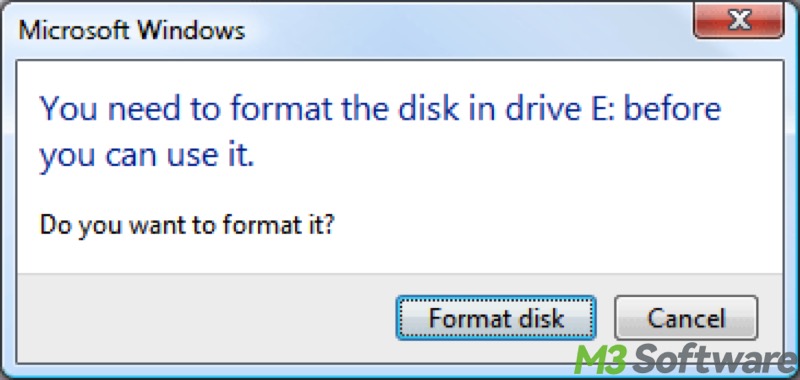
Given that important data is stored on the disk, we may click the Cancel button to refuse to format the disk, and then the error message "The volume doesn't contain a recognized file system" pops up right away.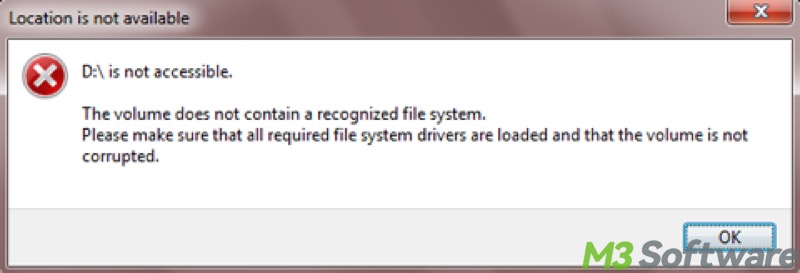
The error "The volume does not contain a recognized file system" means the file system of the drive has become RAW, AKA file system corruption. The RAW file system is not a type of file system, but presents a problem with your drive.
The RAW status can be identified in the Disk Management on Windows, which means the operating system is unable to recognize the corrupted file system on that drive, making the drive inaccessible to users.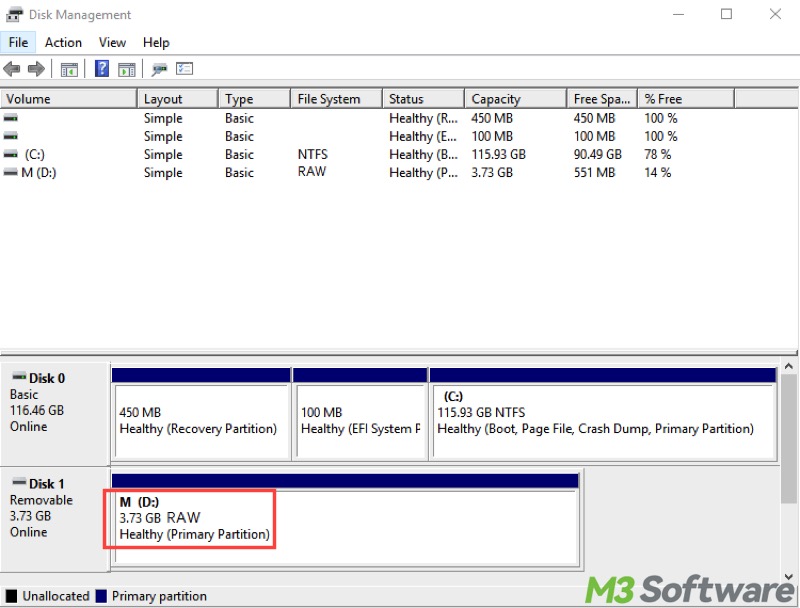
"The volume does not contain a recognized file system" - How to fix
Repairing the RAW drive and restoring data should be at the top of the list. Below are 3 methods that can help fix the "The volume does not contain a recognized file system" error.
Fix "The volume does not contain a recognized file system" - iBoysoft Data Recovery for Windows
The current NTFS/FAT32/exFAT file system of the disk has been corrupted. How to fix "The volume does not contain a recognized file system" and recover lost data? We need a professional partition recovery or repair software to fix the RAW file system (Convert RAW to NTFS/FAT32 file system without data loss) or a data recovery software to recover lost data.
iBoysoft Data Recovery for Windows is a RAW partition recovery software that can easily solve "the Drive is not accessible. The volume does not contain a recognized file system" issue under Windows 11/10/8/7/Vista/XP and Windows Server 2016/2012/2008/2003.
In addition, iBoysoft Data Recovery for Windows excels in restoring lost/deleted data from an HDD, SSD, USB drive, SD card, etc. This tool also works when storage devices are corrupted or inaccessible.
To fix the "Volume doesn't contain a recognized file system" issue through iBoysoft Data Recovery for Windows:
- Download and install iBoysoft Data Recovery for Windows.
- Launch iBoysoft Data Recovery for Windows and select the Partition Recovery module.

- Select the RAW drive and click Next to let iBoysoft Data Recovery for Windows check the related file system information and fix the corrupted file system.
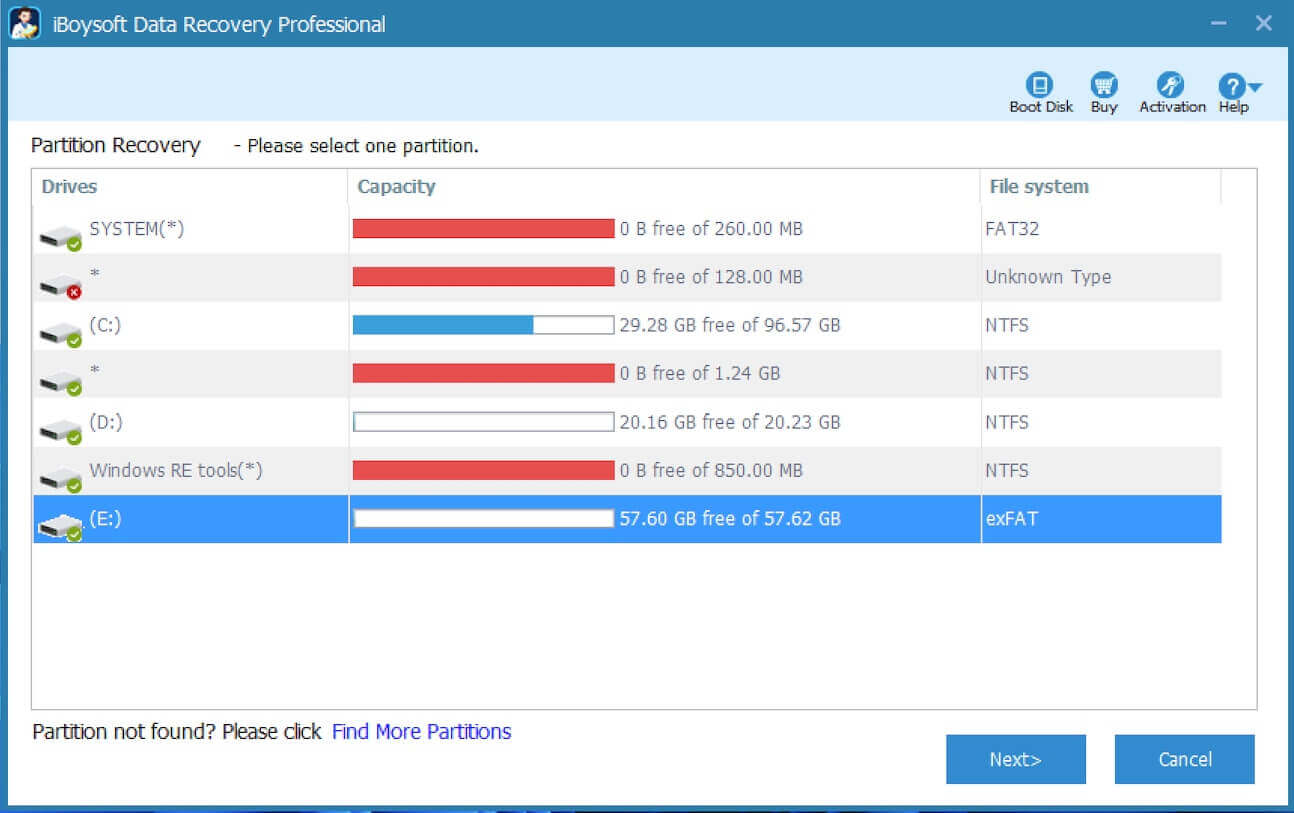
- Check the files in the RAW drive before applying the changes to the drive. We can right-click on a photo or document to preview and check recovery results.
- Click "Fix Drive" to solve the "volume doesn't contain a recognized file system" issue.
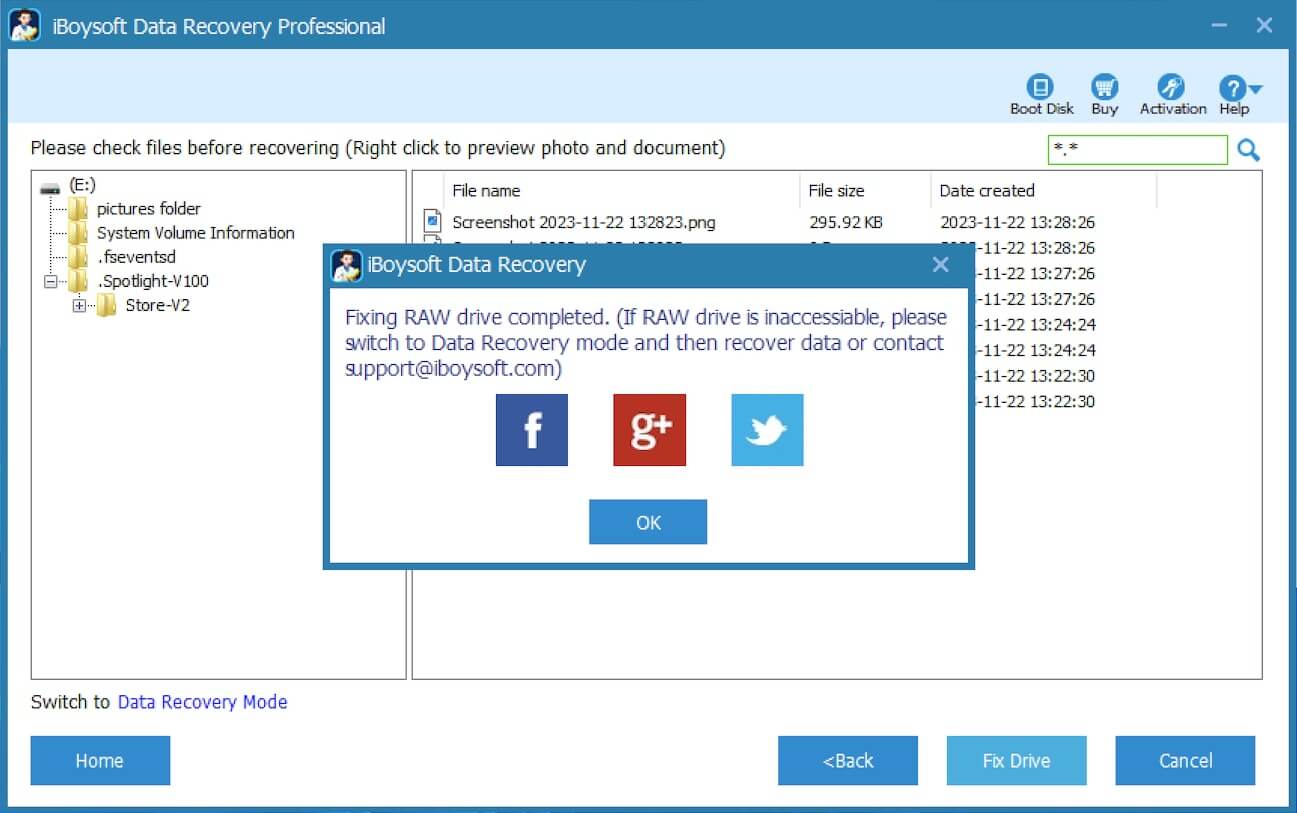
When the "The volume doesn't contain a recognized file system" error is fixed, it means the drive becomes accessible, and the file system of the drive is restored to the original one.
On the contrary, if the file system repair fails, switch to the Data Recovery module built into iBoysoft Data Recovery for Windows and directly recover lost data from the inaccessible drive. When data recovery from the inaccessible drive is successfully done, reformat the corrupted drive to the NTFS/FAT32/exFAT file system, and the inaccessible drive will be working again after the format completes.
You can share this wonderful tool with your friends
Fix "The volume does not contain a recognized file system" - Run a CHKDSK scan
CHKDSK (AKA "Check Disk") is a built-in utility in Windows that scans and repairs file system errors, bad sectors, and other issues that cause a hard drive or storage device to become inaccessible.
To fix the "Volume doesn't contain a recognized file system" issue through a CHKDSK scan in Command Prompt:
- If the file system corruption lies in an external hard drive or USB drive, connect it to your Windows PC first.
- Press the Windows+S keys to open the Windows search box.
- Type cmd in the Windows search box and run it as an administrator.
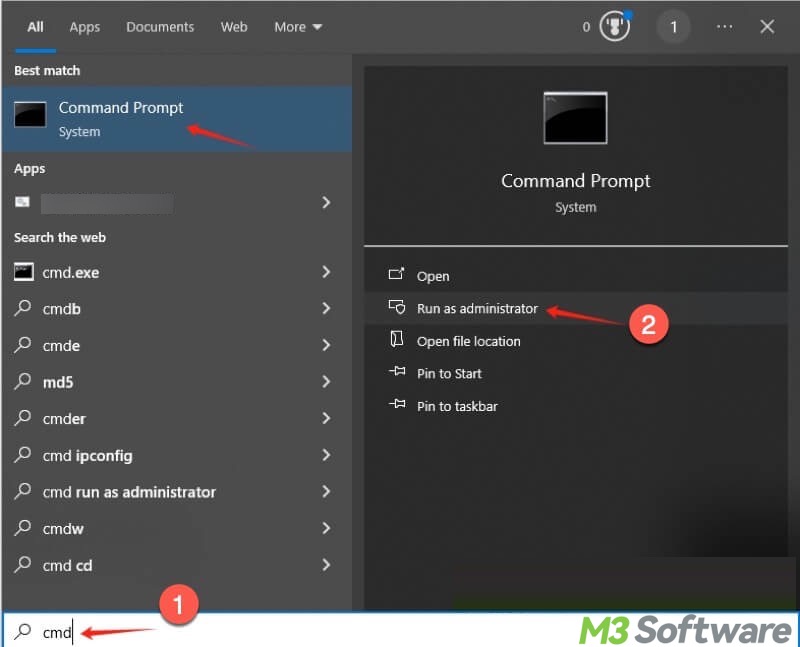
- Type chkdsk X: /r in the CMD window and replace X with the actual drive letter. For example, to scan the C drive, the input command should be:
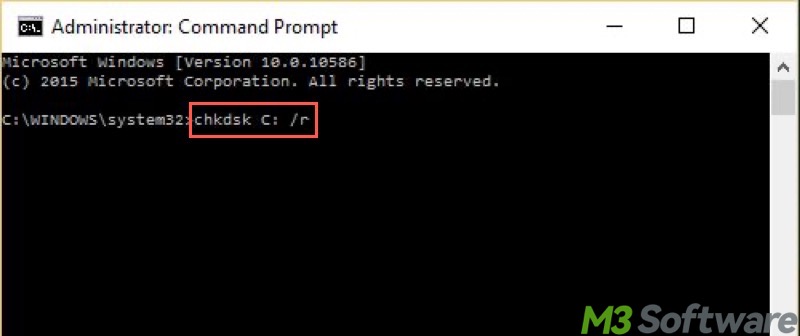
- Press the Enter key on your keyboard to execute the command.
- Wait patiently and see if the "Volume doesn't contain a recognized file system" issue can be repaired.
Repairing the corrupted file system through the CHKDSK command can help regain the accessibility of the drive and prevent any data loss.
If the file system repair cannot succeed, rescue your data from the corrupted drive through iBoysoft Data Recovery for Windows.
Fix "The volume does not contain a recognized file system" - Format the drive
You can fix the "The volume does not contain a recognized file system" issue by formatting, as formatting a drive on Windows involves setting up a healthy file system on the drive that the system can recognize.
However, erasing all the data on the drive is a part of the formatting process, so iBoysoft Data Recovery for Windows is strongly recommended for retrieving the data from the drive that needs to be formatted.
To fix the "Volume doesn't contain a recognized file system" issue through formatting:
- Right-click on the Start menu button or taskbar to choose Disk Management.
- Right-click on the RAW drive in Disk Management and select Format.
- Set the volume label, file system, and allocation unit.
- Choose "Perform a quick format."
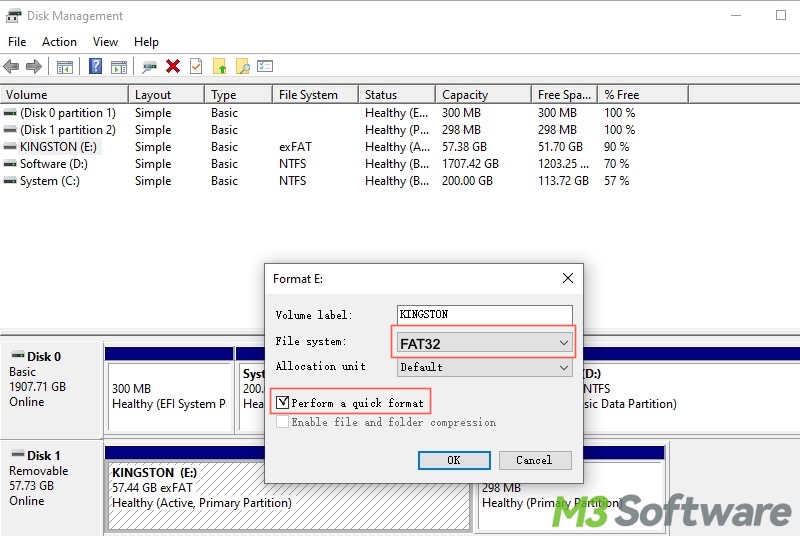
- Tap on the "OK" button.
Tap on the following buttons to share this post
