Losing important files after formatting drive is one of the major data loss situations. Many users have experienced such issue, such as selecting wrong drive when formatting. Fortunately, your files still are there even though the drive is formatted.
First: Do not write any data to the formatted hard drive
The first absolute rule you need to know is - do not write any data to the formatted hard drive if you are planning on recovering data from it, otherwise, you will lose the data forever once they are overwritten.
How to recover lost data after quick format?
Quick format option formats partition quickly and removes files from drive without scanning bad sectors or permanently erasing data, so the data still can be recovered with a data recovery software even if the drive was mistakely formatted.
Step 1: Please don't write new data to the formatted hard drive.
Step 2: Download and install iBoysoft Data Recovery software on a Windows computer.
Step 3: Launch iBoysoft Data Recovery software and choose Data Recovery module.
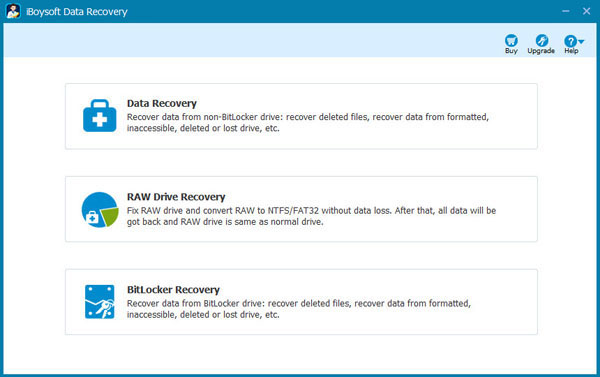
Step 4: Select the formatted hard drive, check deep scan option and then click Next to scan.
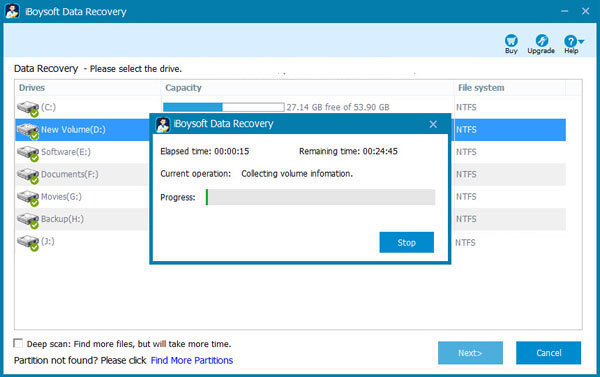
Step 5: After the scan completes, please check/preview the found files or select Save session option from Help menu to save the scan result for continuous recovery next time.
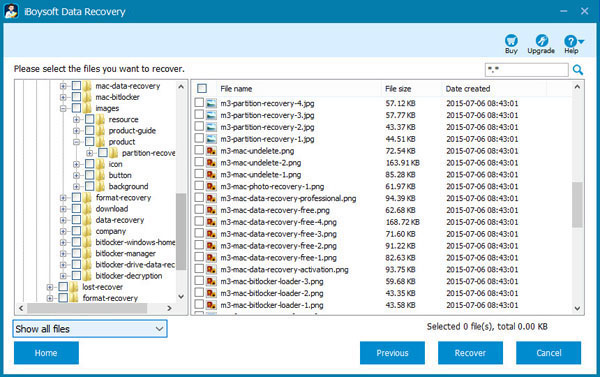
Step 6: Click Recover to save the recovered files to another drive.
How to recover lost data after full format?
Full format (unselect "Quick Format") takes a long time, because it does extra operation for checking bad sectors.
In Windows Vista/7/8/10, Full Format erases the data completely so that they cannot be recovered by any method. Fortunately, the default format option is Quick Format.
In Windows XP, Full Format doesn't erase the data, so the data still can be recovered after full format in Windows XP.
How to recover lost data from formatted SD card?
SD card is one of storage devices and is usually used in digital cameras and phones. The typical data loss is that SD card is inaccessible one day. To access it, we have to format it, but the data is lost after formatting, so how to recover lost data from formatted SD card?
Gernally speaking, the file system of SD card is FAT32 or exFAT. Formatting will erase the previous file system and generate a new file system on SD card. Because of FAT32/exFAT file system its own properties, the large files cannot be recovered after formatting if the disk space stored large files is not continuous.
Step 1: Please don't write new data to the formatted SD card.
Step 2: Download and install iBoysoft Data Recovery software on a Windows computer.
Step 3: Launch iBoysoft Data Recovery software and choose Data Recovery module.
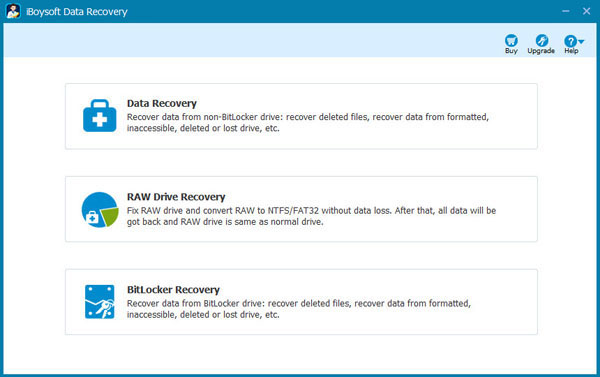
Step 4: Select the formatted SD card, check deep scan option and then click Next to scan.
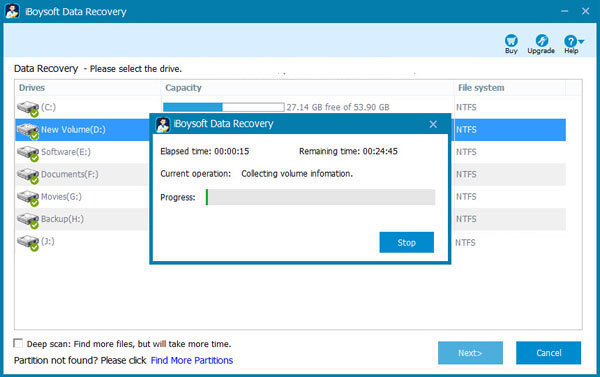
Step 5: After the scan completes, please check/preview the found files or select Save session option from Help menu to save the scan result for continuous recovery next time.
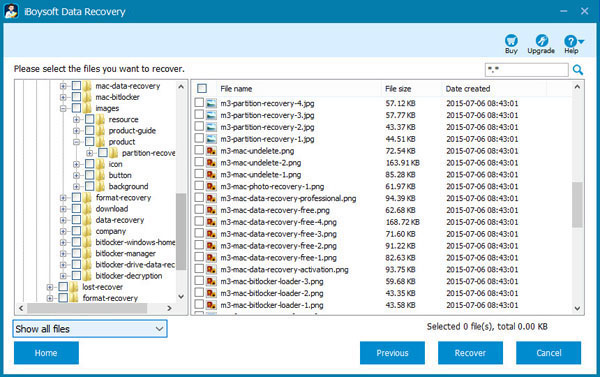
Step 6: Click Recover to save the recovered files to another drive.
How to recover lost data from formatted USB drive?
USB drive is one of storage devices and is usually used to transfer data on different computers. The worst thing is that USB drive is not safely ejected from one computer and causes it is not accessible on another computer. To access it, we have to format it, but the data is lost after formatting, so how to recover lost data from formatted USB drive?
Gernally speaking, the file system of USB drive is FAT32 or exFAT. Formatting will erase the previous file system and generate a new file system on USB drive. Because of FAT32/exFAT file system its own properties, the large files cannot be recovered after formatting if the disk space stored large files is not continuous.
Step 1: Please don't write new data to the formatted USB drive.
Step 2: Download and install iBoysoft Data Recovery software on a Windows computer.
Step 3: Launch iBoysoft Data Recovery software and choose Data Recovery module.
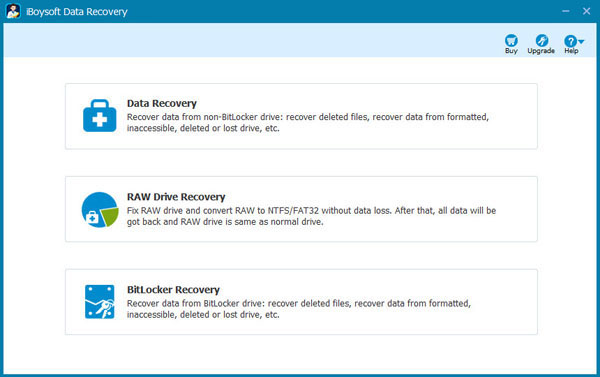
Step 4: Select the formatted USB drive, check deep scan option and then click Next to scan.
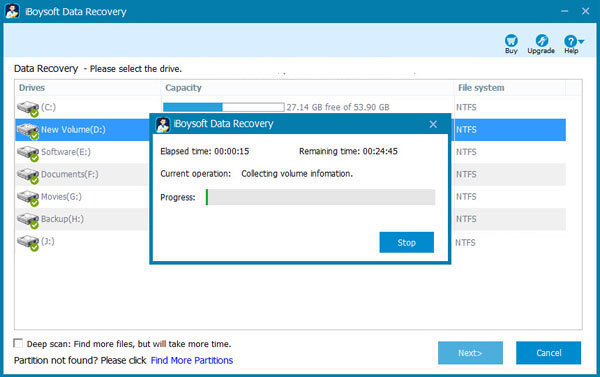
Step 5: After the scan completes, please check/preview the found files or select Save session option from Help menu to save the scan result for continuous recovery next time.
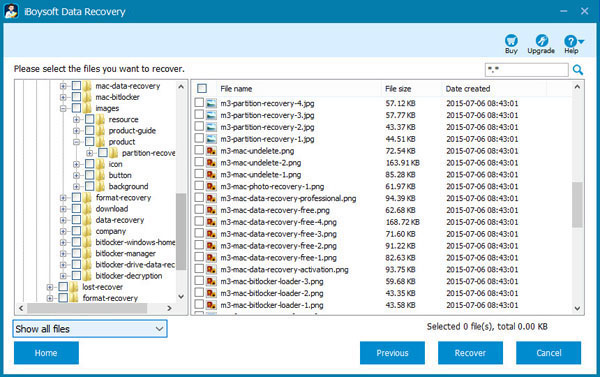
Step 6: Click Recover to save the recovered files to another drive.