Written by
Yuri ZhangSummary: This post sheds light on how to start your Intel-based Mac and ARM-based M1/ M2 Mac in macOS Recovery mode. Before entering the mode, iBoysoft Data Recovery recovers your precious lost data.
![]()
When your Mac runs into trouble, whether it's stuck on a loading screen, experiencing startup failure, or infected with malware, macOS Recovery Mode is one go-to tool. It offers built-in utilities that help you restore, reinstall, troubleshoot, or erase your Mac.
Let's explore how to enter macOS Recovery Mode on Intel-based Macs and Apple Silicon Macs (M1, M2, etc.).
Tips: Before you proceed with any repair or reinstallation in Recovery Mode, consider backing up or recovering your data with a trusted tool like iBoysoft Data Recovery for Mac. It helps recover deleted or lost files from Mac hard drives, USB drives, SD cards, and more.
How to boot an Intel-based Mac into macOS Recovery Mode
Follow these steps if your Mac was released before 2020 and uses an Intel processor:
1. To start up your Mac in macOS Recovery mode, turn on your Mac by pressing the Power button.
2. Press and hold down the Command + R keys immediately upon hearing the startup chime. Hold down the keys until you see the Apple logo, a spinning globe, or other startup screen. Startup is complete when you see the macOS Utilities window as below:
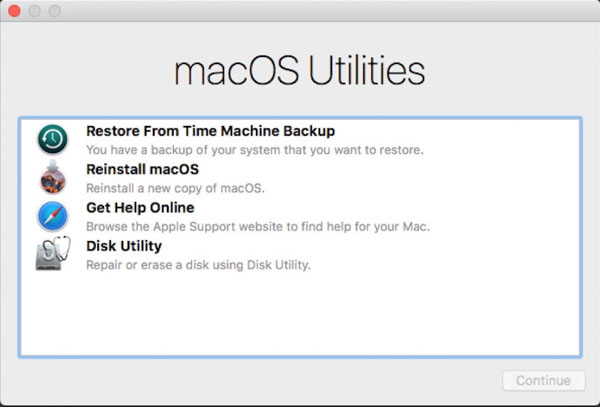
After your Mac boots into macOS Recovery mode, select one utility and then click Continue.
Share and read macOS recovery mode not working, how to fix it if needed.
How to boot M1/M2 into macOS Recovery Mode
If you're using a Mac with Apple Silicon (like M1, M1 Pro, M1 Max, M2, or newer), the startup process is just slightly different. Here are common steps:
- Shut down your Mac.
- Press and hold the Power button (Touch ID) until the screen shows "Loading startup options…".
- Click Options.
- Click Continue.
Your Mac will now boot into macOS Recovery Mode.
![]()
Note for Apple Silicon Macs: You can't use Command + R. That only works on Intel Macs. Make sure FileVault isn't causing login delays because Recovery Mode needs access to the internal drive. If the system seems unresponsive, wait up to a minute. Apple Silicon Macs sometimes take longer to display the options screen.
Conclusion
Knowing how to boot into macOS Recovery Mode is crucial for troubleshooting, repairing, or reinstalling your Mac. Whether you're using an older Intel Mac or a new M2 MacBook, the steps are simple, but important to get right. Be prepared and back up your data regularly. And if recovery fails, tools like iBoysoft Data Recovery can help you avoid permanent data loss.
Share and use this handy tool for your benefit!
