Written by
Wilsey YoungSummary: This post focuses on the computer D drive missing issue on Windows 10/11 and offers solutions. iBoysoft Data Recovery for Windows can help recover data from a missing hard drive. -From m3datarecovery.com

The D drive (also known as Local Disk D:) unexpectedly disappears from File Explorer and Disk Management on a Windows 10/11 PC, rendering Windows users unable to view and access the data, and leaving it at risk of loss.
This post primarily offers proven solutions to the computer D drive missing issue on Windows 10/11 and also shows how to recover lost data from it.
You can share the post by clicking the following buttons
Solutions to computer D drive missing on Windows 10/11
If your computer D drive is missing on Windows 10/11, follow the methods below and see if they can work out.
Solution 1 - Re-scan the hard disk
Follow the steps below to let the Disk Management on Windows scan for the existing hard drive again:
- Press the "Windows+X" keys or right-click on the "Start" menu to choose "Disk Management."
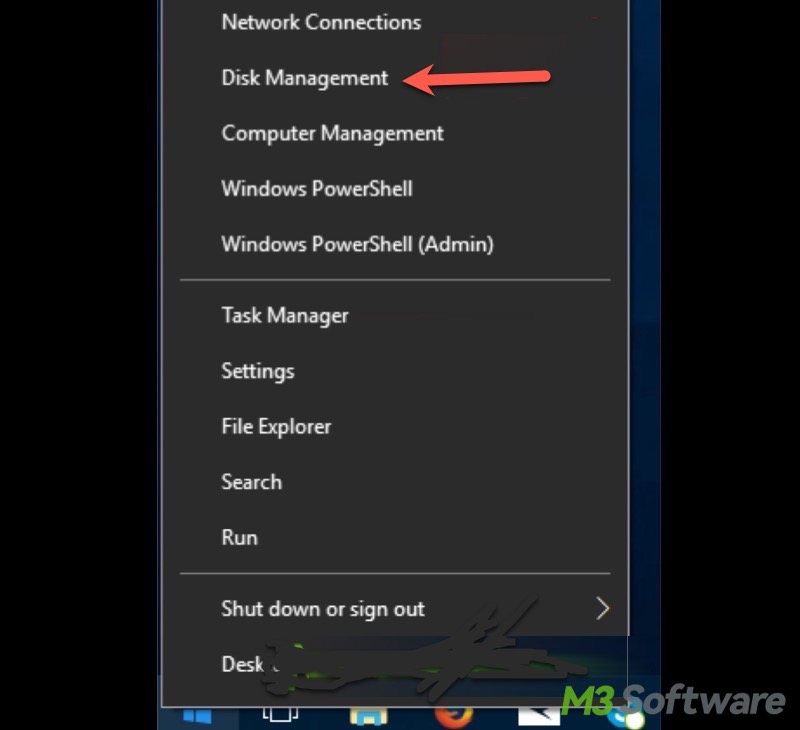
- Tap on the "Action" tab in "Disk Management" and choose "Rescan Disks."
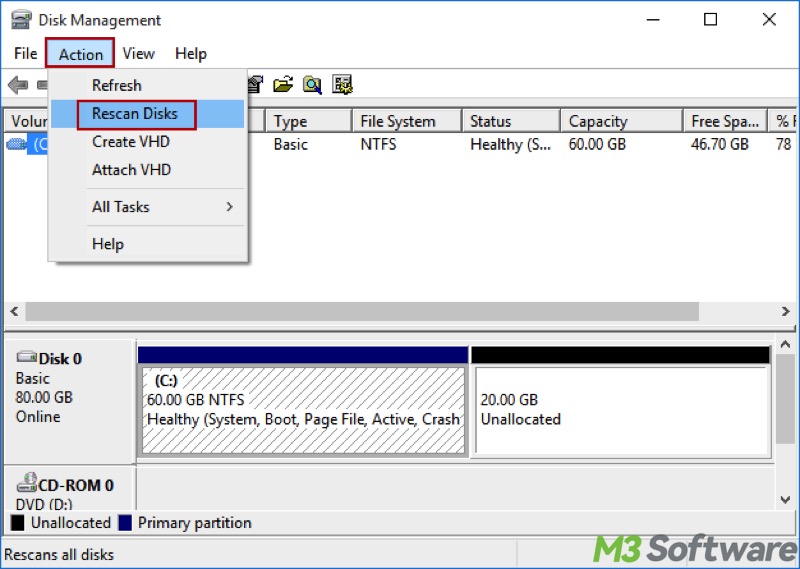
- When scanning is complete, open "File Explorer" and see if the D drive appears.
Solution 2 - Unhide the hidden D drive
Use this method to check if the D drive has been hidden accidentally by users.
- Double-click "This PC" or "My Computer" on the "Desktop" to open "File Explorer."
- Tap on the "View" tab and click the "Options" button on the right.
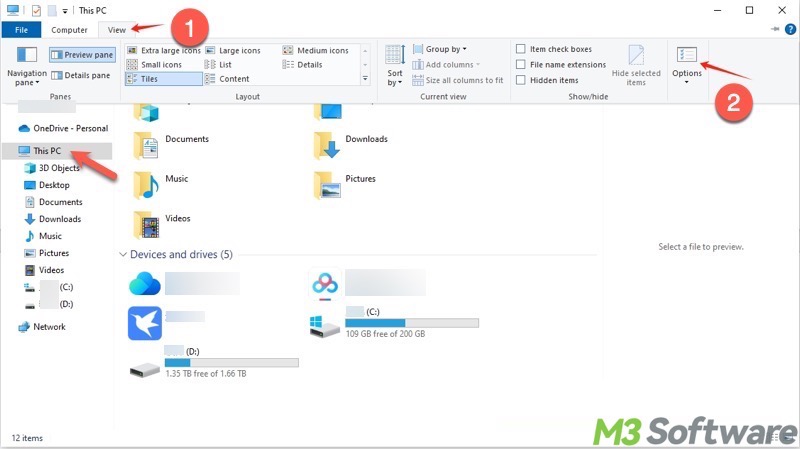
- Choose "Show hidden files, folders, and drives."
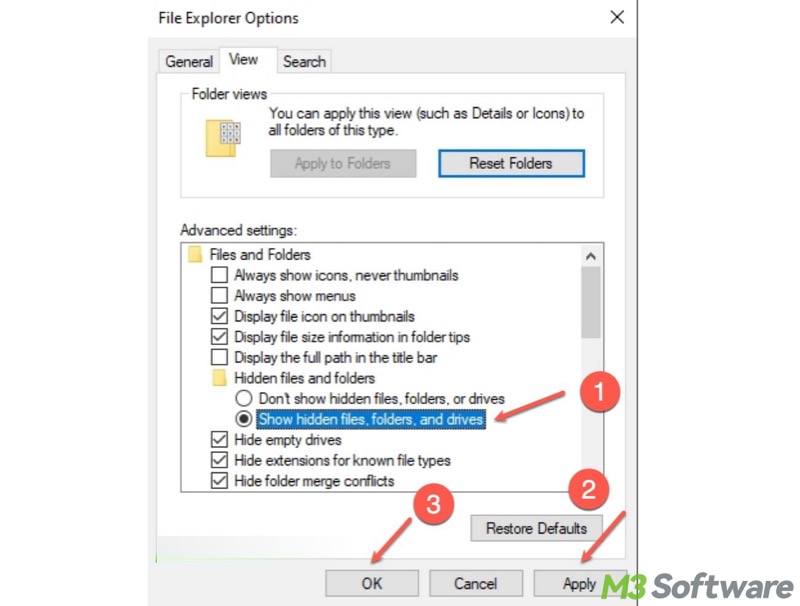
- Click "Apply" and "OK" to save changes.
Alternatively, you can unhide the hidden drive via the Local Group Policy Editor:
- Press the "Windows+R" keys to launch the Run dialog box.
- Input "gpedit.msc" and click the "OK" button.
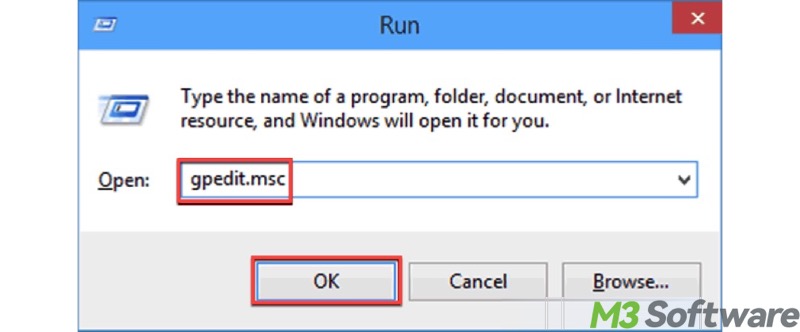
- Locate the folder by following the path: User Configuration > Administrative Templates > Windows Components > File Explorer.
- When the "File Explorer" folder is selected, double-click "Hide these specified drives in My Computer."
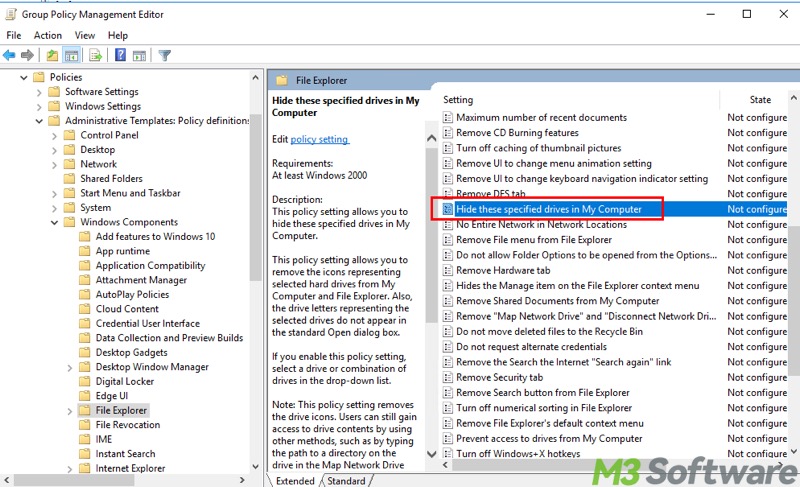
- Choose "Not Configured", and click "Apply" and "OK" to save changes.
Solution 3 - Change drive letter
The computer D drive missing issue or other conflicts may appear if the drive letter is not properly assigned. You can re-assign a drive letter:
- Press the "Windows+X" keys or right-click on the "Start" menu to choose "Disk Management."
- Right-click on the target hard drive and choose "Change Drive Letter and Paths."
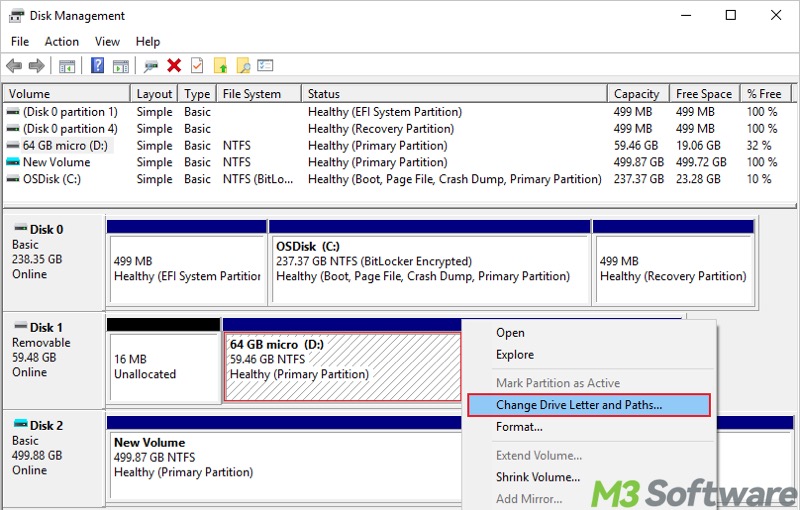
- Tap on the "Change" button.
- Click the menu box and select a new drive letter.
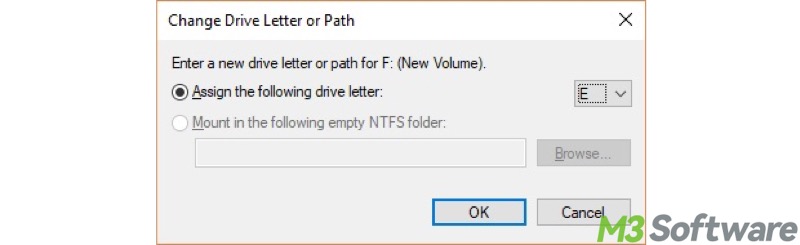
- Click the "OK" button to save changes.
You can also assign a new drive letter through the Command Prompt when D drive missing from computer:
- Press the "Windows+S" keys to open the Windows search box.
- Type "cmd" and choose "Run as administrator."
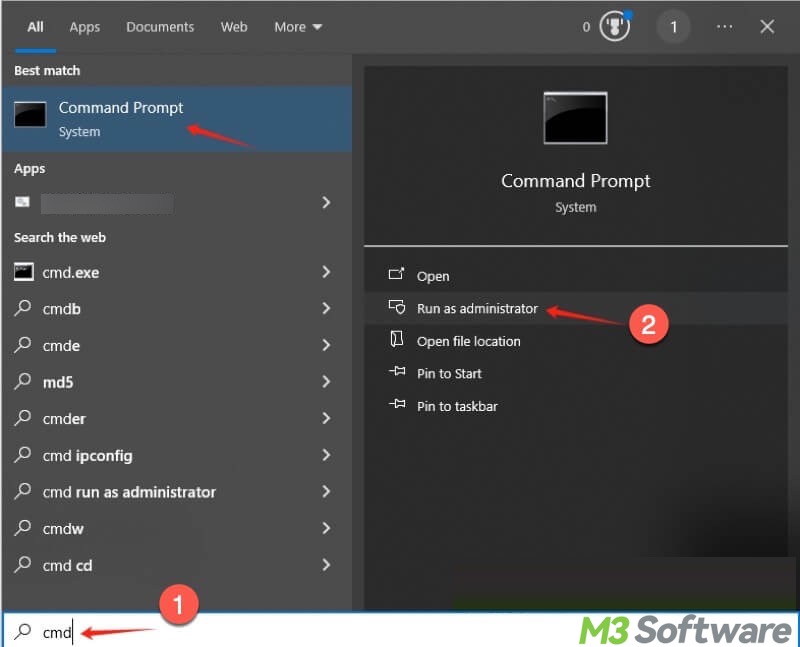
Next, input the following commands and hit the "Enter" key after each:
- diskpart
- list volume
- select volume # (replace # with the actual volume number shown in the command window)
- assign letter=X (replace X with the letter you want to assign)
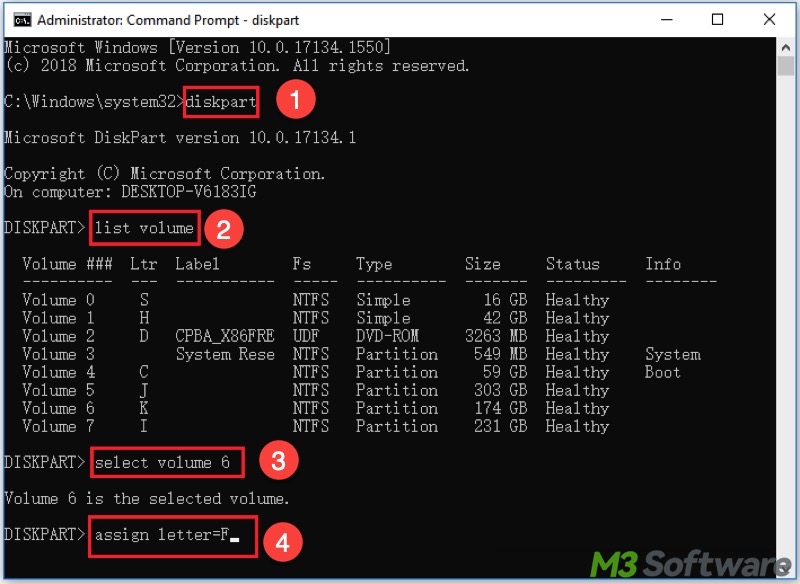
You can share this post with your friends online
Solution 4 - Update device driver
A faulty or outdated device driver may cause the computer D drive missing issue on Windows 10/11. You can update the device drive by following the steps:
- Right-click on the "Start" menu or press the "Windows+X" keys to choose "Device Manager."
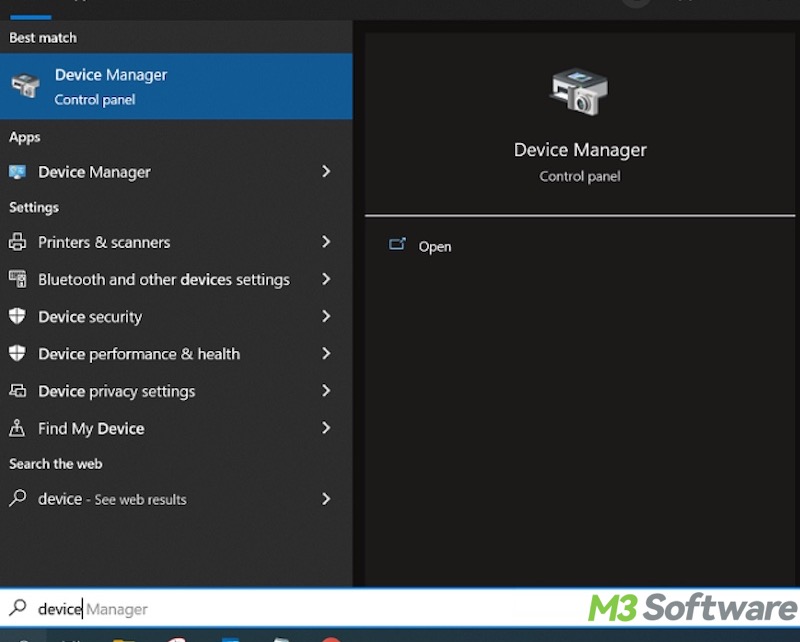
- Expand "Disk drives" and right-click on the driver to choose "Update driver."
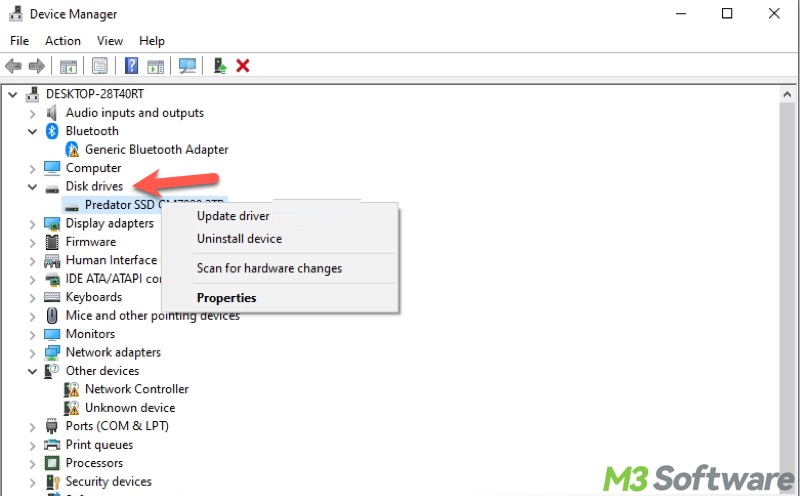
- Choose "Search automatically for drivers." Windows searches for and installs the available driver for you.
Alternatively, you can visit the manufacturer's website and manually download and install the latest driver for the device.
Solution 5 - Perform a System Restore
System Restore is a built-in feature on Windows that enables you to revert your Windows computer's system files, installed apps, Windows Registry, and system settings to a previous state without affecting your personal files.
System Restore aims to fix system issues or undo system changes caused by faulty updates, drivers, or installations. Additionally, it helps recover from malware or software errors without a full reset or reinstall.
If you encounter computer D drive missing issue, perform a System Restore:
- Press the "Windows+S" keys to launch the Windows search box.
- Type "Create a restore point" into the search box and click the result to open.
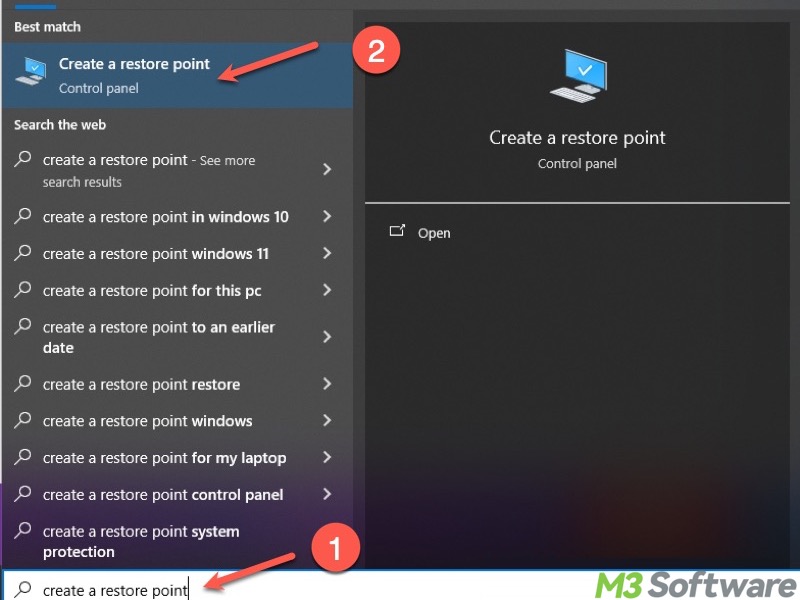
- Tap on the "System Restore" button under the "System Protection" tab.
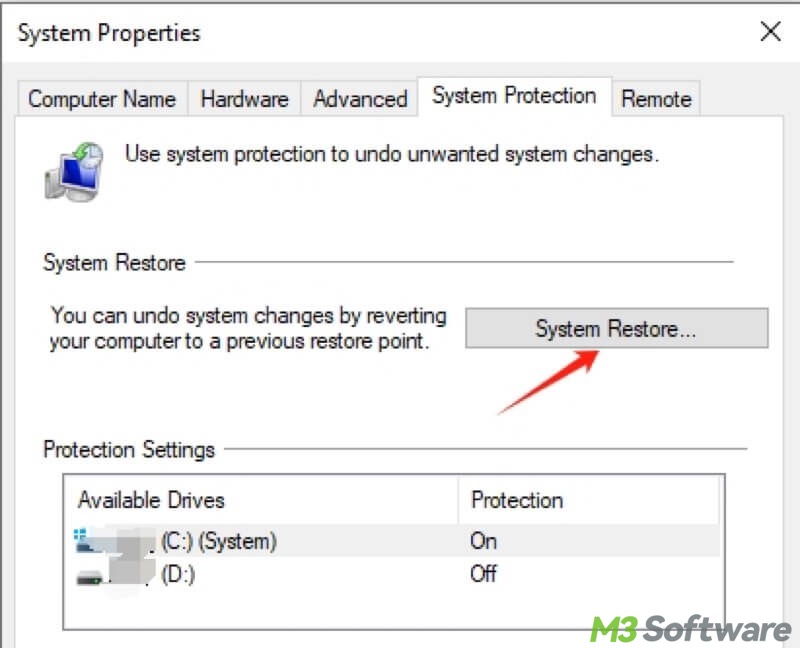
- Click "Next."
- Choose a restore point, the date and time before the issue occurs, and click the "Next" button to continue.
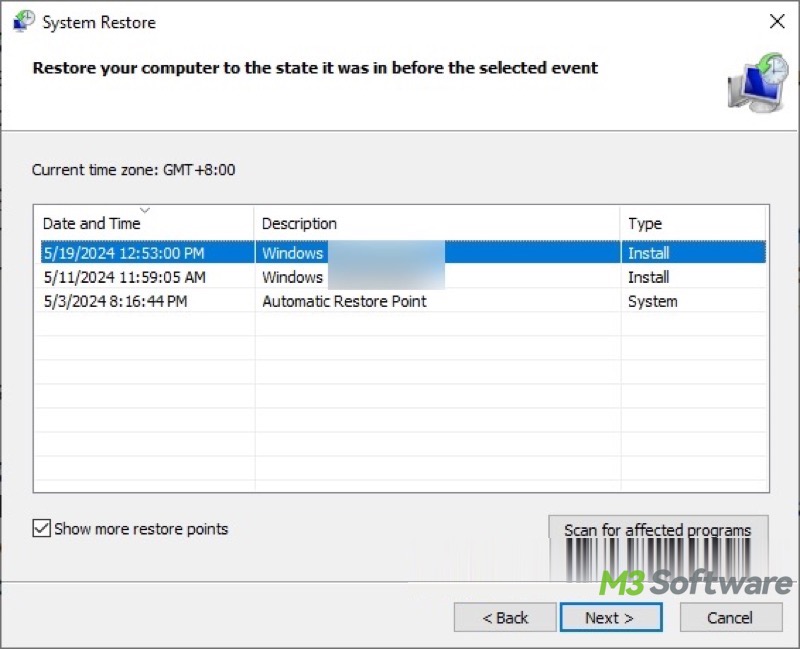
Bonus Tips: Recover data when computer D drive missing
If the computer D drive missing issue cannot be repaired, it's crucial to retrieve the important data from the missing hard drive. In this case, all you need is a specialized data recovery tool.
iBoysoft Data Recovery for Windows is a professional and easy-to-operate software that can help you restore your deleted or lost files from an HDD, SSD, USB drive, or other storage devices on Windows.
The fast scanning can precisely locate all the files on the drive, and advanced algorithms ensure a high success rate of data recovery. More importantly, iBoysoft Data Recovery for Windows is effective even if your hard drive is missing, corrupted, or inaccessible etc.
When computer D drive missing, you can follow the simple steps below to recover lost data via iBoysoft Data Recovery for Windows:
- Download, install, and launch iBoysoft Data Recovery for Windows.
- Choose the "Data Recovery" module from the main interface.

- Select the target hard drive from the list and click the "Next" button to scan.
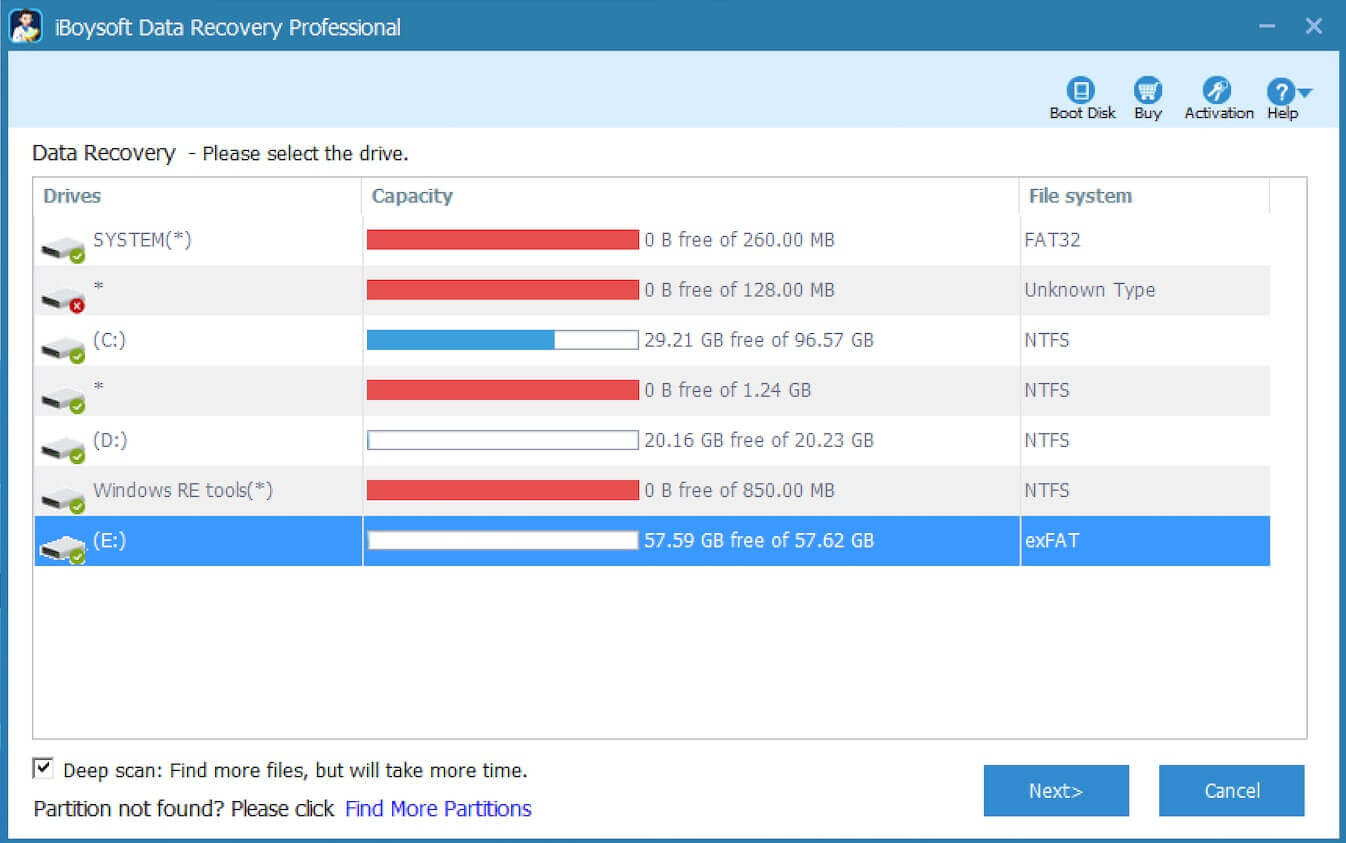
- After scanning completes, use the preview feature to view the details and check if the files are recoverable.

- Tick the files you want and click the "Recover" button to save them to a different and healthy partition to prevent data overwriting.
Conclusion
If the methods above cannot repair the computer D drive missing issue on Windows, make sure there are no hardware issues, like loose cables, a failed HDD/SSD. Additionally, it's best to recover your important data from the missing hard drive via iBoysoft Data Recovery for Windows.
You can share this article by tapping on the buttons below
FAQs about computer D drive missing
Common causes of computer D drive missing: The drive letter might not be assigned, the drive is hidden, an outdated device driver, loose cables, or a failed HDD/SSD.
First of all, you can open Disk Management by pressing the Windows and X keys and choosing Disk Management, and then look for the drive without a letter or marked as Unallocated. Alternatively, you can open Device Manager and see if the disk is under Disk Drives.
The following methods are applicable when your D drive is missing: 1. Assign a new drive letter through Disk Management. 2. The Rescan Disks option in Disk Management may let the missing hard drive reappear. 3. Use the View tab in File Explorer to unhide the hidden drive. 4. Update the disk drive driver through Device Manager. 5. Perform a System Restore.
