Written by
Yuri ZhangSummary: This article elaborates on how to delete duplicate files even if you are a PC novice. Via File Explorer or other tools, you can quickly delete. iBoysoft Data Recovery can recover files when you regret.
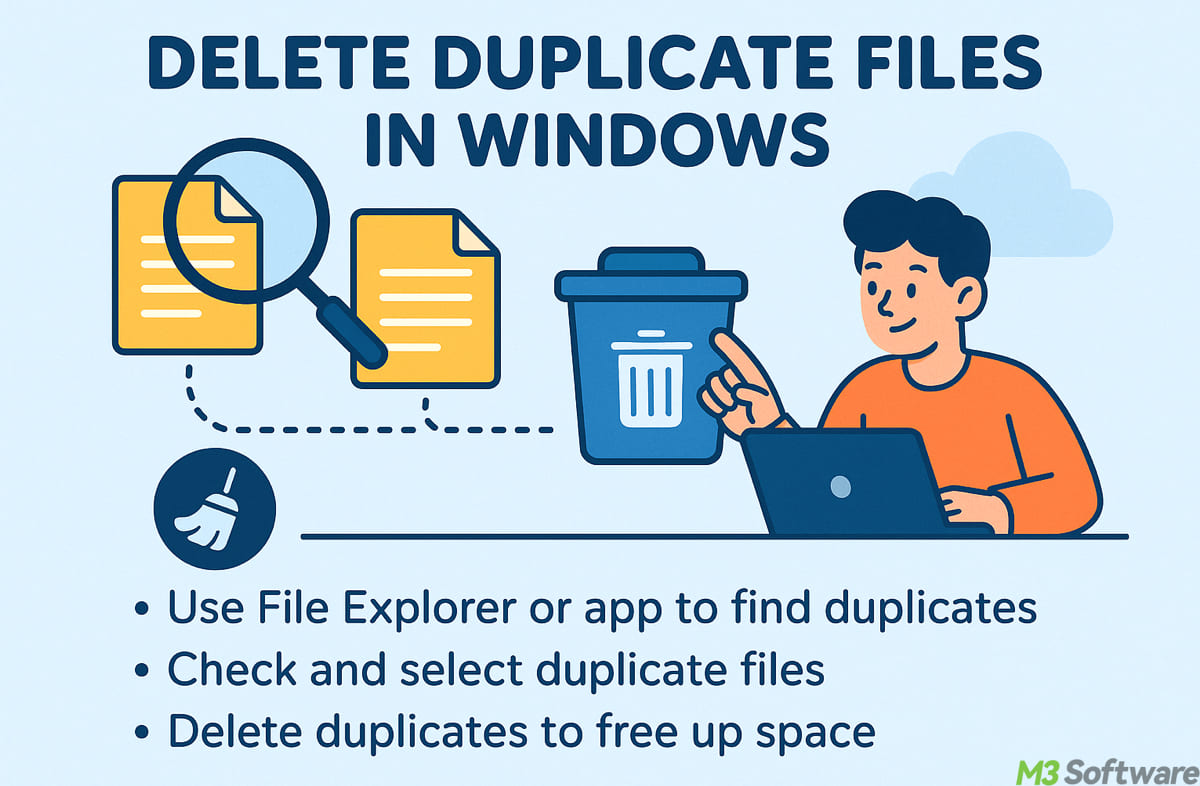
Just like carrying two umbrellas on a sunny day, keeping duplicate files is pointless. Here's how to clear duplicates out and keep your PC sharp. This guide offers a complete, structured overview of all effective methods, sorted by use case and technical comfort level.
Must-know about duplicated files
When duplicate files are created, their names typically remain the same as the original but include a number in parentheses before the file extension to differentiate them.
For instance, a file named setup.exe may have duplicates like setup (1). exe, setup (2). exe; document. pdf: document (1). pdf, document (2). pdf, etc. They are often in the same folder, created by copying/downloading the same file multiple times, with the same size, same type, and same date modified.
However, some duplicates may not be exact copies, they might have slight differences (e.g., edited versions). Identical names don't always mean identical content. You might delete the wrong version if you're unsure which one is the original or most up-to-date. Though iBoysoft Data Recovery can save them.
There are some safe practices before deleting:
- Compare file size and modified date, if identical, it's more likely a true duplicate.
- Open the files, check contents before deleting, especially for documents/ images/ videos.
- Sort by name and group similar files, which makes it easier to detect real duplicates.
- Use a file comparison/ deduplication tool like CCleaner/ Duplicate Cleaner Free/ dupeGuru can identify duplicates by content.
- Back up before deleting, just in case you remove something important.
Spread these insights and help others delete duplicates in peace.
How to delete duplicate files in Windows 11/10/8.1/8/7
Duplicate files clutter our storage, waste disk space, and make it harder to manage documents, photos, or music. Whether using Windows 11, 10, 8, 8.1, or 7, there are many ways to detect and delete duplicate files.
Delete duplicates via File Explorer (manually)
This is simple and doesn't require extra tools, but it's slow for large folders. Best for small folders or obvious duplicates. Here's how to select multiple files in Windows: (Best Tutorial) How to Select Multiple Files in Windows?
- Open File Explorer.
- Navigate to the suspected folder.
- Sort files by name, size, or type.
- Manually review and right-click and delete duplicate items.
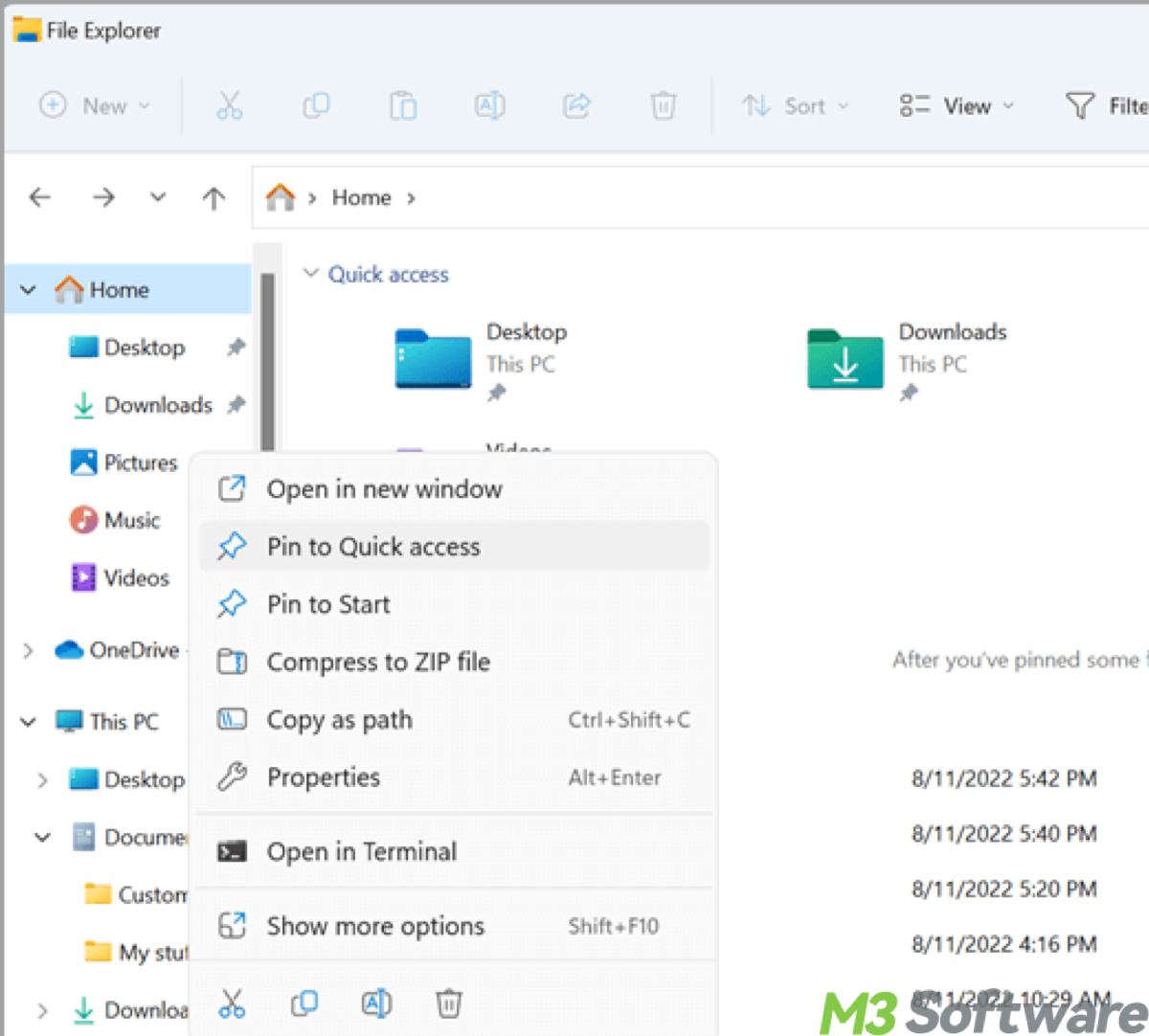
Smart cleanup technique 1: Use Windows Libraries & Grouping
- Open a library in Windows Explorer (e.g., Pictures, Documents).
- Go to View > Group by > Name or Size.
Then scan grouped files and delete extras.
Smart cleanup technique 2: Move-and-compare strategy
- Create a clean folder.
- Move all files into it.
- Windows will prompt if files already exist.
- Choose skip or replace as needed.
Best for merging files from multiple drives or folders.
Delete duplicates through software solutions (smartly)
It may never occur to you that there are so many tools in the market that help you manage various kinds of files.
1. Use free duplicate file finders and removers
Best for general users with many duplicates across folders or drives. There are some choices for your reference:
| Tool | Description |
| CCleaner | Has a built-in Duplicate Finder. |
| dupeGuru | Compares file name and content. |
| Duplicate Cleaner Free | Ideal for music, photos, and docs. |
| Wise Duplicate Finder | Offers preview and auto-delete. |
Most of these are free and easy to use.
2. Use file sync tools with duplicate detection
Tools like FreeFileSync and SyncBackFree can compare folder contents and highlight duplicates. You can preview and delete unneeded copies. This is great for organizing backup folders or syncing across drives.
3. Media-specific tools (photos, music, and videos)
There are some photo and music management apps which is best for those who have large libraries of media files.
| Software | Use Case |
| Google Photos | Detects identical photo uploads. |
| Adobe Lightroom | Flags duplicate photo imports. |
| iTunes | View > Show Duplicate Items for songs. |
| MusicBrainz Picard | Renames and deduplicates music files. |
Ideal if your clutter is mostly media-related.
4. Use file comparison tools
Best for similar files with subtle changes.
| Tool | Use Case |
| WinMerge | Compare content and highlight differences. |
| Beyond Compare | Pro-level folder and file disparity. |
| Meld | Open-source, great for developers. |
Perfect when working with code, drafts, or similar revisions.
5. Cloud & sync-based solutions
You can also use OneDrive duplicate handling, which is useful if you already use cloud storage via OneDrive. Just upload files to OneDrive, it auto-renames duplicates like file(1) .jpg.
Tips: Power Automate Desktop (free) can let you automate duplicate file detection without coding. You can build a flow to scan folders, compare file hashes, and move or delete duplicates — ideal for power users and IT admins seeking flexible automation.
Want to learn how to use Power Automate to delete duplicates? Share this!
Bonus tip: Use iBoysoft Data Recovery to retrieve duplicates
Normally, some files can be mistakenly removed, or it takes a long time to remind you of their necessity. Plus, with no trace of these files in the Recycle Bin. How to recover the deleted files or data?
Luckily, iBoysoft Data Recovery can recover deleted or lost files, restore data from corrupted, RAW, or formatted partitions—including BitLocker-encrypted drives—and fix RAW partitions or recover lost partitions. Here's how to use it:
Step 1: Download, launch iBoysoft Data Recovery, and then choose the Data Recovery module.
Step 2: Select the partition where you lost files and click Next to continue.
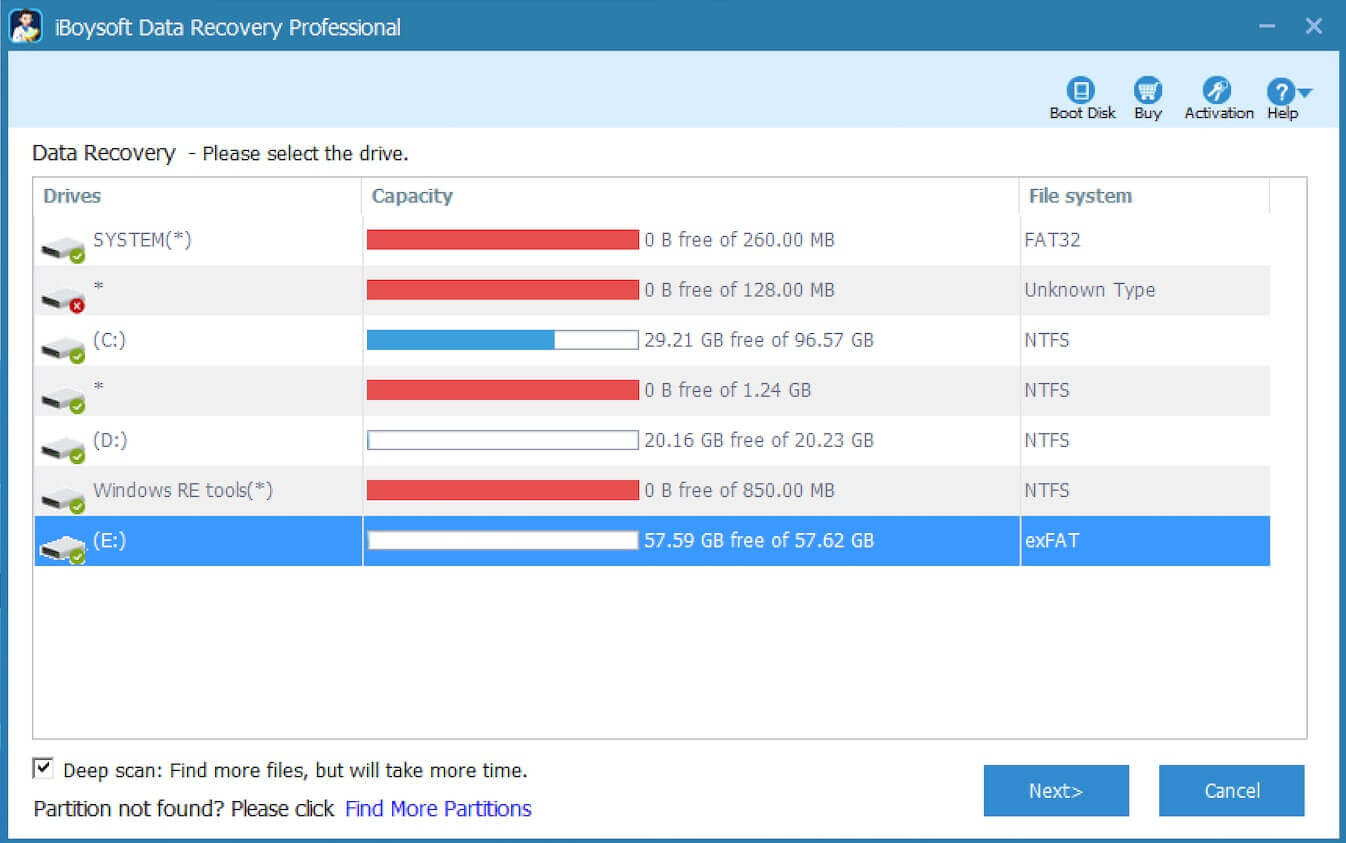
Step 3: After the scan completes, lost files will be listed. (If there are some files missing after scanning, return to the Data Recovery module and try Deep scan to find more files.)
Step 4: Preview the found files you once accidentally deleted.

Tips: iBoysoft Data Recovery can preview documents, photos, and play videos, audio in preview mode.
Step 5: Select the needed files and click Recover to start recovery. (You can choose "Only show deleted files" option from the bottom dropdown menu.)
Related articles:
Cloud Storage vs. External SSD/SD Storage: Which is Better
How to Delete All Partitions in Diskpart
How to Delete Files from an SD Card on Windows Without Limit
Memory.dmp File Unveiled: To Delete or not to Delete
Share this article if you think it's palpable!
