Written by
Wilsey YoungSummary: This article explains what is error code 0x800701e3 on Windows PC and its possible causes, and also provides solutions to this problem. Since this error could endanger the integrity and existence of data on the disk, users can use iBoysoft Data Recovery for Windows to retrieve the files ASAP.
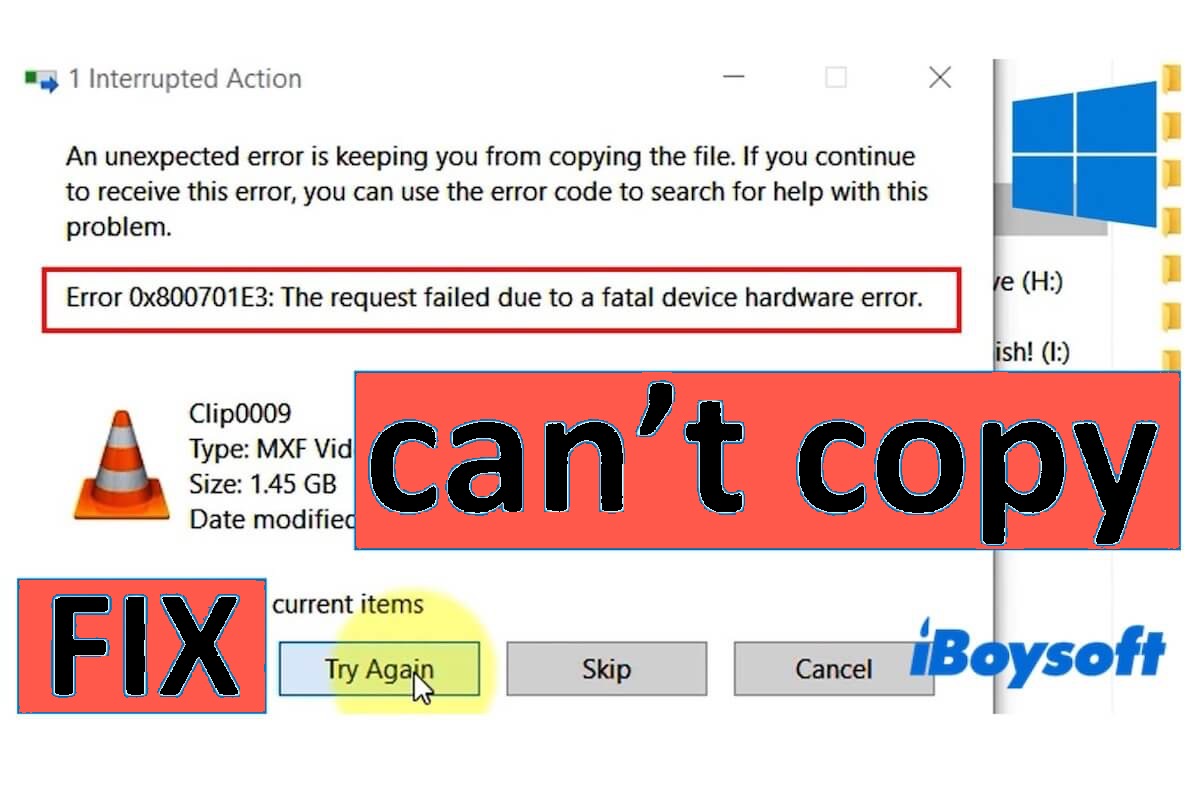
You may encounter the error code 0x800701e3 when you try to move or copy files from a PC to external storage devices(or from an external drive to a faulty internal HDD or SSD), such as an external hard drive, SD card, etc. In addition, the same error appears when you install Windows. The scenarios above could further upset us as this error code might result in data loss.
Therefore this article briefly explains the 'error 0x800701e3' and its possible reasons in this article, which also provides details on different ways to fix the error.
10 solutions to 'error 0x800701e3':
- Check or change peripherals
- Update driver
- Run Check Disk
- Run WMIC check
- Run System File Checker
- Run DISM command
- Format external drive
- Disable Secure Boot
- Perform Windows update
- Professional technical assistance
Table of Contents:
- 1. What is 'error 0x800701e3'?
- 2. Possible causes of 'error 0x800701e3'
- 3. What to do before fixing 'error 0x800701e3'?
- 4. 10 solutions to 'error 0x800701e3'
- 5. FAQs about error 0x800701e3
What is 'error 0x800701e3'?
"Error 0x800701e3" is a common error code on Windows, which indicates a corrupted file within. the system, file system corruption, critical hardware issues, or more, and it happens in the following situations:
When copying or moving files
'error 0x800701e3' usually occurs when you try to copy or move files from a PC to an external hard drive(such as West Digit External Drive) or other external storage devices, and it also happens when you transfer from an external drive to a faulty internal HDD or SSD. Users come across the message on the pop-up window:
- "Error 0x800701e3: The request failed due to a fatal device hardware error."
- This message signifies a hardware issue with the device connected to the PC.
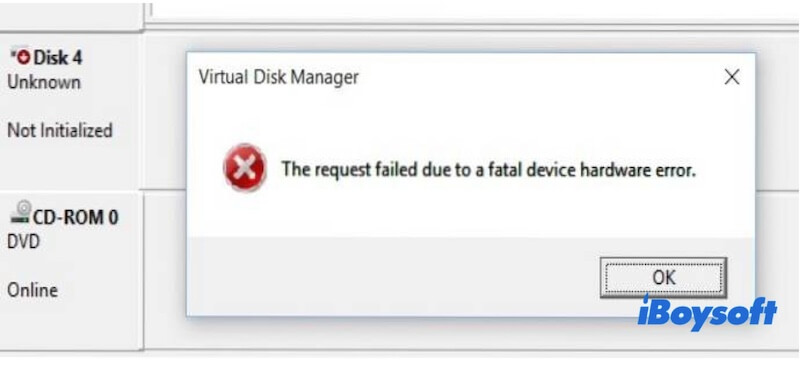
When installing Windows
The error message also appears during Windows installation(or clean install), accompanied by the message:
"Windows cannot install required files. Ensure all files required for installation are available, and restart the installation. Error code: 0x800701e3."
Possible causes of 'error 0x800701e3'
'error 0x800701e3' may show up due to the following causes, and the problem can be easily fixed with simple steps if users correctly locate the roots.
- Poor contact or loose connection of USB or SATA cable
- Failure or malfunction of peripherals(such as SATA cable, SD card adapter)
- Incompatible or outdated drive
- Bad sectors or errors on the external hard drive
- Virus or malware infection
- Physical damage to the external hard drive
- Logical errors on the external disk
What to do before fixing 'error 0x800701e3'?
To prevent latent problems and risks, such as data loss, there is something you need to know before setting out to error-fixing.
Since 'error 0x800701e3' indicates that your disk has either logical or physical errors, understanding how to recover data from it is important. You can try to use iBoysoft Data Recovery for Windows to scan files on your external hard drive
In a nutshell, it is an excellent Windows data recovery software that can assist you in restoring lost files from HDD, SSD, SD card, USB drive, or other storage devices on Windows quickly.
iBoysoft Data Recovery for Windows
Tell your friends about this best data recovery software!
The following contents will walk you through the simple steps of getting lost data back via iBoysoft Data Recovery for Windows software.
- Download and install iBoysoft Data Recovery, then launch the software and insert your storage devices.
- Select the 'Data Recovery' module.

- Select the drive or partition and click Next to start a quick scan.
- Filter the scanning results and preview lost files after scanning completes. Select specific recoverable files you want to recover, and click the Recover button. Save your wanted files to a different drive.

10 solutions to 'error 0x800701e3'
'error 0x800701e3' can be easily fixed under normal conditions via the methods below. Different ways may correspond to different causes. For example, 'Run check disk' refers to sector fixing, SFC aims to repair corrupted files, so it's important to locate the actual causes of 'error 0x800701e3' on your computer.
Check the connections
Before adopting other slightly complex solutions, the first thing to do is check on peripherals. Sometimes 'error 0x800701e3' may show up if there's something wrong with the USB hub, USB cable, SATA cable, adapter, computer interfaces, etc. Thus the basic check includes the following:
- Connect the cable or adapter with another available interface on the computer.
- Look for another compatible cable or adapter and then try again.
- Test your storage device on other Windows computers.
If the 'error 0x800701e3' still pops up, the problem could lie in hard drive failure, outdated driver and more. Let's move on in search of the correct solution.
Update driver
'error 0x800701e3' could be associated with an outdated driver, which interrupts the operation of an external hard drive, and you can update the disk driver manually using these 2 ways.
Way 1: Go to the manufacturer's website and download the latest drivers(please be aware of the model and version of your device).
Way 2: Update driver via Device Manager on Windows:
- Make sure your device is connected to the computer correctly.
- Type 'Device Manager' in the search bar.
- Click 'Disk Drives', right-click on the device you want to update, and click 'Update driver'.
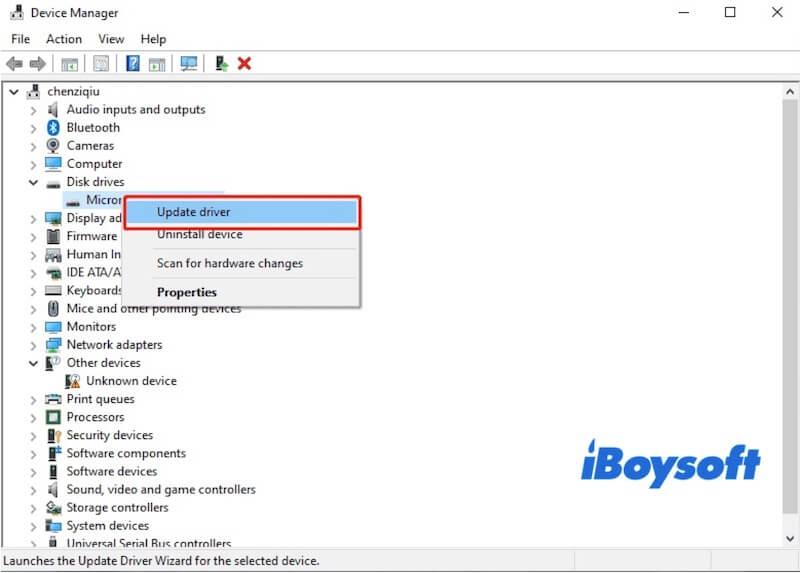
- Select "Search automatically for updated driver software" and wait for the driver update to complete.
- Better restart the computer after the update and check if the 'error 0x800701e3' is resolved.
Note: If your external hard disk doesn't show up in 'Device Manager', it indicates that the disk has hardware issues. You need to send it to a repair center to resolve the 'error 0x800701e3'.
If you find this solution helpful, please click the buttons below to share it with your friends!
Run Check Disk
Check Disk utility is a Windows in-built tool that can help users scan and fix storage devices and bad sectors, necessary measures will be taken if errors are found.
- Press 'Windows+E' to open 'File Explorer', or Type 'File Explorer' in the search bar.
- Right-click on storage devices with the error, and click 'Properties'.
- Click the 'Tools' tab and then click the 'Check' button.
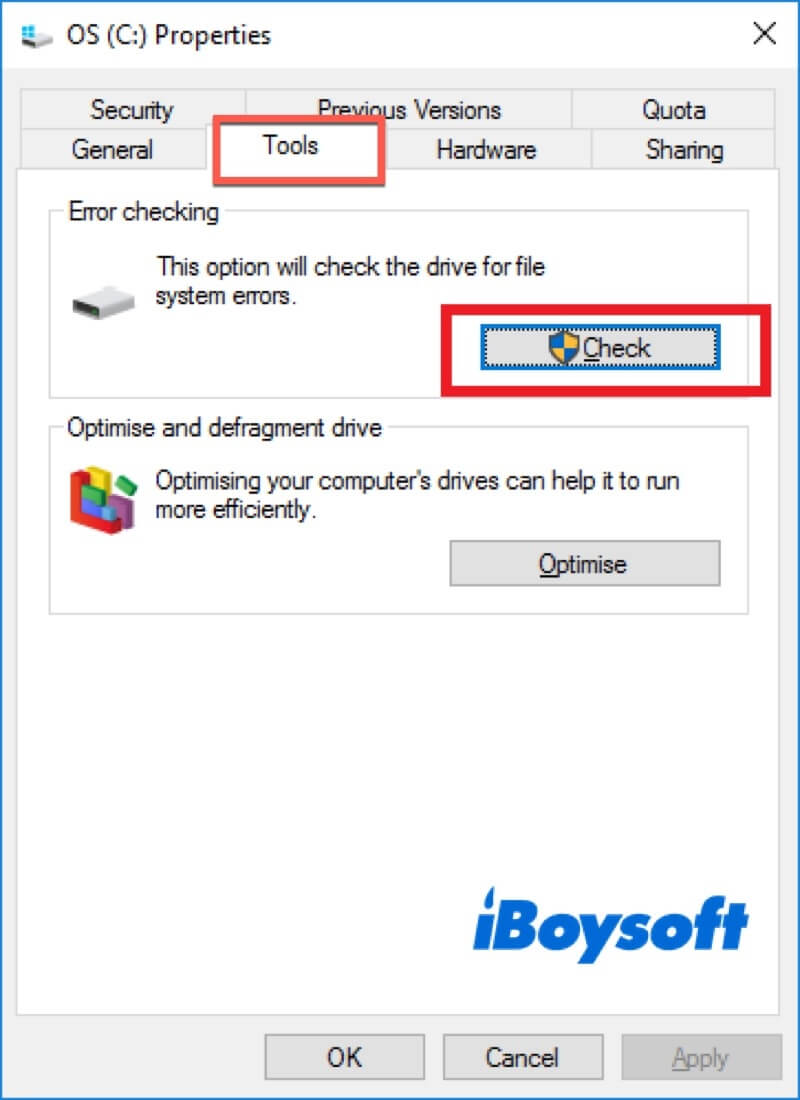
- Select the 'Scan drive' option.
- Restart your computer if any error is found and fixed.
Run WMIC check(by S.M.A.R.T)
The 'error 0x800701e3' may be attributable to a damaged external hard drive, so WMIC check can be adopted to check the health condition of your drive, which can help fix the error.
- Press 'Win+Q" and type 'cmd' in the search bar.
- Right-click on it and select 'Run as administrator'.
- Enter the command 'wmic' and hit the Enter key.
- Type the command 'diskdrive get status' and hit Enter key.
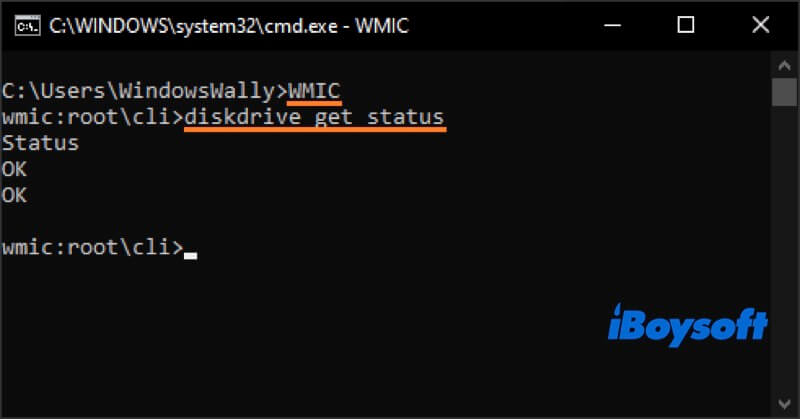
Note: If the result shows 'OK', it means your drive is in good condition. While messages 'Unknown', 'Bad', or 'Attention', indicate a problem with your hard drive. If the error persists after checking the status, please try other solutions.
Run System File Checker(SFC)
SFC is an inbuilt Windows utility that can be applied to check and repair corrupted system files to resolve errors after checking. This method can also be adopted if you encounter the error code 0x800701e3 when performing a clean install of Windows.
- Type 'cmd' in the search bar.
- Right-click on 'Command Prompt' and choose 'Run as administrator'.
- Type 'sfc /scannow' in the Command Prompt window and hit 'Enter'.
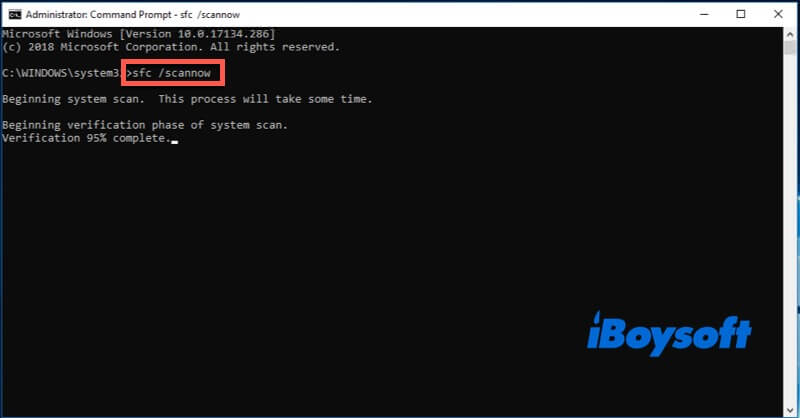
- Once the process is done, check if the error has been fixed.
Run DISM command(If SFC not working)
Note: DISM command doesn't need to be performed if SFC repairs corrupted files successfully.
DISM command is an inbuilt command line that can help you install and update Windows features.
- Press 'Windows+Q', Type 'cmd'
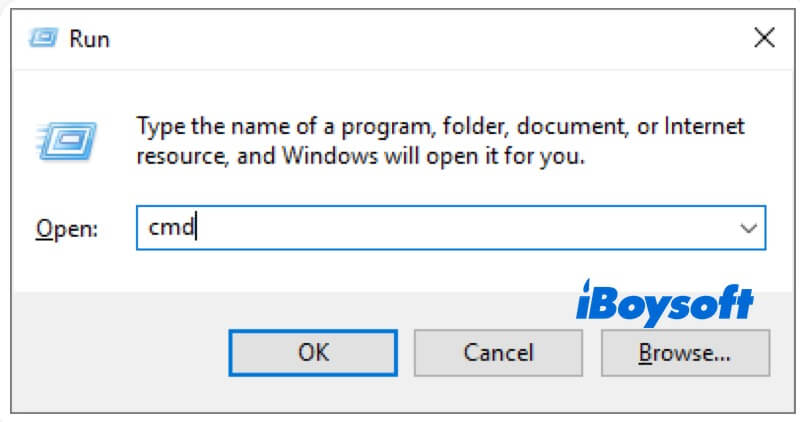
- Right-click on 'command prompt' and select 'run as administrator'
- Copy and paste the following commands separately, and hit 'Enter' after each:
[DISM /Online /Cleanup-Image /CheckHealth][DISM /Online /Cleanup-Image /ScanHealth][DISM /Online /Cleanup-Image /RestoreHealth] - Run the system file check(SFC) again.
- Restart the computer once scanning is completed.
Disable secure boot
Some Windows users shared their experiences that they had successfully removed the 'error 0x800701e3' with a clean installation of Windows after disabling the Secure Boot.
Simply speaking, 'Secure Boot' was designed to protect your computer against malware and unauthorized operation during the computer's startup process. Nevertheless, this protective mechanism may result in problems like error 0x800701e3. To solve this error, you can follow these steps to disable 'Secure Boot'.
- Restart your computer and keep pressing Del key(depending on the motherboard) during the initial boot sequence to Enter BIOS.
NOTE: The Key to enter BIOS while the initial screen differs among various motherboard manufacturers. Typical keys including Esc key, F1, F2, F3, F8, and F12 or Del key. - Once you enter the BIOS window, select 'advanced mode', and click the tab 'Boot'.
NOTE: Different manufacturers adopt different extract names and locations. Some Windows users find it inside the 'Security' or 'Authentication' tab.
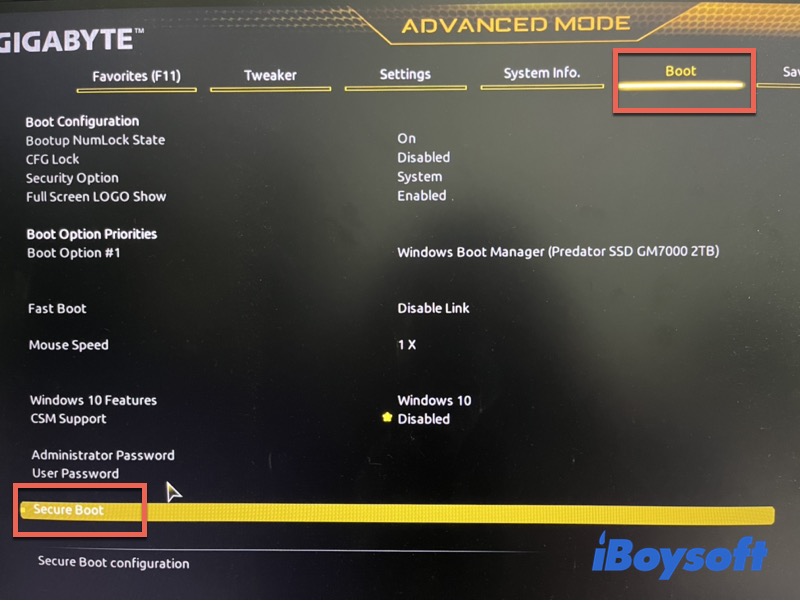
- Locate 'Secure Boot' and double-click on it (or press the an'Enter' key once), then set 'Secure Boot' to Disabled.
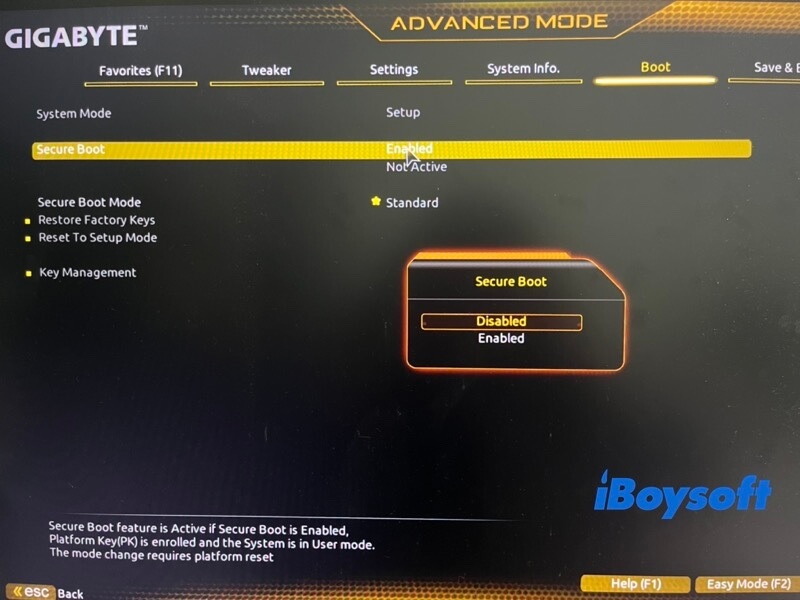
- Save your changes and exit BIOS settings mode. Then you can try to start Windows and check if this error still exists.
Note: One thing should be noticed that it may be difficult to re-disable 'Secure Boot' without restoring your PC to the factory state after disabling. Thus, it is suggested that you back up Windows timely and be cautious about changing BIOS settings.
Perform Windows update(Set Windows 10 as an example)
According to the feedback of some Windows users, 'error 0x800701e3' could be resolved after updating Windows. If the methods above don't work, you can try this way. Before downloading and installing, please choose a time that works best for you to do so.
- Select 'Start'(bottom-left corner on screen)>'Settings'>'Update & Security'>'Windows Update'.
- Select 'Check for updates', if updates are available, you can choose to install them.
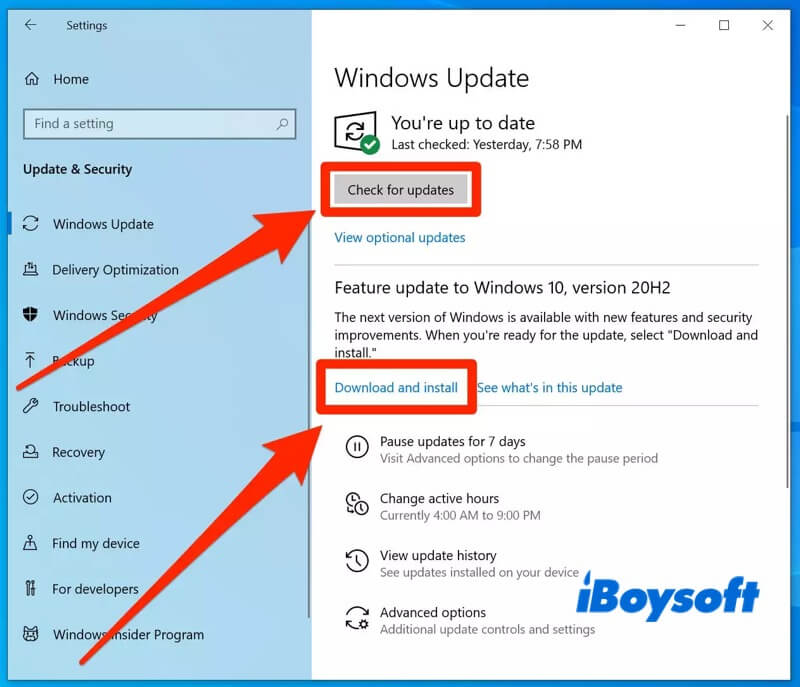
Note: If you run into any problems, you can view Microsoft Support
Format external drive
Formatting a hard disk can fix a wide range of issues and restore its functionality, but it is worth noting that the formatting process will wipe out all the data on the disk. You can operate according to the steps below to format your hard disk.
- Press 'Windows+X' and click 'Disk Management'.
- Right-click on the device that needs to be formatted, and select the 'Format' option.
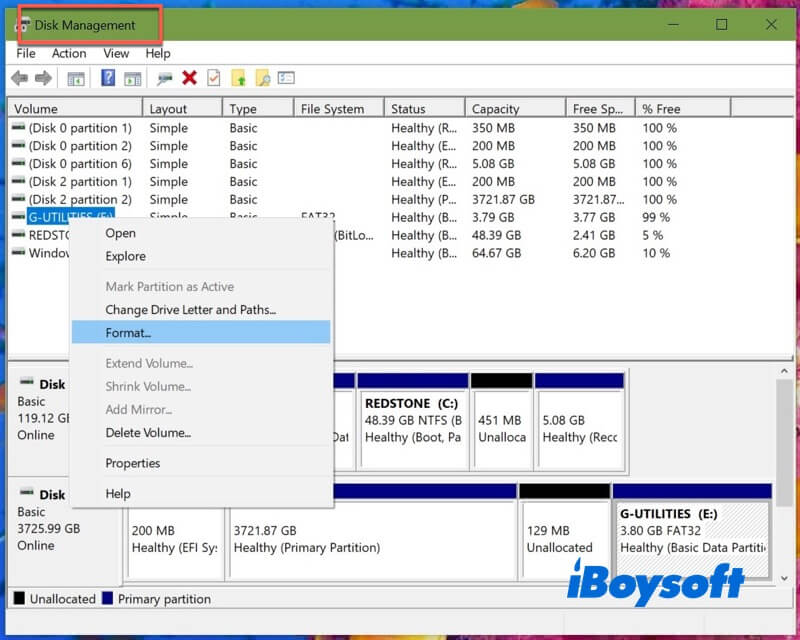
- Select a file system based on your needs('NTFS' is recommended), then tick 'Perform a quick format'.
- Click 'OK' and follow the instructions to complete formatting.
If you like this article, you can share it by clicking the following buttons:
Professional technical assistance
You may have to seek help from technical support or professional assistance if you continue to experience 'error 0x800701e3' with your drive.
- Ask the hardware manufacturer for guidance and support.
- Find a local repair center that specializes in fixing hardware devices.
Conclusion:
Generally speaking, error code 0x800701e3 is not a complicated issue as many Windows users have been there before. Data backup is the first priority before fixing the error, then you can focus on locating the cause precisely and choosing appropriate methods to tackle this problem.
Furthermore, please ensure any operations you perform will not engender data loss. You can recover your important data via iBoysoft Data Recovery for Windows, which provides a safe and fast way to retrieve lost data from Windows and a variety of devices.
FAQs about error 0x800701e3
error 0x800701e3 may be indicative of bad sectors or errors on hard drive. And error 0x800701e3 on Windows 10 might be caused by failure of SATA cable or SD card adapter, etc.
iBoysoft Data Recovery for Windows software is highly recommended, which specializes in helping Windows users recover lost or deleted data in an extremely safe and convenient way.
1. Keeping vents, interface and fans of your devices clean and unimpeded.
2. Keeping device driver up to date.
3. Scanning your devices via reliable antivirus software, detect and remove malware or virus timely.
4. It is recommended to regularly back up important data.
