Written by
Wilsey YoungSummary: This post primarily shows what we can do when Windows prompts that the volume does not contain a recognized file system. Various tools and utilities are introduced to fix this error and recover the data from the hard drive. -From m3datarecovery.com
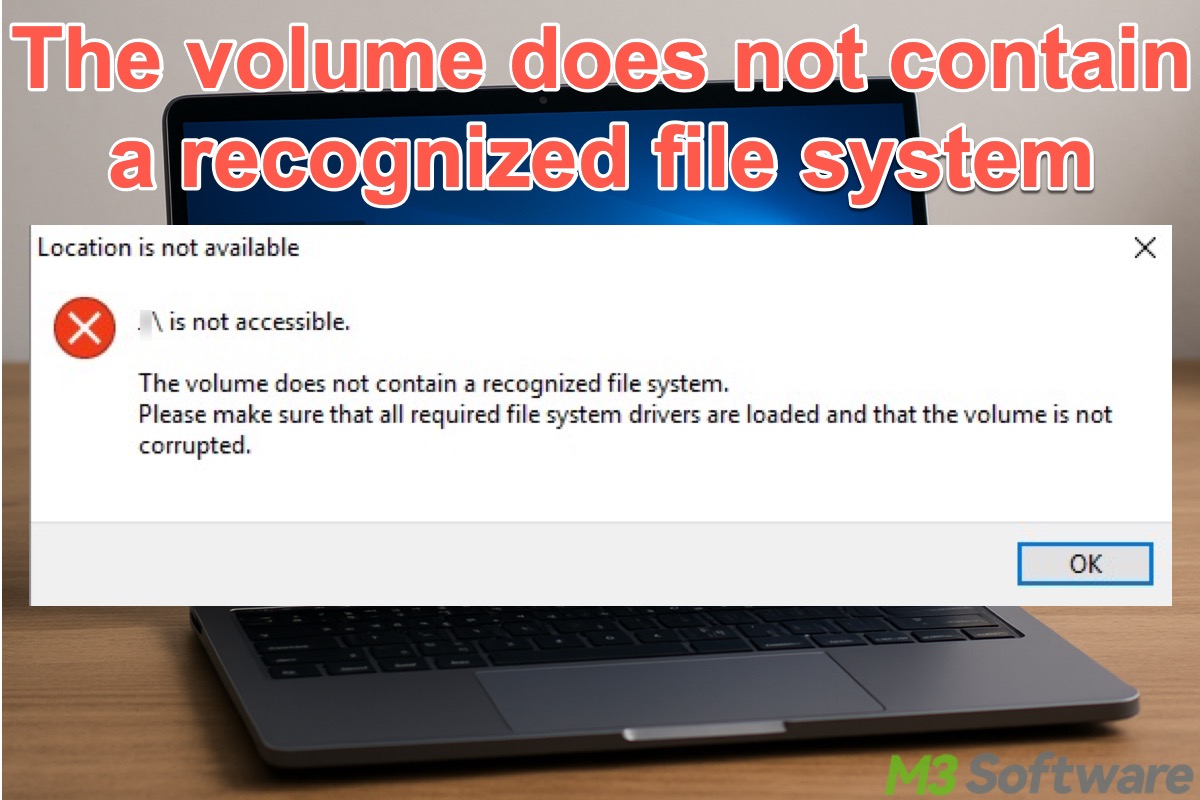
"X:\ is not accessible. The volume does not contain a recognized file system. Please make sure that all required file system drives are loaded and that the volume is not corrupted." This is the error message we encounter when using a hard drive, whether internal or external, on Windows.
What can we infer from the "the volume does not contain a recognized file system" error message? How can we repair this error and get the data back safely? This article covers everything you may want to know.
You can share this post by clicking the buttons below
What causes the "the volume does not contain a recognized file system" error
When the error message "the volume does not contain a recognized file system" occurs, the first clue we can gather from it is that our hard drive or storage device has become inaccessible, and we cannot access the data on it.
Additionally, various factors can cause the error message, which also indicate the problems our storage device has:
- Bad sectors
- Corrupted file system
- Drive not formatted
- Partition table damage
- Corrupted or missing system files
- Unallocated drive space
- Virus or malware infection
The first four factors above can make your hard drive or storage device show a RAW status, which can be viewed in Disk Management. Most of the issues could be caused by improper ejection, sudden power loss, hardware failure, etc. 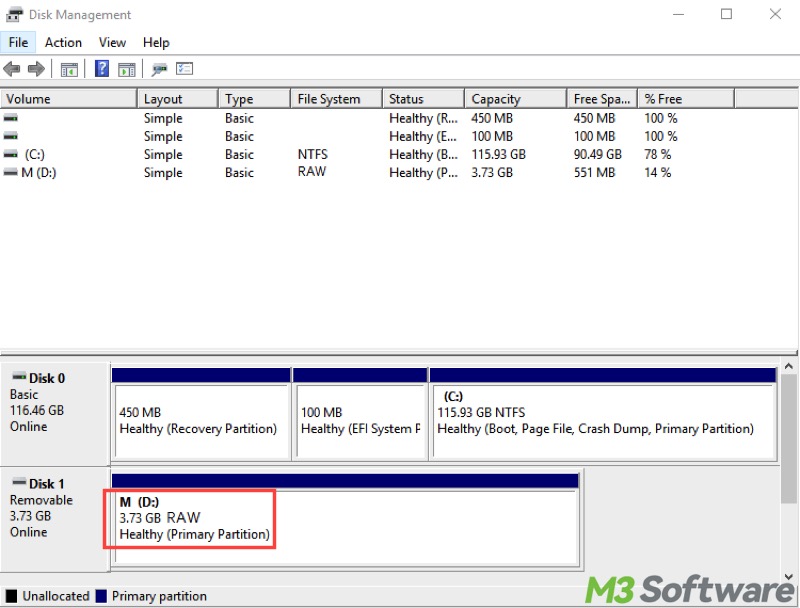
How to fix the volume does not contain a recognized file system
Based on the possible causes we listed above, there are some solutions applicable to the "the volume does not contain a recognized file system" error message, making the hard drive or storage device accessible again.
Use a specialized tool to fix the volume does not contain a recognized file system
If your hard drive or storage device prompts "the volume does not contain a recognized file system" and it shows the RAW status in Disk Management, a professional and reliable tool could save you the trouble of trying various tools on Windows to repair the drive.
iBoysoft Data Recovery for Windows is a professional and easy-to-operate tool that can repair the corrupted file system after the drive becomes RAW or corrupted. If the RAW or corrupted partition is repaired, the faulty hard drive reverts to normal.
In addition, if the issues on the hard drive are too serious to be repaired, the Data Recovery module in iBoysoft Data Recovery for Windows can help you restore all the data.
Follow the steps below to fix the volume does not contain a recognized file system via iBoysoft Data Recovery for Windows:
- Download, install, and launch iBoysoft Data Recovery for Windows.
- Choose the "Partition Recovery" module from the main interface.

- Select the RAW drive from the list and click "Next."
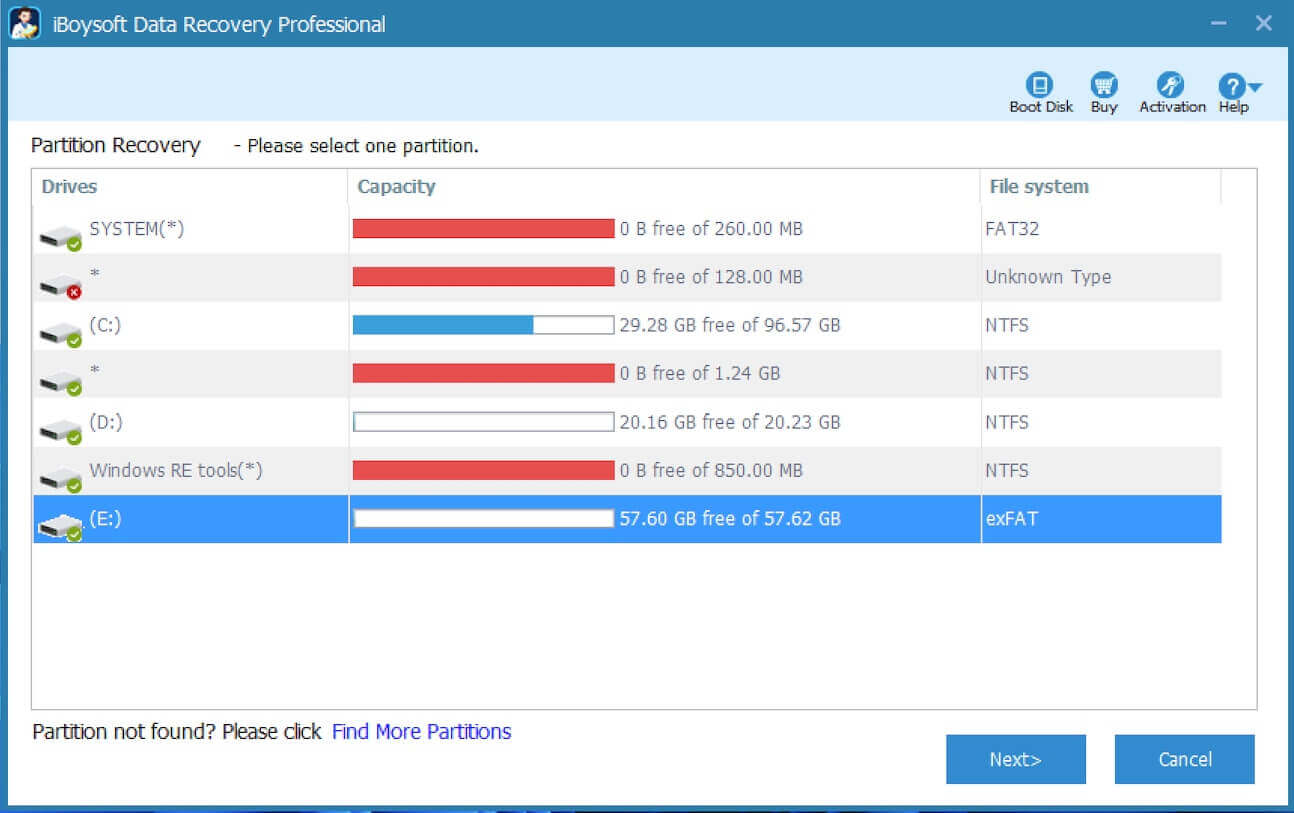
- Check the files in the RAW drive.
- Tap on the "Fix Drive" button.
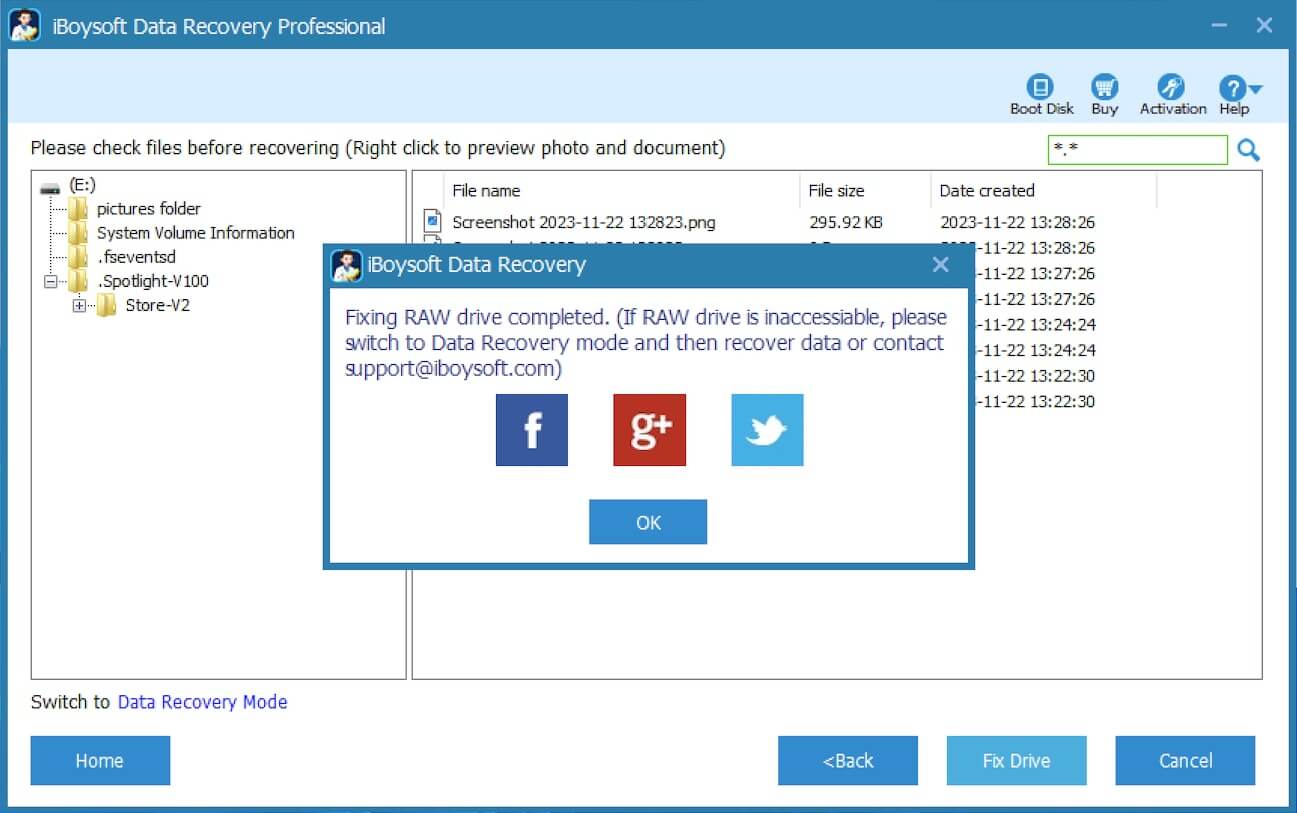
If the repair fails, switch to the Data Recovery Mode, where you can choose the files you need and click the "Recover" button to restore them.
Share this wonderful data recovery tool with your friends
Run an SFC scan to fix "the volume does not contain a recognized file system" error
SFC (System File Checker) is a command-line utility on Windows that allows users to scan for and restore corrupt or missing system files. Here's how to fix the volume does not contain a recognized file system using an SFC scan:
- Run Command Prompt as an administrator by typing "cmd" in the Windows search box.
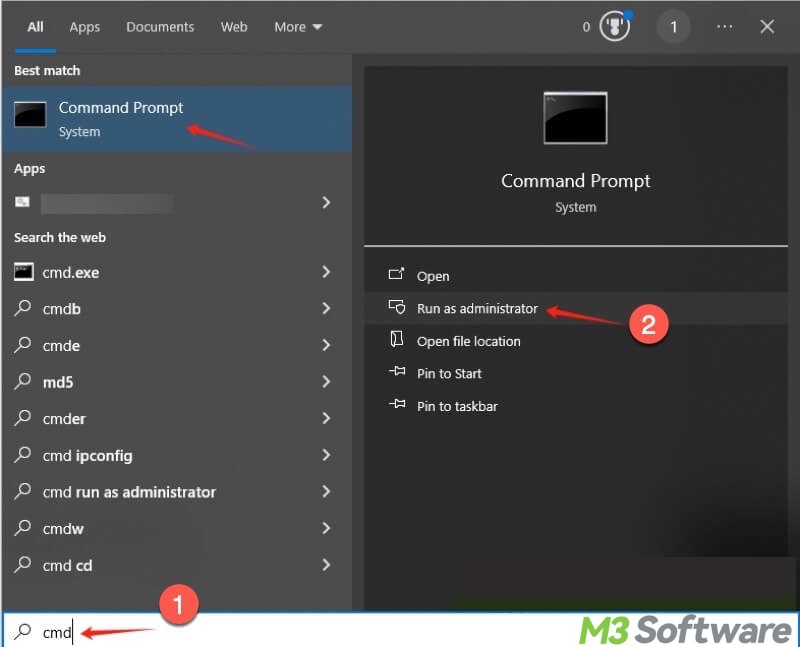
- When the command window pops up, input "sfc/ scannow" and hit the "Enter" key on your keyboard.
- If SFC fails to repair, use the DISM (Deployment Imaging Service and Management) tool by executing "DISM /Online /Cleanup-Image /RestoreHealth"
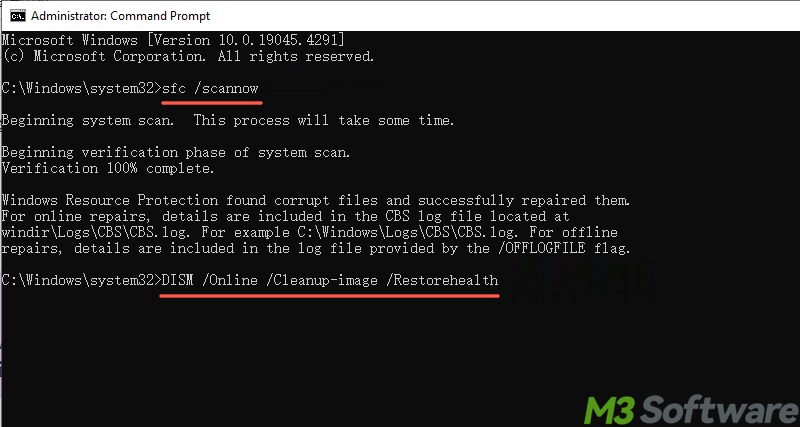
Run CHKDSK scan to fix "the volume does not contain a recognized file system" error
To repair file system corruption that causes "the volume does not contain a recognized file system", run a CHKDSK (Check Disk) scan to scan and repair file system errors and disk issues on the drives or other storage devices.
- Type "cmd" in the Windows search box and run Command Prompt as an administrator.
- Input "chkdsk X: /r", replace X with the actual drive letter, and press the "Enter" key.
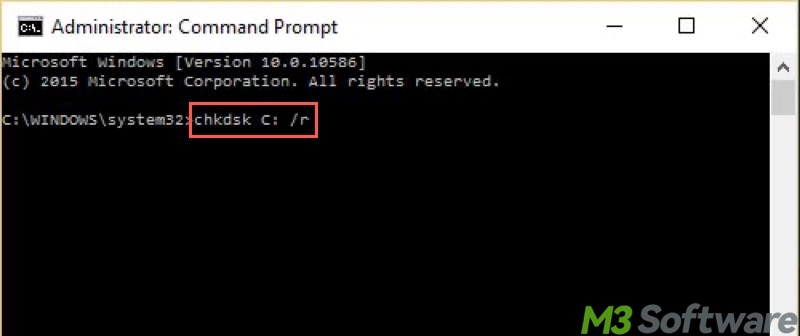
Update the driver to fix "the volume does not contain a recognized file system" error
A faulty device driver may incur the "the volume does not contain a recognized file system" error. Here's how to update the driver to fix the volume does not contain a recognized file system on Windows:
- Right-click on the "Start" menu button to choose "Device Manager." Alternatively, search for it.
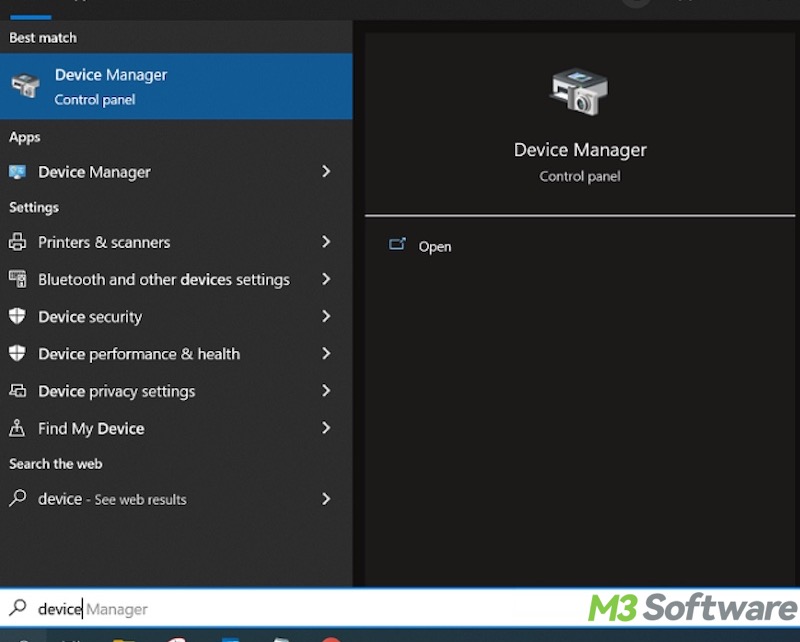
- Right-click on the target drive or storage device and choose "Update driver."
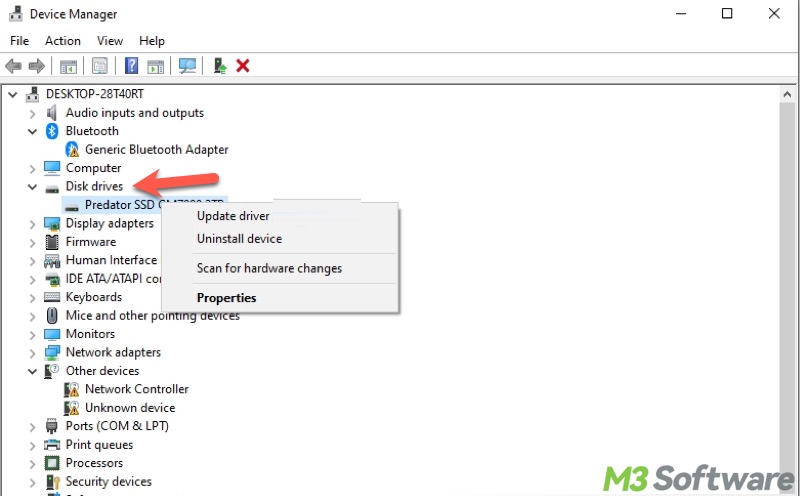
- Tap on "Search automatically for drivers." The system searches for and installs the driver for you.
Reformat the drive to fix "the volume does not contain a recognized file system" error
If your drive or storage device is experiencing the "the volume does not contain a recognized file system" error or other issues, formatting could be a panacea as it rebuilds a fresh file system, allowing the storage device to be used again.
Be sure to recover your data using iBoysoft Data Recovery for Windows and back up files, as formatting also erases all the data on the storage devices.
Here's how to format a drive or storage device in File Explorer on Windows:
- Double-click "This PC" or "My Computer" on the "Desktop" to open "File Explorer."
- Right-click on the target drive and choose "Format."
- Set up the required information and tick "Quick Format."
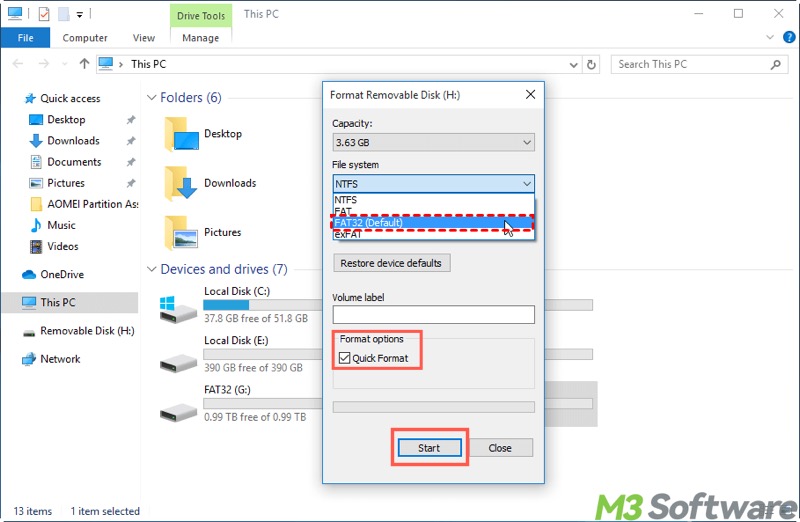
- Tap on the "Start" button.
To format a drive or storage device in Command Prompt on Windows:
- Run Command Prompt as an administrator.
- Input "diskpart" and hit the "Enter" key to execute.
- Type "list disk" and press "Enter."
- Execute "select disk #" Note: Replace # with the disk number shown in the command window.
- Use "list volume" to list all the partitions.
- Input "select volume #" and hit "Enter." Note: Replace # with the volume number shown in the command window.
- Execute "format fs=ntfs quick" to format the drive. Note: You can replace “ntfs” with other file system you want.
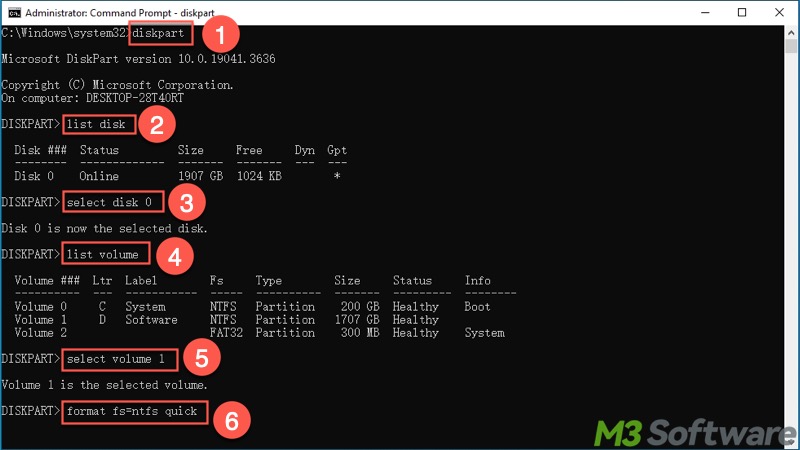
Note: If your hard drive is not partitioned, format the drive without listing and selecting a volume.
FAQs about the volume does not contain a recognized file system
If you find this article helpful, please share it with your friends!
This error message occurs when the system cannot read the file system on a drive. It typically indicates that the file system is corrupted, the file system format is not supported by Windows, or the drive is unformatted or physically damaged.
iBoysoft Data Recovery for Windows is strongly recommended for repairing the disk errors like this and recovering the lost data from the drive quickly. Alternatively, running the chkdsk x: /r and sfc /scannow commands are the common methods that can help repair corrupted file system and system files on the drive. In addition, formatting the drive is typically the last resort to remove the error and make the faulty hard drive usable again.
The volume does not contain a recognized file system error typically occurs if the drive is not properly ejected or the computer runs into a sudden power loss, so we need to pay special attention to these two situations. Using the antivirus tool can prevent the virus or malware infection that causes the error. Furthermore, make sure the file system of the drive is compatible with the operating system.
