Written by
Wilsey YoungSummary: This post introduces how to delete files that cannot be deleted Windows 11 through various tools and utilities, such as Safe Mode, Command Prompt, iBoysoft DiskGeeker for Windows, a specialized disk management tool. -From m3datarecovery.com

Many Windows users encounter the situation where a file seems so stubborn that they cannot delete it through the Del key on the keyboard or the Delete button in the right-click menu.
What makes a file undeletable on Windows? What methods can we use to remove a file forcibly? This article primarily introduces various tools and utilities, showing how to delete files that cannot be deleted Windows 11.
You can share this post by tapping on the buttons below
How to delete files that cannot be deleted Windows 11 (8 Solutions)
If a file on Windows cannot be deleted using the Del key or right-click menu, use the following tools and methods.
Solution 1 - How to delete files that cannot be deleted Windows 11 via Task Manager
An error message may appear when we fail to delete a file on Windows: The action can't be completed because the file is open in [application name].
If the file is open or being used by a service, program, or application, Windows won't allow us to delete it. This could include background processes or even system processes accessing the file.
Therefore, we can end the target service, program, or application in Task Manager, then perform the file deletion again.
- Right-click on the "Start" menu button or press the "Windows+X" keys to choose "Task Manager."
- Under the "Processes" tab, right-click on the target app or process and tap on "End task."
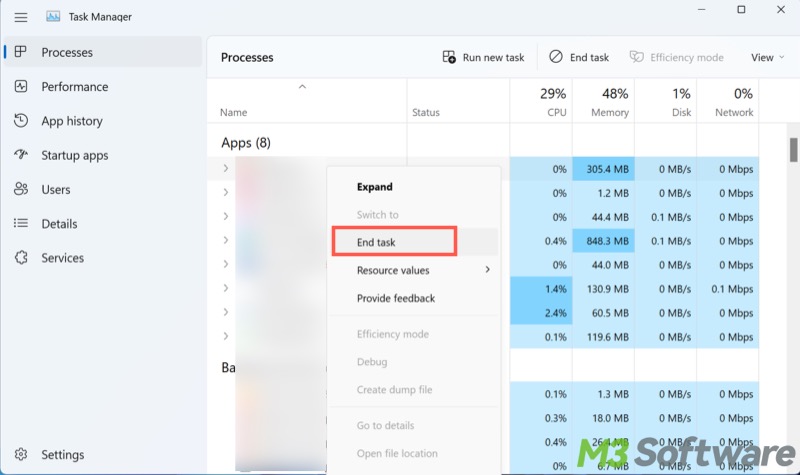
- Close "Task Manager" and try deleting the file again.
You can share this post with your friends online!
Solution 2 - How to delete files that cannot be deleted Windows 11 via uncheck read-only
You cannot delete a file in Windows 11 when it or the folder becomes read-only. Follow the steps below to view and uncheck the read-only attribute:
- Right-click on the target file or folder and choose “Properties.”
- Uncheck “Read-only” under the “General” tab.
- Click “Apply” and “OK.”
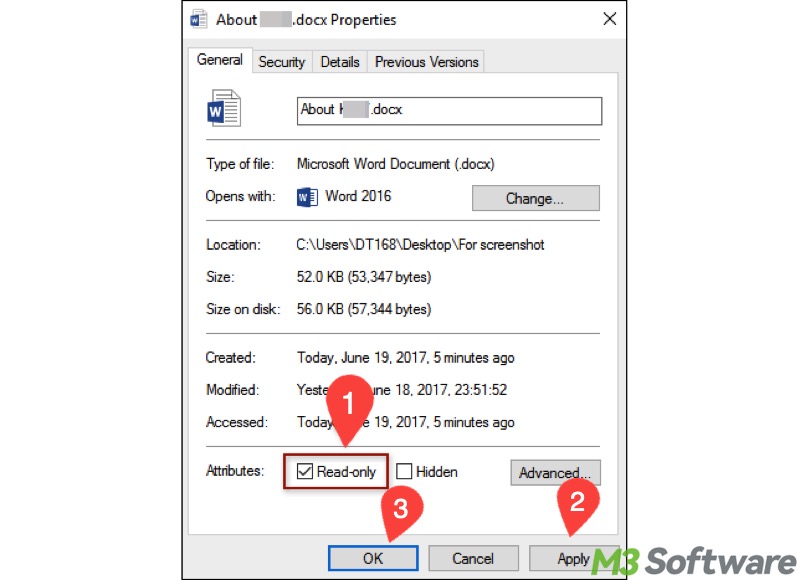
- Try deleting again.
Solution 3 - How to delete files that cannot be deleted Windows 11 via file permissions
You may not have the permissions required to delete the file, especially if you're not the administrator or don't have full control over the file.
Here's how to check file permissions and gain full control over the file when you cannot delete a file in Windows 11:
- Right-click on the target file and choose "Properties."
- Click the "Security" tab and check if the user has full control over the file. If not, follow the steps below.
- Tap on the "Edit" button, choose the user, tick the option to allow full control, and click "Apply" and "OK."
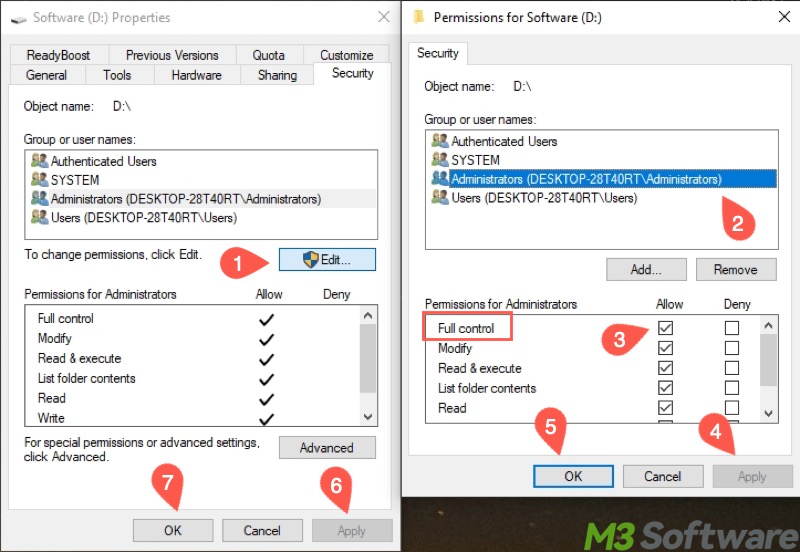
- Delete the file.
Solution 4 - How to delete files that cannot be deleted Windows 11 via CHKDSK scan
A corrupted file system or disk error might block you from deleting a file on a hard disk. CHKDSK is a built-in command-line tool that can help scan for and repair corrupted file systems and other disk errors. Here's how to run CHKDSK when you cannot delete a file in Windows 11:
- Run Command Prompt as an administrator.
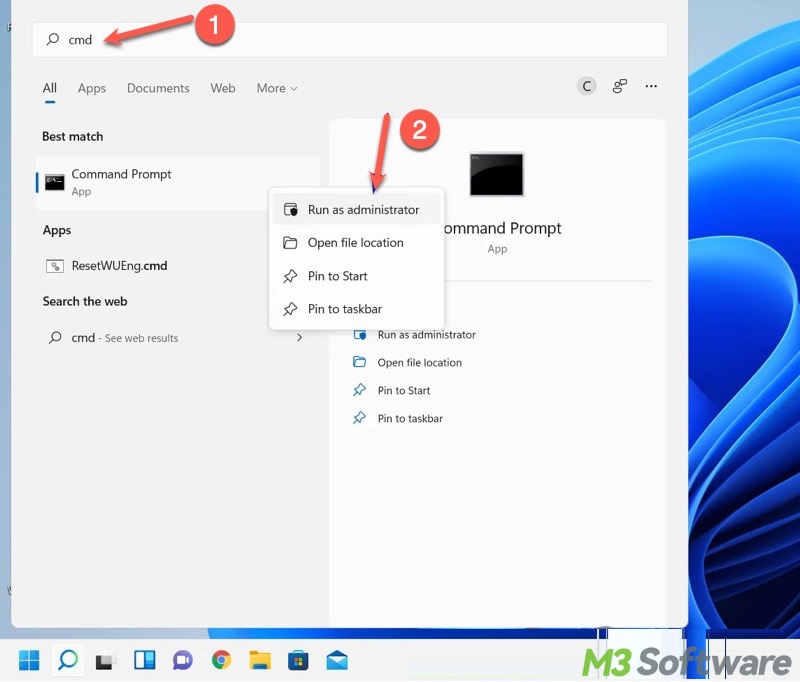
- Input “chkdsk X: /r”, replace X with the letter of the driver where the stubborn file is located.
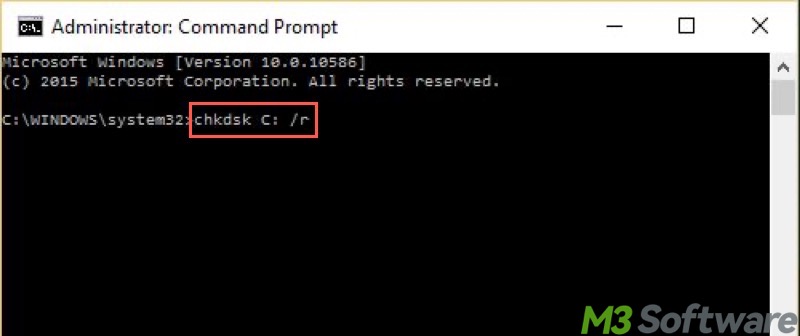
- Hit the “Enter” key on your keyboard.
- Delete the file again after the scanning and repair are finished.
Solution 5 - How to delete files that cannot be deleted Windows 11 via Command Prompt
The Command Prompt is a built-in command-line tool on Windows that can handle file operations like copying, moving, and deleting. Here's how to force delete files that cannot be deleted Windows 11 via Command Prompt:
- Open Command Prompt as an administrator.
- Type the following command, replace X with the drive letter, and input the folder path and file name correctly.
- Hit the "Enter" key on your keyboard to delete the files forcibly.
del /f /q "X:\folder path\file name.extension"
- /f: Forces the deletion of read-only files.
- /q: Quiet mode, which suppresses confirmation prompts.
Suppose we're deleting a text file in the Users folder on the C drive, here's the command we input:
del /f /q "C:\Users\file.txt"
Solution 6 - How to delete files that cannot be deleted Windows 11 via a specialized tool
There are several possible reasons why a file becomes undeletable on Windows, so you may find it time-consuming to diagnose and troubleshoot, particularly when some built-in tools and utilities are not user-friendly enough.
When you cannot delete a file in Windows 11, specialized software can save you the trouble of rummaging through your Windows PC for a suitable tool to delete a stubborn file. iBoysoft DiskGeeker for Windows is a professional and easy-to-use disk management tool, and it can help you shred a single file or folder that refuses to go.
With the file shredder in iBoysoft DiskGeeker for Windows, you can easily wipe a single file, such as a Word document, PDF, image, video, audio, PPT, and more, on your Windows computer or an external hard disk. It will shred the target file or folder to be unrecoverable, but won't destroy any other files.
Here's how to delete files that cannot be deleted Windows 11 via iBoysoft DiskGeeker for Windows:
- Download, install, and launch iBoysoft DiskGeeker for Windows.
- Choose the "Secure data wipe" module from the main interface.
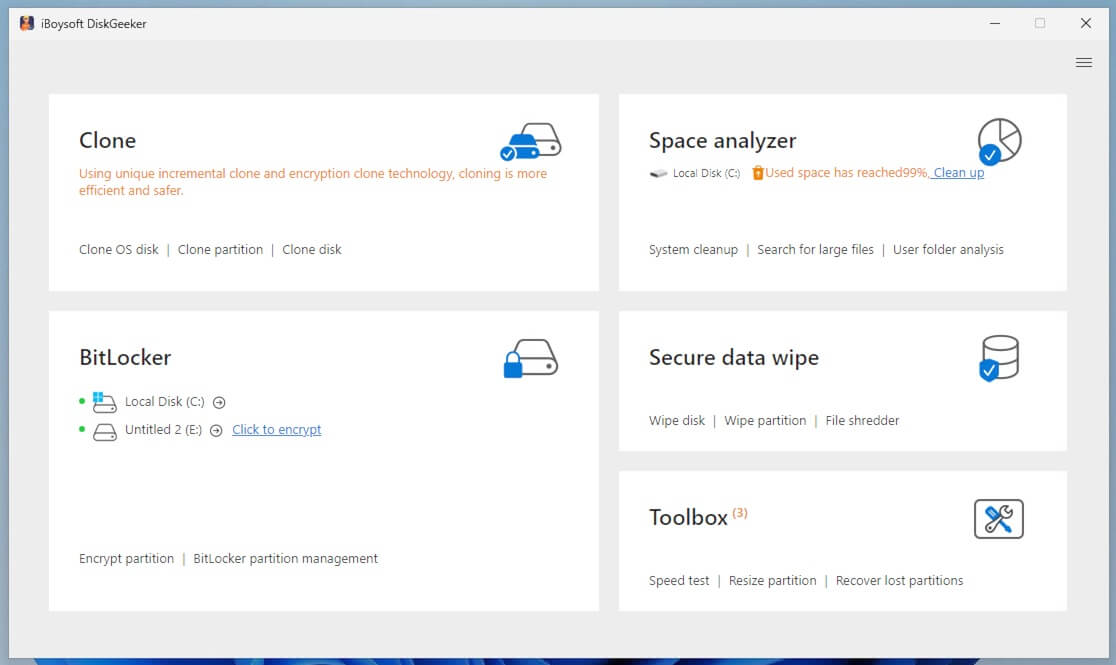
- Select "File shredder."
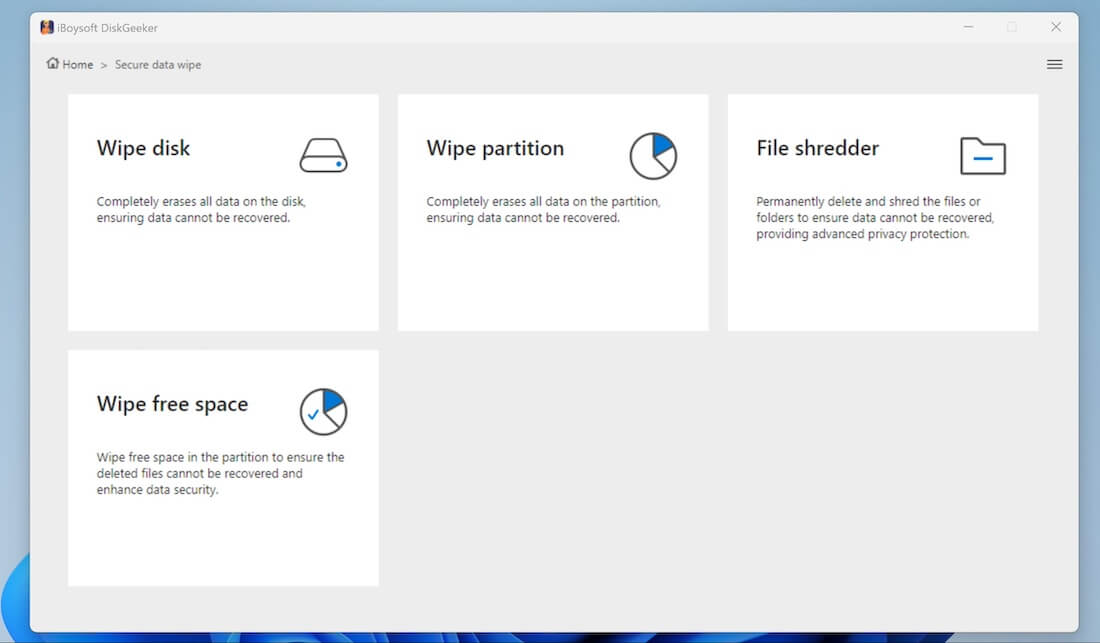
- Click the add button (+).
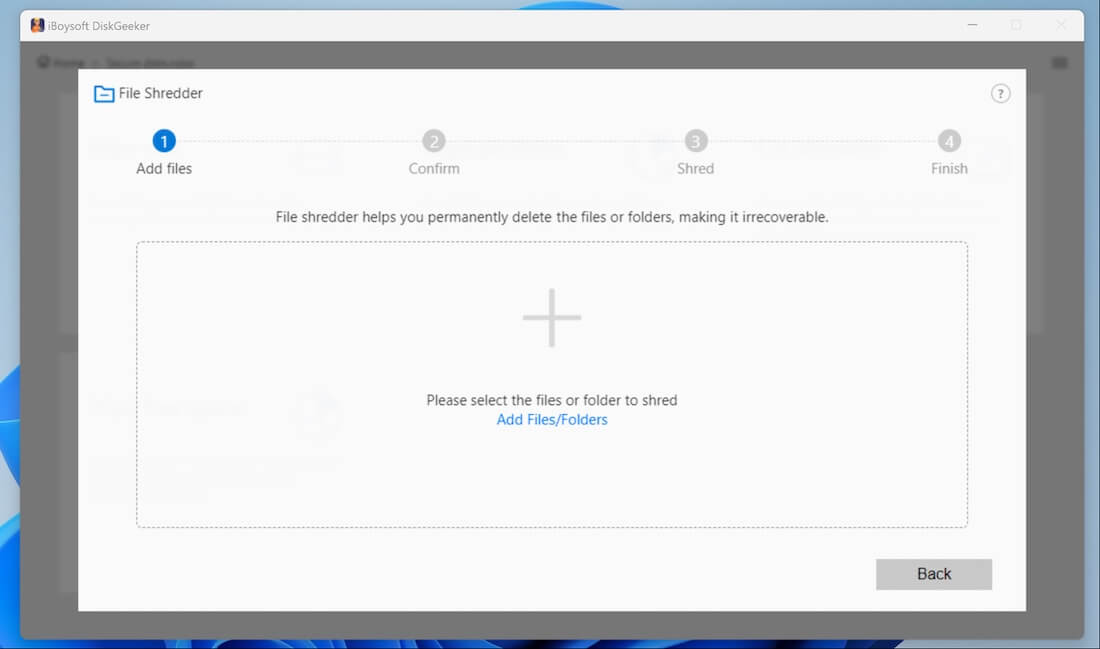
- Select the file or folder and tap on the "Yes" button to add it.
- Check "Clear indexes" if you want to delete the properties of the file, such as its name, its location on the disk, and other metadata.
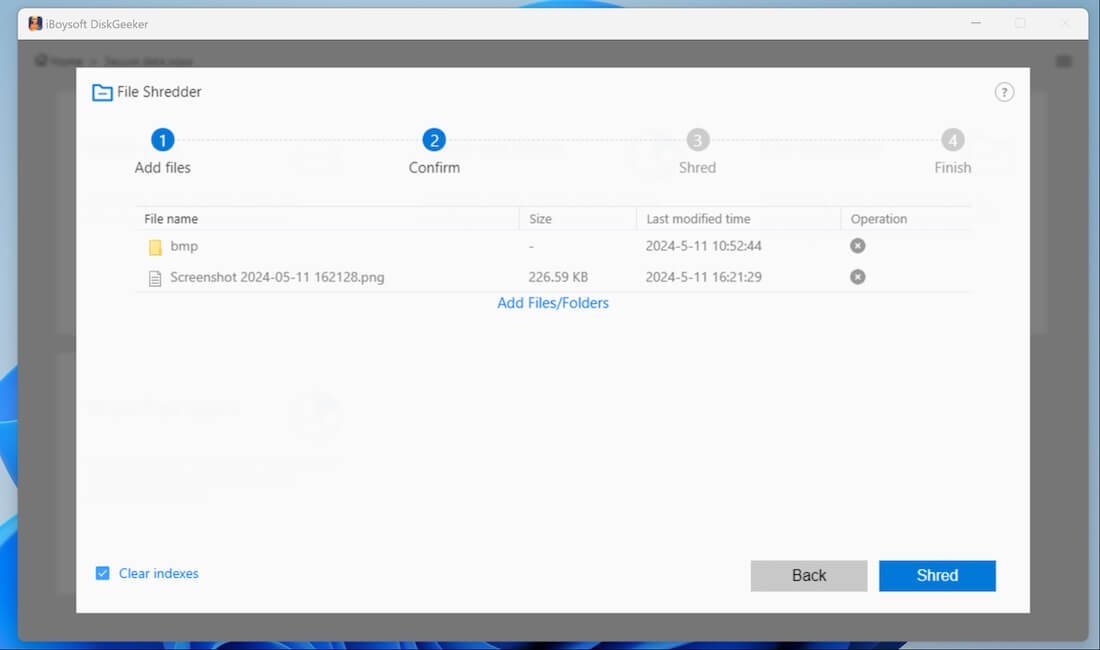
- Click the "Shred" button and click "Yes" on the confirmation window.
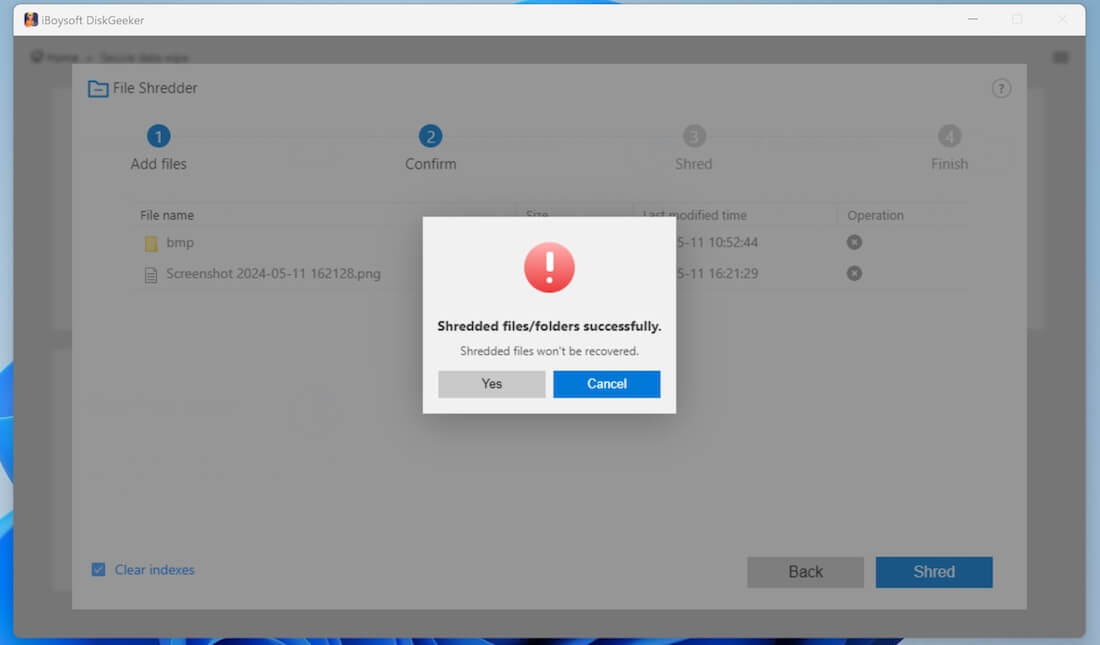
Solution 7 - How to delete files that cannot be deleted Windows 11 via Safe Mode
Safe Mode in Windows is a special diagnostic startup mode that starts the system with a minimal set of drivers and services. This can help troubleshoot and fix problems with your operating system, particularly when there is malware or third-party software that prevents you from deleting the file.
You may be interested in the differences between Safe Mode and Clean Boot: Clean Boot vs Safe Mode: Differences & Which One to Choose
Here's how to utilize Safe Mode when you cannot delete file in Windows 11:
- Press the "Windows+R" keys to launch the "Run" box.
- Input "msconfig" and click "OK."
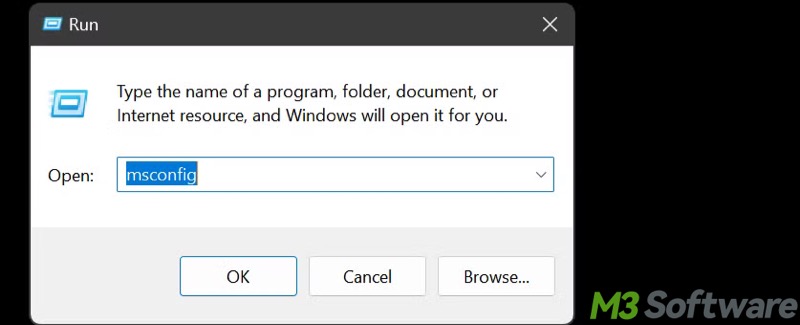
- Go to the "Boot" tab.
- Tick "Safe boot", click "Apply" and "OK", then you'll be prompted to restart your PC.
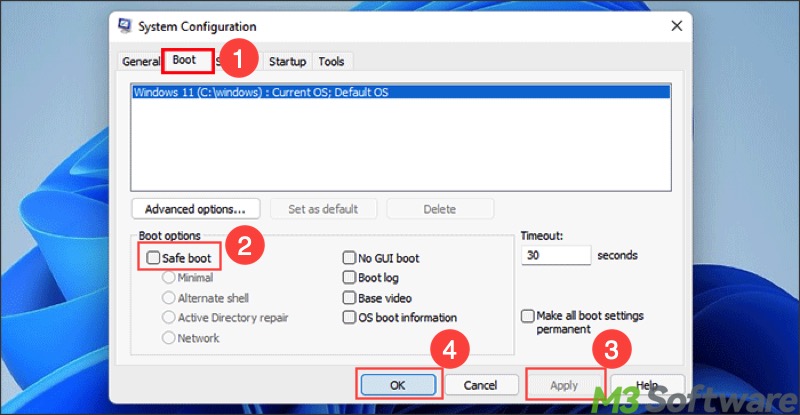
- Your Windows will be in Safe Mode after the restart. Go ahead to delete the file.
Note: To exit Safe Mode, repeat the steps above to uncheck the safe boot option in the System Configuration window and restart your Windows PC.
Solution 8 - How to delete files that cannot be deleted Windows 11 via check for malware
If the target file appears suspicious and resists deletion, viruses or malware may be the cause. You can run an antivirus to scan for viruses or malware lurking in the shadows. Alternatively, a built-in tool on Windows may help dig out what's acting up behind the scenes.
- Press the “Windows+I” keys to open “Settings.”
- Select “Update & Security” > “Windows Security” > “Virus & threat protection.”
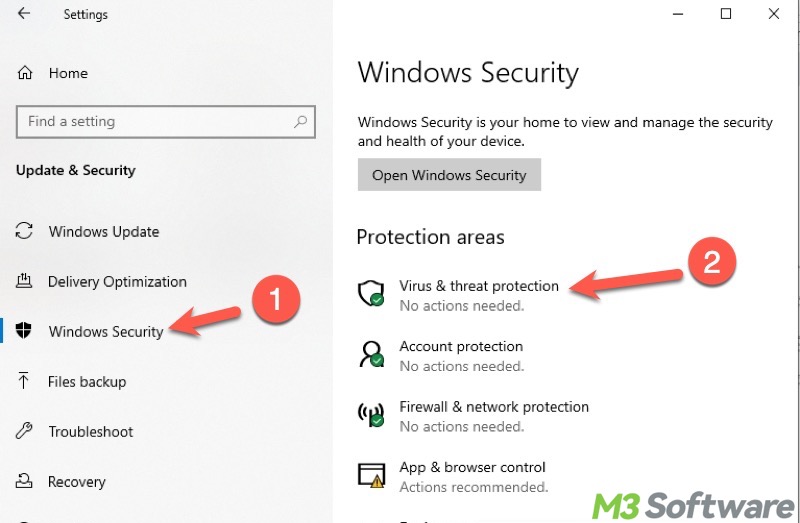
- Tap on “Scan options.”
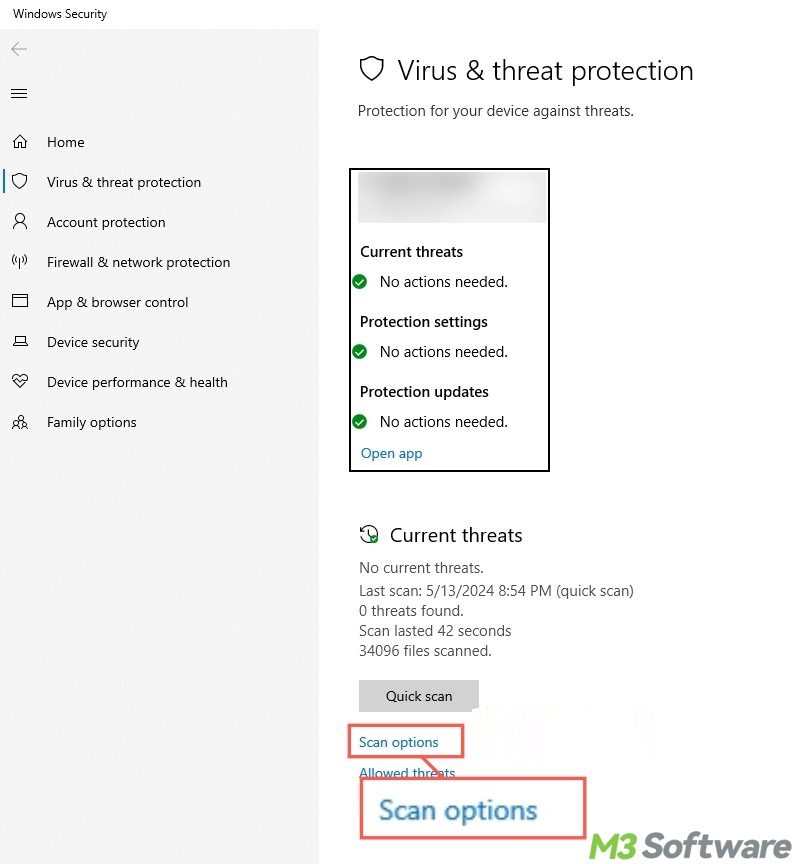
- Choose “Full Scan” and click “Scan now.”
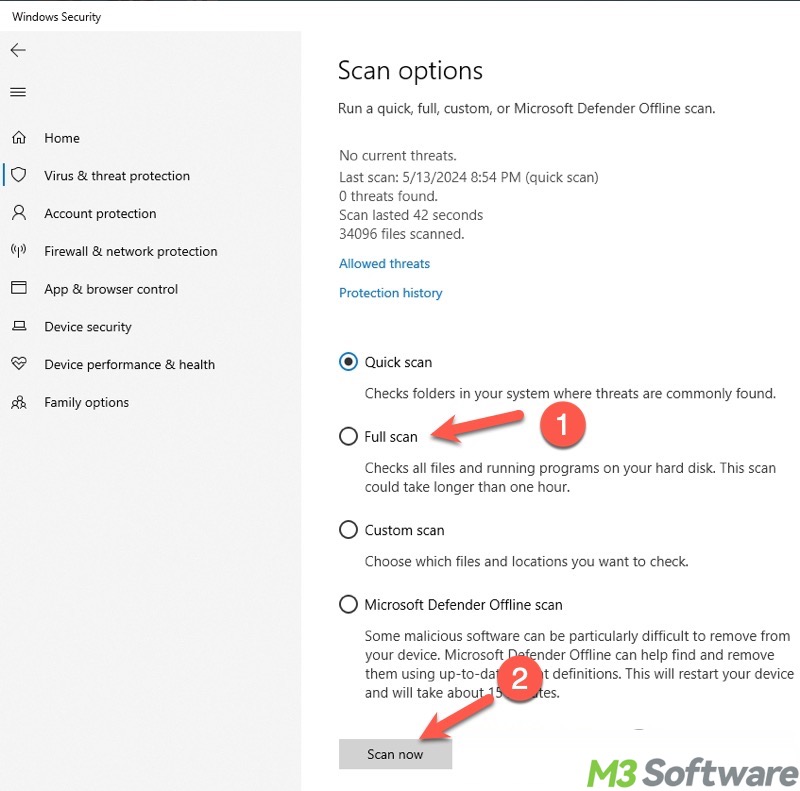
- Wait patiently.
FAQs about how to delete files that cannot be deleted Windows 11
You can click the buttons below to share the post quickly
Here are the common reasons why you cannot delete a file on Windows: 1. The target file is in use by another program or process, including the background services. 2. Users lack proper permissions. 3. The file system is corrupted. 4. There are disk errors.
Here are some recommended methods at the very beginning: 1. Restart your Windows PC. 2. Close all programs, applications, or services that are using the target file. 3. Check the file properties and ensure you have the full control over the file.
Safe Mode is helpful when you have no idea which program, application, or service is using the file you want to delete, as Safe Mode only loads services and drivers essential for a Windows PC to start and function, effectively preventing the interference from other programs.
