Written by
Wilsey YoungSummary: This post shows how to fix the INSUFFICIENT_SYSTEM_MAP_REGS 0x00000045 error in a blue screen of death on Windows. iBoysoft Data Recovery for Windows can help retrieve your lost data. -From m3datarecovery.com
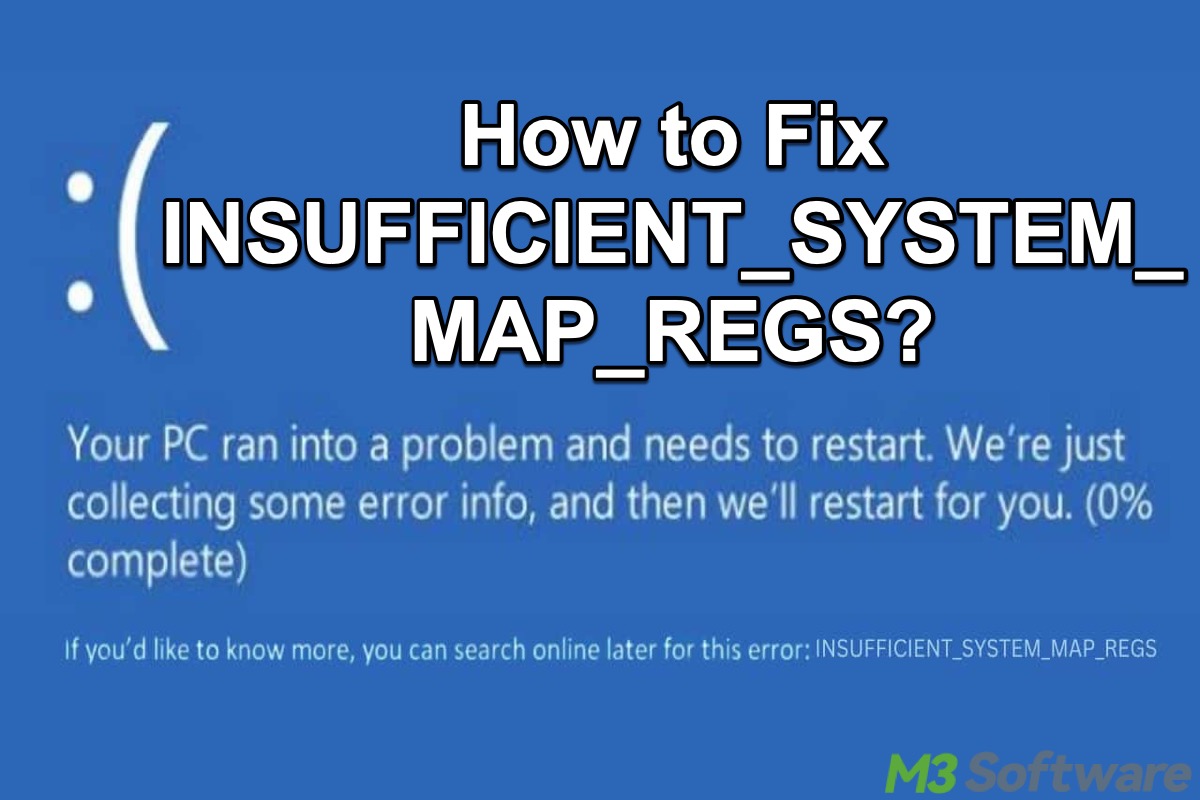
This post shows various solutions to the INSUFFICIENT_SYSTEM_MAP_REGS 0x00000045 error in the Blue Screen of Death.
The “MAP REGS” in the BSOD refers to the map register, the small, fast storage unit or set of registers inside the CPU/chipset that is used to track and manage the physical address mapping relationships.
The INSUFFICIENT_SYSTEM_MAP_REGS 0x00000045 error indicates that when a device (e.g., hard disk, graphics card, etc) driver attempted to request a map register, the kernel found that there were not enough free registers left to allocate.
However, the INSUFFICIENT_SYSTEM_MAP_REGS 0x00000045 error usually points to an underlying hardware resource management problem, and there are a number of possible causes.
You can click the buttons below to share the post
How to fix INSUFFICIENT_SYSTEM_MAP_REGS
You can try various tools and utilities on Windows to fix the INSUFFICIENT_SYSTEM_MAP_REGS 0x00000045 error in the Blue Screen of Death.
Run a virus scan to fix INSUFFICIENT_SYSTEM_MAP_REGS
You can run a built-in virus-scanning tool on Windows to check if there is malware that causes the INSUFFICIENT_SYSTEM_MAP_REGS 0x00000045 error.
- Open "Settings" on Windows.
- Choose "Update & Security" > "Windows Security" > "Virus & threat protection."
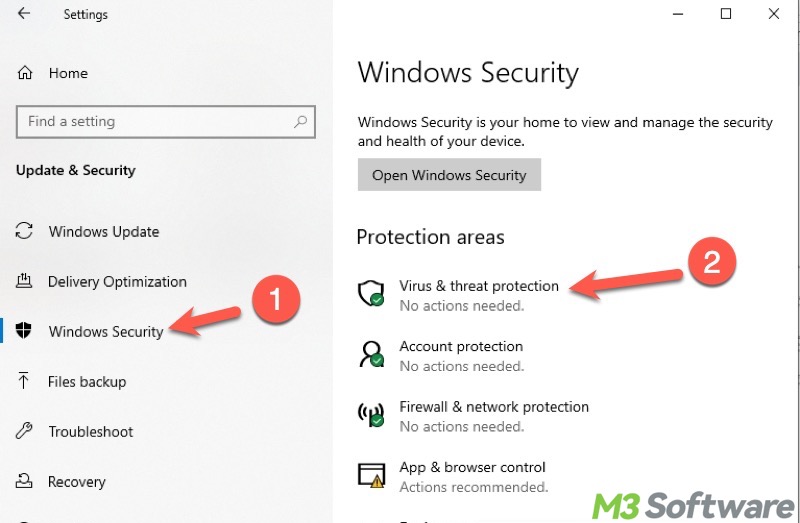
- Click "Scan options."
- Select "Deep scan" and click "Scan now."
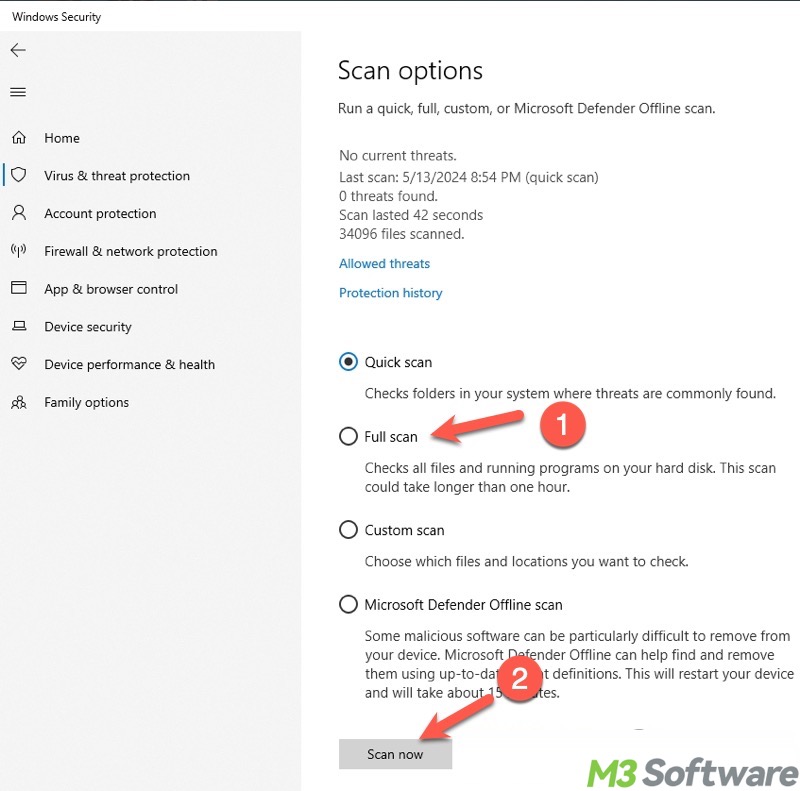
Boot into Safe Mode to fix INSUFFICIENT_SYSTEM_MAP_REGS
Safe Mode is a built-in diagnostic mode that can help you troubleshoot and fix problems with the Windows OS. It starts Windows with a minimal set of drivers and services that are essential for the system to function.
If the virus scan does not detect the malware, run Safe Mode to check if there are problematic software or hardware driver issues that lead to the INSUFFICIENT_SYSTEM_MAP_REGS 0x00000045 error.
- Press the "Windows+R" keys to open the "Run" dialog box.
- Type "msconfig" in the box and click "OK."
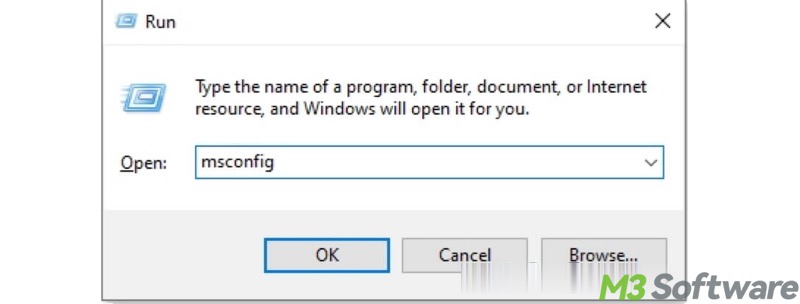
- Under the "Boot" tab, check "Safe boot", and click "Apply" and "OK."
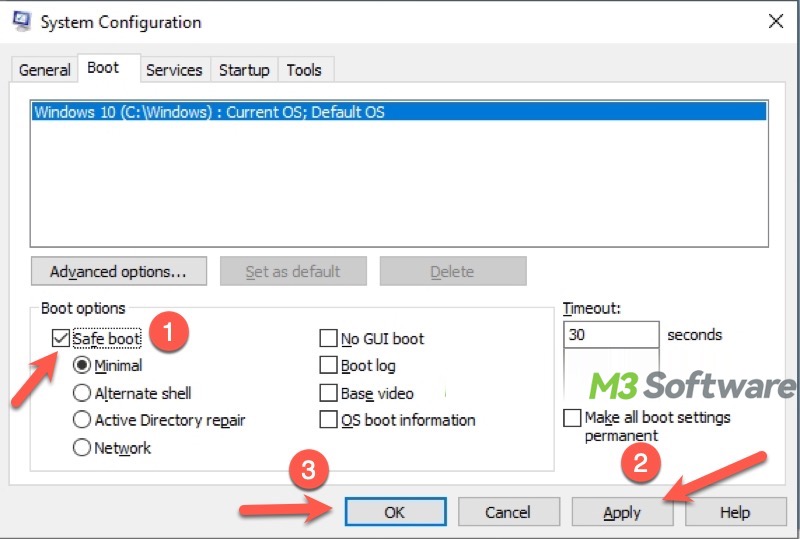
- Close the "System Configuration" window and restart your PC. Then the system automatically boots into Safe Mode.
If the system works normally and the INSUFFICIENT_SYSTEM_MAP_REGS 0x00000045 error does not recur, this strongly suggests the error is linked to third-party software, startup programs, or drivers.
In this case, you can troubleshoot by uninstalling the recently installed apps or drivers. Alternatively, disable the startup item in the Task Manager, then restart your PC and see if the error appears again.
Update or roll back the driver to fix INSUFFICIENT_SYSTEM_MAP_REGS
A faulty or corrupted hardware driver could be the culprit for the INSUFFICIENT_SYSTEM_MAP_REGS 0x00000045 error.
Keep an eye on the memory controller driver, network card driver, graphics card driver, Bluetooth/WiFi driver, and any newly installed or special hardware driver. If BSOD occurs after installing a new driver, try rolling back the driver through the Windows Device Manager in Safe Mode.
- Type "Device Manager" in the Windows search box and click it to open.
- Check all the drivers and see if there's any driver that is shown with a yellow exclamation mark.
- Right-click on the target driver and choose "Properties."
- Go to the "Driver" tab, and click "Uninstall Driver" or "Roll Back Driver" based on your needs.
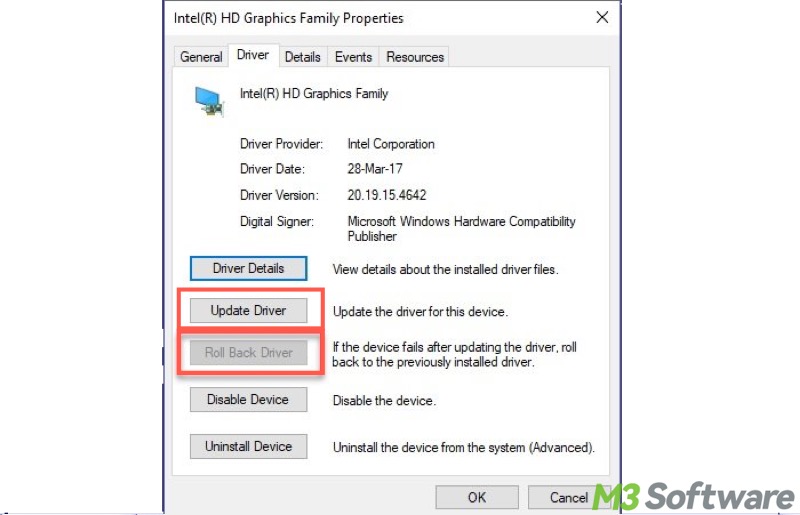
Run Memory Diagnostic to fix INSUFFICIENT_SYSTEM_MAP_REGS
When the INSUFFICIENT_SYSTEM_MAP_REGS 0x00000045 error appears, you can use the built-in Windows Memory Diagnostic tool for a RAM issue.
- Type "Windows Memory Diagnostic" in the Windows search box and click the result.
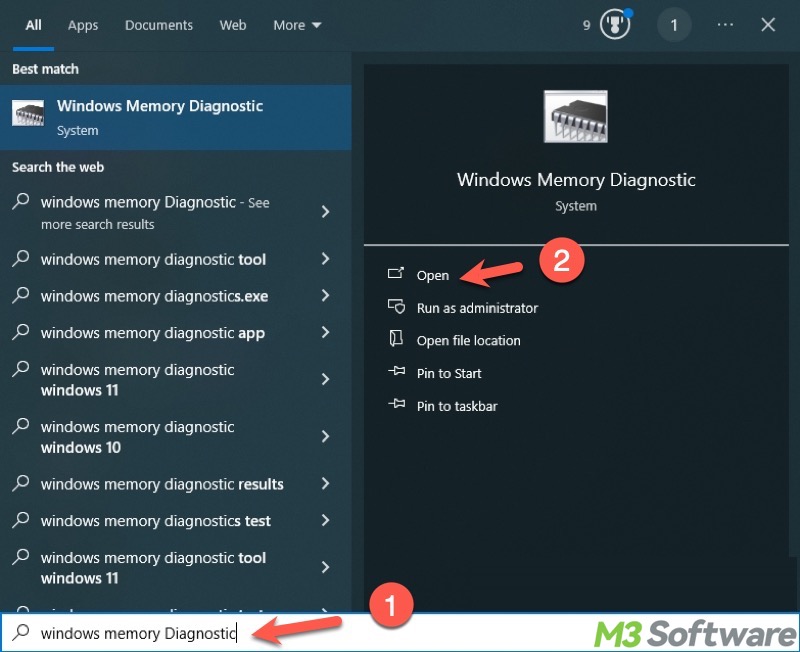
- Save your work and choose "Restart now and check for problems."
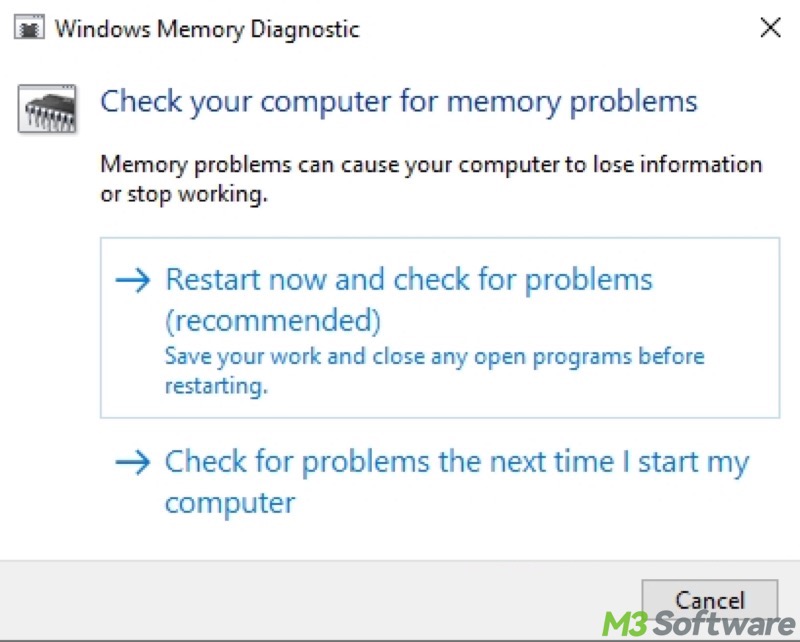
- Your system will restart soon, and then this tool checks for RAM issues.
Run CHKDSK to fix INSUFFICIENT_SYSTEM_MAP_REGS
File system errors or bad sectors on the hard disk could be to blame for the INSUFFICIENT_SYSTEM_MAP_REGS 0x00000045 error. Running the CHKDSK tool through the Command Prompt on Windows can help you scan for and repair (if possible) disk errors and bad sectors.
- Type "cmd" in the Windows search box and choose "Run as administrator."
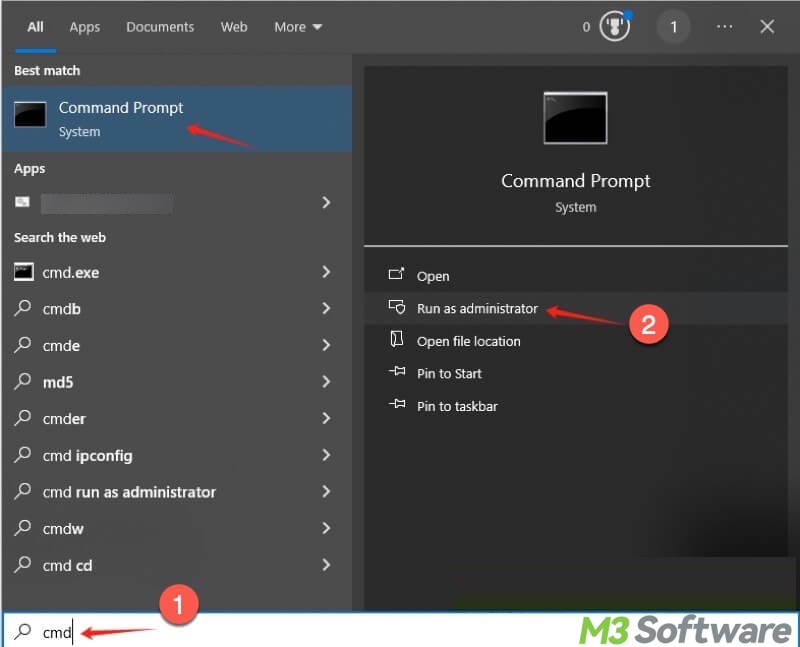
- Input "chkdsk X: /r", replace X with the actual hard disk letter, and press the "Enter" key on your keyboard. For example:
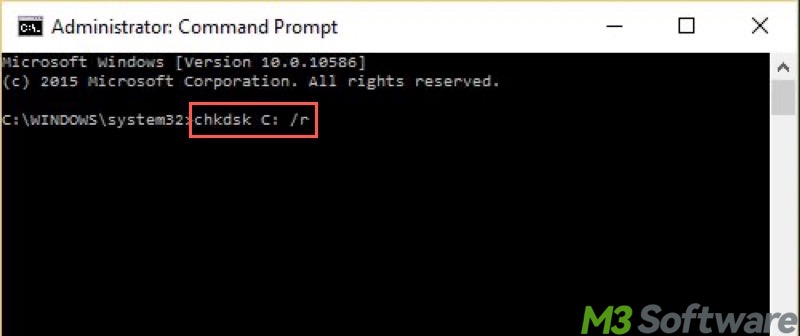
- Wait patiently and see if any errors can be fixed.
Check hardware failure to fix INSUFFICIENT_SYSTEM_MAP_REGS
If the methods above fail to fix the INSUFFICIENT_SYSTEM_MAP_REGS 0x00000045 error, follow the steps below to check if there are other hardware issues.
- Shut down your PC and cut the power.
- Try removing non-essential hardware (e.g., extra network cards, sound cards, USB devices, etc.) and keep only the CPU, one RAM, the boot disk, and the graphics card. See how it works.
- Clean the RAM gold fingers, and re-plug the RAM to make sure they are securely seated.
- If you suspect a memory or device issue, try replacing it if you can.
Perform System Restore to fix INSUFFICIENT_SYSTEM_MAP_REGS
Do you remember what the system was like before the INSUFFICIENT_SYSTEM_MAP_REGS 0x00000045 error?
System Restore is a built-in feature on Windows that helps you revert your system files, installed apps, Windows Registry, and system settings to a previous working state without affecting personal files.
- Type "Create a restore point" in the Windows search box and click the result.
- Tap on the "System Restore" button under the "System Protection."
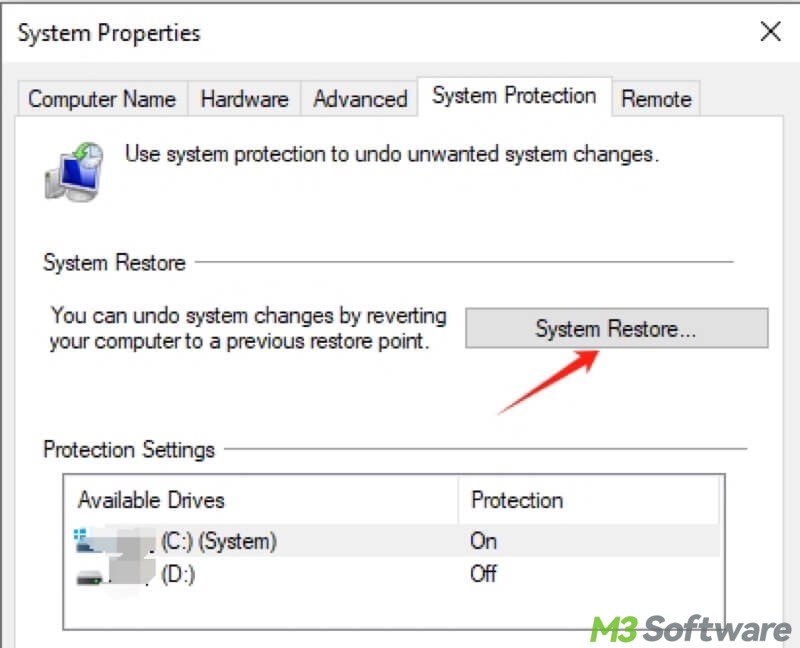
- The wizard starts.
- Choose a restore point and click "Next."
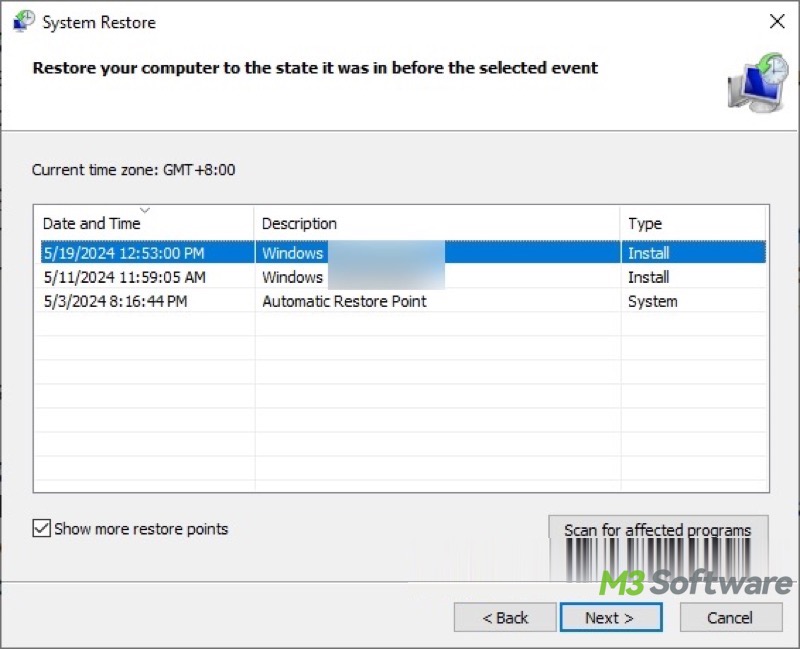
- Follow the instructions to complete the system restore.
You can share this post with your friends!
Update Windows to fix INSUFFICIENT_SYSTEM_MAP_REGS
Outdated Windows may result in the INSUFFICIENT_SYSTEM_MAP_REGS 0x00000045 error. Here's how to update your Windows:
- Open "Settings" > "Update & Security" > "Windows Update."
- Tap on "Check for updates."
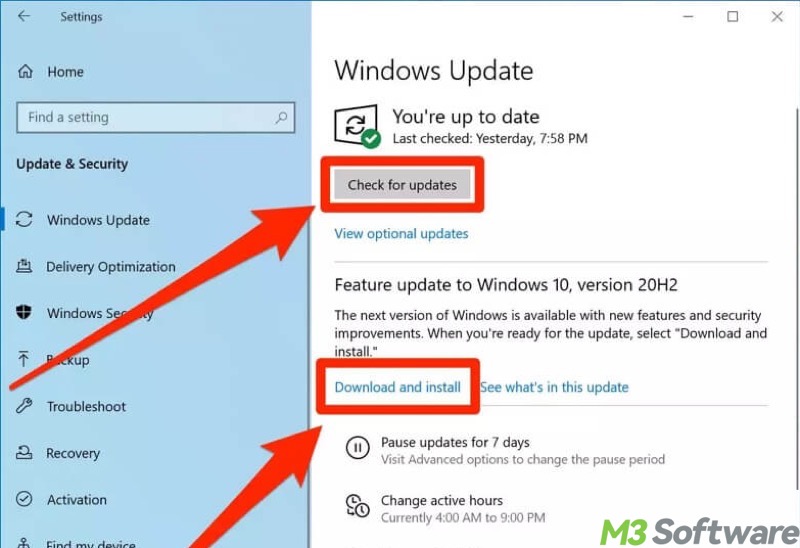
- Download and install the available update.
Update the BIOS/UEFI to fix INSUFFICIENT_SYSTEM_MAP_REGS
If the Windows system is configured with a large RAM, try updating the BIOS/UEFI, as the motherboard manufacturer may have added optimizations or fixed bugs in the new BIOS/UEFI version that support very large memory.
Firstly, download the BIOS/UEFI updating files:
- Prepare an empty USB flash drive and format it as the FAT32 file system through "File Explorer" or "Disk Management."
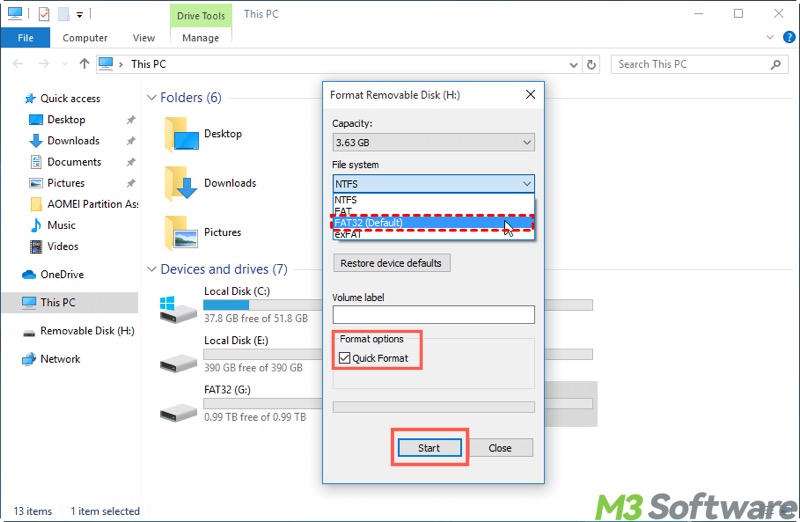
- Visit the motherboard manufacturer's site, search for and download the BIOS update file (typically it's compressed).
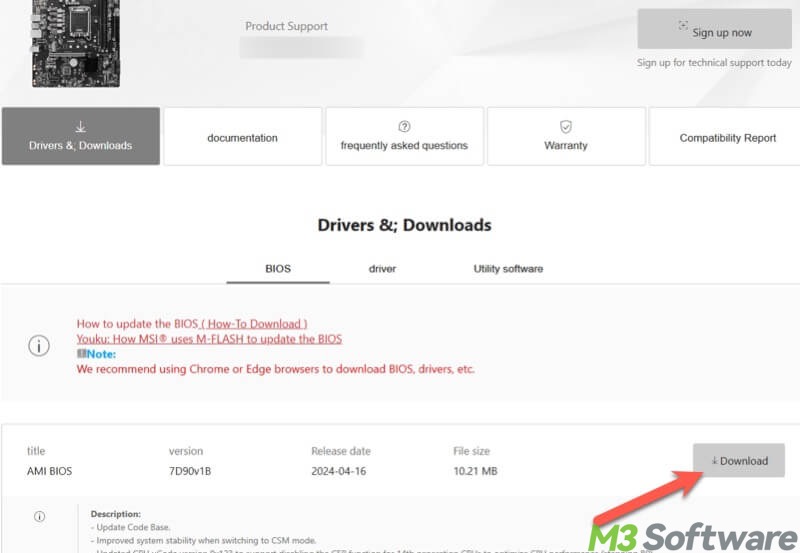
- Decompress the file, delete the zip file, and leave the folder containing the BIOS/UEFI update files in the USB flash drive.
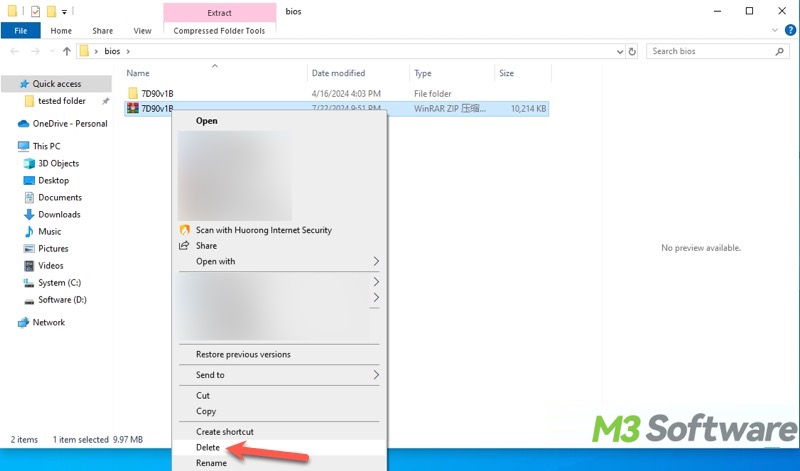
Secondly, update your BIOS/UEFI:
- Restart your PC and keep pressing the "Del" or other designated keys (depending on the manufacturer) to enter the BIOS/UEFI interface.
- Switch to the advanced mode and click M-Flash.

- Use the “Enter” key to open the folder and select the BIOS/UEFI update file you just downloaded.
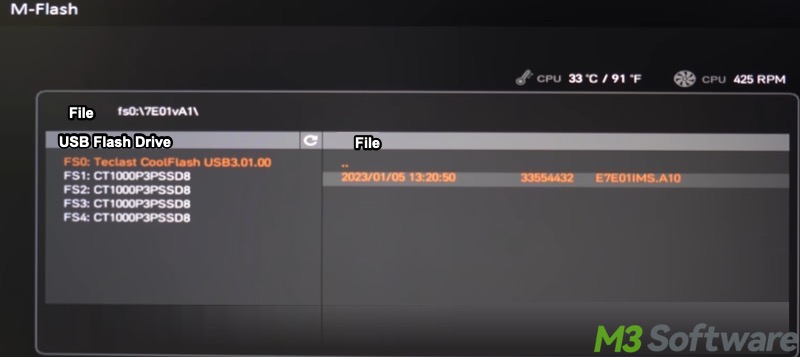
- Click "Yes" if any prompt window pops up, and follow the instructions to start the update.
- Once the update is complete, enter BIOS/UEFI again.
- Exit the BIOS and let the system boot up.
Reset this PC to fix INSUFFICIENT_SYSTEM_MAP_REGS
Resetting your PC is typically the last resort you can rely on to fix the INSUFFICIENT_SYSTEM_MAP_REGS 0x00000045 error. Here's how:
Note: Be sure to back up files on Windows first before resetting your PC!
- Open "Settings" > "Update & Security" > "Recovery."
- Tap on "Get started" under the "Reset this PC" section.

- Choose whether to keep your file. "Keep my files" is recommended.
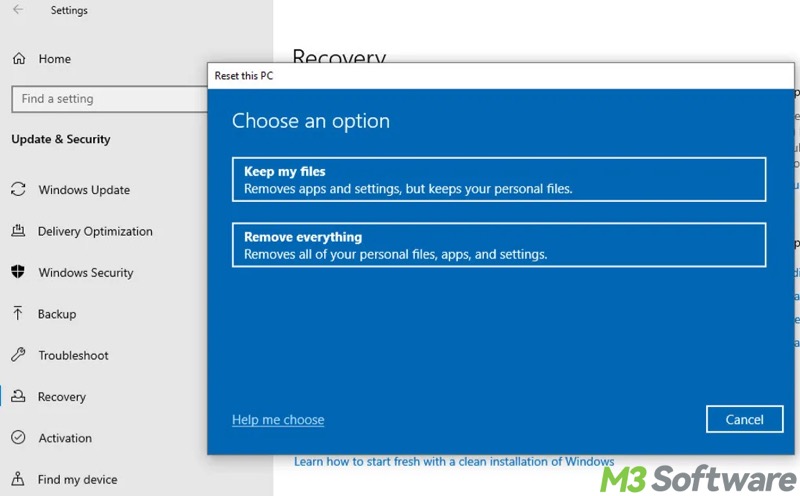
- Choose how you'd like to reinstall Windows. "Cloud download" is recommended.
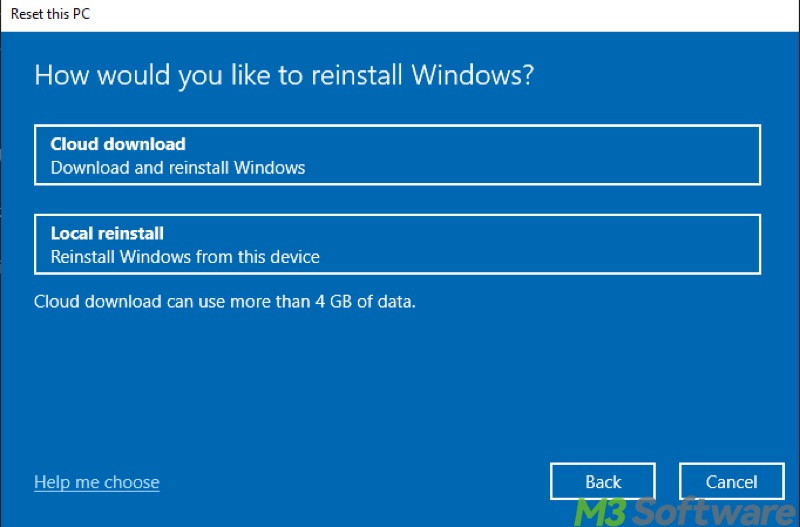
- Confirm and click the "Reset" button to start.
Bonus Tips: Recover your lost data
The INSUFFICIENT_SYSTEM_MAP_REGS 0x00000045 error can interrupt your work at any time and cause data loss, particularly when you are dealing with data and performing file transfers, etc. Therefore, you need professional data recovery software to retrieve your lost data.
iBoysoft Data Recovery for Windows is a reliable and easy-to-use data recovery tool that can help you easily recover lost/deleted data from an SSD, HDD, USB drive, SD card, or other storage devices.
iBoysoft Data Recovery for Windows is also incredibly effective when the target storage device is formatted, corrupted, or inaccessible. Follow the simple steps below to recover your lost/deleted files:
- Download, install, and open iBoysoft Data Recovery for Windows.
- Choose the "Data Recovery" module from the main interface.

- Select a target storage device and click "Next" to scan for lost/deleted files.
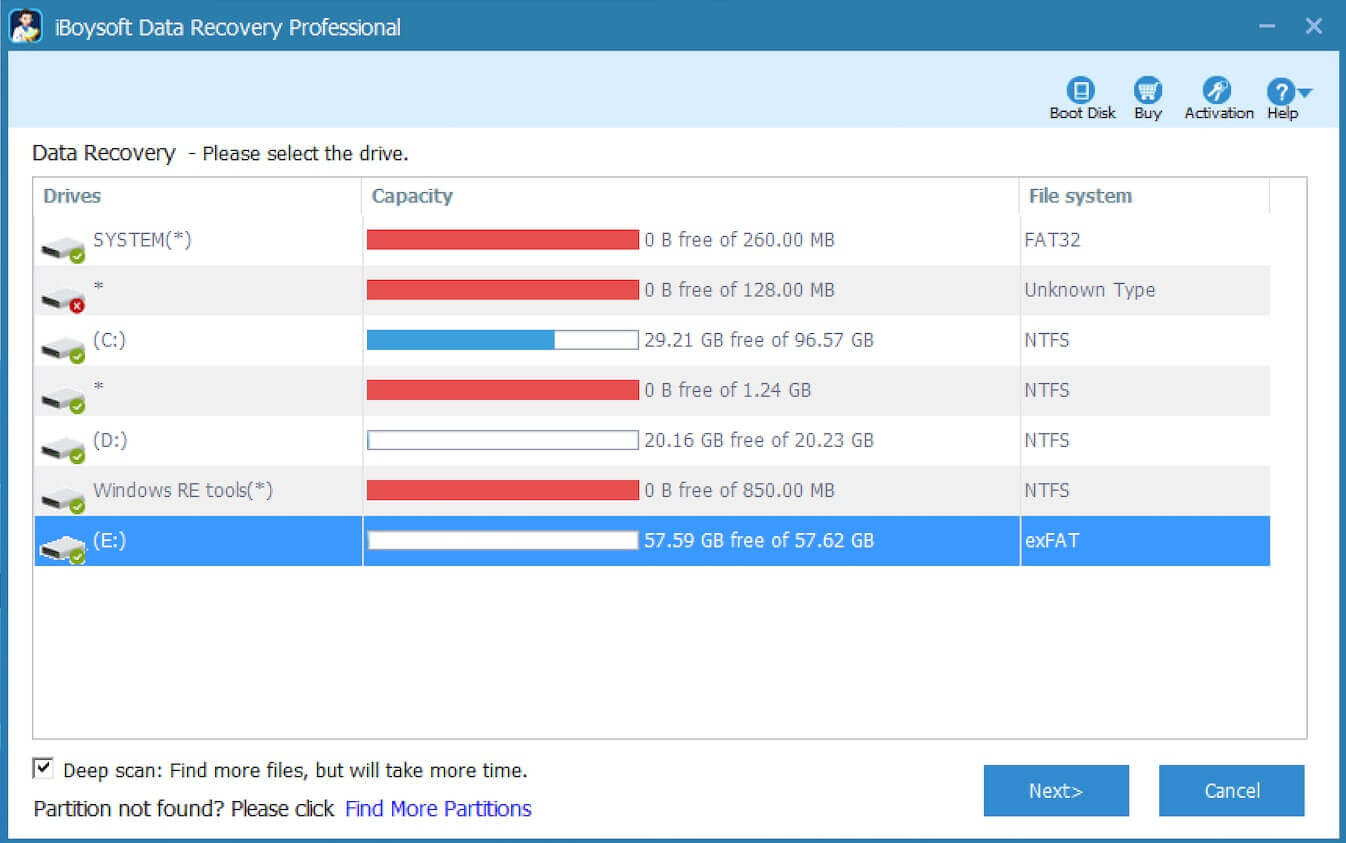
- Use the "Preview" feature to see if the found files are recoverable.

- Tick the files you want and click the "Recover" button.
- Save the recovered files to a different and healthy storage device.
Do you find this post helpful? You can share the post by tapping on the following buttons!
There are various possible causes of the INSUFFICIENT SYSTEM MAP REGS error, such as malware, faulty driver, RAM, disk error, hardware failure, outdated BIOS/UEFI, etc. You need to troubleshoot carefully and use corresponding solutoins.
iBoysoft Data Recovery for Windows, a professional and user-friendly tool, is highly recommended for restoring your lost data from various storage devices, even when your Windows PC encounters system errors or hardware problems.
In Windows, a Blue Screen error (aka Blue Screen of Death) can appear if a serious problem causes Windows to shut down or restart unexpectedly. You might see a message that says: 'Windows has been shut down to prevent damage to your computer' or 'Your PC ran into a problem and needs to restart...'
