Written by
Wilsey YoungSummary: This article primarily shows how to fix the stop code POOL_CORRUPTION_IN_FILE_AREA displayed on the Blue Screen of Death in Windows 10/11. -From m3datarecovery.com
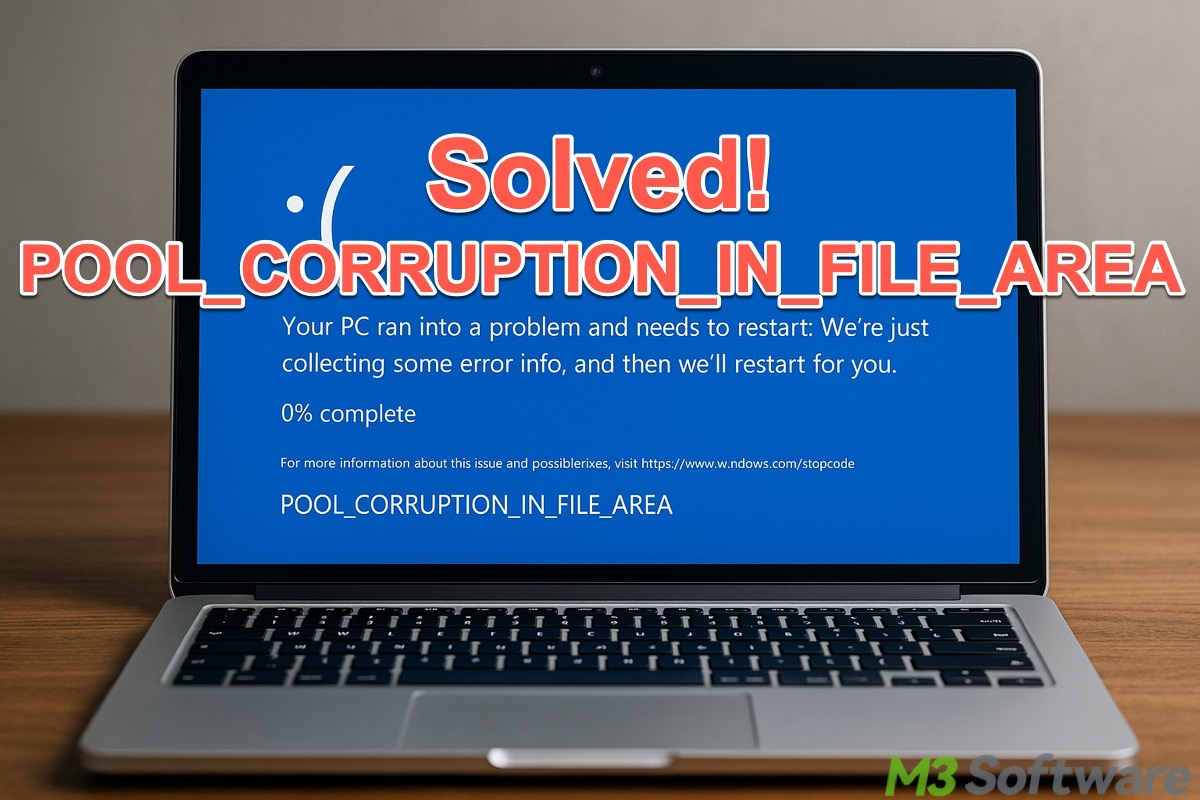
POOL_CORRUPTION_IN_FILE_AREA is a critical stop code shown on a Blue Screen of Death on Windows 10/11. It indicates the corruption in the system memory pool related to file system operations. In simpler terms, some data stored in memory (RAM) for file-related tasks has become corrupted.
As a result, it forces the system to stop (system crash) and restarts automatically to prevent damage to hardware or data. Furthermore, any unsaved data or work is lost.
This article lists the built-in tools or utilities that can help fix the blue screen POOL_CORRUPTION_IN_FILE_AREA on Windows 10/11.
You can click the buttons below to share the post quickly
Solutions to fix blue screen POOL_CORRUPTION_IN_FILE_AREA on Windows 10/11
Built-in tools or utilities on Windows are included in this chapter. You can start with the simple ones.
Solution 1 - Check for hardware
When there's something wrong with the computer hardware (e.g., RAM, motherboard, CPU), the blue screen pool corruption in file area issue may appear. Therefore, first of all, ensure all your computer hardware is properly seated and does not get contaminated.
- Power off your Windows PC.
- Disconnect the power source.
- Unplug and reseat the critical hardware.
Solution 2 - Run the Windows Memory Diagnostic tool
The built-in Windows Memory Diagnostic tool on Windows can help check your computer for memory problems that may cause the pool corruption in file area issue.
- Press the "Windows+S" keys to open the Windows search box.
- Input "Windows Memory Diagnostic" and click the result to open.
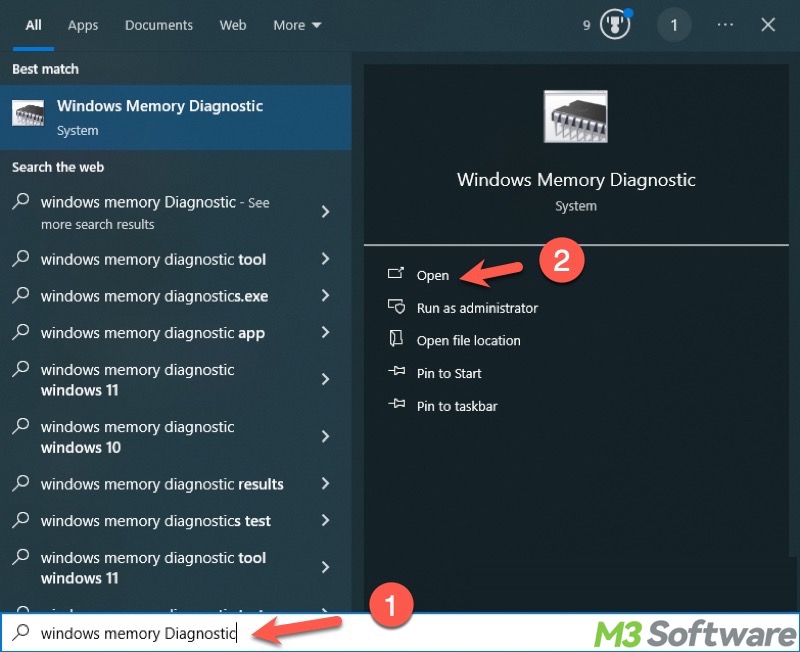
- Choose "Restart now and check for problems."
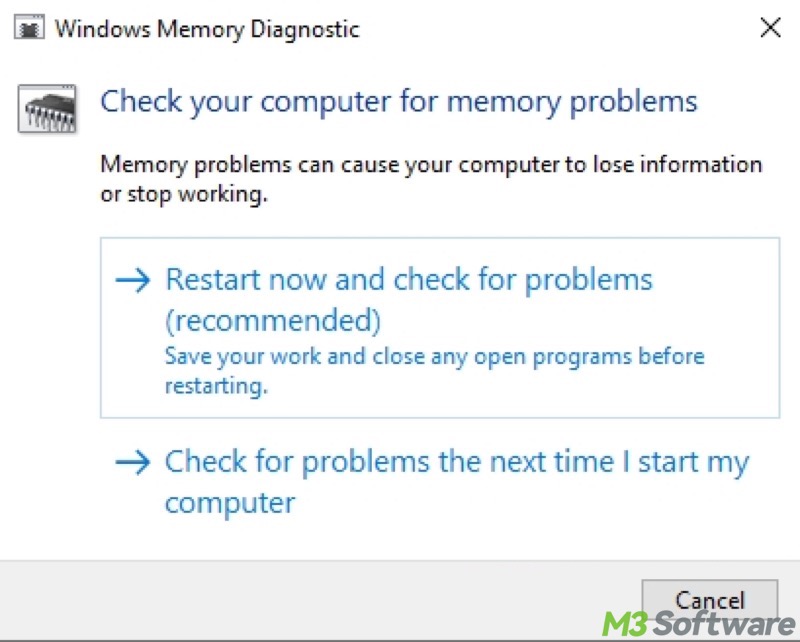
- Wait patiently until the troubleshooting is finished.
Solution 3 - Run the blue screen and hardware troubleshooters
The blue screen and hardware troubleshooters on Windows can help troubleshoot errors that cause Windows to stop or restart unexpectedly.
- Press the "Windows+I" keys to open "Settings."
- Choose "Update & Security" from the menu.
- Select "Troubleshoot" from the left side panel.
- Run the blue screen troubleshooter.
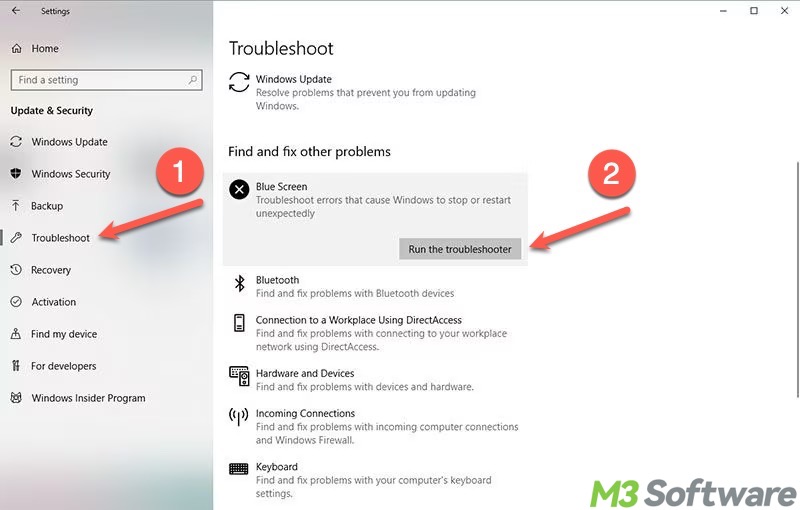
- Next, run the hardware and device troubleshooter.
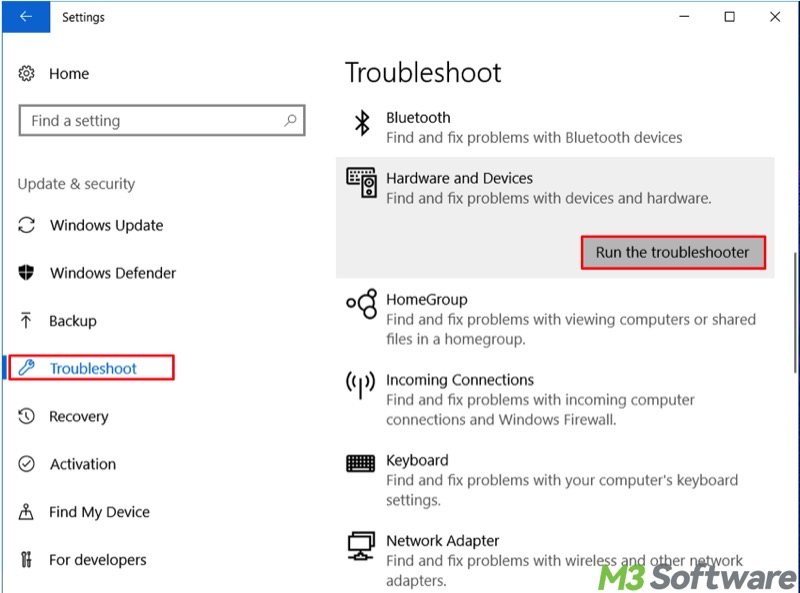
Solution 4 - Uninstall third-party antivirus or security tools
Third-party antivirus or security tools may result in the blue screen pool corruption in file area issue, so you can disable them and see if the Blue Screen of Death persists.
Some antivirus or security tools may run related services in the background, even if they are disabled and not shown in the taskbar on Windows. Therefore, uninstalling the application may help. Here's how:
- Open the "Control Panel" on Windows.
- Choose "Uninstall a program" from the menu. You may need to switch the viewing method to "Category."
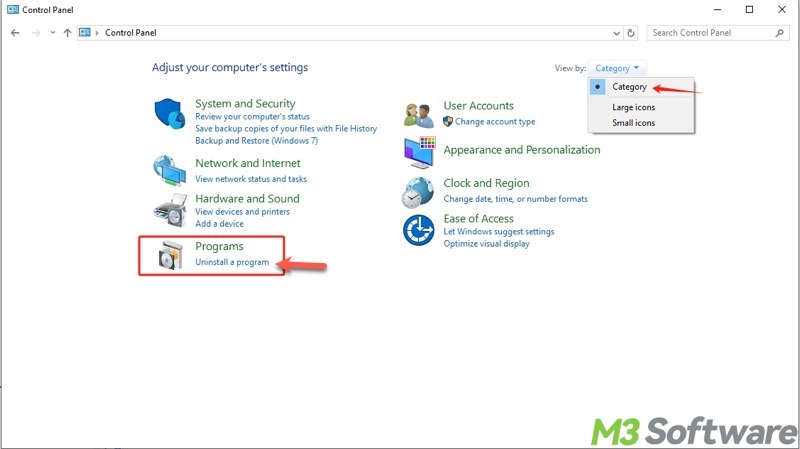
- Right-click on the third-party antivirus or security tool to choose "Uninstall."
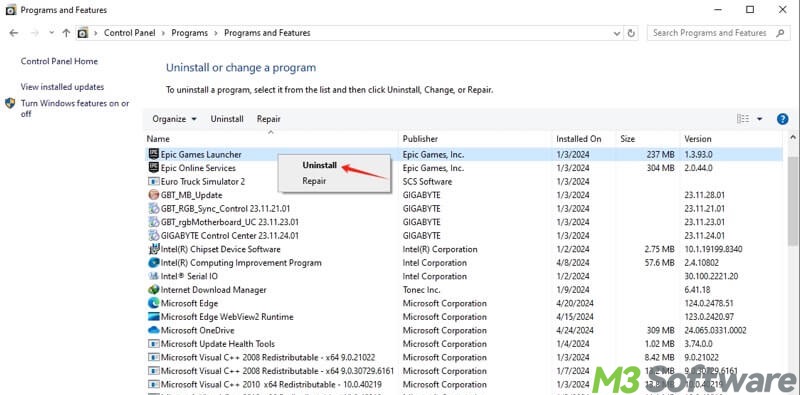
If you suspect interference from other programs, applications, or services, boot your Windows PC into Safe Mode, which starts Windows with a minimal set of drivers and services, aiming to troubleshoot and fix problems. Please refer to: Clean Boot vs Safe Mode: Differences & Which One to Choose
Solution 5 - Update device driver
A faulty or outdated device driver may trigger the Blue Screen of Death with the stop code pool corruption in file area. You can follow the steps below to update the device drivers:
- Type "Device Manager" in the Windows search box and click the result to open.
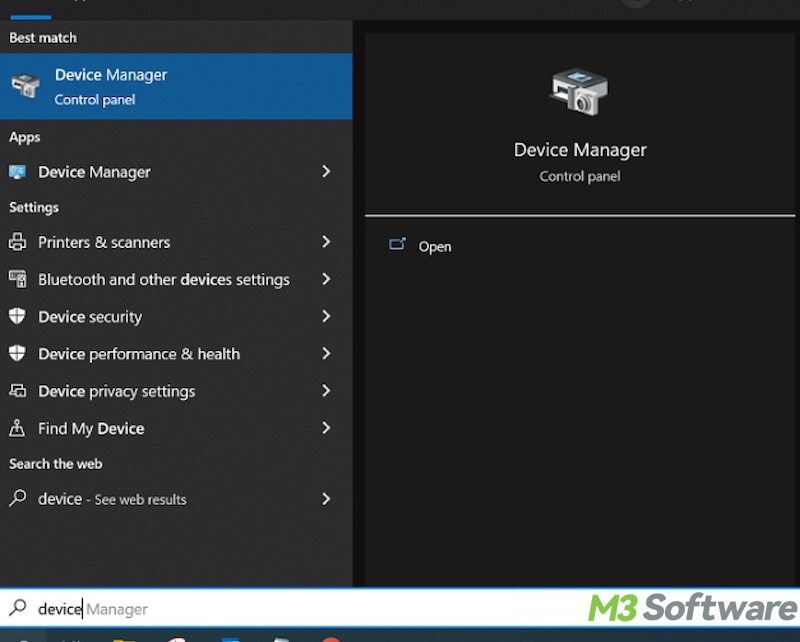
- Expand the device and check if there are faulty device drivers, usually with a triangular yellow exclamation mark.
- Right-click on the target driver and choose "Update driver."
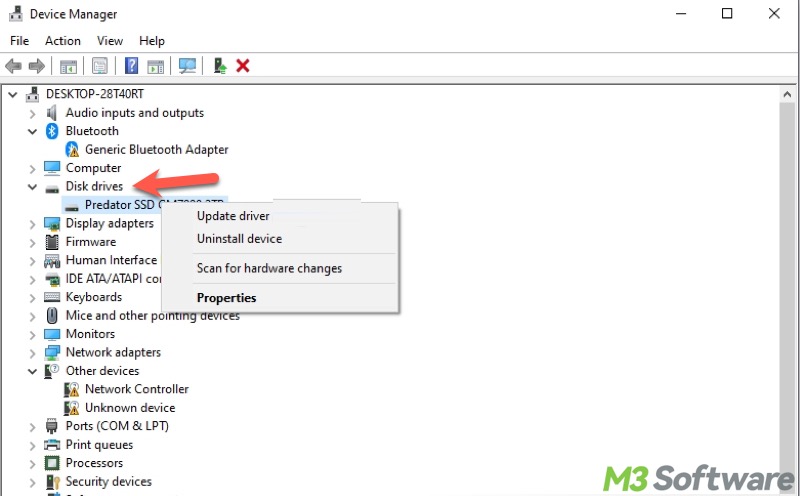
- Tap on "Search automatically for drivers."
- The latest driver will be installed automatically if available.
Tap on the buttons below to share the post
Solution 6 - Run an SFC scan
System File Checker (SFC) is a built-in utility on Windows that allows users to scan for and restore corrupt or missing system files. Running an SFC scan through Command Prompt may help remove the blue screen pool corruption in file area issue.
- Press the "Windows+S" keys to launch the Windows search box.
- Input "cmd" and choose "Run as administrator."

- When the command window appears, type "sfc /scannow" and hit the "Enter" key on your keyboard.
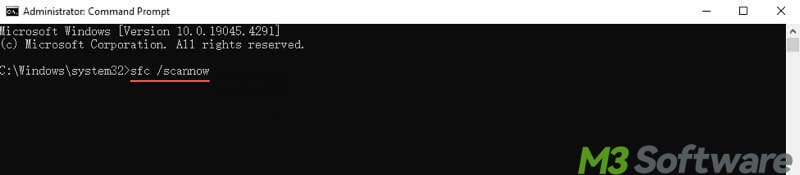
- Wait until the scanning and repair are finished, and then restart your Windows PC.
If SFC can't repair system files, you can input and execute the following command:
DISM /Online /Cleanup-Image /RestoreHealth
Solution 7 - Update Windows
Outdated Windows may contain bugs or incompatibility issues that could be the culprit for blue screen POOL_CORRUPTION_IN_FILE_AREA. Updating Windows can help resolve the problem:
- Press the "Windows+I" keys to open "Settings."
- Choose "Update & Security" from the menu.
- Tap on "Check for updates."
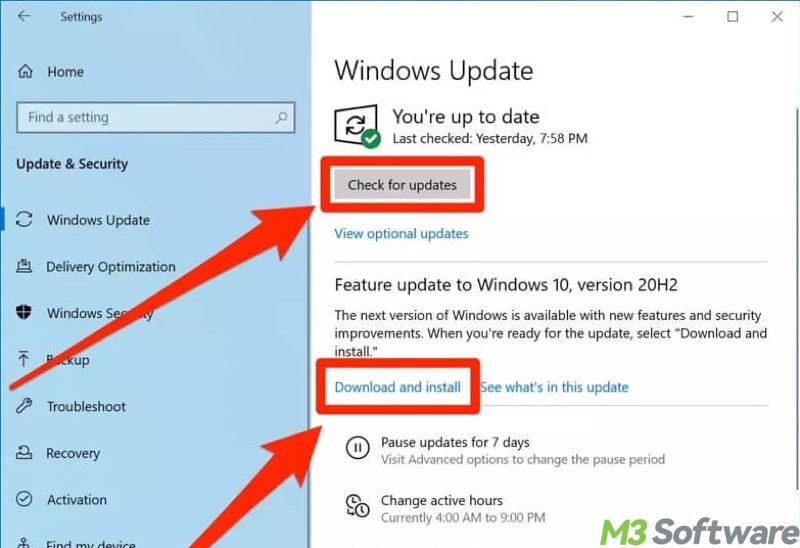
- Download and install available updates.
Solution 8 - Reset this PC
The "Reset This PC" is an option on Windows that reverts your computer to a clean state. In short terms, it reinstalls Windows to fix problems, like blue screen POOL_CORRUPTION_IN_FILE_AREA, either keeping your personal files or removing everything for a fresh start.
- Press the "Windows+I" keys to open "Settings."
- Choose "Update & Security."
- Select "Recovery" from the left side panel.
- Under the "Reset This PC" section, tap on the "Get started" button.
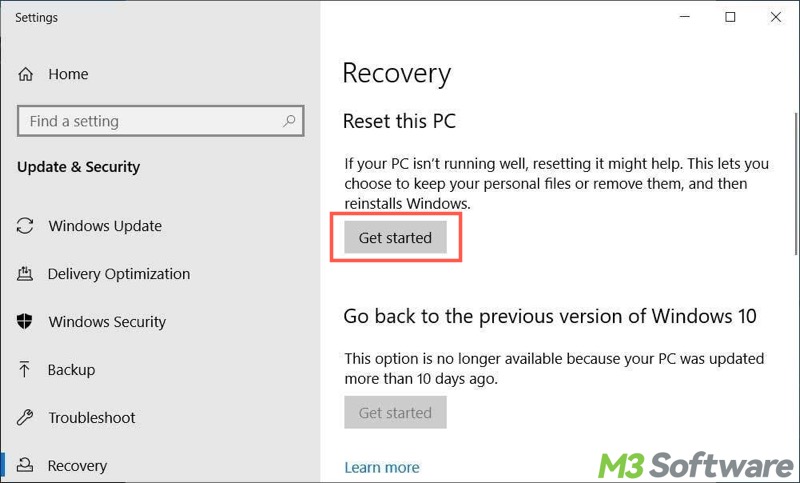
- Choose between "Keep my files" and "Remove everything." The former is recommended.
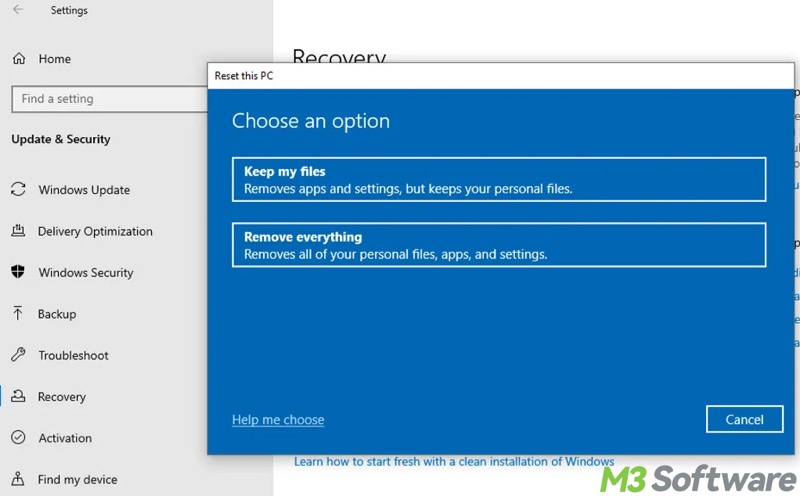
- Choose between "Cloud download" and "Local reinstall." "Cloud download" downloads and installs the latest version of Windows from Microsoft's servers. "Local reinstall" installs the current Windows version using the files stored on your PC.
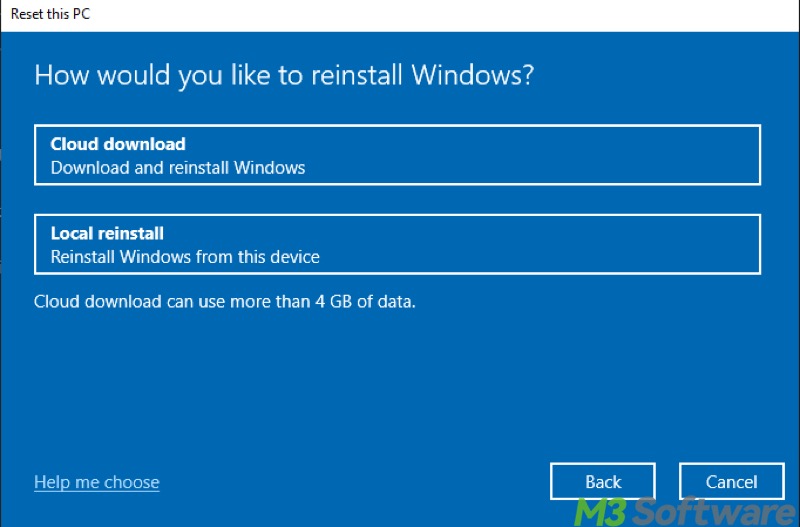
- Tap on the "Reset" button if you are ready.
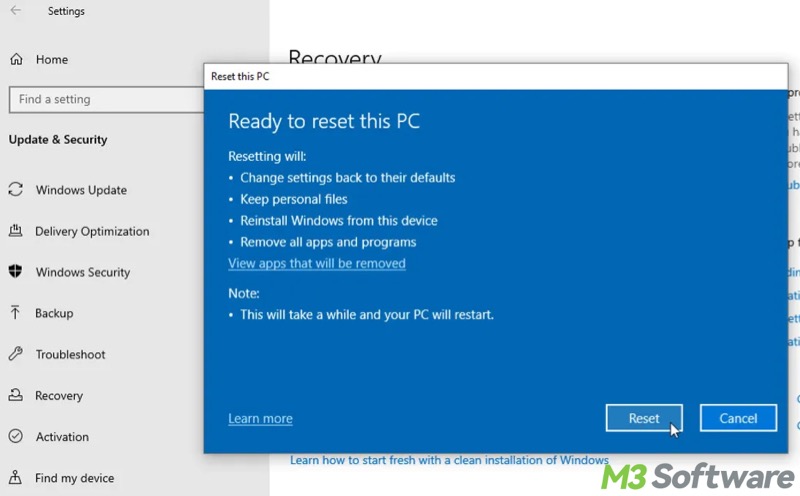
Bonus Tips: Recover your data from a Windows PC that won't boot
When the blue screen pool corruption in file area issue appears and it causes your Windows PC to crash and restart repeatedly, rescuing your important data should be at the top of the list.
On top of that, permanent data loss could happen, as the Blue Screen of Death can pop up out of the blue when programs are running or data is being transferred, modified, saved, or processed. How can we recover data when a Windows PC cannot boot properly?
iBoysoft Data Recovery for Windows can help recover lost data from a Windows PC that won't start up. With the help of this data recovery tool, you can effortlessly retrieve lost/deleted data from HDDs, SSDs, USB drives, SD cards, or other storage devices.
Documents, pictures, videos, and any type of file you can imagine are supported in this specialized tool. Additionally, iBoysoft Data Recovery for Windows is fully compatible with Windows 11/10/8.1/8/7/Vista/XP or Windows Server 2019/2016/2012/2008/2003.
To recover data from a Windows PC that won't boot, follow the steps below:
Step 1: Create the iBoysoft Data Recovery boot disk
- Find a healthy Windows PC and connect the empty USB flash drive to this PC.
- Click the button above to download iBoysoft Data Recovery for Windows bootable media.
- Double-click the downloaded iboysoftdatarecovery.zip file to extract it to a folder named "iboysoftdatarecovery."
- Burn iboysoftdatarecovery.iso to the empty USB flash drive, which requires downloading the Rufus tool. Please check the detailed steps on how to create it.
Step 2: Boot Windows PC from a bootable USB flash drive
- Restart your PC and continuously press the designated key to enter UEFI/BIOS.
- Under the boot tab, select the bootable USB flash drive as the first device.
- Save the changes and exit, making your PC boot from this USB flash drive.
Step 3: Recover data via iBoysoft Data Recovery for Windows
- After iBoysoft Data Recovery for Windows is automatically launched, choose the "Data Recovery" module in the main interface.

- Select a hard drive from the list and click the "Next" button.
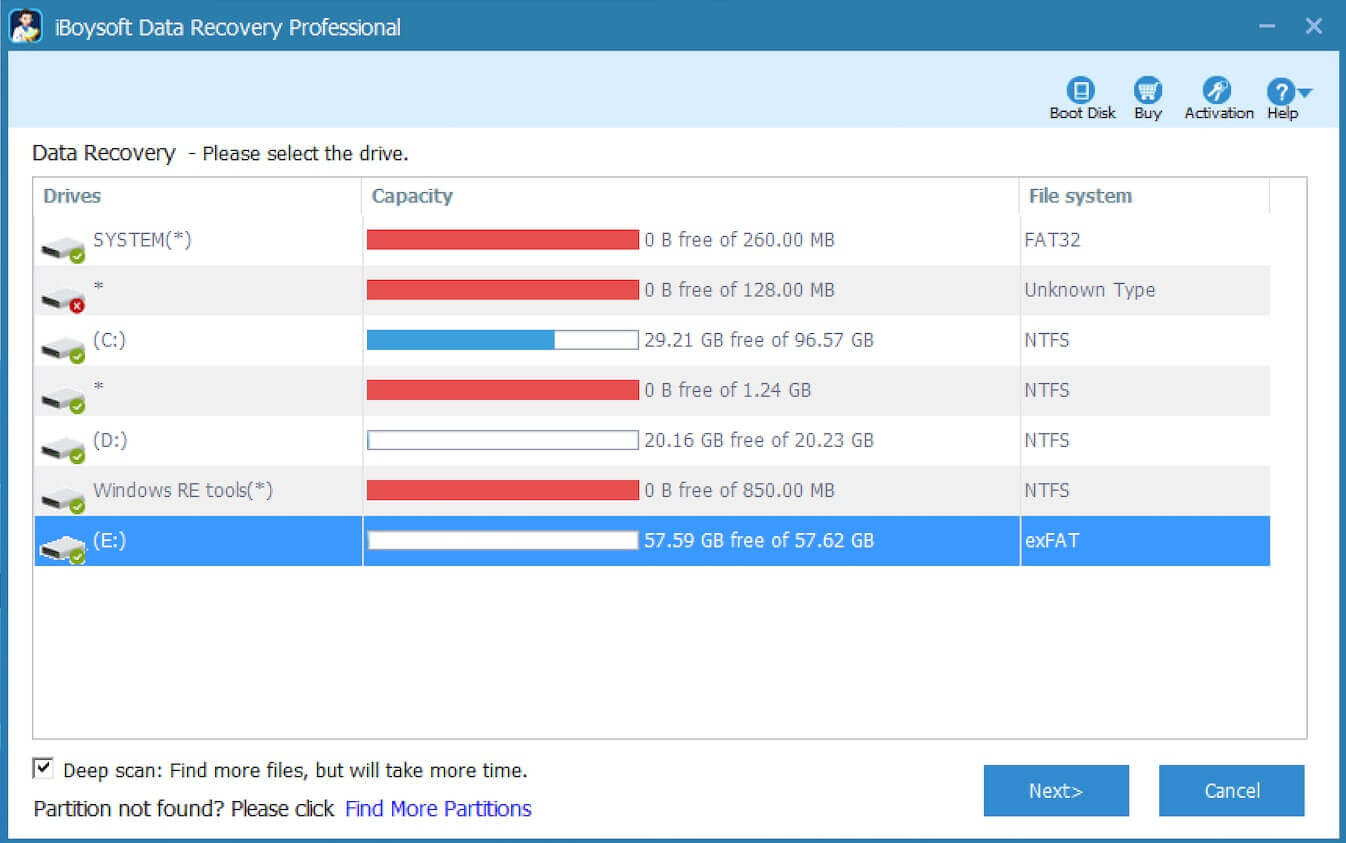
- After scanning completes, preview the files and see if they are recoverable.

- Select the desired files and click the "Recover" button.
You can click the following buttons to share the post
FAQs about POOL_CORRUPTION_IN_FILE_AREA
POOL_CORRUPTION_IN_FILE_AREA is a Blue Screen of Death (BSOD) error, indicating that the operating system has detected corruption in the pool memory, specifically in a portion that is related to file system data structures.
The common causes of the POOL_CORRUPTION_IN_FILE_AREA error include: Faulty or incompatible driver; Hardware (e.g., RAM, CPU, motherboard) issue; File system corruption; Interference from antivirus or security tools; Corrupted or missing system files.
To avoid POOL_CORRUPTION_IN_FILE_AREA: Keep Windows and drivers updated; Check RAM and hard disk regularly; Avoid overlocking; Stay malware-free.
