Written by
Yuri ZhangSummary: This post elaborates in-depth on how to recover deleted files after a factory reset in Windows, iBoysoft Data Recovery and cloud backup are practical approaches.
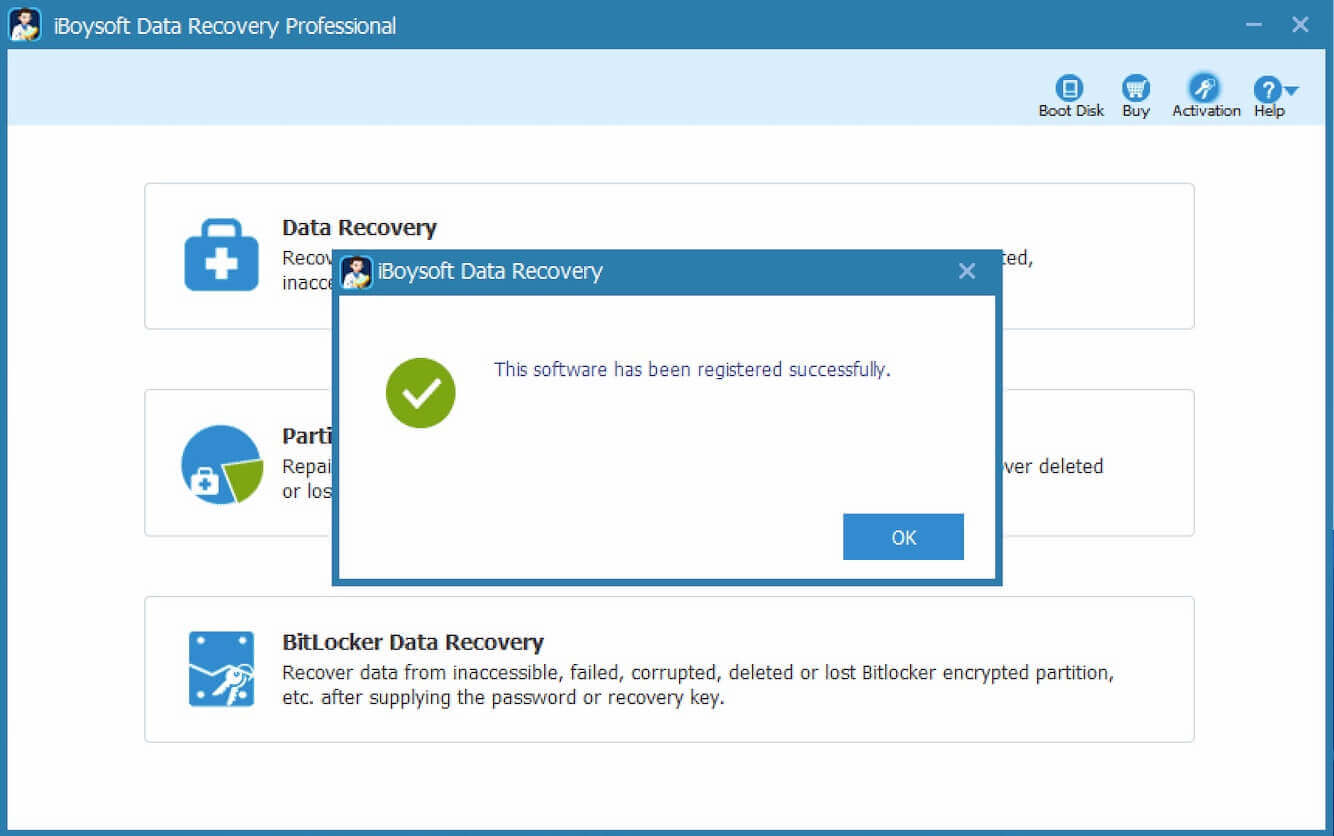
A factory reset plays an important role in fixing and you can find a button in Windows Start > Settings > Update & Security > Recovery > Reset this PC > Get Started, with just simple clicks, the big change to your equipment occurs, after a factory reset, we will delve into the comprehensive way how to recover deleted files after factory reset in windows.
Merits and demerits of a factory reset
When using PCs, we usually have no clue how to troubleshoot frequent stuck, black screens, and inability to do some operations. Especially when your windows cannot be switched on, even when you forget the boot password and screen saver password. Virus attacks block your daily usage and engender irresistible damage. Then a factory reset is decided.
Edges of the factory reset are to initialize and restore your devices to the newly manufactured state, all the apps, settings, and files you added will be erased except the out-of-the-factory attached system allocations. After a factory reset, the computer always goes back to normal and is smooth to use.
However, many people are worried that this act may cause harm to devices, during factory reset, data will be erased repetitively so as to harm the hard disk in itself and slow down the read-write performance or functionality. At the same time, it literally removes all your data consisting of accounts, photos, applications, backups, and other this PC's data whenever you save them. So please think twice before you do it.
Note: In fact, it's designed for designated situations such as a few bug clearaways. But still, be aware that implementing a factory reset, if it's a nuisance of the slight snitch, it is suggested to seek help with corresponding ways rather than to do a factory reset.
Share this useful knowledge with others.
Preparation for Data Recovery and prevention from data loss
To prepare for the recovery process, please act quickly to start the recovery as soon as possible after the factory reset as well as avoid saving new data and other new operations in case overwriting deleted files.
Before the recovery after factory reset, hurry up to check the recycle bin on your device. Sometimes, deleted files may still be recoverable from these locations, especially if the factory reset didn't erase them before it's too late.
Tips: Before recovery, if the deleted data is involved with corporate privacy, legal cases, and educational authority, you are suggested to consult legal and compliance experts first.
To prevent from data loss, if your files were encrypted or protected by passwords before the factory reset, recovery will become more complicated. You may need to decrypt files and provide credentials to access them successfully or save these files in a safe backup. If you dislike losing any data at all, consider creating a whole image or clone of the storage device before attempting recovery.
Note: Regularly back up your significant data lest another factory reset happens in the future.
Reclaim deleted files through iBoysoft Data Recovery software
To eliminate the risk of data loss and do a factory reset with assurance, you may as well use data recovery software to restore your crucial and vital data, iBoysoft Data Recovery for Windows. Its user-friendly and intuitive interface allows inexperienced computer users to conduct data recovery effortlessly. Here's a crystal-clear guide to recover deleted data after a factory reset.
1. Free download and install iBoysoft Data Recovery for Windows.
Best Mac Deleted File Recovery Software - iBoysoft Data Recovery for Windows
2. Select the Data Recovery module.

3. Select the drive or partition and click Next to start a quick scan. The tool also provides a deep scan mode. You can terminate the scanning if you see your desired files.
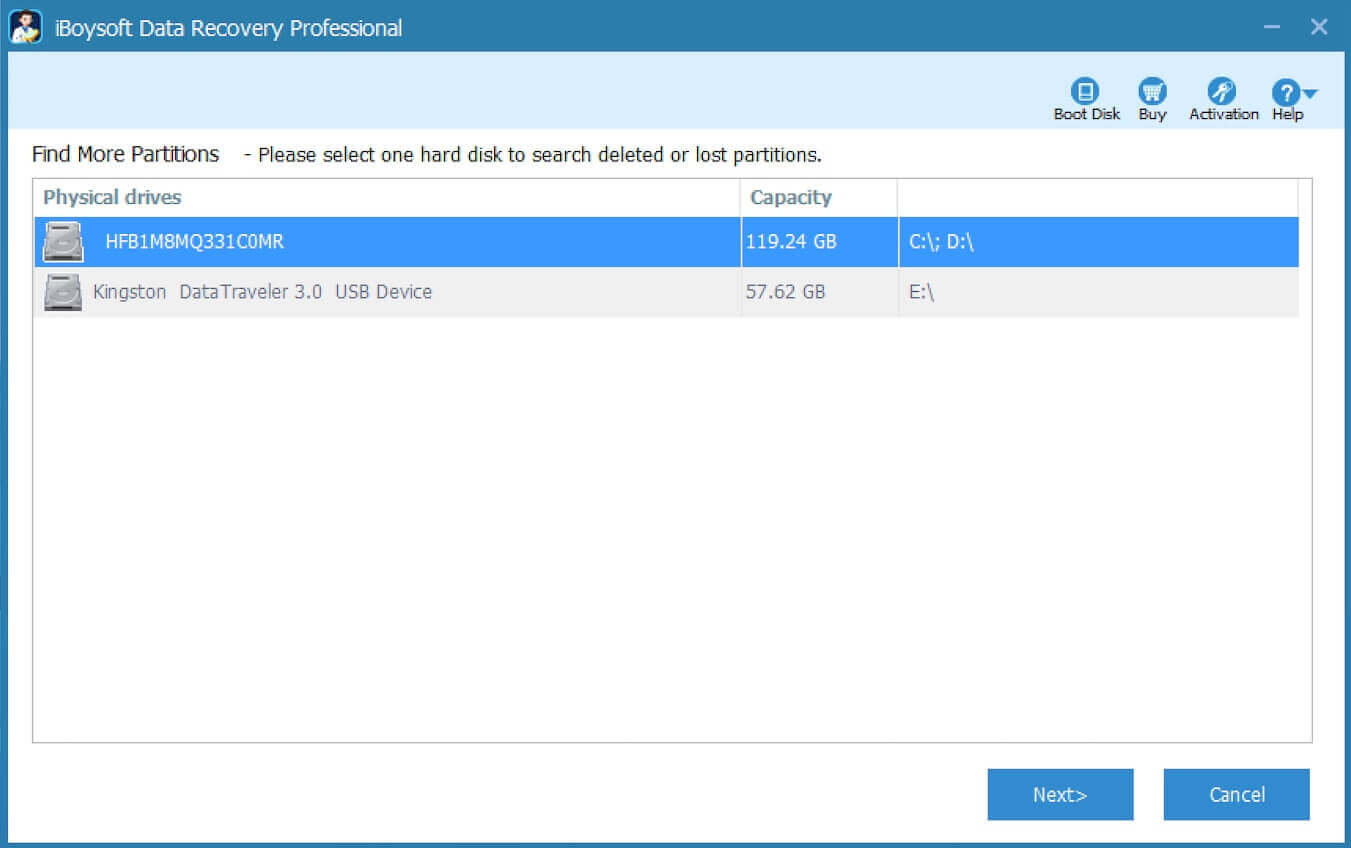
4. Preview and recover files Filter the scanning results and preview deleted files after the scanning process completes. Select specific recoverable files you want to recover, and click the Recover button. Save recovered files to a different drive.

5. Save the recovered files to a different location like the storage media (hard drive, SD card, etc.)
Share this know-how to reach out to others and show your insights!
Restore deleted files utilizing cloud backup or sync services
After the factory reset, everything went away let alone your cloud account. this reminds us to keep our significant accounts well in documents and keep records of important files.
- If you had enabled cloud backup or sync services (e.g., Google Drive, iCloud, OneDrive) before the factory reset, log in to your account using a web browser or app on another PC.
- Navigate to the backup or sync folder where your files were stored.
- Check if the deleted files are available in your cloud storage's trash. Restore them to their original location if possible.
- If you don't find the files in the trash, check if there are older versions of your files that you can recover.
Share this far and wide to spread your wisdom.
You also can refer to Free data recovery solutions to recover deleted/lost files
