Written by
Wilsey YoungSummary: This post introduces how to transfer files from PC to external hard drive on Windows using Command Prompt, Copy and Paste, or iBoysoft DiskGeeker for Windows, a reliable disk management tool. -From m3datarecovery.com

Many Windows users back up their important data by transferring files from a Windows PC to an external hard drive, effectively preventing data loss due to sudden power loss, hard drive corruption, virus infection, system or hardware malfunction, etc.
This article discusses the methods we can use to transfer files from PC to external hard drive on Windows, including the specialized tool, the built-in Command Prompt, and Copy and Paste.
Click the buttons below to share the post quickly
How to transfer files from PC to external hard drive
You can choose the following ways to transfer files from a Windows PC to an external hard drive based on your needs and requirements.
Transfer files from PC to external hard drive via iBoysoft DiskGeeker for Windows
When it comes to data backup, some Windows users tend to transfer all the files on an entire hard disk to an external hard drive. However, troubles might occur if "copy and paste" or "drag and drop" is used, particularly when your hard disk contains several partitions or large, massive files.
Users may spend a lot of time reorganizing the massive data and letting the partition structure remain the same as before. Additionally, the file system is a factor that we need to pay attention to, which is linked to the compatibility and file size limits.
In this case, iBoysoft DiskGeeker for Windows is highly recommended. The disk cloning feature in this professional and user-friendly disk management tool can help clone all data from one hard disk to another with the same partition structure and file system.
All in all, a clone is an identical and uncompressed replica of the source hard disk, and it's perfect for data backup, file transfer, storage device upgrade, or replacing a dead HDD/SSD with minimal downtime.
Here's how to transfer files from PC to external hard drive via iBoysoft DiskGeeker for Windows:
Note: Ensure the free space on the destination hard disk is larger than that of the source disk. Back up important data on the destination disk.
- Download, install, and launch iBoysoft DiskGeeker for Windows.
- Tap on the "Source disk" button to choose the disk you need to mirror.
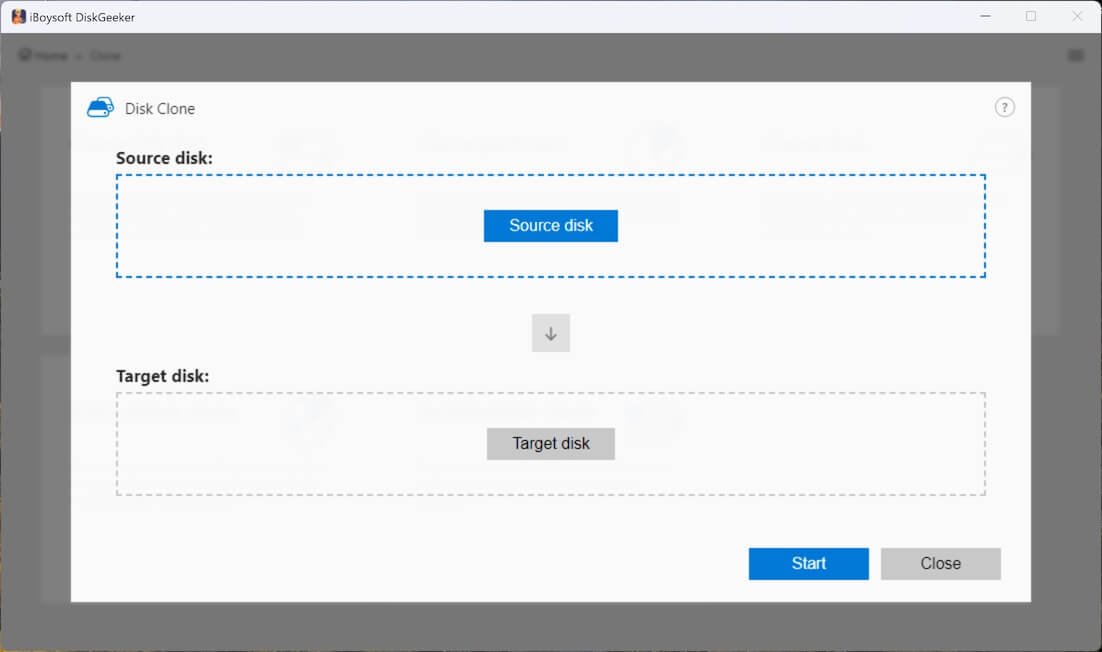
- There's a checkbox in the top-right corner of each partition. Uncheck the box if you want to exclude a certain partition.
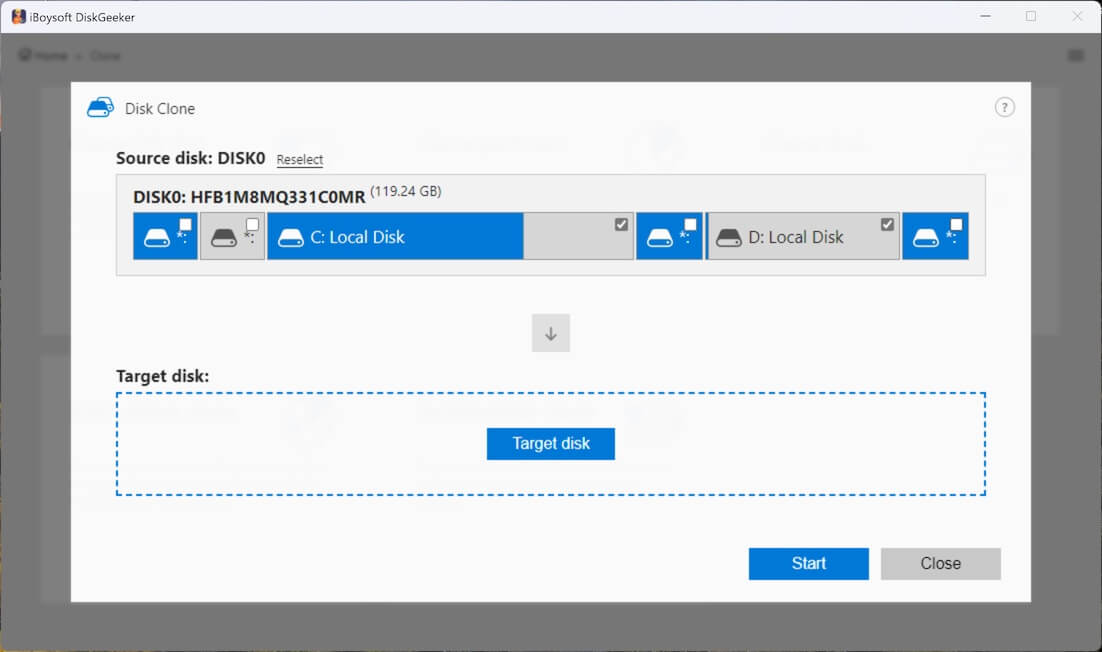
- Tap on the "Target disk" button to select where you plan to create a clone of the source disk.
- The "Sector-level clone" option enables this tool to create a 1:1 copy. The "Ignore bad sectors" option can prevent the interruption caused by bad sectors.
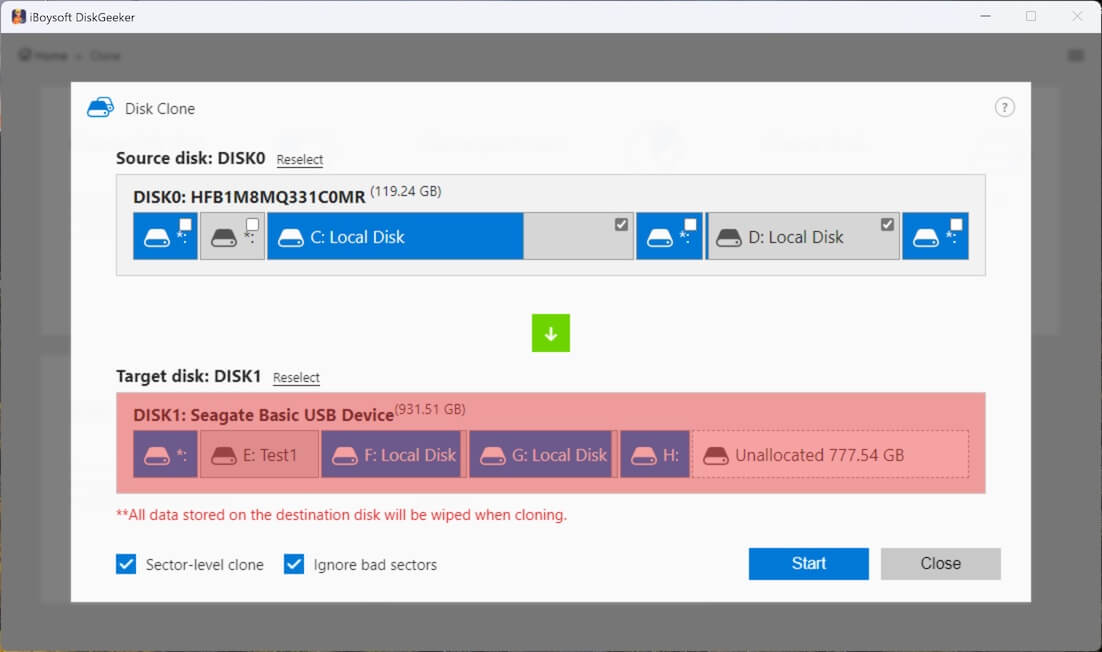
- Click Start > Confirm.
- Wait patiently.
How long the cloning process lasts depends on the amount of data to be copied and the speed of your hard drives.
What do you make of this disk management tool? Share it with your friends!
Transfer files from PC to external hard drive via Command Prompt
Command Prompt (AKA CMD) is a command-line interpreter application on Windows that allows users to execute commands to perform or automate various tasks without using a graphical user interface.
This section introduces how to transfer files from PC to external hard drive via Command Prompt on Windows.
To copy a single file through Command Prompt:
- Type "cmd" in the Windows search box and choose "Run as administrator."
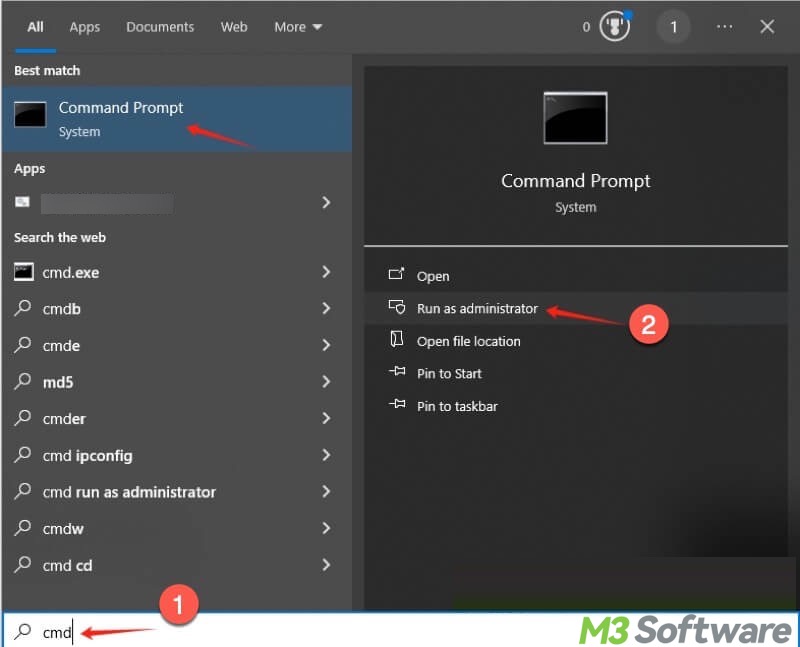
- When the command window shows up, input the following command, which copies "file.txt" from the source folder to the destination folder.
- Replace C: and E: with the actual letter of the source drive and destination drive.
- Replace the "source" and "destination" with the actual folder name.
- Replace file.txt with the actual file name and file extension.
- Hit the “Enter” key on your keyboard.
copy "C:\source\file.txt" "E:\destination\file.txt"
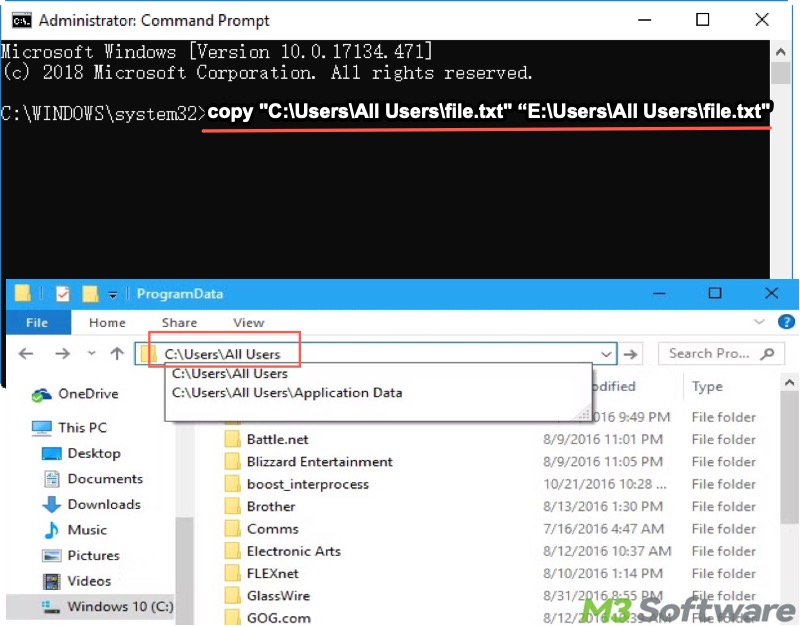
To copy all files from one folder to another drive through Command Prompt:
- Type "cmd" in the Windows search box and choose "Run as administrator."
- When the command window shows up, input the following command, which copies files in a folder on the C drive to the E drive.
xcopy c:\folder name e:\
Here's a breakdown of the commands above:
- xcopy: A command used to copy files and directories.
- c:\folder name: The source folder that you want to copy from.
- e:\: The destination drive where the files/folder will be copied to.
Note: By default, the xcopy command only copies files in the top-level of the source folder, not subfolders.
If you want to include all subfolders and their contents, flags need to be added in the commands:
xcopy c:\folder name e:\ /s /e /i /y
Here's a breakdown of the commands above:
- /s – copies sub-directories, excluding empty ones
- /e – copies all sub-directories, including empty ones
- /i – assumes destination is a folder.
- /y – suppresses overwrite prompt.
Transfer files from PC to external hard drive via copy and paste
First of all, drag and drop is straightforward but not recommended, as users might find it challenging to accurately move the mouse cursor all the way to transfer files from PC to external hard drive, especially when hundreds of files or folders are involved.
As a result, copying and pasting is the simplest method to transfer files from PC to external hard drive. In essence, you just copy the desired files from your computer's internal drive and paste them onto the external drive.
This technique works well when you only need to move specific files rather than the entire drive's contents. However, if you're transferring large files, it may take some time to complete. Follow the steps outlined below to transfer files from PC to external hard drive via Copy and Paste:
- Open the hard disk or partition in File Explorer.
- Select (highlight) the target folders and files, and hit the "Ctrl+C" keys on your keyboard to copy.
- Open the target external hard drive in File Explorer.
- Tap on a blank space in the drive, then hit the "Ctrl+V" keys to paste the folders and files you just copied.
FAQs about transfer files from PC to external hard drive
Please the share the article if you find it helpful
Formatting the external hard drive before file transfer typically aims to free up drive space or change the file system. We need to pay attention to the file system of both your PC and the external hard drive when transferring files, as the file system determines how files are stored, accessed, and managed on a drive. For example, if you are transferring files larger than 4 GB, avoid FAT32. If you are using the external drive between different operating systems, like Windows and macOS, exFAT is recommended.
The file transfer speed varies depending on the USB port, file size, and drive performance. Generally, a USB 3.0 port can deliver a faster transfers on a Windows PC.
Of course! You can drag files or folders directly into the external hard drive’s window. However, if massive files are involved, drag and drop operation is not recommended as risks exist. For example, If you're dragging files within the same drive, Windows moves them by default rather than copying. It's easy to misplace files by accidentally dropping them into the wrong folder or drive during the drag. Therefore, it is safer and more reliable to use Copy and Paste or a professional disk Cloning tool like iBoysoft DiskGeeker for Windows.
