Written by
Wilsey YoungSummary: What can we do when USB device not recognized keeps popping up on Windows 10/11? This post lists the tools and utilities we can use, and the settings we can adjust to solve the issue. -From m3datarecovery.com
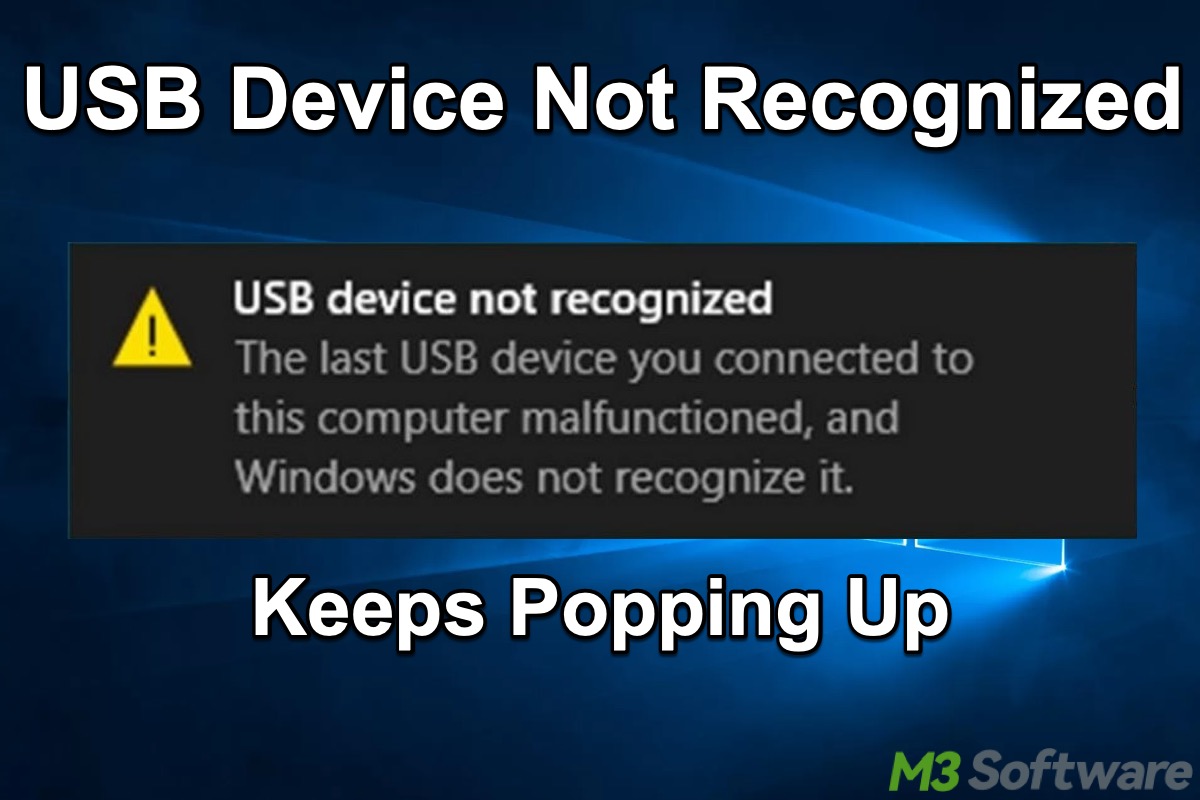
Quite a lot of Windows 10/11 users reported the "USB device not recognized" error message that constantly pops up in the lower right corner of the Desktop. The full error message is:
USB device not recognized. The last USB device you connected to this computer malfunctioned and Windows does not recognize it.
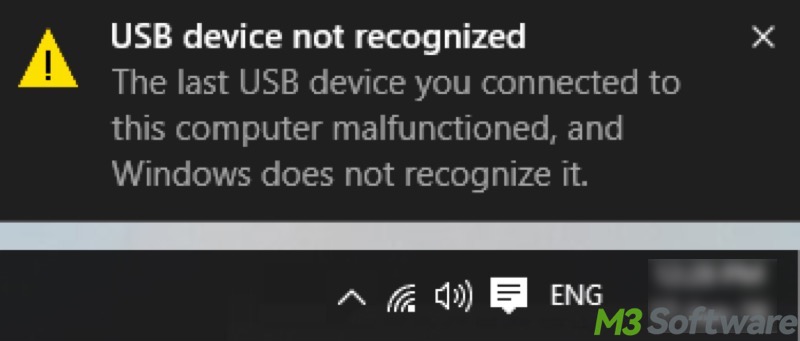
This post primarily offers proven solutions to the "USB device not recognized keeps popping up" issue on Windows 10/11.
You can click the following buttons to share the post quickly
Solutions to USB device not recognized keeps popping up Windows 10/11
Various factors on Windows 10/11 can cause the "USB device not recognized keeps popping up" issue. The solutions below may help tackle the problem, and you can start with the easy ones.
Solution 1 - Reconnect the USB device
Reconnecting the USB device may help resolve the issue. If you're unsure which USB device is causing the issue, you may need to remove all USB devices.
Tips: You can also try reconnecting the USB device with other cables, USB ports, or even computers.
- Disconnect the USB device from your Windows PC.
- Restart your PC.
- Plug in the USB device and see if the USB device not recognized keeps popping up.
Solution 2 - Run the troubleshooter
The built-in troubleshooter could help you diagnose and repair the issue:
- Press the "Windows+I" keys to open Settings.
- Choose "Update & Security" from the menu.
- Select "Troubleshoot" from the left side panel.
- Click "Additional troubleshooter" on the right.
- Run the "Hardware and Devices" troubleshooter.
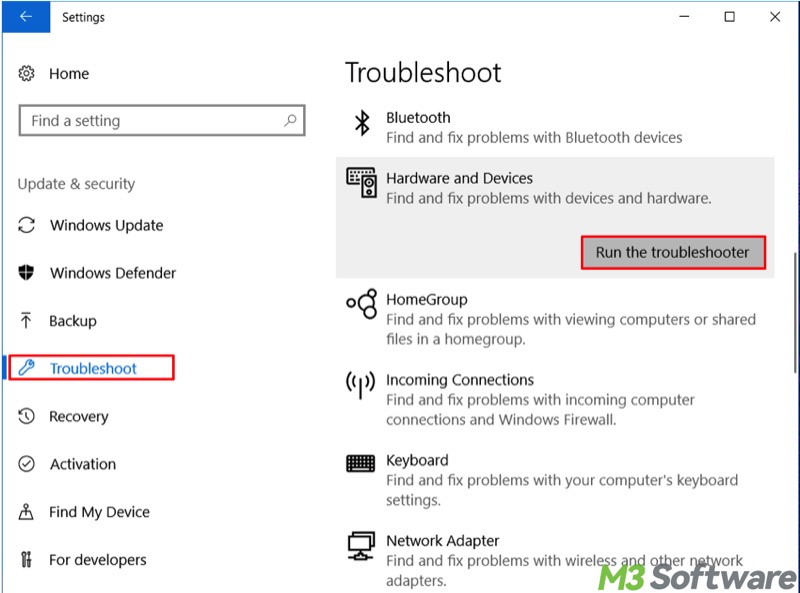
- Wait patiently and see if there's any problem that can be detected and repaired.
Solution 3 - Reinstall the USB device driver
When USB device not recognized keeps popping up Windows 10/11, it may indicate that the device driver is faulty or obsolete. Reinstalling the USB device can update the device driver and may help remove the annoying error message:
- Right-click on the "Start" menu button or press the "Windows+X" keys to select "Device Manager."
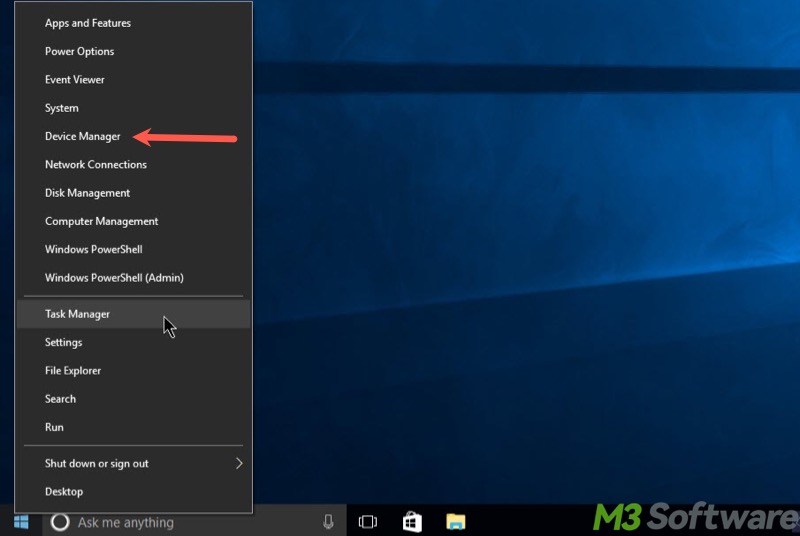
- Expand "Universal Serial Bus controllers."
- Right-click on the USB device and click "Uninstall." Sometimes, the USB device icon could be greyed-out or there's a triangular yellow exclamation mark.
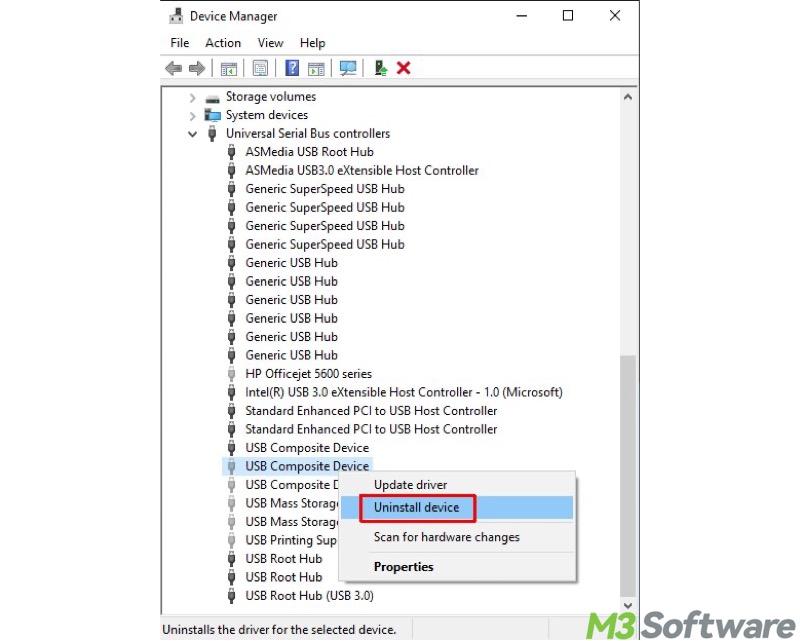
- Restart your PC.
- Open "Device Manager" and choose "Scan for hardware changes" in the "Action" tab. This will reinstall the device drivers for you.
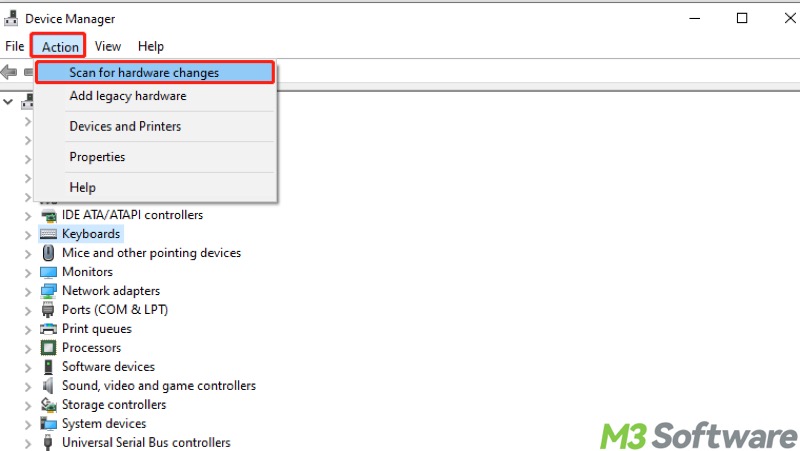
Note: Alternatively, you can manually download the latest driver from the manufacturer's site.
Solution 4 - Disable the USB selective suspend setting
Some Windows users pointed out that the "USB device not recognized" error message could continuously occur due to the enabled USB selective suspend setting. When this feature is on, it may suspend the idle USB devices to save laptop power.
You can turn off the USB selective suspend feature and see if the USB device not recognized keeps popping up:
- Search for and open "Control Panel."
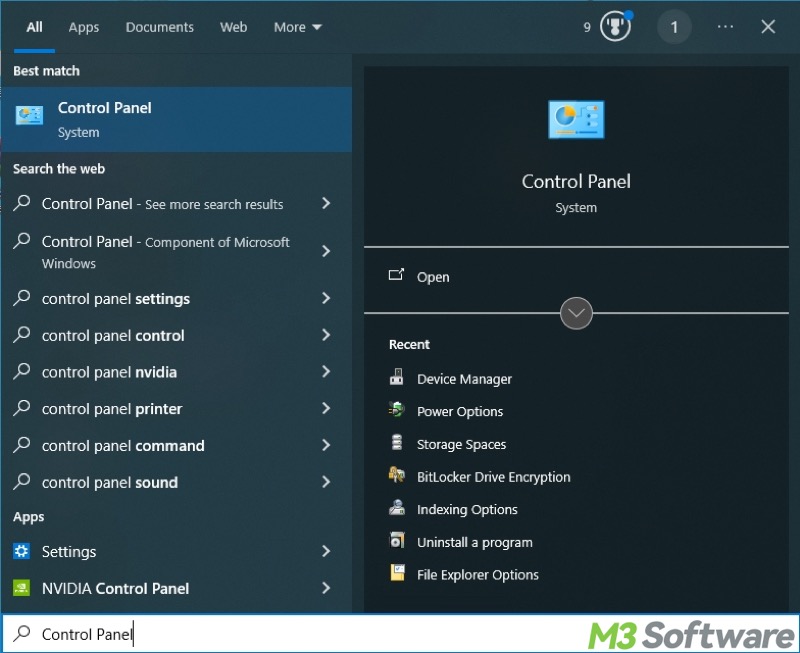
- Choose "Power Options" from the main interface. Switch to "Large icons" if the option isn't displayed.
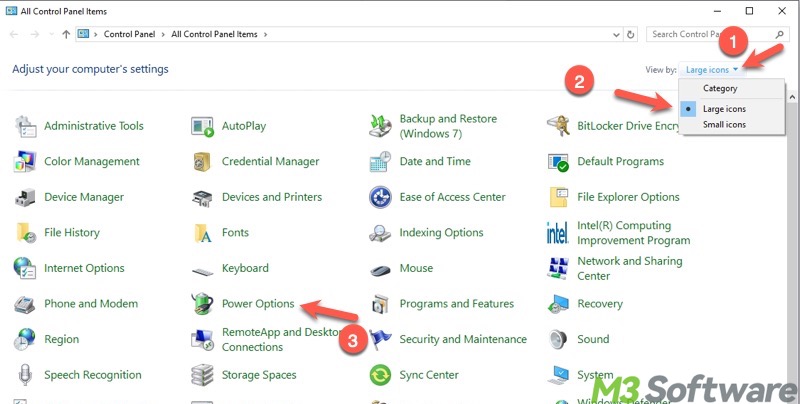
- Tap on "Change plan settings."
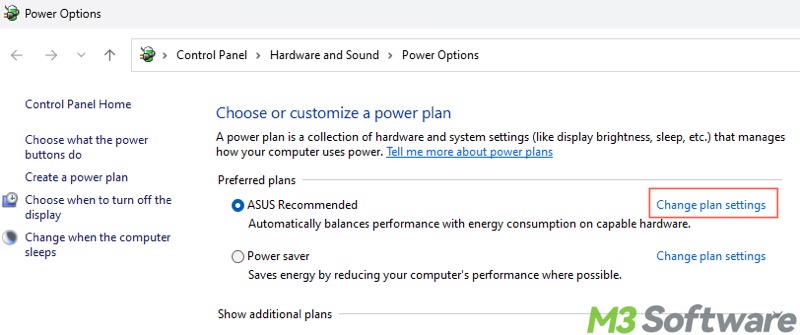
- Click "Change advanced power settings."
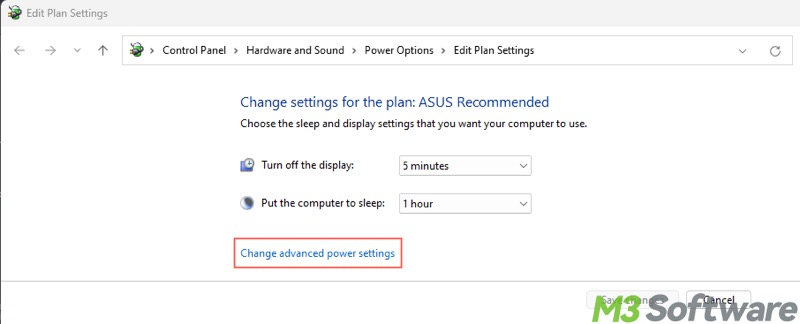
- Expand "USB settings" and "USB selective suspend setting."
- Click the button right next to "On battery:" and choose "Disabled."
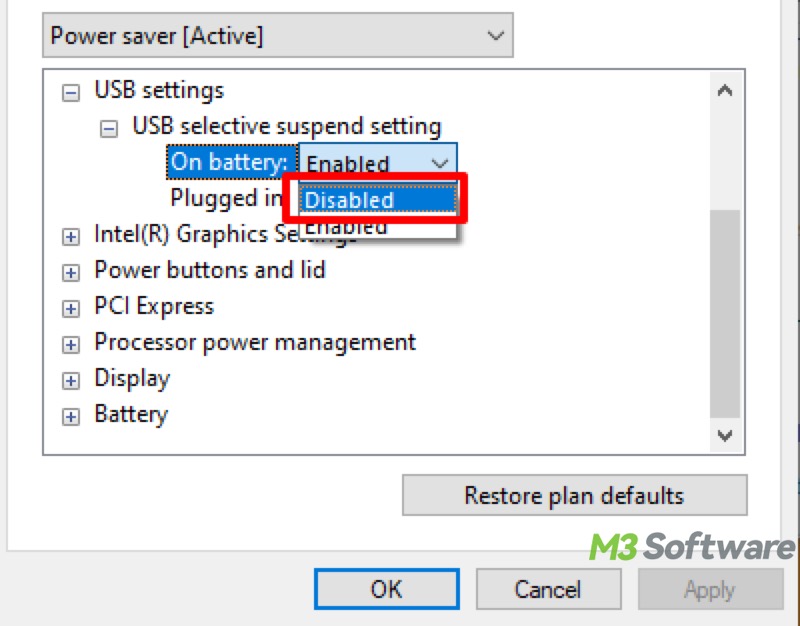
- Click "Apply" and "OK."
- Restart your PC.
Please share this post if you find it helpful
Solution 5 - Scan for and repair corrupted system files
The USB device not recognized keeps popping up when essential system files are corrupted or missing. You can use the System File Checker (SFC) tool to scan for and restore corrupt or missing system files:
- Press the "Windows+S" keys to open the Windows search box.
- Type "cmd" and run Command Prompt as an administrator.
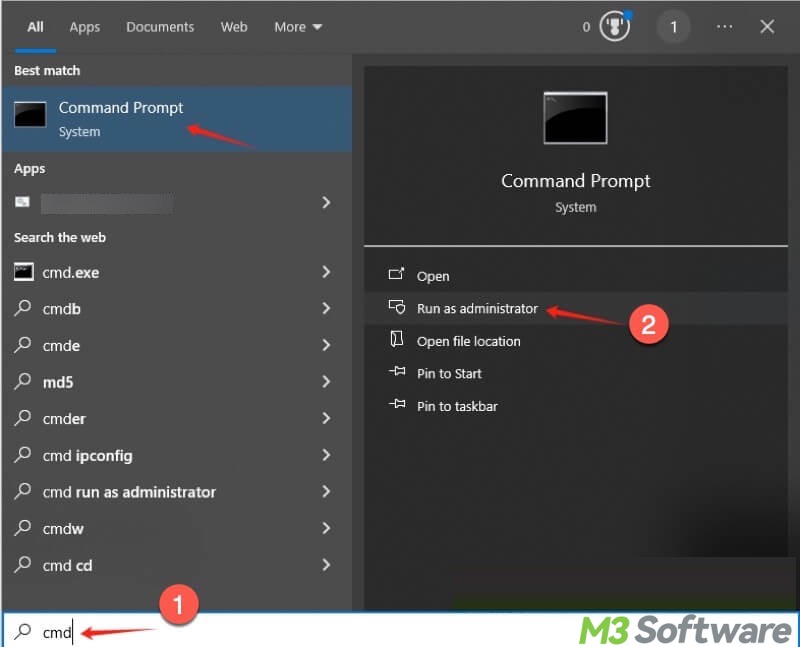
- When the command window pops up, input "sfc /scannow" and press the "Enter" key.
- Wait patiently for the results.
- If SFC cannot repair, run “DISM /Online /Cleanup-Image /RestoreHealth”
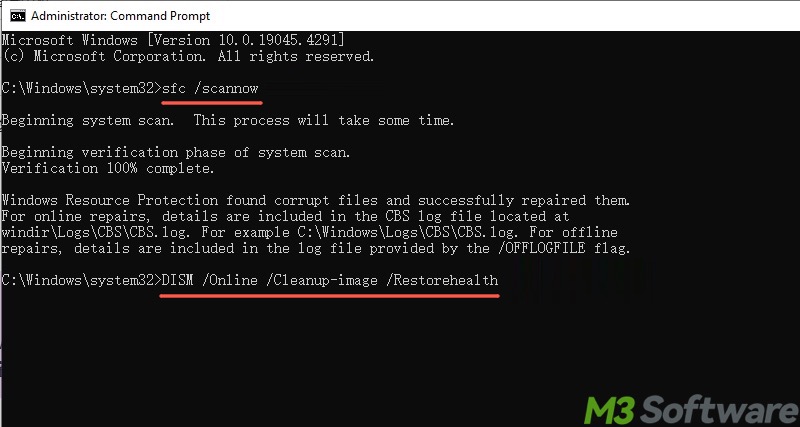
- Restart your PC.
Solution 6 - Check and repair disk errors
Disk issues, like bad sectors or file system errors, on the USB storage device may trigger the "USB device not recognized keeps popping up" issue. Run a CHKDSK scan and see if the problem can be fixed:
- Run Command Prompt as an administrator.
- Input "chkdsk X: /r", replace X with the actual drive letter of the USB storage device, and hit the "Enter" key.
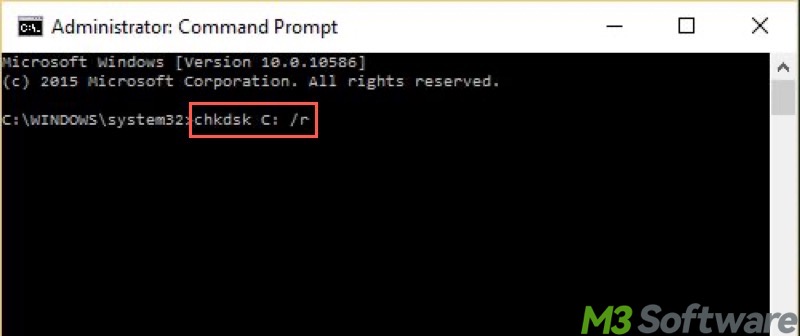
- Wait patiently for the results.
- Restart your PC.
Solution 7 - Update Windows
Incompatibility may result in the "USB device not recognized keeps popping up" issue, especially when your Windows version is too old.
- Press the "Windows+I" keys to open "Settings."
- Choose "Update & Security."
- Click "Check for updates."
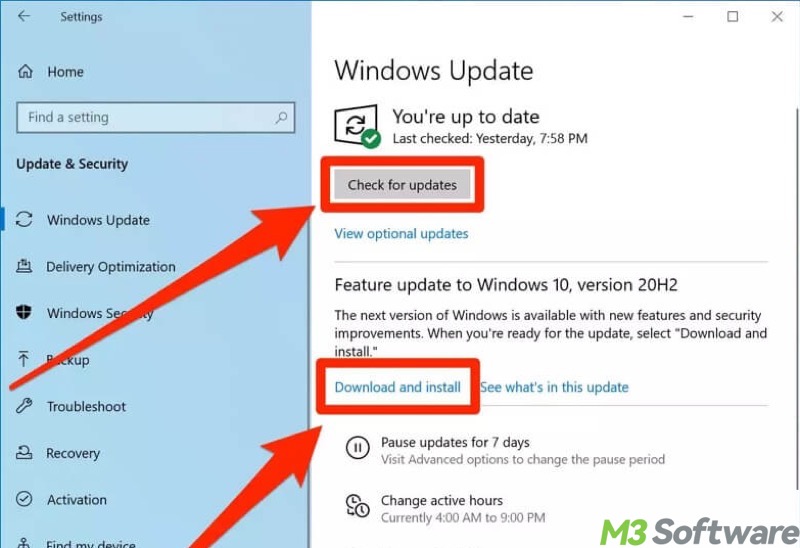
- Download and install the available updates.
Solution 8 - Update the BIOS
Some Windows 10/11 claim that an outdated BIOS or UEFI could be the culprit for the "USB device not recognized keeps popping up" issue. In this case, updating the BIOS/UEFI could be effective.
Manufacturers still refer to UEFI updates as BIOS updates for marketing reasons, so you can directly download the BIOS update files regardless of which one your computer uses.
- Insert an empty USB flash drive formatted with the FAT32 file system.
- Download the BIOS update files from the motherboard manufacturer's website. Ensure the model number is consistent.
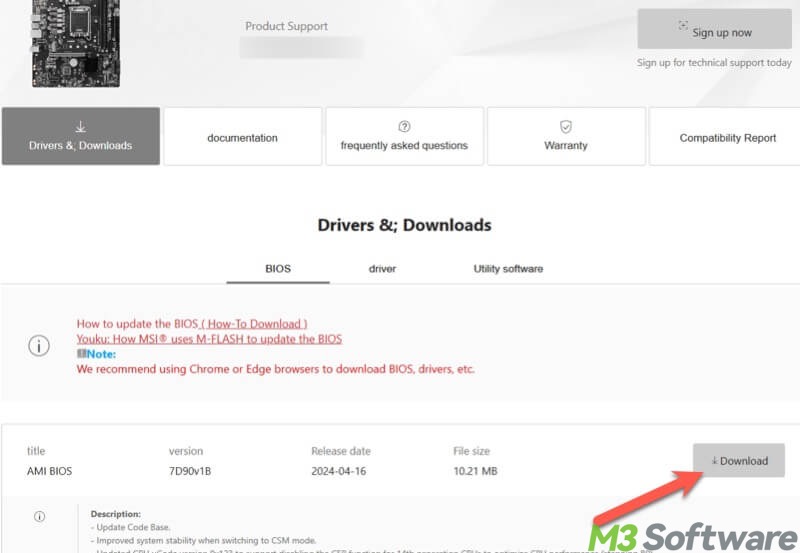
- If it's a compressed file, unzip it, and then delete the original compressed file.
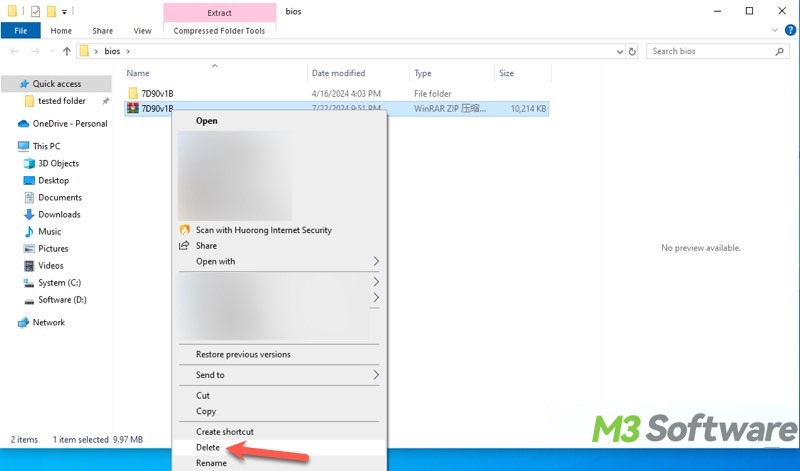
- Restart your PC and continuously press "Esc", "Del", or "F1" (depending on the motherboard) to enter the BIOS or UEFI.
- Enter the advanced mode and choose M-FLASH, Q-FLASH, EZ-FLASH, or a similar item.

- Open the USB flash drive containing the BIOS update files, and press the "Enter" key on your keyboard to select the update files.
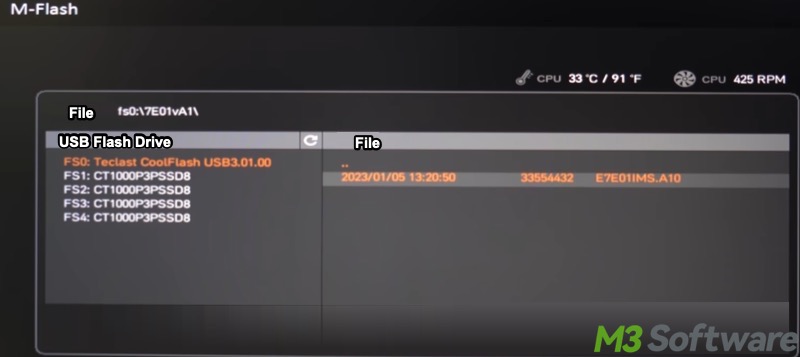
- Follow the on-screen prompts to finish the update.
- After the update is finished, manually exit the BIOS/UEFI and let the system boot up.
Bonus Tips: Recover lost data when USB device not recognized keeps popping up
This "USB device not recognized keeps popping up" error may result in data loss on a USB flash drive or other USB storage devices. If your data is lost or missing after this USB device error is fixed, download iBoysoft Data Recovery for Windows to retrieve the data with ease.
iBoysoft Data Recovery for Windows is a professional and user-friendly tool that can help you recover lost or deleted data effortlessly from a USB drive, HDD, SSD, SD card, or other storage devices.
With the advanced recovery algorithm, iBoysoft Data Recovery for Windows is also effective when your storage device becomes corrupted or inaccessible due to improper device ejection, sudden power failure, virus attack, unexpected errors, etc.
- Download, install, and launch iBoysoft Data Recovery for Windows.
- Choose the "Data Recovery" module from the interface.

- Select the USB storage device from the list and click the "Next" button.
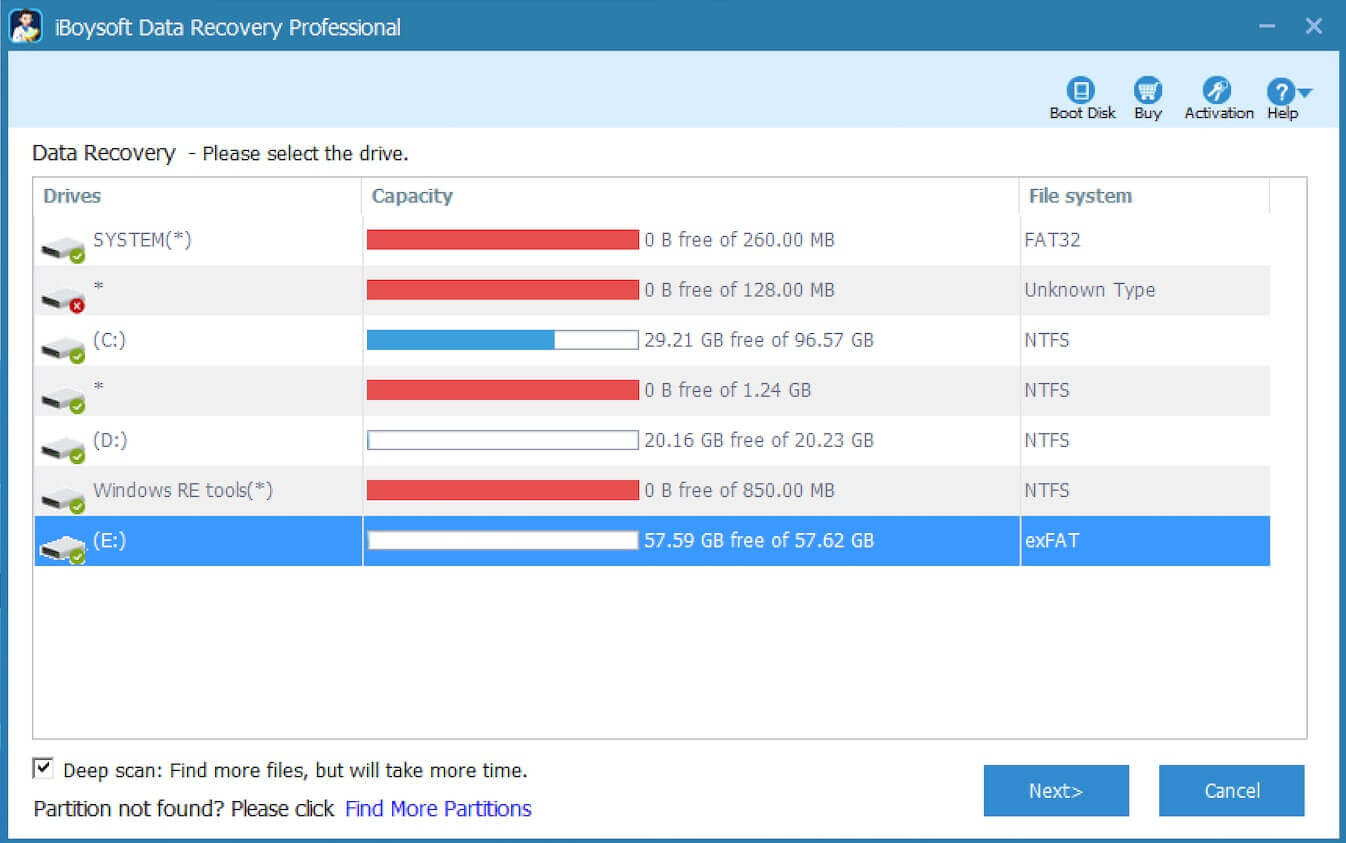
- When scanning is complete, check the files with the preview feature to see if the files can be recovered.

- Choose the files you need and click the "Recover" button to save the data to another healthy partition or disk.
You can share the post by tapping on the following buttons
FAQs about USB device not recognized keeps popping up
When USB device not recognized keeps popping up, indicating that Windows has detected a connected USB device but couldn’t identify or communicate with it. The device may not work properly until the issue is resolved.
Here are some common causes that make the USB device not recognized error message continuously pop up: 1. Outdated or corrupted USB drivers. 2. Power supply issues, such as the USB selective suspend setting on laptops. 3. Faulty or damaged USB cables or ports. 4. Outdated Windows. 5. Corrupted/missing system files or disk issues (e.g., bad sectors) 6. Outdated BIOS/UEFI.
First of all, you can unplug the USB device, restart your Windows PC, and then reconnect the USB device. Additionally, test your USB device on another USB port/cable or another Windows computer. If the device works correctly elsewhere, the original port/cable may be damaged.
