Written by
Wilsey YoungSummary: This post is a tutorial on Windows 10 ISO download, including detailed steps and key considerations. It also involves creating a Windows 10 bootable USB via the Media Creation Tool.
To create a bootable USB that can directly start up an unbootable computer without reinstalling Windows, a specialized tool, iBoysoft DiskGeeker for Windows, is highly recommended. -From m3datarecovery.com

A Windows ISO file is a digital copy of a Windows installation disc. It often comes into play when users want to upgrade Windows or perform a clean install of Windows. (💡Old Windows Download Center)
This post focuses on the Windows 10 ISO download. Additionally, this article introduces how to create a Windows 10 bootable USB for your computer to boot from it.
* Windows 10 comes with several updates. You can download the latest or oldest Windows 10 update ISO from: Windows 10 Update Download: 22H2, 21H2, 21H1, 20H2 and Earlier.
Tips: Want to test other Windows versions? Follow these resources to get them for free: Download Windows 10 Pro ISO or Download Windows 10 Home ISO.
In addition, you can visit the download center to download Windows 10 Pro, LTSC, Home or Education ISOs in one place.
How to download Windows 10 ISO from Microsoft
Before downloading Windows 10 ISO, we need to get a general idea of the system type: Windows 32-bit and Windows 64-bit systems.
64-bit Windows runs on modern 64-bit processors, which handle data in 64-bit chunks. This means they can process more data at once and use larger memory addresses ( e.g., Windows Home supports 128 GB, and Windows Pro/Enterprise supports up to 2 TB).
32-bit Windows runs on 32-bit processors, which handle data in 32-bit chunks, and it can address a maximum of 4 GB of RAM. Choose 32-bit Windows if your PC uses older hardware or RAM less than 4GB.
You can tap on the following buttons to share the post quickly
64-bit Windows 10 ISO download
Here's how to download Windows 10 ISO (64-bit):
- Visit the Microsoft Windows 10 Disc Image Download Page.
- Select "Windows 10 (multi-edition ISO)" from the drop-down menu and tap on the "Confirm" button.
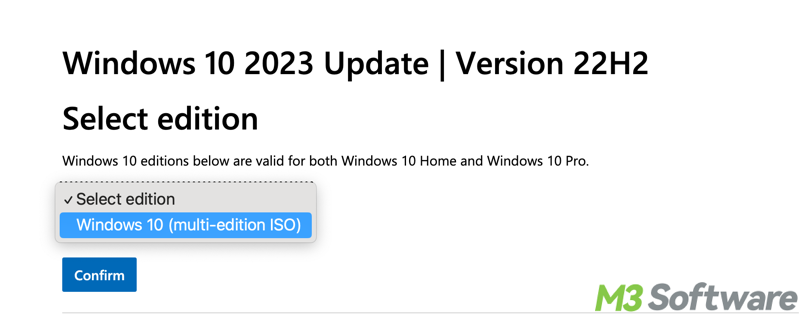
- Choose the language you're currently using and click the "Confirm" button to continue.
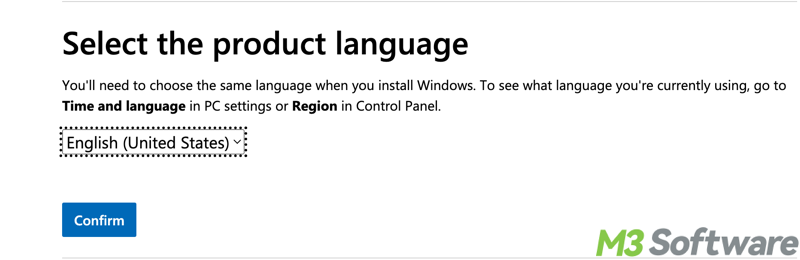
- Tap on the "64-bit Download" button.

If you're downloading from a Windows PC, it will ask you to download the Media Creation Tool first. Learn how to download Windows 10 without Media Creation Tool.
As a side note, here are the minimum system requirements for running 64-bit Windows 10:
| Processor (CPU): | 1 GHz or faster processor |
| RAM: | 2 GB |
| Storage: | 20 GB free space |
| Graphics Card: | DirectX 9 or later with WDDM 1.0 driver |
| Display: | 800 x 600 resolution |
| Firmware: | UEFI or BIOS |
| Application: | Both 64-bit and 32-bit applications are supported |
Want to get the latest Windows 11?
Official Windows 11: Download Windows 11 25H2, 24h3, 23H2, 22H2 & 21H2 ISO
Lite Windows 11: Ghost Spectre Windows 11 | Windows 11 LTSC (IoT Enterprise LTSC & Enterprise LTSC)
32-bit Windows 10 ISO download
Here's how to download Windows 10 ISO (32-bit):
- Visit the Microsoft Windows 10 Disc Image Download Page.
- Select "Windows 10 (multi-edition ISO)" from the drop-down menu and click the "Confirm" button.
- Choose the language you're currently using and click the "Confirm" button to continue.
- Click the "32-bit Download" button.
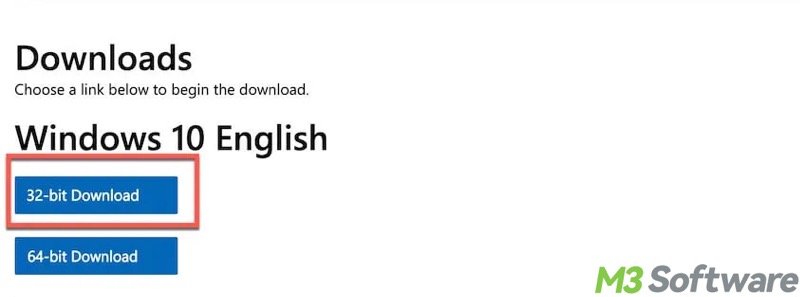
Minimum system requirements for running the 32-bit Windows 10:
| Processor (CPU): | 1 GHz or faster processor |
| RAM: | 1 GB |
| Storage: | 16 GB free space |
| Graphics Card: | DirectX 9 or later with WDDM 1.0 driver |
| Display: | 800 x 600 resolution |
| Firmware: | UEFI or BIOS |
| Application: | Only 32-bit applications are supported |
Bonus Tips: How to create a Windows 10 bootable USB
A Windows ISO file is typically used for a Windows upgrade or clean install. Creating a bootable USB is an essential step to directly start the Windows upgrade or installation process on your computer. However, for beginners, creating a bootable USB is complex and time-consuming, which involves downloading the Media Creation Tool and the Windows ISO file.
Suppose you plan to use a Windows 10 bootable USB to boot an unbootable PC, or you just want to set up multiple computers with the same configuration, and run Windows from an external drive without reconfiguration. There's a more convenient and time-saving method: iBoysoft DiskGeeker for Windows.
iBoysoft DiskGeeker for Windows features a superb disk cloning tool that can help you create a bootable copy of the system partition. It clones the operating system along with all data, files, apps, system settings, and other components necessary for the system to boot and run.
In short terms, after iBoysoft DiskGeeker for Windows clones your system partition onto a destination partition, you are able to boot and run Windows from the bootable copy, so you don't have to reinstall the system like a bootable USB requires.
iBoysoft DiskGeeker for Windows can help if you want to:
- Migrate Windows to another hard drive
- Upgrade a hard drive without reinstalling Windows
- Create a bootable copy to boot an unbootable Windows PC and access its data
- Run Windows from an external drive without reconfiguration
- Set up multiple computers with the same configuration
Here's how to clone a system partition via iBoysoft DiskGeeker for Windows:
Note: Ensure the destination disk's capacity is larger than that of the system partition. Back up important files on the destination disk.
- Download, install, and launch iBoysoft DiskGeeker for Windows.
- Check if the system partition is selected correctly.
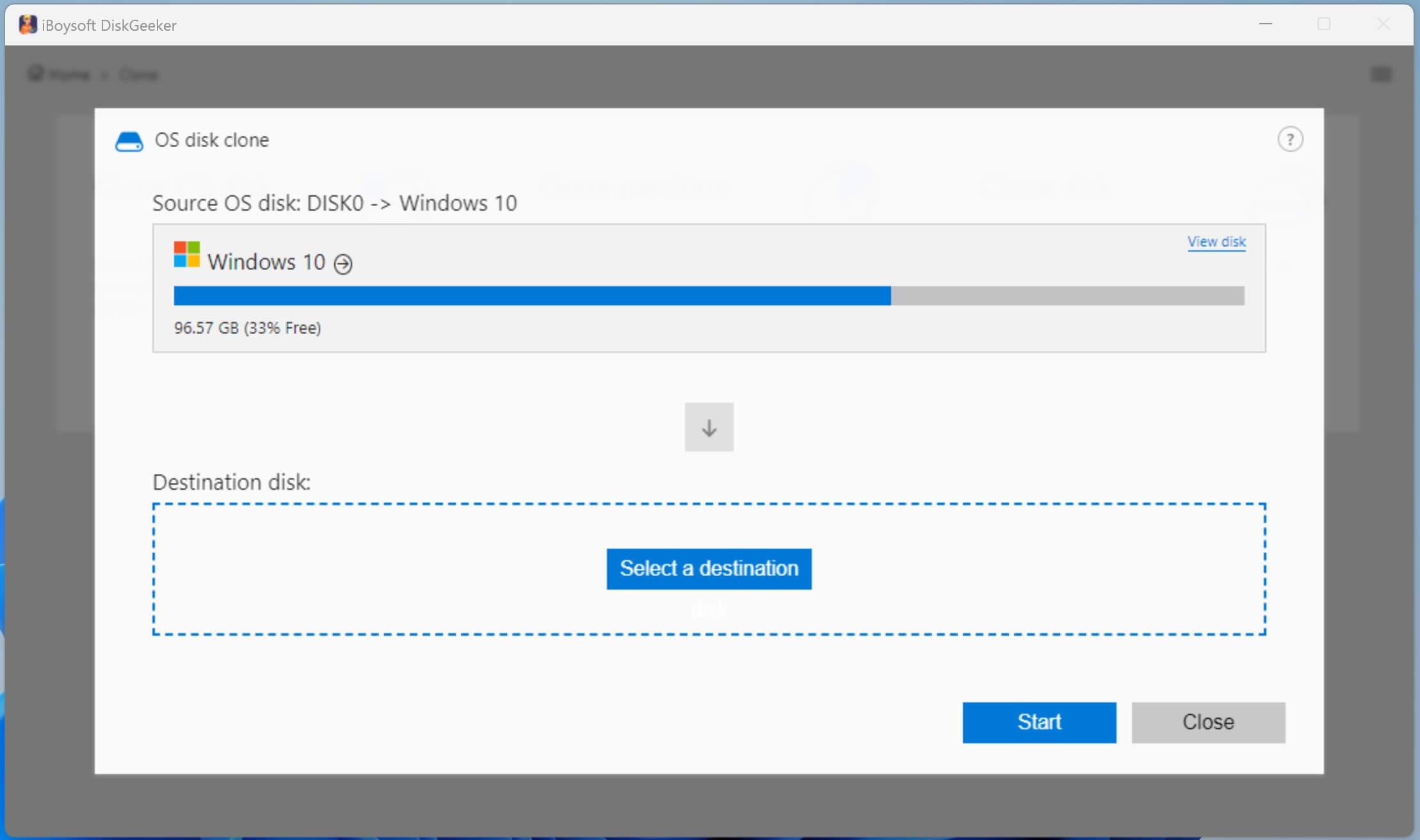
- Tap on the "Select a destination disk" button and choose the disk where you want to store the cloned system.
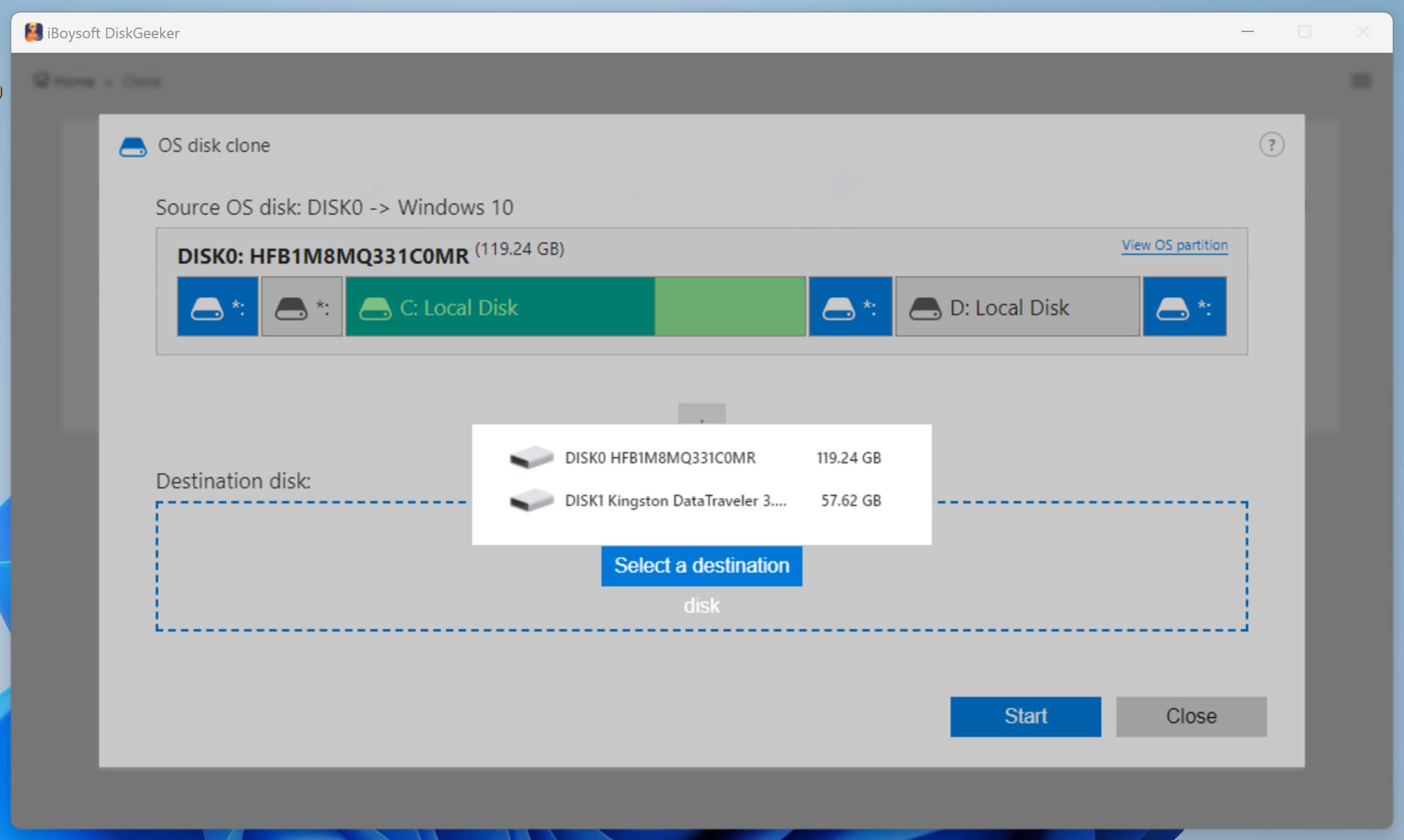
- Tick "Ignore bad sectors" if you want the cloning to ignore bad sectors, preventing the cloning process from being interrupted.
- Click the "Start" button and tap on "Confirm."
- Wait patiently.
You can share this wonderful disk cloning tool with your friends online
Traditional method to create a Windows 10 bootable USB
Here's where a Windows 10 bootable USB comes into play:
- Clean installation on a brand-new or existing computer.
- Reinstall Windows to fix system issues.
- Upgrade Windows to a newer version.
- Downgrade Windows to an older version.
- Access Windows Recovery Environment (WinRE) tools for fixing system issues.
To create a Windows 10 bootable USB, follow the steps below:
- Prepare an empty USB drive with at least 16 GB of free space and ensure your PC is connected to a working Internet.
- Download the Media Creation Tool from Microsoft's official site, and then double-click the downloaded MediaCreationTool.exe
- Choose "Create installation media (USB flash drive, DVD, or ISO)" and click "Next" to continue.
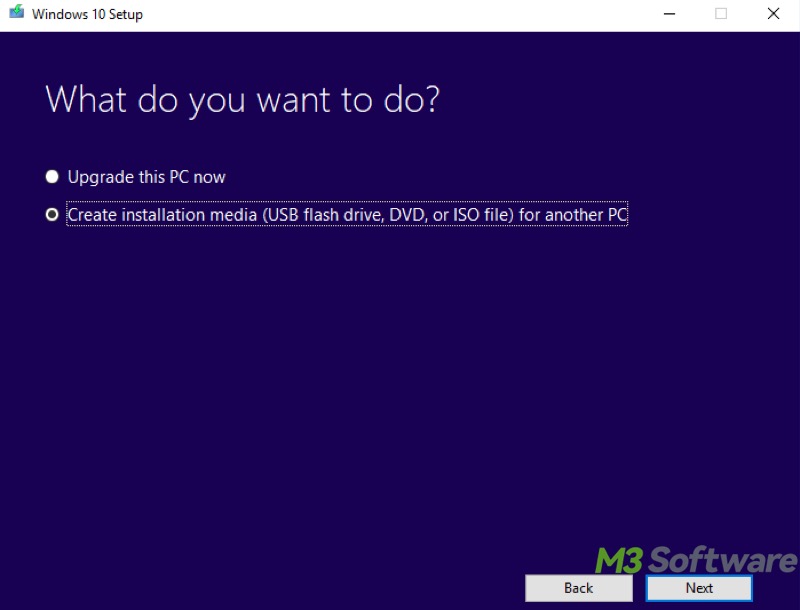
- Select language, edition, and architecture.
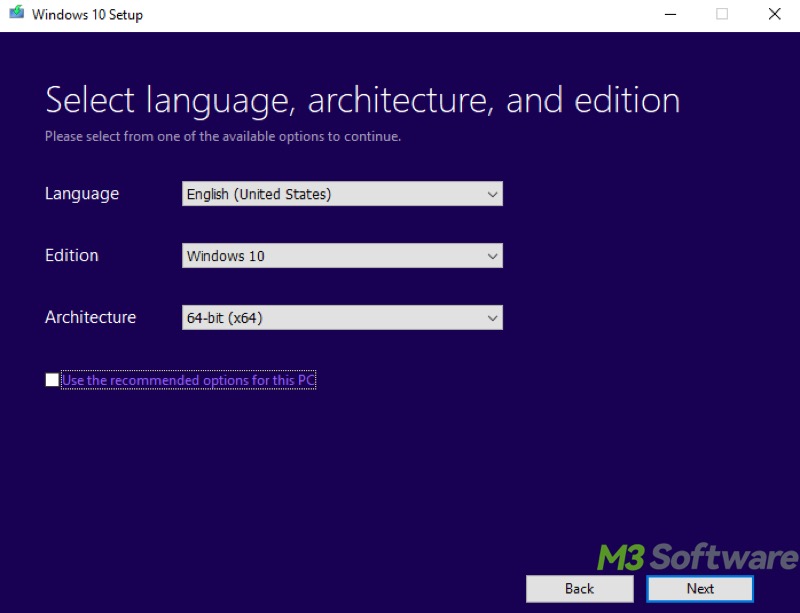
- Choose "USB flash drive."
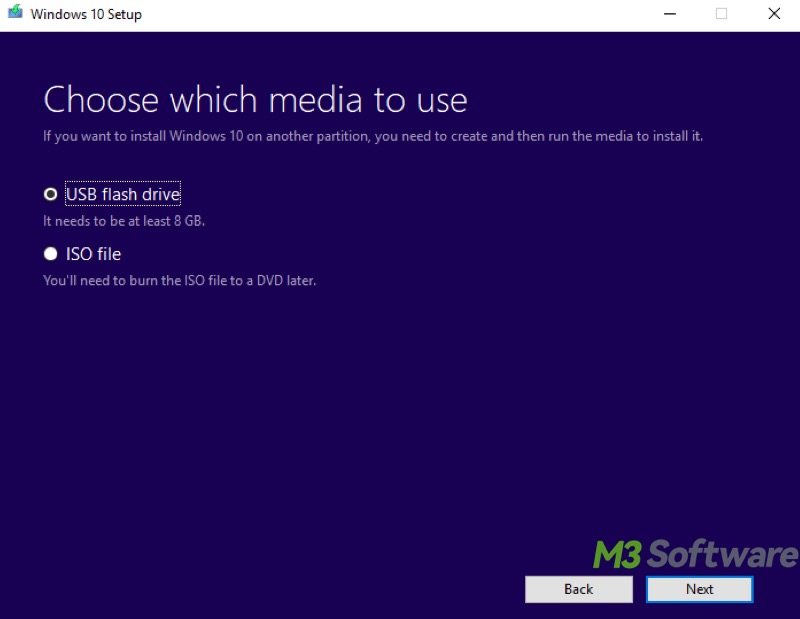
- Select the USB drive you prepared.
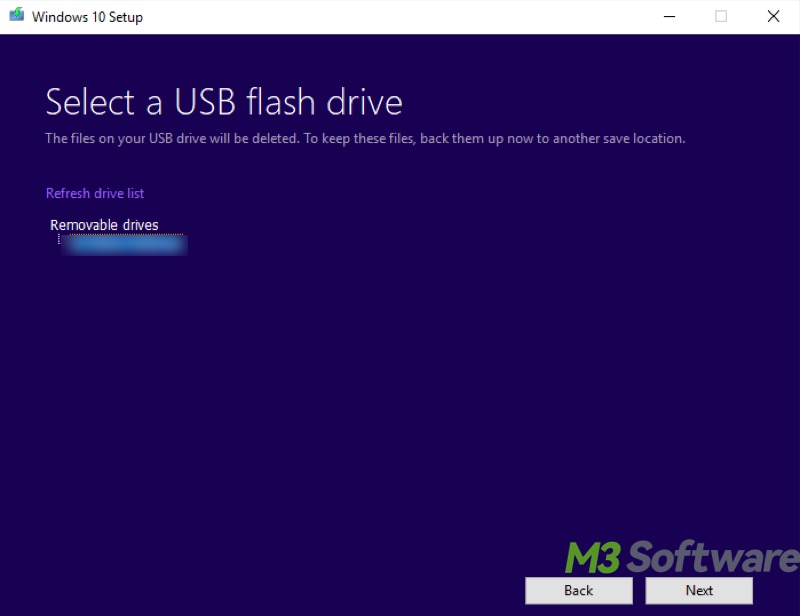
- Wait for this Media Creation Tool to download the Windows 10 installation files.
- After the file download is finished, this tool starts creating Windows 10 media.
- Tap on the "Finish" button to complete the wizard.
Now, you can use this Windows 10 bootable USB to start up a PC:
- Power off your PC.
- Insert the Windows 10 bootable USB into your PC.
- Press the power button to start your PC and continuously press Del, Esc, F12, or a designated key (depending on the manufacturer) to enter UEFI/BIOS.

- Go to the "Boot" tab.
- Select your USB drive as the first boot device.
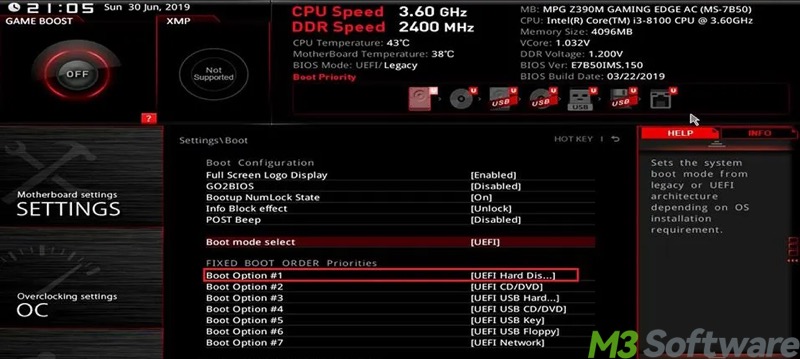
- The Windows installer will load, your PC will boot from the USB, and you can follow the on-screen instructions to install Windows 10.
Conclusion
Microsoft's official site is the most secure and reliable channel for a free Windows 10 ISO download. You can choose between a 64-bit and a 32-bit ISO file based on your PC's hardware or configuration. A 64-bit system is better for modern workloads and tasks.
iBoysoft DiskGeeker for Windows is strongly recommended for creating a bootable copy, which allows you to clone the system partition in Windows 10 onto another disk or partition. After the cloning is complete, you can directly boot your PC from this bootable copy without reinstalling Windows.
What do you make of this article? Please share it if you find it helpful
Directly get other ISO files:
Download Windows 11 ISO (Download Windows 11 Pro ISO)
Download Windows 8 ISO
Download Windows 7 Home Premium ISO
Download Windows 7 Pro ISO
Download Windows 7 Ultimate ISO
Download Windows 7 ISO File 32/64-bit All in One
Download Windows XP ISO
Download Windows Vista ISO
Download Windows 98 ISO
Download Windows 2000
Or you can download any other Windows ISO files from the Windows ISO download database.
If you need to download Windows Server, follow:
Download Windows Server 2016
Download Windows Server 2022
Download Windows Server 2025
FAQs about Windows 10 ISO download
Don't worry, you can download the Windows 10 ISO and create a bootable USB for free. However, a valid product key will be required if you want to activate Windows 10 after installation. Some computers with Windows 10 preinstalled may activate automatically.
Direct ISO download allows you to download just the ISO file, which you can then use with a specialized tool to create a bootable USB. With the Media Creation Tool, you can easily create a bootable USB, and it ensures you’re downloading the latest Windows version.
The ISO file is approximately 4 to 5 GB in size, depending on the Windows edition. Please ensure your USB flash drive has at least 8 GB of space to store the Windows 10 ISO file.
