Written by
Wilsey YoungSummary: This post provides solutions to the error message during the SFC scan: Windows Resource Protection could not perform the requested operation. iBoysoft DiskGeeker for Windows is recommended for cloning your hard disk to prevent data loss. -From m3datarecovery.com
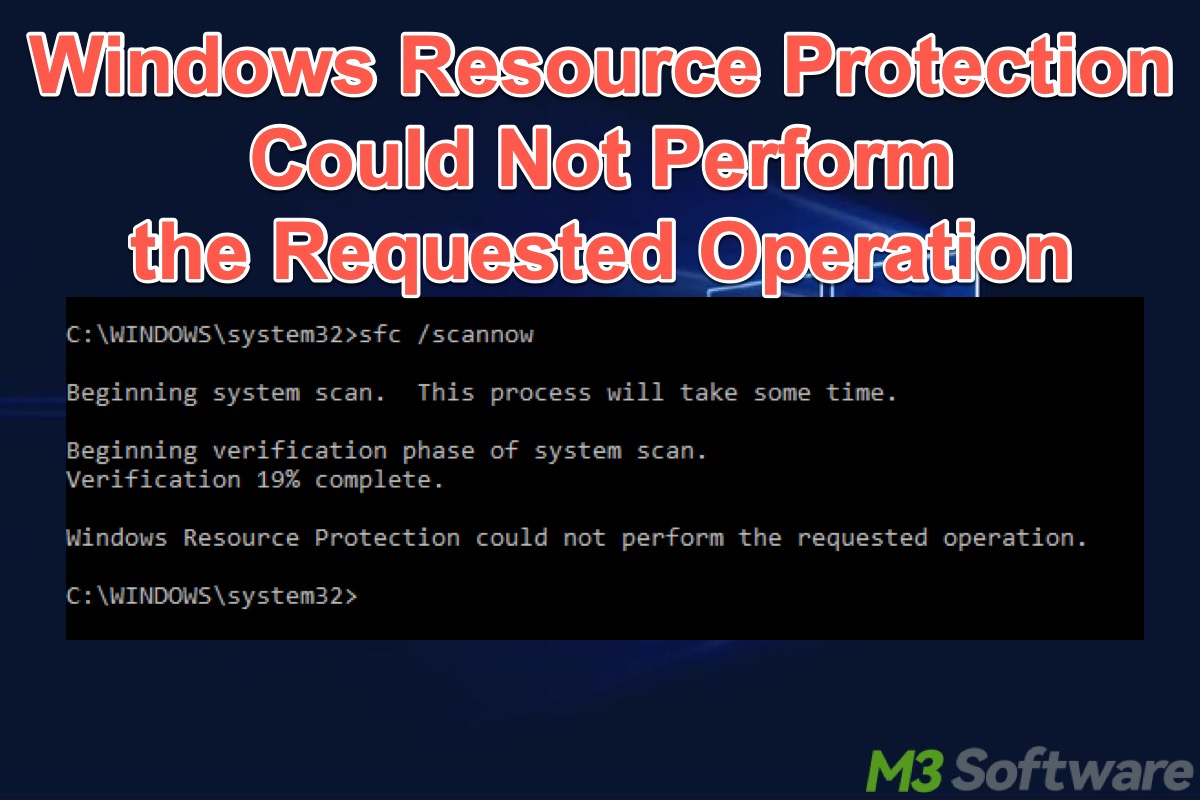
"Windows Resource Protection could not perform the requested operation." This is the error message that Windows users see when they run an SFC (System File Checker) scan through the Command Prompt in Windows.
The Windows Resource Protection (WRP) feature helps protect critical system files and folders from being modified or corrupted by unauthorized applications or malware. WRP plays a key role in sfc/scannow, replacing any missing or corrupted system files with the correct versions from the backup.
However, you may encounter the "SFC Windows Resource Protection could not perform the requested operation" error due to corrupted system files/user profiles, malware, faulty registry, conflicts between apps or components, etc.
You can click the following buttons to share the post
How to fix Windows Resource Protection could not perform the requested operation
The "Windows Resource Protection could not perform the requested operation" error means the SFC scan cannot function correctly, leading to Windows instability. Here are the solutions you can follow to fix this issue.
Run a CHKDSK scan
The "SFC Windows Resource Protection could not perform the requested operation" error could arise when there are disk-related issues on your device, such as bad sectors, file system errors, and more.
Running a CHKDSK (Check Disk) scan through the Command Prompt may help resolve the problem:
- Press the “Windows+S” keys to open the Windows search box.
- Type “cmd” in the box and choose "Run as administrator."
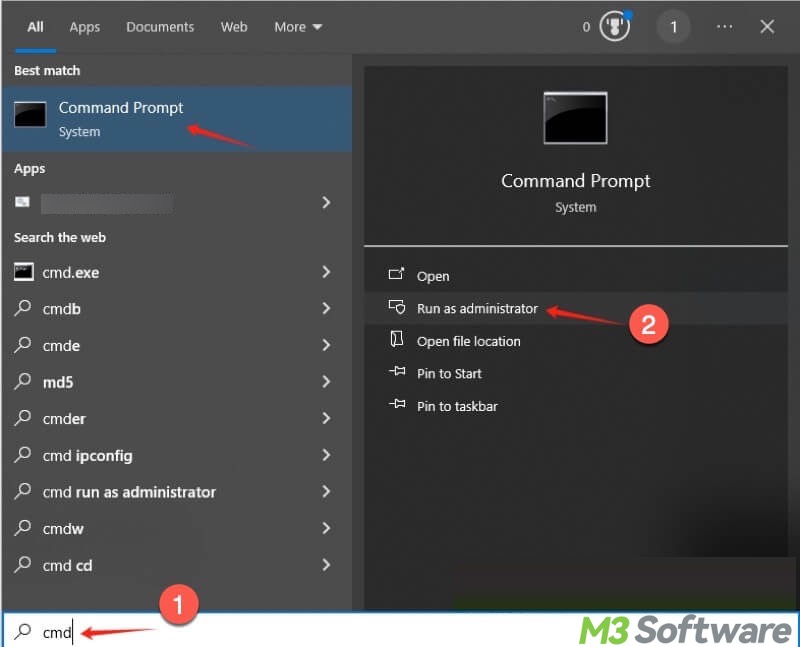
- Input chkdsk C: /r into the command window and hit the "Enter" key on your keyboard.
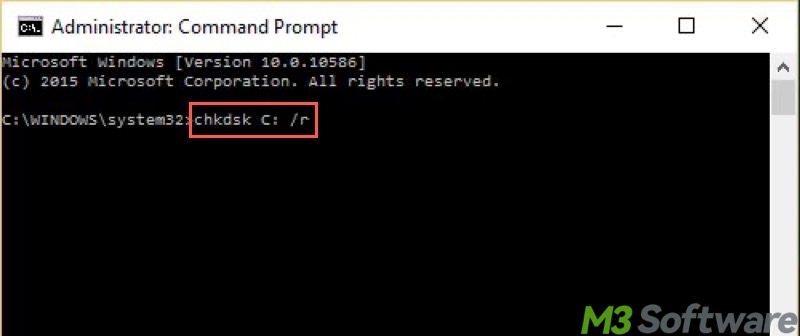
Boot into Safe Mode
The conflicts between apps or components may trigger the "Windows Resource Protection could not perform the requested operation" error. In this case, boot your PC into Safe Mode, which forces the system to start up without loading unnecessary apps, programs, and services.
Therefore, you can run an SFC scan in Safe Mode, where only essential services and drivers are loaded, preventing the Windows Resource Protection issue caused by conflicts.
- Open Windows Settings by pressing the "Windows+I" keys.
- Choose "Update & Security" and tap on "Recovery."
- Click the "Restart now" button under the advanced startup section.
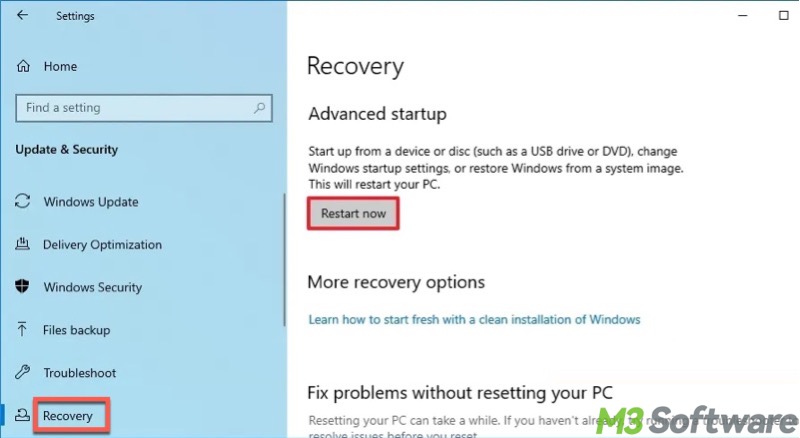
- Choose the option by the path: Troubleshoot > Advanced options > Startup Settings.
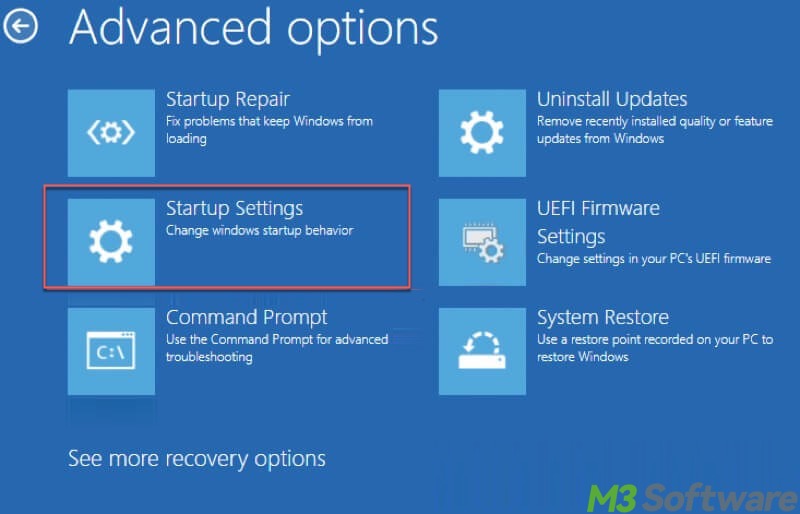
- Click "Restart" to enter the "Startup Settings" menu.
- Press the "F6" key to enable Safe Mode with Command Prompt. Your PC will restart with Safe Mode enabled automatically.
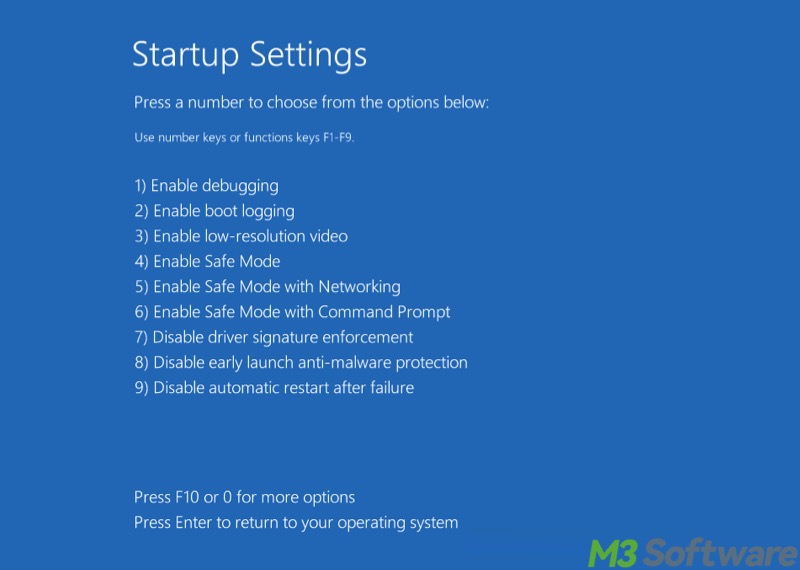
- Execute the sfc /scannow command after the restart.
Use Startup Repair
If you run into the "SFC Windows Resource Protection could not perform the requested operation" error, try using the "Startup Repair" tool in WinRE (Windows Recovery Environment) to scan for and fix corrupted system files.
- Open Windows Settings by pressing the "Windows+I" keys.
- Choose "Update & Security" and tap on "Recovery."
- Click the "Restart now" button under the advanced startup section.
- Choose the option by the path: Troubleshoot > Advanced options > Startup Repair
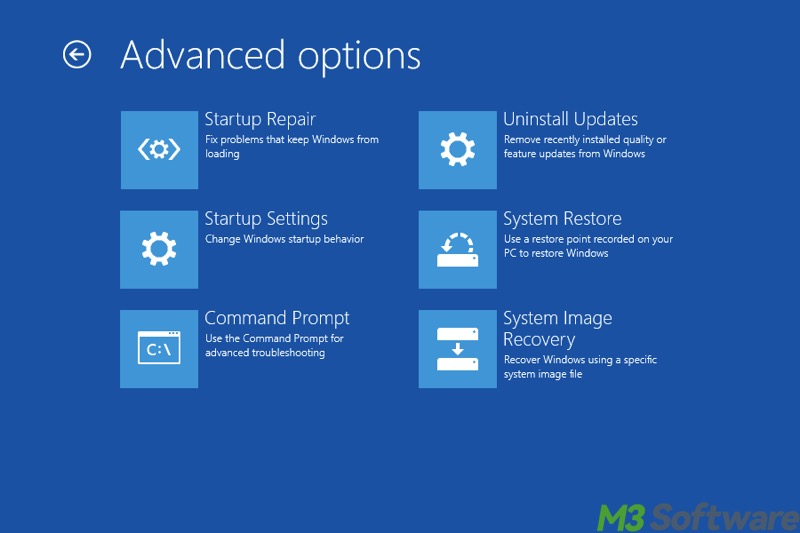
- During the PC restart, the "Startup Repair" tool will scan and attempt to fix the issues.
Start Windows Modules Installer
The "Windows Resource Protection could not perform the requested operation" error could occur when the Windows Modules Installer service is not enabled, as the System File Checker indirectly relies on this service to fetch and install the necessary update of a corrupted system file.
Here's how to enable the Windows Modules Installer service:
- Press the "Windows+R" keys to launch the "Run" dialog box.
- Type “services.msc” into the box and click "OK."
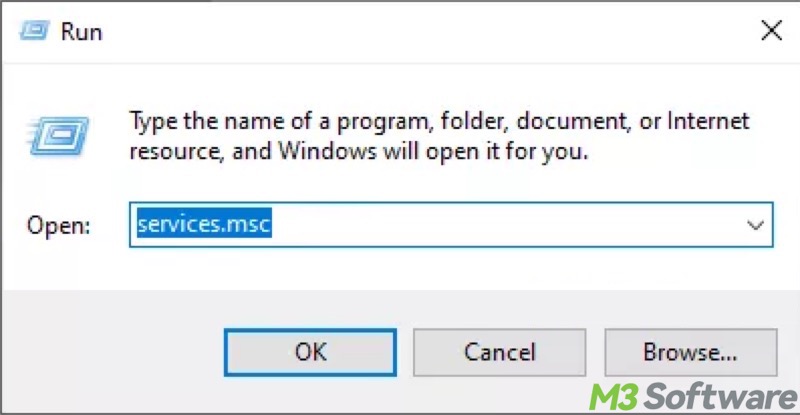
- Locate and double-click Windows Modules Installer in the list.
- Change the startup type to "Automatic."
- Tap on the "Start" button, click "Apply," and "OK."
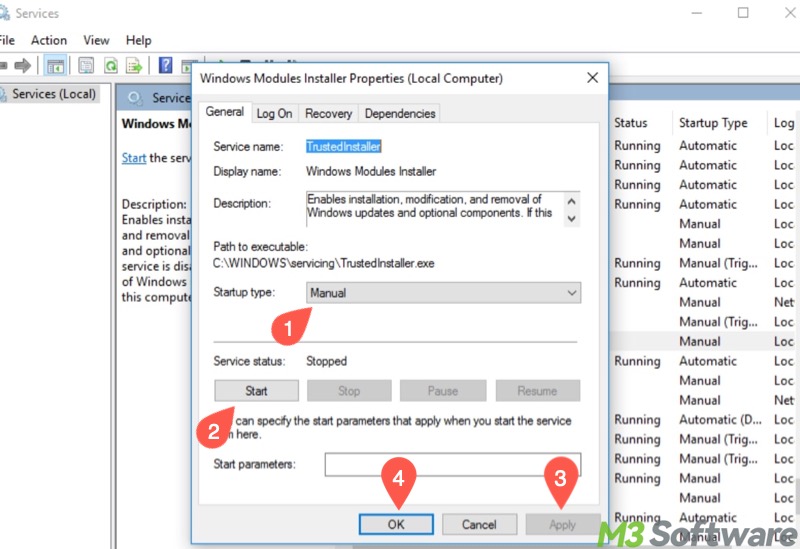
- Close the "Services" window and run SFC again.
You can share this post with your friends
Scan for viruses and malware
Viruses and malware could be the culprit for the "Windows Resource Protection could not perform the requested operation" error. If you don't have antivirus software, follow the steps below:
- Open "Settings", choose "Update & Security", and go to "Windows Security."
- Choose "Virus & protection" in the right pane.
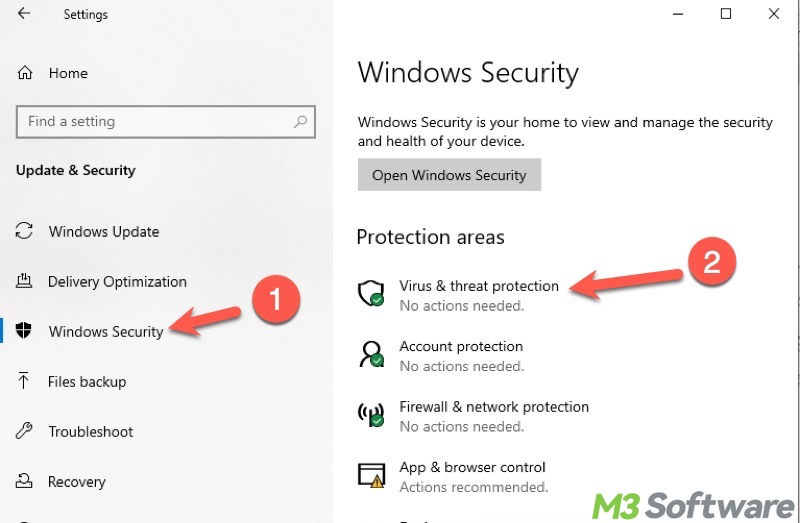
- Click "Scan options."
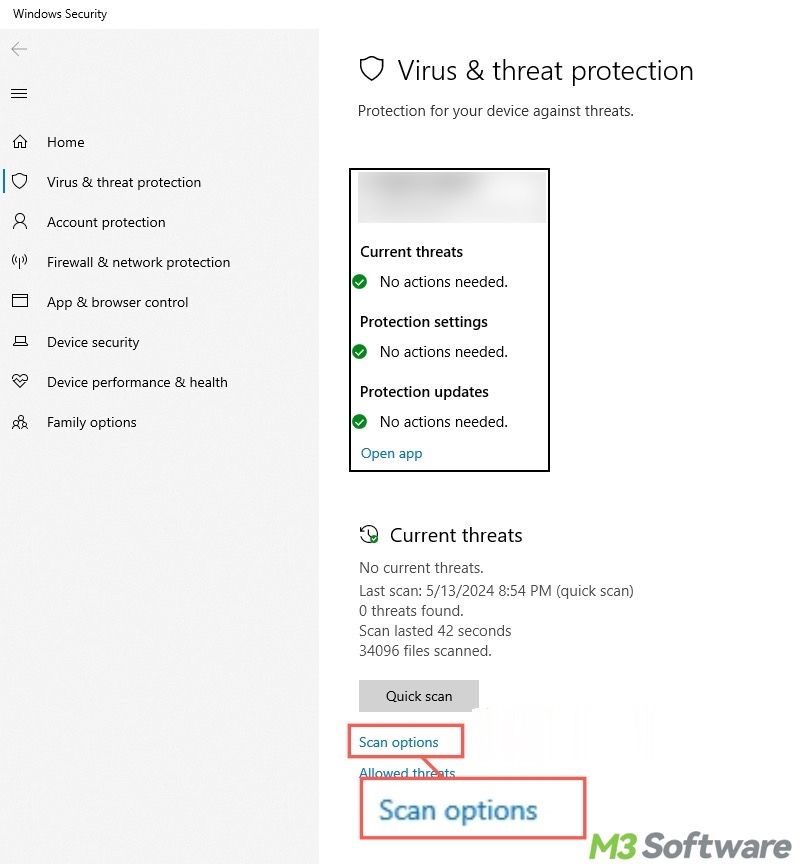
- Choose "Full scan" and click "Scan now."
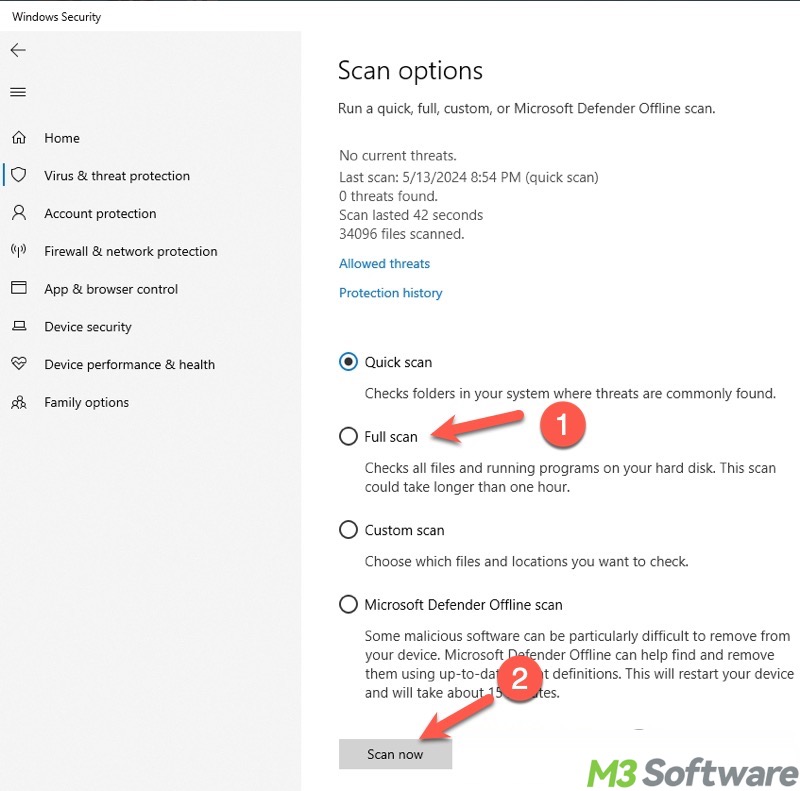
Reset the PC
Resetting your PC can help you repair minor or severe system problems, including "SFC Windows Resource Protection could not perform the requested operation."
Though you can decide whether to keep personal files, the "Reset This PC" feature removes all your apps and settings. We suggest backing up your important data before resetting the PC.
- Open Settings, choose "Update & Security", and select "Recovery."
- Click the "Get started" button under the "Reset this PC" section.
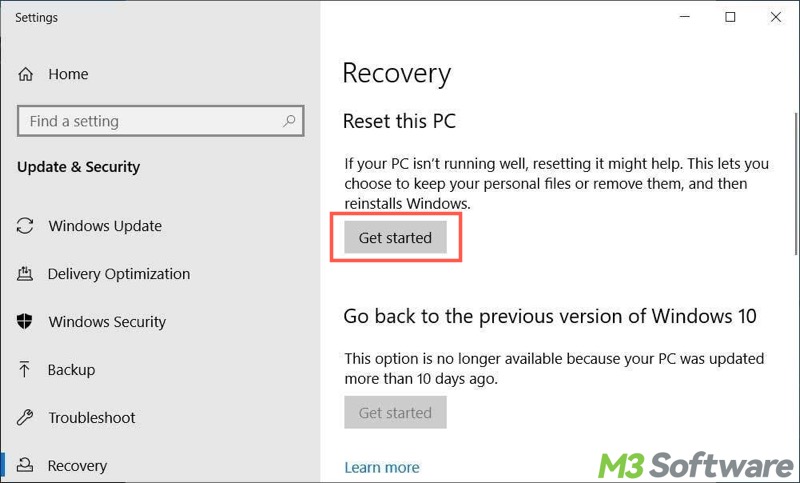
- Choose "Keep my files."
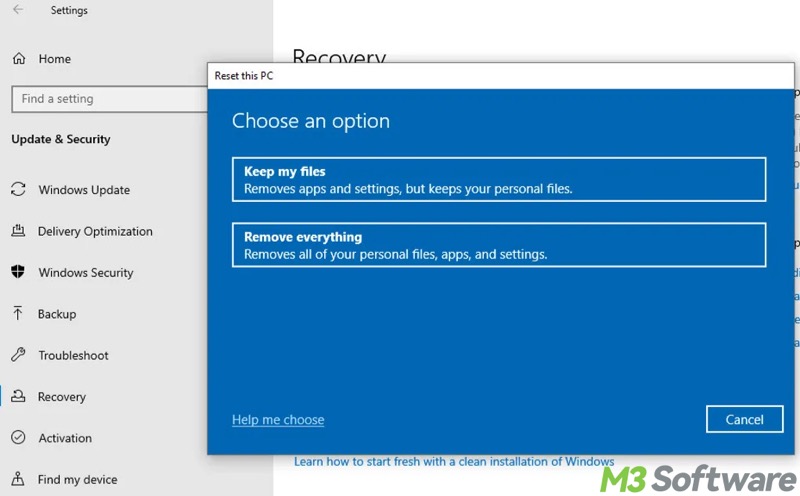
- Choose between "Cloud download" or "Local reinstall." Local reinstall is recommended.
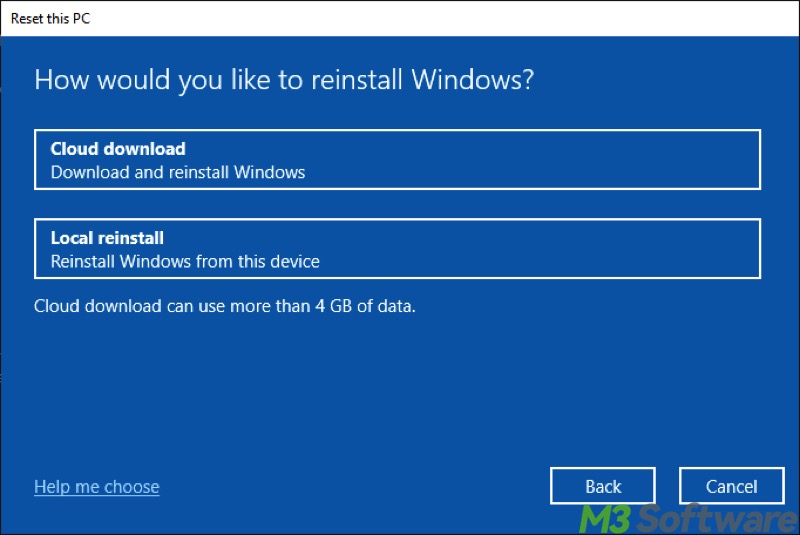
- Click the "Reset" button.
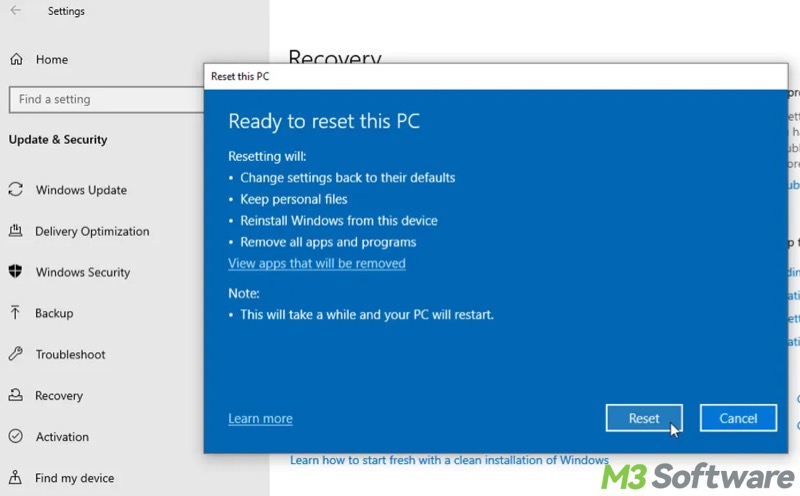
- Wait patiently, as your PC may restart several times.
Bonus tips: Clone your hard disk for data backup
The "Windows Resource Protection could not perform the requested operation" error probably implies system instability, as some possible causes of this error message, like corrupted system files, malware, or viruses, may lead to system crashes, freezes, improper shutdowns, or data access issues, causing accidental data loss eventually.
To prevent any data loss caused by the symptoms above, backing up your important data or cloning your hard disk, instantly or regularly, is strongly recommended.
iBoysoft DiskGeeker for Windows is a professional disk security tool that can satisfy all your needs in data backup. This user-friendly tool can help you easily clone the hard disks or disk partitions, which refers to the process of making an exact copy of a selected disk or partition.
When you perform a disk clone through iBoysoft DiskGeeker for Windows, it clones all the data from one disk to another. Most importantly, the partition structure and file system will remain the same as the original hard disk.
Here's how to clone a hard disk via iBoysoft DiskGeeker for Windows:
- Download, install, and launch iBoysoft DiskGeeker for Windows.
- Click "Source disk" to select the disk you want to clone.
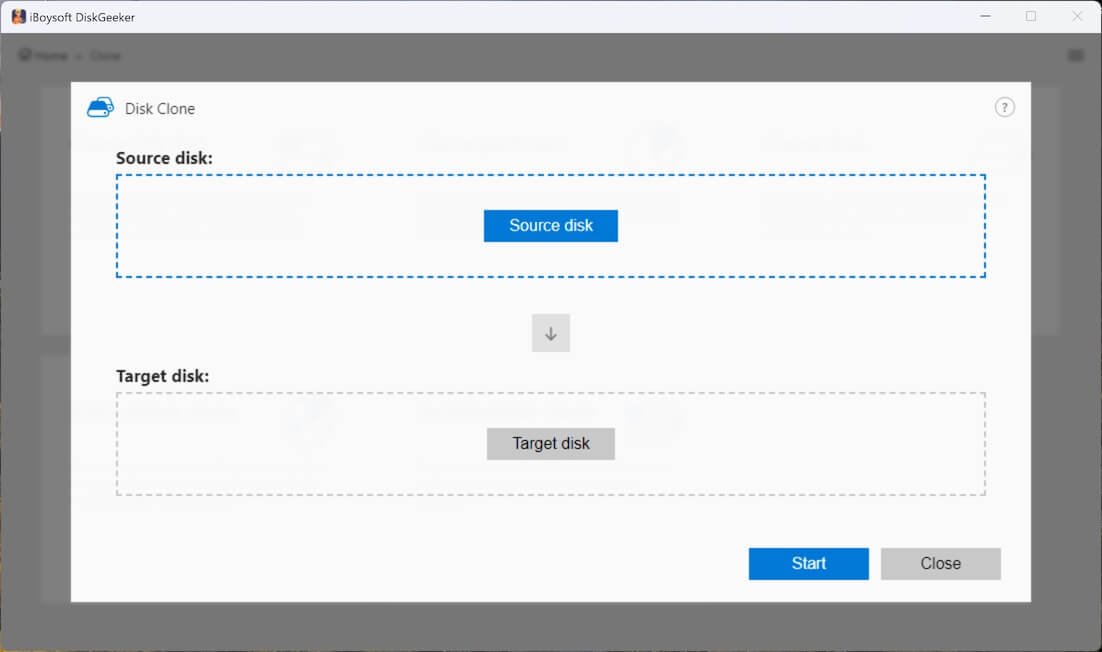
- If there are different partitions in the hard disk and you want to exclude one of them for a disk clone, uncheck the box in the top-right corner of each partition.
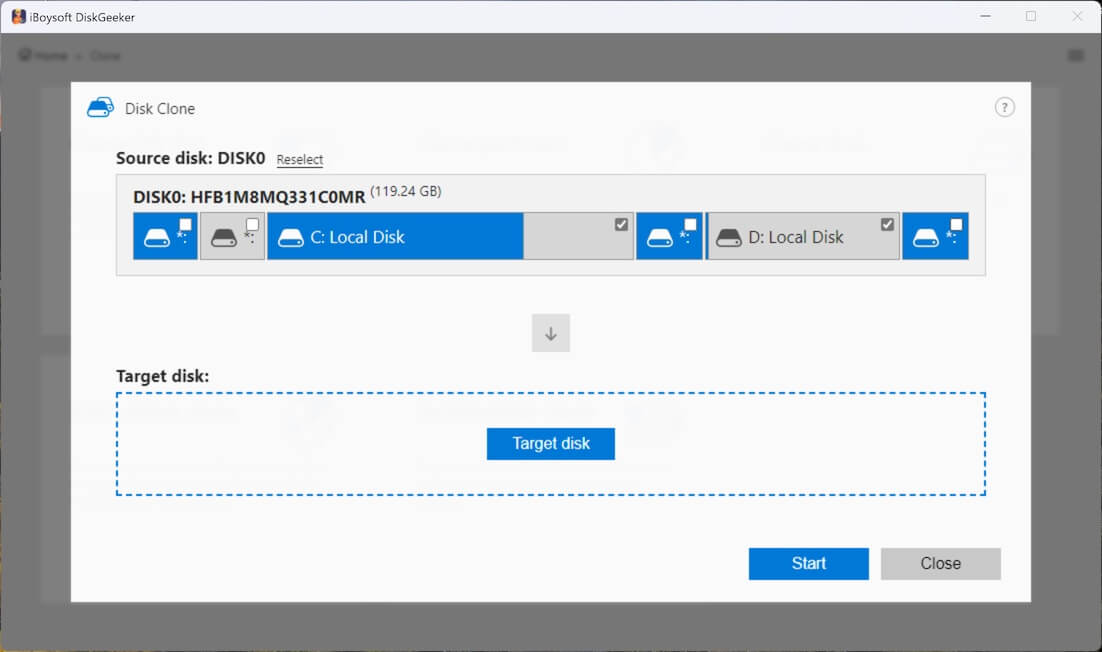
- Tap on "Target disk" to choose where you would like to store the cloned disk.
- Check the box next to "Sector-level clone" if you need a 1:1 copy. Choosing "Ignore bad sectors" can prevent interruptions caused by bad sectors.
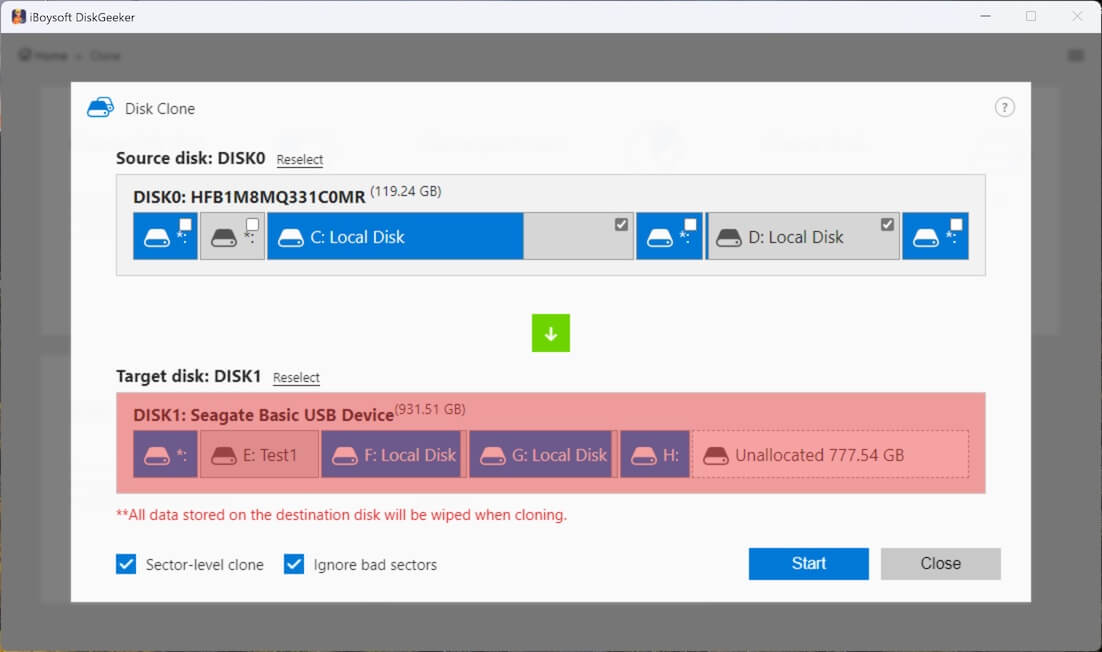
- Click “Start” and tap on “Confirm.”
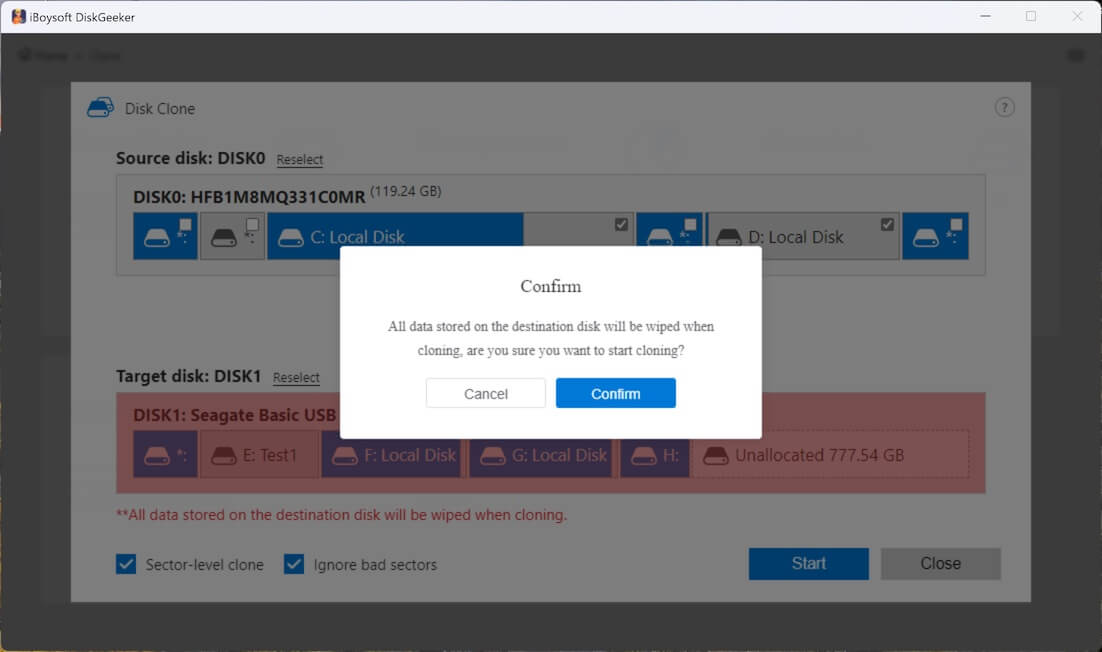
- How long the disk cloning takes depends on the amount of data and the disk speed.
Conclusion
Timely repairing the "Windows Resource Protection could not perform the requested operation" error is necessary, as it may contain issues that could impact the system stability and even cause data loss. iBoysoft DiskGeeker for Windows is perfect for backing up all your data on a hard disk or partition.
Do you find this post helpful? You can share it now!
