Written by
Yuri ZhangSummary: This article offers a step-by-step guide to use NTFS for Mac software to open and access BitLocker encrypted drive. M3 BitLocker Loader for Mac is the only correct tool for encrypted NTFS drives.
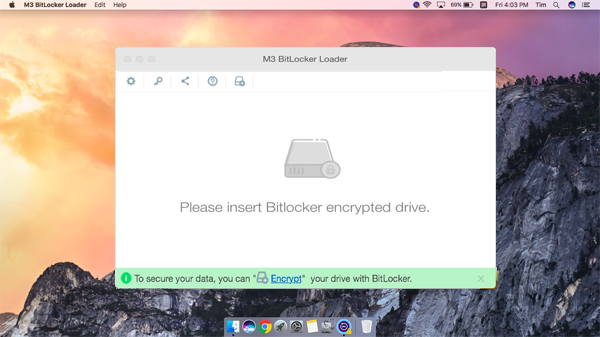
Plugging a Windows drive into your Mac only to find it read-only, or worse, completely inaccessible due to BitLocker encryption, can be overwhelming. While NTFS for Mac software lets you read and write to NTFS drives, it doesn't support BitLocker encryption.
In this article, we'll explain what NTFS for Mac is, compare the top tools available, and show you how to unlock and access BitLocker-encrypted NTFS drives on macOS using M3 BitLocker Loader for Mac.
What is NTFS for Mac?
NTFS for Mac refers to a small piece of software that allows us to read and write to NTFS-formatted drives. By default, macOS only supports read-only access to NTFS drives, which means you can open files but cannot edit, delete, or copy new files to the drive.
This limitation often causes trouble when transferring files between Windows and Mac computers. That's where NTFS for Mac software comes in, bridging the compatibility gap and restoring full write functionality to NTFS drives on macOS.
What are the best NTFS for Mac utilities?
There are several NTFS for Mac solutions available, but the top three most recommended ones are:
This is a user-friendly app that enables full read/write access to NTFS drives, which is compatible with macOS Tahoe, Sequoia, Sonoma, Ventura, Monterey, Big Sur, Catalina, Mojave, and High Sierra. Fully supports Apple Silicon Macs (M1, M2, M3, M4) as well as Intel-based Macs.
It not only automatically mounts NTFS drives in read-write mode after installation, but also is lightweight and easy to configure. It's optimal for beginners because after installing iBoysoft NTFS for Mac, you don't need to use Terminal or run complicated commands. It's plug-and-play.
It supports macOS read/write access with good speed and stability, and includes Disk Utility-like tools for checking and repairing NTFS volumes. Note that while Paragon is reliable, it often requires a license after a short free trial, and some users may find the interface less intuitive.
Based on the open-source NTFS-3G, enhanced with commercial-grade features, it offers robust performance and stable NTFS support along with a disk utility tool for formatting and maintenance. Tuxera might have slightly slower performance on large file transfers, especially on the latest macOS versions.
Spread these insights to help more with one simple click.
Does NTFS for Mac work on BitLocker encrypted drive?
The short answer is no. While NTFS for Mac tools can enable write access to NTFS-formatted drives, they cannot unlock or access drives encrypted with Microsoft BitLocker.
BitLocker is a full-disk encryption feature available on Windows Pro and Enterprise editions. Once a drive is encrypted with BitLocker, it is essentially invisible and unreadable to macOS, unless additional tools are used.
Note: M3 BitLocker Loader for Mac is the dedicated tool that allows us to unlock BitLocker-encrypted NTFS drives using either the correct password or the 48-digit BitLocker recovery key. Once unlocked, it mounts the drive in Finder, giving us full read and write access.
How to read and write BitLocker encrypted NTFS drives on macOS
Even though BitLocker is designed for Windows, it's still possible to access your encrypted data on a Mac using specialized tools. The most user-friendly and reliable solution is M3 BitLocker Loader for Mac.
Tutorial to read/write BitLocker encrypted NTFS drive on your Mac:
Step 1. Download and install M3 BitLocker Loader for Mac by clicking the above green button.
Step 2. Connect your BitLocker-encrypted drive to the Mac via USB.
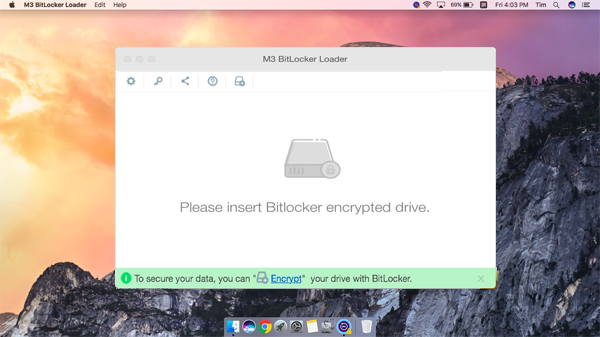
Step 3. Select the BitLocker encrypted drive and click the "Open" icon.
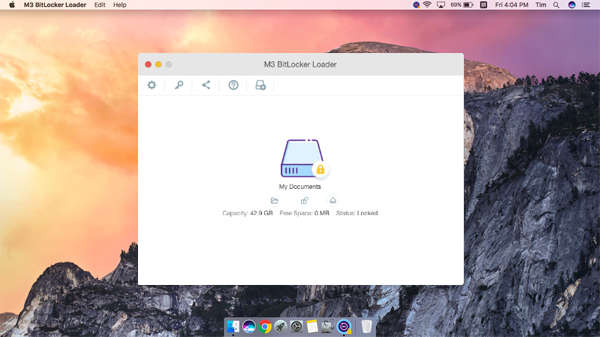
Step 4. Enter the password or paste the 48-digit BitLocker recovery key to unlock this BitLocker-encrypted NTFS drive.
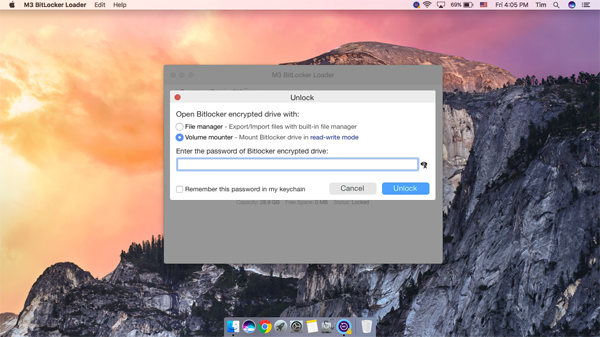
Step 5. Once successfully unlocked, the drive will be mounted like a normal external volume.
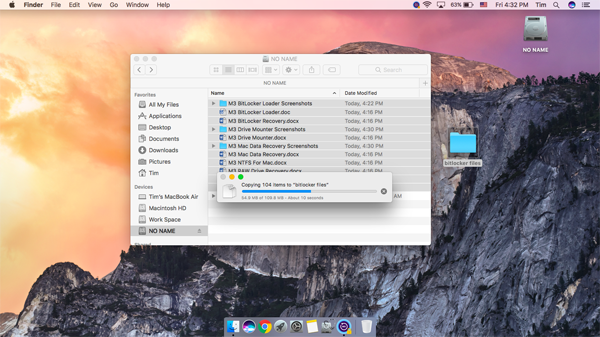
You can now read/write BitLocker-encrypted NTFS drives on your Mac.
Extended tips and caveats for beginners
Don't rely solely on encrypted external drives for file storage. Always keep backups elsewhere. If the drive won't show up at all, try using a different USB port or cable. Also, check Disk Utility to see if it appears as an unmounted volume.
Conclusion
NTFS for Mac software like iBoysoft, Paragon, and Tuxera is great for enabling NTFS drive write access on macOS, but they do not support BitLocker-encrypted drives. If you're dealing with a BitLocker-protected NTFS drive, you'll need a dedicated tool like M3 BitLocker Loader for Mac to unlock and access your data.
Note that in the first place, do not click “Initialize,” “Erase,” or “Format” when macOS cannot recognize your BitLocker-encrypted drive. These options will permanently delete your data. Just use M3 BitLocker Loader for Mac, and things will go well.
Also read How to encrypt external hard drive for Mac & Windows PC usage?
Share this if you think this is a qualified instruction.
