Written by
Yuri ZhangSummary: APFS volume/drive not mounted on macOS disk utility? This article offers a tutorial to recover lost data from unmounted APFS volume/drive with Mac data recovery software: iBoysoft Data Recovery for Mac.
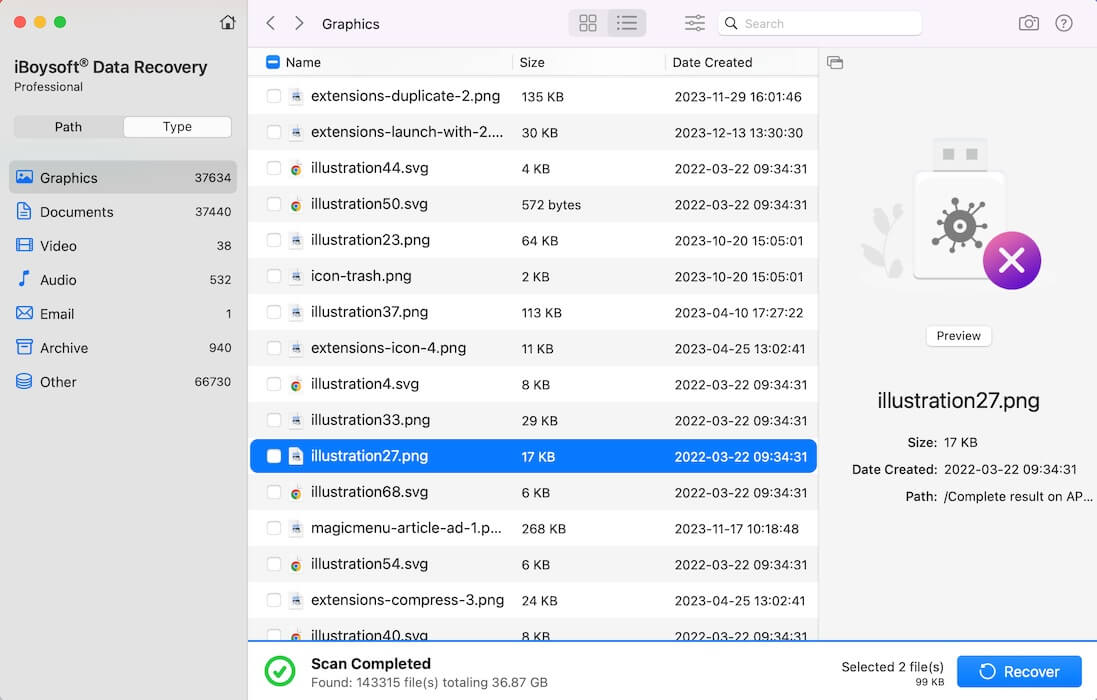
Plugged in your APFS drive and it won't show up in Finder or mount in Disk Utility? Don't worry, your files aren't lost yet. This quick guide shows you how to fix the issue and recover your data in just a few steps. Here's a real user's experience:
My APFS external hard drive is not mounting in the disk utility after High Sierra updates, how to repair it so that I can access data again?
"External hard drive not mounting" is a common problem on macOS. This article will introduce two methods to fix the "APFS drive not mounting" error.
Method 1: Fix "APFS drive not mounting" with Disk Utility
Disk Utility can fix certain disk problems - for example, multiple apps quit unexpectedly, an external storage device doesn't work properly, or your Mac won't turn on.
1. Open the Applications folder, select Utilities, and Disk Utility.
2. Select the unmountable APFS drive from the left panel, then click "First Aid".
3. Click Run to fix the unmounted APFS drive.
If Disk Utility cannot repair the unmounted APFS drive, you need to go to solution 2 to recover data from the unmountable APFS drive.
Share this easy and feasible method to help fellow sufferers.
Method 2: Fix "APFS drive not mounting" by data recovery
Data recovery from the unmounted APFS drive requires us to find APFS data recovery software.
iBoysoft Data Recovery for Mac is such an APFS data recovery software which can undelete files from APFS drive, recover lost data from formatted, unmounted, unreadable corrupted APFS drives, recover deleted/lost APFS partitions, recover lost data from encrypted APFS drives, etc.
Tutorial to recover data from the unmounted APFS drive
1. Download and launch iBoysoft Data Recovery for Mac on your Mac computer.
2. Select "Storage Device" under "Data Recovery" in the left pane.
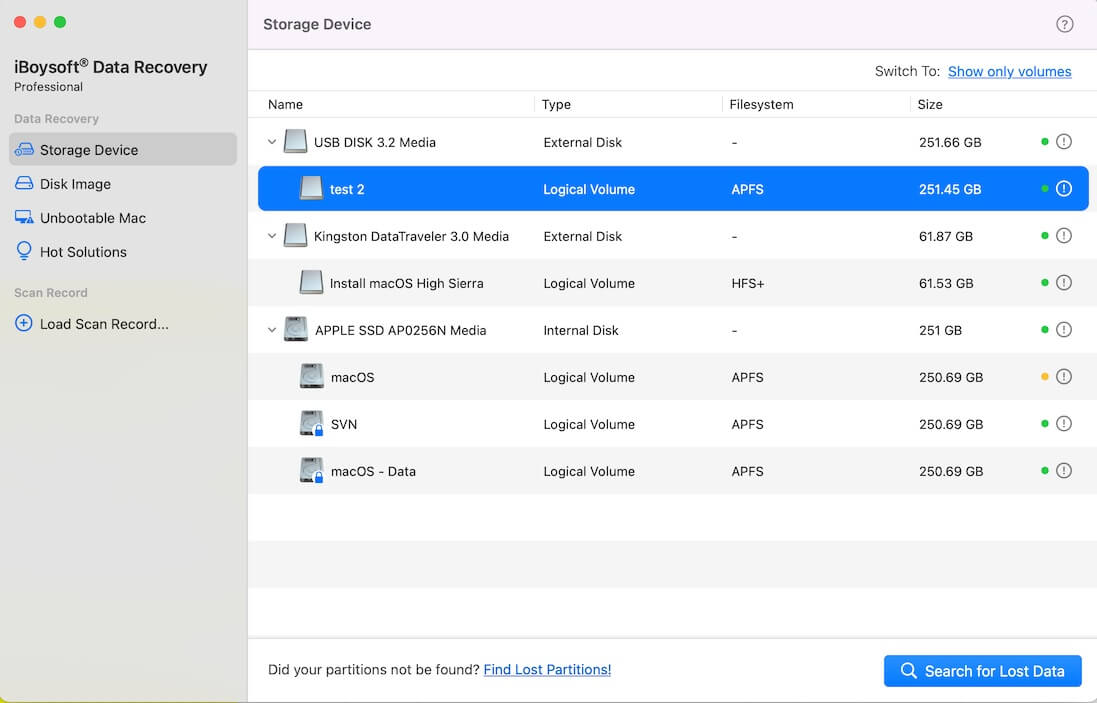
3. Select the unmounted APFS drive and then click "Search for Lost Data" to continue. (Click the "!" icon to know more details. If the unmountable drive is encrypted APFS, please enter the unlock password before scanning the lost data.)
4. iBoysoft Data Recovery for Mac is scanning lost data from the unmounted APFS drive. Wait until the scan is complete.
5. Select the found data and then click Recover to save them.
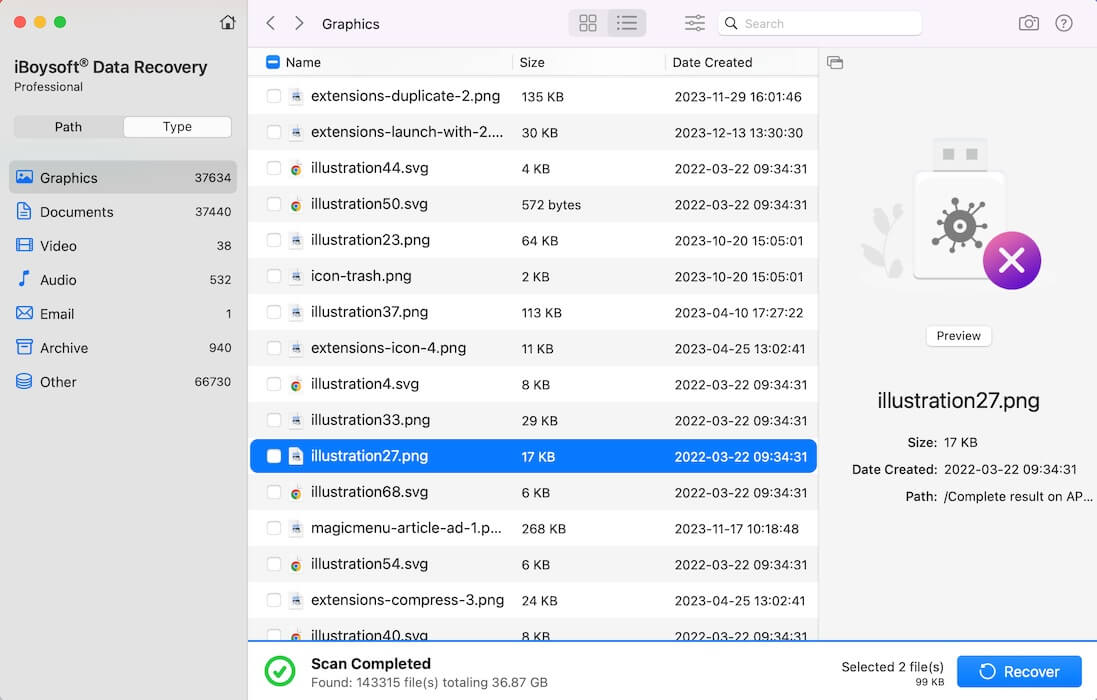
6. After data recovery is successfully done, please select the unmounted APFS drive in the Disk Utility and then click the Erase button to reformat it. The unmounted APFS drive will work again after the format completes.
Spread these to the following social media if you think it's beneficial.
This can happen due to file system corruption, improper ejection, macOS update bugs, or hardware issues. If Disk Utility fails to mount it, data recovery software can help retrieve your files.
Yes. With iBoysoft Data Recovery for Mac, you can scan and recover data from unmounted, corrupted, or even encrypted APFS drives—as long as the drive is still recognized by your Mac.
Yes. Once your data is safely recovered, erasing the drive in Disk Utility will help fix mounting issues and restore normal functionality.
