Written by
Wilsey YoungSummary: This post offers solutions to the external hard drive invalid node structure error on a Mac computer. iBoysoft Data Recovery for Mac is perfect for restoring data from a corrupted or inaccessible external hard drive on macOS and Mac OS X. -From m3datarecovery.com

When an external hard drive works incorrectly or becomes inaccessible, Mac computer users tend to repair it with the First Aid in Disk Utility. However, Mac users may receive messages that prompt the invalid node structure error.
What does "invalid node structure" mean? How can we fix this error and make the external hard drive revert to normal? What can we do to retrieve the data if the external hard drive cannot be repaired?
This post covers everything you want to know about the "invalid node structure" error and answers the questions above.
Tap on the buttons below to share the post
What does the external hard drive invalid node structure error mean
Invalid node structure is highly linked to the B-tree node structure used by macOS to manage file system metadata, such as directories, files, and allocation maps.
When the B-tree is malformed or damaged, the "Invalid node structure" error appears, preventing macOS from properly reading or writing to the external hard drive. Moreover, the invalid node structure error indicates a serious problem with the disk directory structure.
As a side note, the external hard drive invalid node structure error can be caused by:
- Sudden power loss while the external hard drive is in use.
- Improper ejection of the external hard drive.
- Drive hardware issues, such as bad sectors and more.
- File system corruption from application or macOS bugs.
How to fix the external hard drive invalid node structure error
If the First Aid fails to repair the invalid node structure error, it means the problem of the hard drive directory structure could be severe. Here we introduce two methods for you to repair the invalid node structure and make the faulty external hard drive function again.
Fix the invalid node structure error through fsck command
When First Aid doesn't work for invalid node structure error, the fsck (short for file system consistency check) command in macOS may help you check and repair file system errors on the external hard drive. Here's how:
- Open Terminal, input diskutil list, and hit the "Enter" key on your Mac. This command finds out the disk identifier of the volume, such as disk1s1.
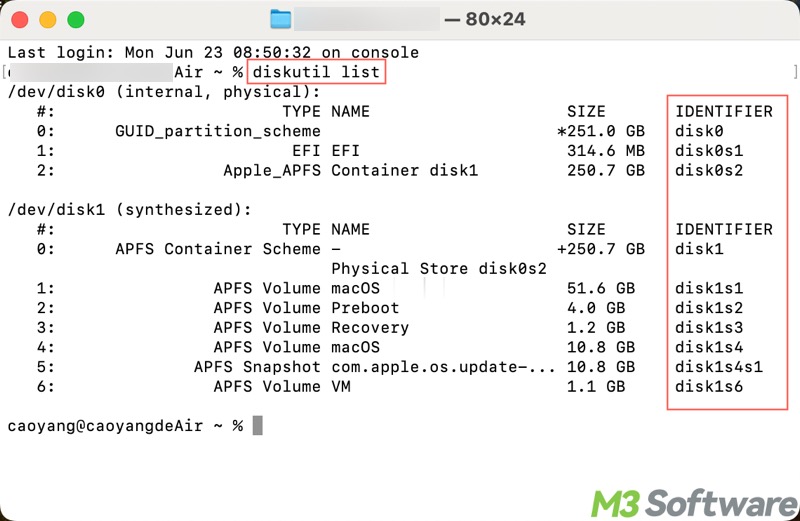
- If the file system of your external hard drive is HFS (Mac OS Extended), input sudo fsck_hfs -Rc /dev/disk1s1, replace disk1s1 with the actual disk identifier, and hit the "Enter" key.
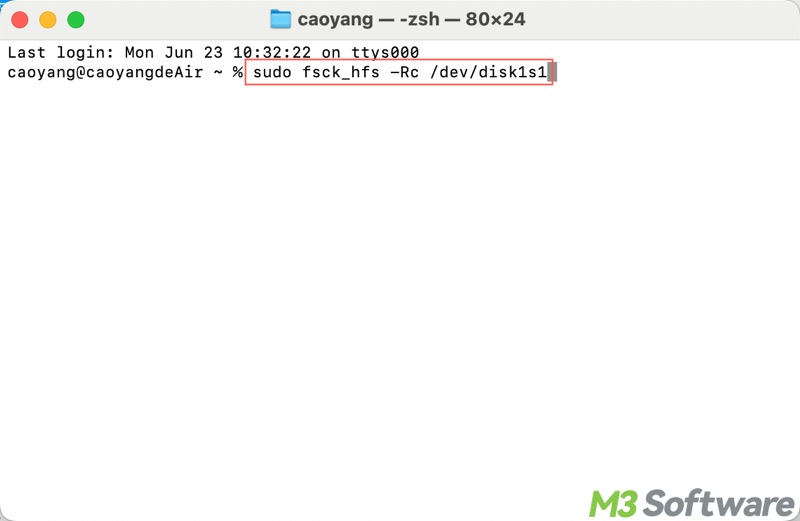
- If your drive is formatted in APFS, input sudo fsck_apfs -y /dev/disk1s1, replace disk1s1 with the actual disk identifier, and hit the "Enter" key.
Note: The sudo command will require you to enter your administrator password.
Share this post with your friends
Fix the invalid node structure error through reformatting
Reformatting the external hard drive is a straightforward way to fix the invalid node structure error. However, caution is advised, as formatting a hard drive involves erasing all the data stored in it.
Therefore, if the invalid node structure appears and reformatting is the last resort you can rely on, a professional Mac data recovery software is highly recommended for recovering the lost data from the external hard drive in advance.
iBoysoft Data Recovery for Mac, an easy-to-use Mac data recovery software that can recover deleted files even if emptied from Trash, recover lost data from a formatted drive, recover lost data from a deleted or lost partition, recover lost data from an unreadable hard drive, recover lost data from corrupted external hard drive, etc.
In addition, iBoysoft Data Recovery for Mac can be used to recover all kinds of files you can imagine from SSDs, HDDs, USB flash drives, and SD cards. It can work perfectly on macOS and Mac OS X. Fully compatible with T2 chip & Apple silicon M1 & M2.
Tutorial to recover lost data from external hard drive when the invalid node structure error occurs:
- Download, install, and launch iBoysoft Data Recovery for Mac on your Mac computer.
- Select the corrupted external hard drive and click “Search for Lost Data.”
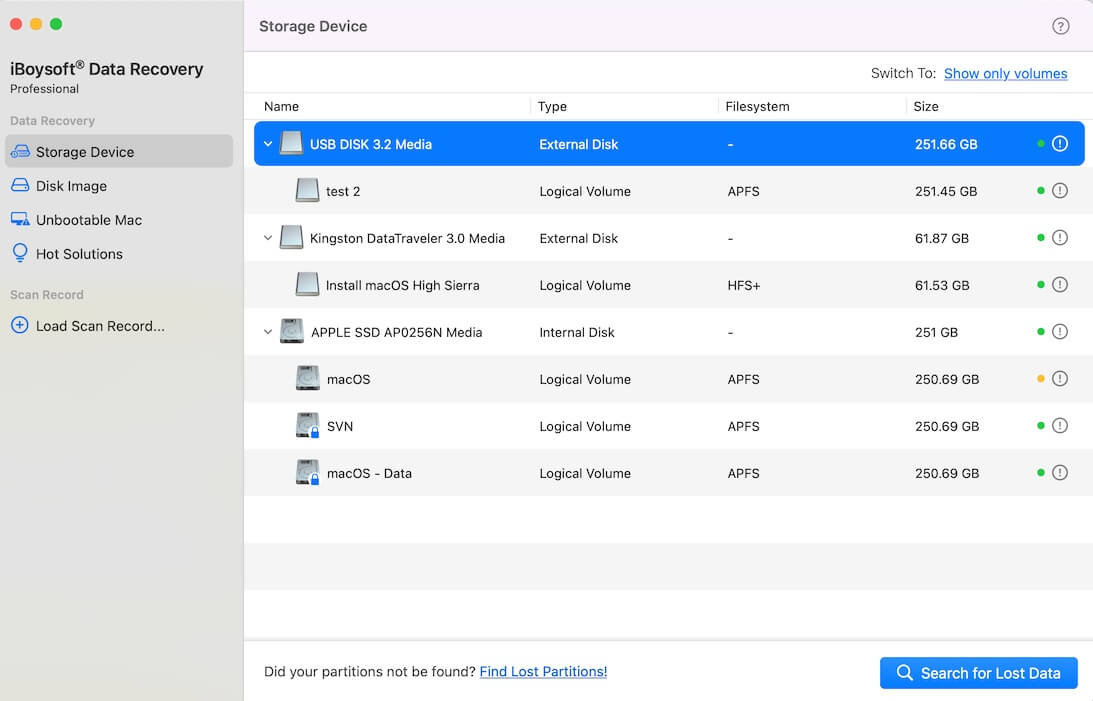
- iBoysoft Data Recovery for Mac is scanning the data from the corrupted external hard drive volume.
- Select the found files you expect to recover and then click the "Recover" button to save them.
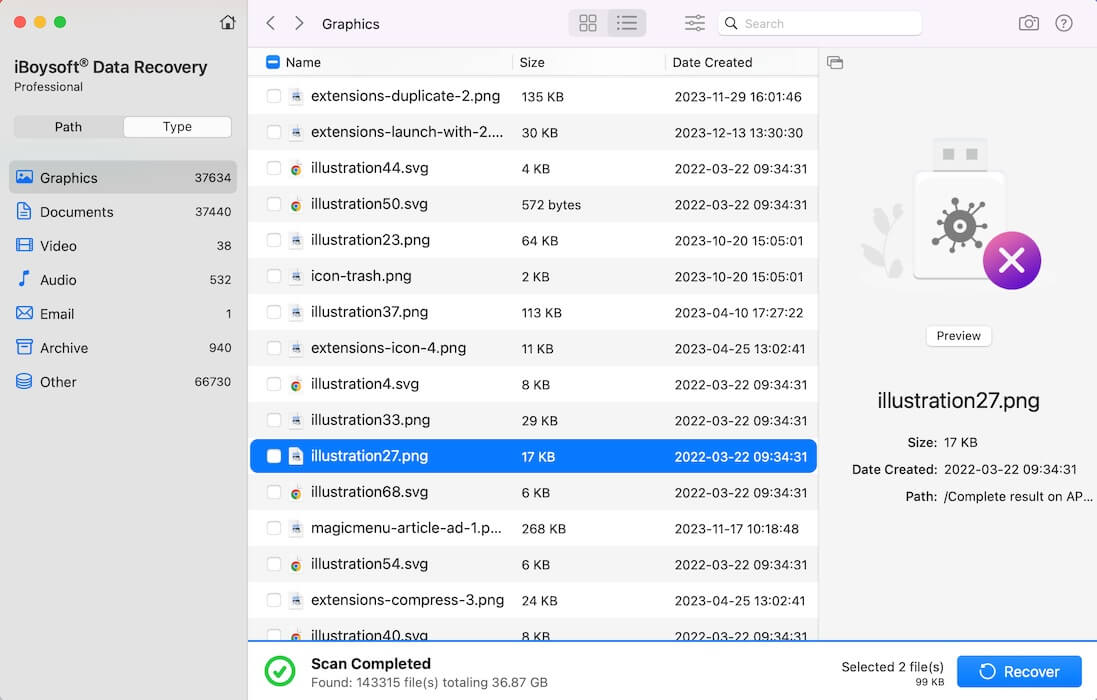
After data recovery is successfully done, please follow the steps below to reformat the external hard drive that prompts the invalid node structure error:
- Launch Disk Utility.
- Click the icon for your external hard drive in the sidebar on the left.
- Click the "Erase" tab along the top of the window.
- From the "Format" drop-down menu, choose "Mac OS Extended (Journaled)."
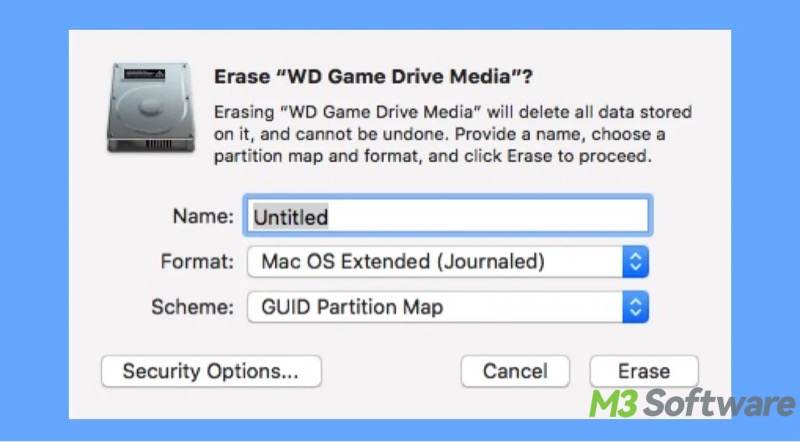
- Enter a name for the external hard drive in the "Name" field.
- Click the "Erase" button.
After formatting, the invalid node structure error will be gone, and your external hard drive will revert to normal.
Conclusion
If First Aid and fsck commands fail to repair the corrupted external hard drive caused by invalid node structure error, reformatting the drive is the only method we can resort to. Be sure to recover lost data from external hard drive in advance, as reformatting will erase all the data on the drive.
Share this post if you find it helpful
