Written by
Wilsey YoungSummary: This post primarily shows how to format a USB drive and a flash drive on a Mac computer. iBoysoft Data Recovery for Mac is recommended for restoring lost data from a formatted drive. -From m3datarecovery.com

Nowadays, when you buy a USB drive or USB flash drive, you can use it right out of the box with your Mac. However, not every USB drive or flash drive can be used at once. Some USB drives or flash drives have to be formatted first before you can store files.
In this post, we show how to format USB on Mac computer while summarizing various situations where formatting can come into play. In addition, this post introduces how to recover lost data from a formatted drive.
You can click the following buttons to share the post
How to format USB on Mac
Formatting in digital word refers to the process of preparing or re-preparing a hard drive for use by the operating system. Drive formatting typically involves renaming the drive, erasing stored data, and setting up a file system.
As computer users, we often format a drive for the following reasons:
- Prepare a new drive to make it usable.
- Change the file system to one of the following options: APFS, Mac OS Extended (Journaled), or exFAT.
- Securely remove all the data on the drive before selling, decommissioning, or repurposing it.
- Repair corruption or errors that prevent the drive from being accessible.
The Mac computer has a built-in utility called Disk Utility, which can be used to format any storage device. Here's how to format USB on Mac:
- Connect the USB flash drive to your Mac computer.
- Open "Finder", go to "Applications", select the "Utilities" folder, and double-click "Disk Utility."
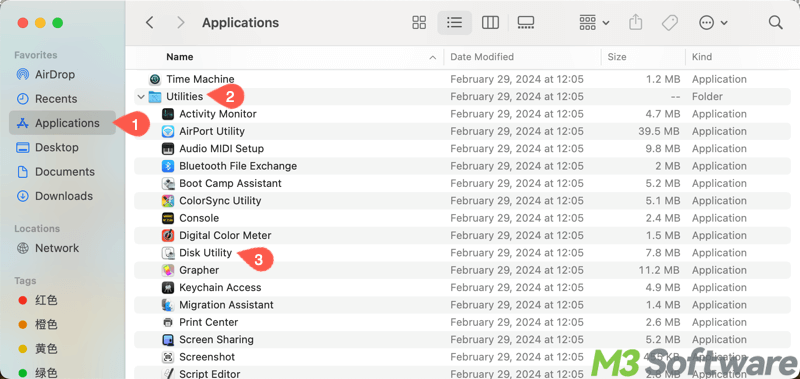
- Alternatively, open "Launchpad" and the "Other" folder to choose "Disk Utility."
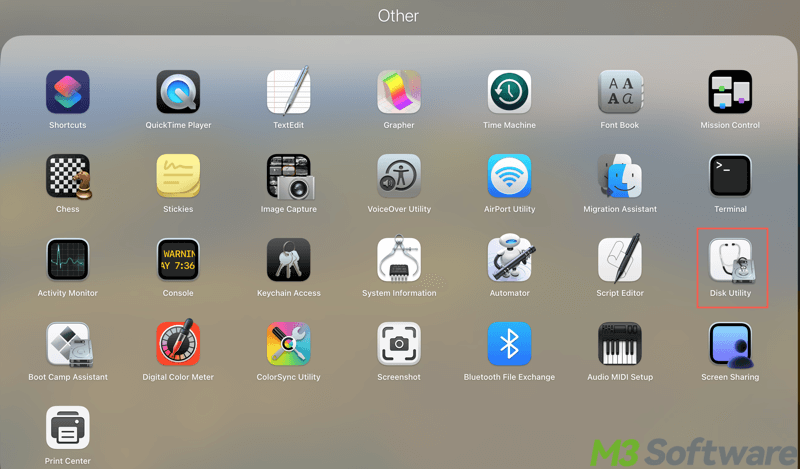
- You will see the “Disk Utility” main window, with a storage device list on the left and various disk management options on the right.
- At the bottom of the “Disk Utility” main window, there are storage device details, including disk description, disk type, connection type, total capacity, write status, S.M.A.R.T. status, and partition map scheme.
- Select the USB flash drive from the storage device list on the left and click "Erase" in the "Disk Utility" toolbar.
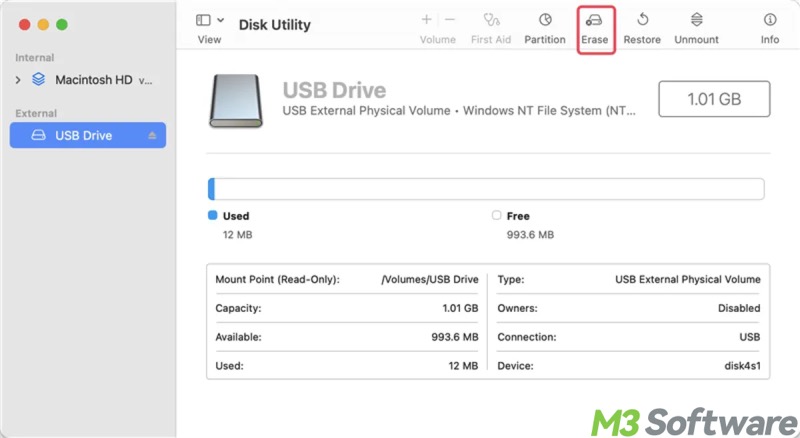
- Select the file system (FAT32, exFAT, HFS+, or APFS) you want and give the drive a new name.
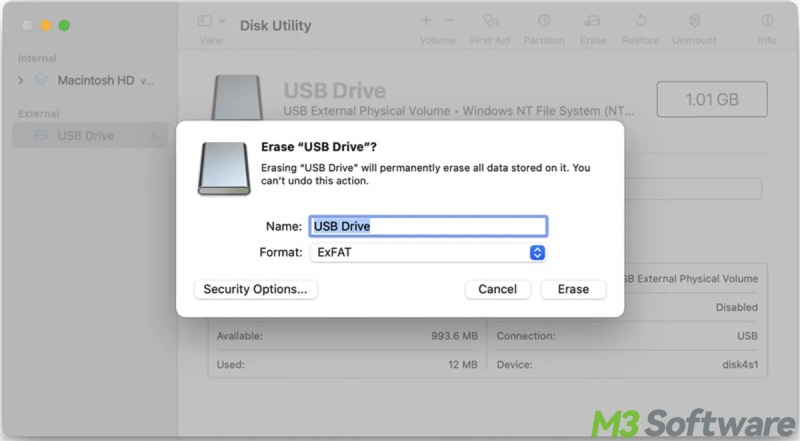
- Tap on the "Erase" button to format the USB flash drive. Once the formatting process is finished, you can store the files in this newly formatted USB flash drive or external hard drive.
If you want to format USB hard drive to the NTFS file system, you need to install an NTFS for Mac tool on your Mac.
How to recover data from a formatted USB drive or USB flash drive
Learning how to format USB on Mac is simple, but we all make mistakes, and you wouldn't be the first person in the world to accidentally format a storage device. If you mistakenly formatted the wrong USB flash drive, recovering lost data is possible, cause all you need is a professional data recovery tool.
iBoysoft Data Recovery for Mac, a professional and user-friendly data recovery software for macOS and Mac OS X. It can help you recover deleted or lost files from a USB flash drive or an external hard drive, even if the drive is formatted, corrupted, or inaccessible.
In addition, iBoysoft Data Recovery for Mac supports more than 1000 file formats, and you can easily retrieve lost or deleted files from storage devices like HDDs, SSDs, SD cards, USB drives, etc.
Step-by-step tutorial to recover data after formatting USB drive or USB flash drive:
- Download, install, and launch iBoysoft Data Recovery for Mac on your Mac computer.
- Select the formatted USB flash drive or external hard drive and click "Search for Lost Data."
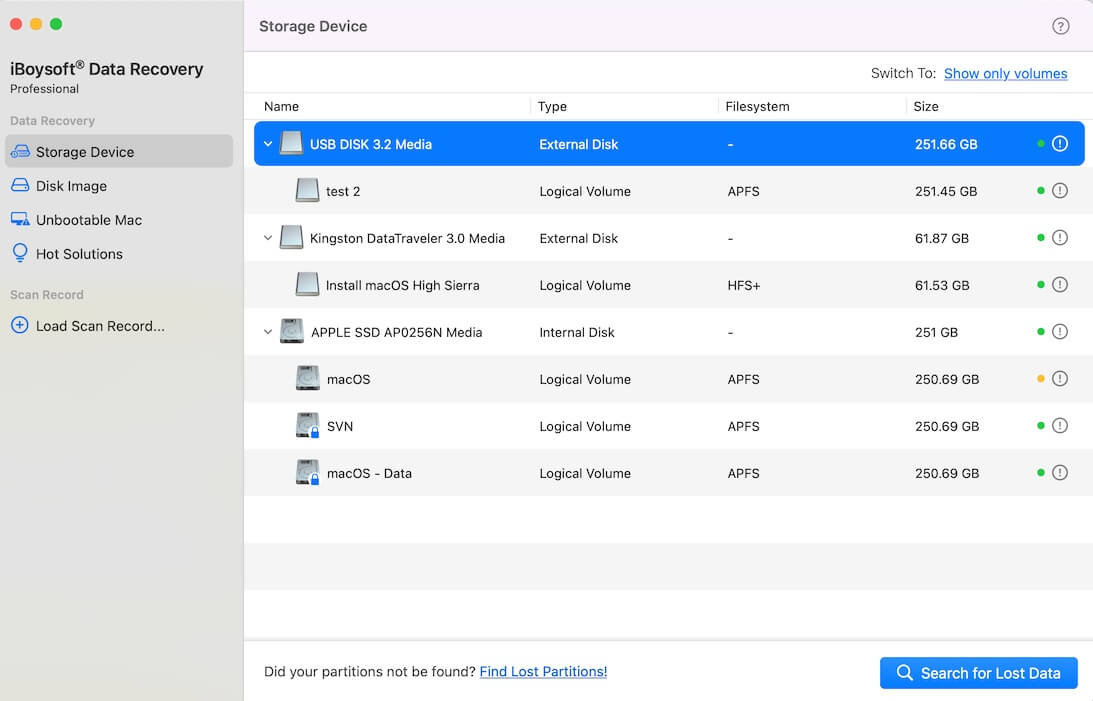
- iBoysoft Data Recovery for Mac is scanning the lost data from the formatted drive.
- After the scan completes, preview the documents, photos, and play videos, audios. With the built-in preview function, you can see if your lost files are recoverable.
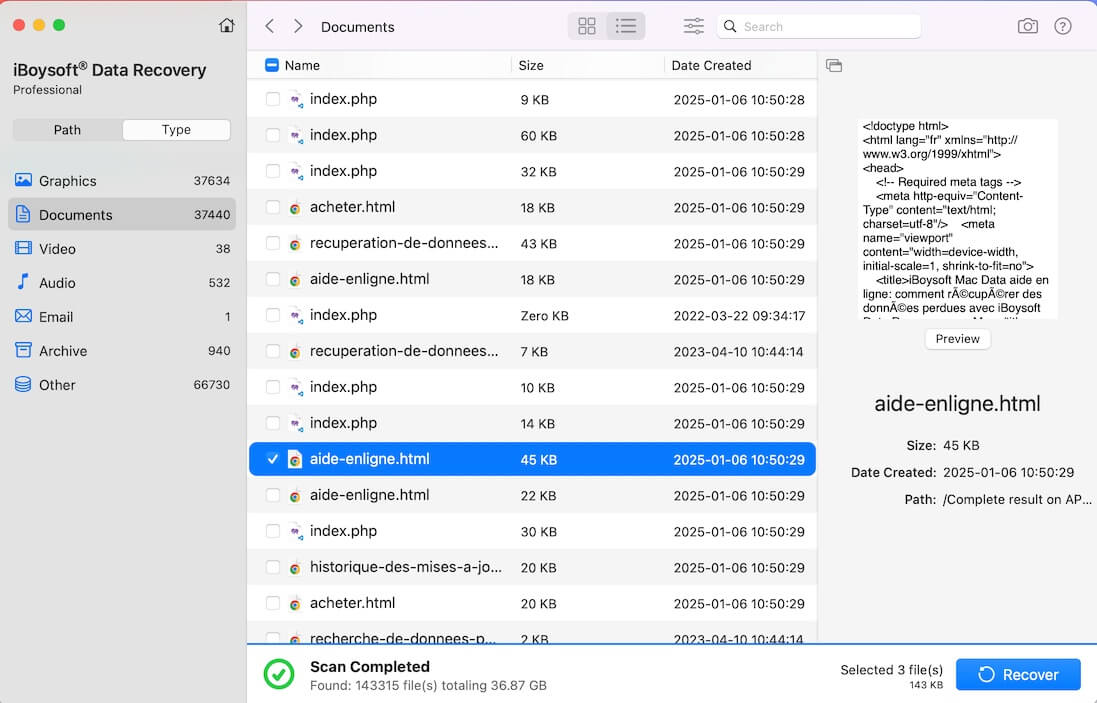
- Select the files you need and click the "Recover" button to start recovery.
Tips: iBoysoft Data Recovery for Mac can work like a charm as well when your hard drive becomes corrupted or inaccessible due to various disk errors, such as invalid node structure.
You can share this post with your friends
Bonus Tips: Understanding file systems before formatting a USB drive.
Regarding how to format USB on Mac, the file system is what we need to know about, as the operating system uses it to organize, store, and manage data on storage devices like USB drives, hard drives, SSDs, and memory cards etc.
FAT32 file system
FAT32 is commonly used in SD cards, memory cards, USB drives, flash drives, external hard drives, etc.
- Pros:
- Works well with Mac, Windows, and Linux operating systems.
- Cons:
- Doesn't support a single file larger than 4 GB.
Doesn't support a drive partition larger than 32GB on Windows.
Doesn't support drive partition larger than 2TB on macOS.
exFAT file system
exFAT is a good option for an external hard drive, especially for a large-capacity removable storage device. It is also used in flash drives, such as USB drives, flash drives, SD cards, cameras, mobile phones, and media players.
- Pros:
- Supports the largest partition and file sizes by today's standards.
- Cons:
- Not compatible with old operating systems.
Not a good option for a drive less than 32GB, as it cannot maximize space utilization.
HFS+ file system
HFS+ (Mac OS Extended) is a journaling file system developed by Apple. It is the default file system for Macintosh HD before macOS High Sierra.
- Pros:
- Supported by all versions of Mac OS X and macOS.
Has journaling, compression, and encryption features.
- Cons:
- Perform slowly or crash when dealing with a large number of files.
Difficult to recover data when an HFS+ hard drive is corrupted.
Not compatible with the Windows operating system.
APFS file system
APFS (Short for Apple File System) is the new file system developed by Apple. It has been known to increase read and write speed on a solid-state drive (SSD), as well as increase storage space.
- Pros:
- Allow full disk encryption.
Efficient in the management of free storage space.
- Cons:
- Not a good option for Time Machine backup drive, because it doesn't support hard links.
Can only be used on macOS 10.13 and later versions.
Not compatible with the Windows operating system.
NTFS file system
NTFS is a proprietary journaling file system developed by Microsoft. It is used as a default file system on Windows. NTFS does well in data security based on its encryption, access permission control, and log file.
- Pros:
- Improved performance, reliability, and disk space usage.
Perform better in data security, data management.
Compatible with all versions of Windows and the latest storage devices.
- Cons:
- Read-only on macOS.
After knowing these specifications, it becomes easier for you to choose the best file system for your storage device.
Conclusion
Learning how to format USB on Mac is good for us to get the most out of a storage device. Formatting a USB flash drive on a Mac computer is straightforward. However, knowing what the file systems are and which one to choose is crucial before formatting. iBoysoft Data Recovery for Mac is highly recommended for recovering lost data from a formatted hard drive.
Share the post if you find it helpful
