Written by
Wilsey YoungSummary: This post revolves around the Mac stuck on loading screen issue and offers proven solutions. With the help of iBoysoft Data Recovery for Mac, you can easily rescue your lost data in the macOS Recovery mode. -From m3datarecovery.com
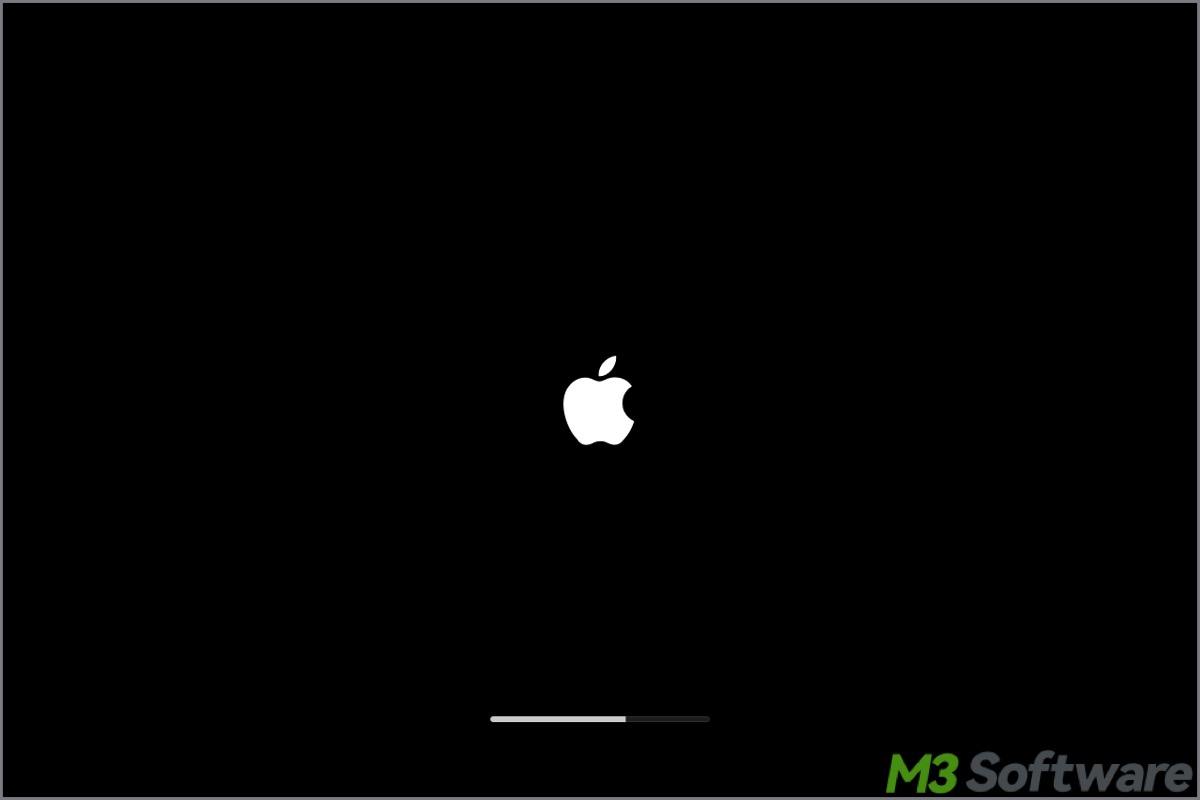
Many Mac computer users are complaining that their Mac cannot boot after a macOS update, and their MacBook Pro is stuck on the loading screen during startup.
If your MacBook Pro, MacBook Air, iMac, or Mac Mini is stuck on a loading screen, all you will see is a spinning wheel and a progress bar that seems to be taking forever to load. To help you fix the “Mac stuck on loading screen” issue, this post lists proven solutions!
You can share the post by tapping on the following buttons
Why is Mac stuck on loading screen progress bar
Boot failure is a complex problem that can be the result of numerous software and hardware errors. In addition, there might have been some incompatibility issues between the OS and Apple's default apps.
Here are the factors that may cause the “Mac stuck on loading screen progess bar” issue:
- Malfunctioning peripherals
- System corruption
- Hard disk failure
- RAM failure
- Faulty hardware
- Incomplete system upgrade
No matter what makes Mac stuck on loading screen progress bar, you'd better back up all your data before taking any measures to solve the problem..
Recover lost data from the Mac stuck on loading screen progress bar
The first thing in dealing with a boot failure on a Mac is to secure your important data. Without the regular backups, you can also make it with professional data recovery software - iBoysoft Data Recovery for Mac.
It is a professional and easy-to-use Mac data recovery tool that can be launched in the macOS Recovery Mode without creating a bootable drive. It specializes in recovering data from a Mac that fails to boot up for various reasons.
Here is the tutorial on using iBoysoft Data Recovery for Mac to recover data from a Mac stuck on loading screen progess bar:
Step 1: Boot your Mac stuck on loading screen into the macOS recovery mode
For Intel Macs before 2018, turn on your Mac and immediately press down the "Command+Option+R" keys together on your keyboard. Hold them until you see a spinning globe on your screen, which means your Mac is booting into Internet Recovery Mode.
The method to enter macOS Recovery mode varies depending on the Mac computer models, such as Intel-based Macs and Apple Silicon Macs. Please refer to the following article for more details: How to Run iBoysoft Data Recovery software in macOS Recovery Mode?
Step 2: Launch iBoysoft Data Recovery for Mac to recover lost data from Mac stuck on loading screen
Recovering data in macOS Recovery Mode using the iBoysoft Data Recovery for Mac requires a stable network for fetching the software from its server. Ensure the Wi-Fi or Ethernet connection is stable before following the steps below.
- Open Terminal from the Utilities drop-down menu.
- Run the command: sh <(curl http://boot.iboysoft.com/boot.sh)
- This will launch iBoysoft Data Recovery for Mac through our Server.
- After launching iBoysoft Data Recovery for Mac, select the Macintosh HD or macOS volume and click "Search for Lost Data."
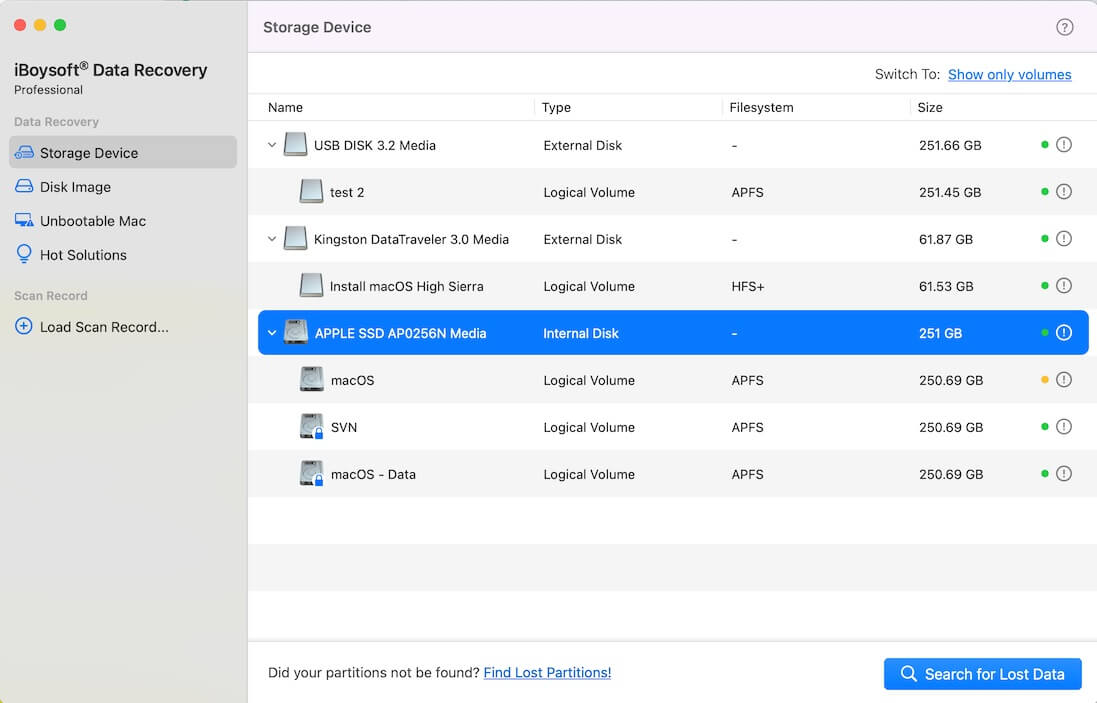
- Choose the files you want from the scanning result and click the "Recover" button to save them to an external storage device.
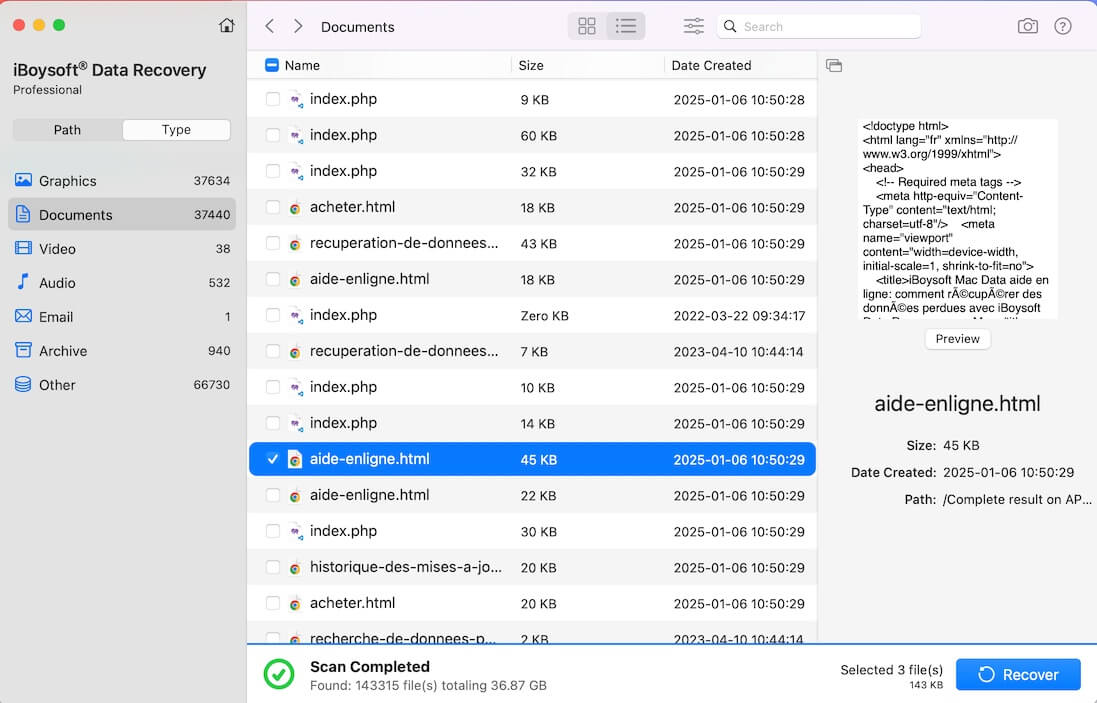
How to fix a Mac stuck on loading screen progress bar
After recovering data from the Mac stuck on loading screen, you can set about fixing the issue with the solutions below.
Boot your Mac in Safe Mode to fix Mac stuck on loading screen
Safe Mode is the most common practice to boot your Mac computer. To boot Mac into Safe Mode, follow the steps:
- Shut down your Mac computer.
- Start it up again while holding the Shift key and release the Shift key till you see the Apple logo and the loading bar.
- Then, your Mac computer is in Safe Mode.
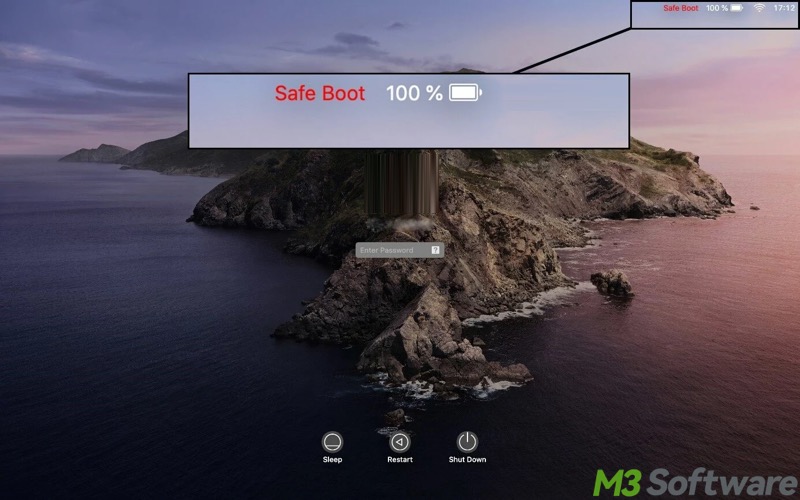
Click the buttons below to share the post with your friends!
Reset NVRAM to fix Mac stuck on loading screen
NVRAM is a non-volatile random-access memory used to store system settings on a Mac. Therefore, resetting the NVRAM may help revert everything to normal.
- Press and hold the power button for a few minutes till the Mac turns off.
- Wait a few seconds and press the power button to turn it on.
- Hold the "Command+Option+P+R" keys while booting the Mac to reset NVRAM.
- Reboot your Mac computer again to see if it can boot into macOS.
Use Disk Utility in macOS Recovery mode to fix Mac stuck on loading screen
Booting your Mac into the macOS recovery mode and use the Disk Utility is another viable method to fix the Mac stuck on loading screen issue.
- Boot your Mac into macOS Recovery mode.
- From the macOS Utilities menu, select Disk Utility.
- Select the internal hard drive, usually Macintosh HD.
- Click First Aid on the top menu bar.
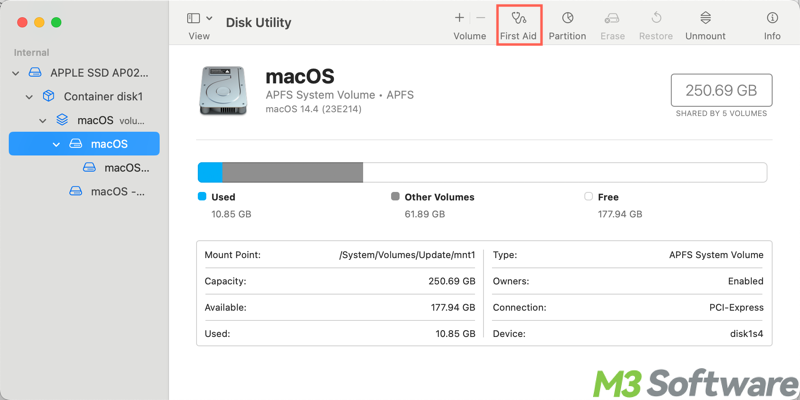
- Click Done and restart your Mac.
Re-select the startup disk to fix Mac stuck on loading screen
Have you ever booted your Mac computer from another internal hard drive or an external hard drive? Booting a Mac from a different drive may result in the Mac stuck on loading screen progress bar issue. In this case, you can re-select the startup disk:
- Boot your Mac computer into the macOS Recovery mode.
- Select the Apple icon > Startup Disk.
- Choose the startup disk.
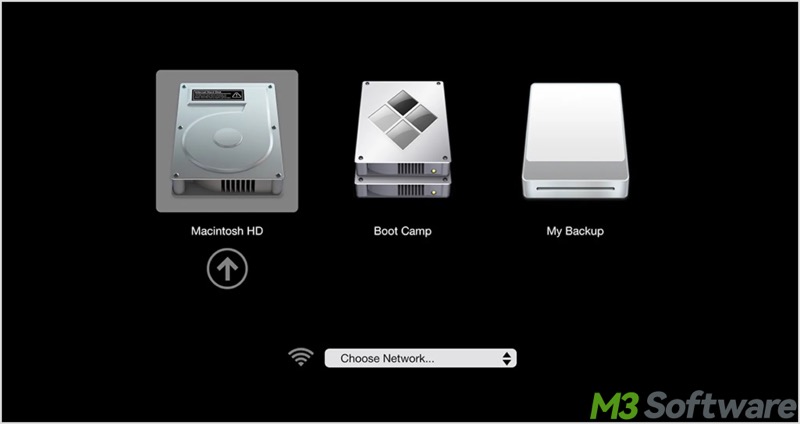
Reinstall macOS to fix Mac stuck on loading screen
An outdated or corrupted macOS could be to blame for the Mac stuck on loading screen progress bar. Reinstalling macOS in the macOS Recovery mode can be the remedy.
Note: Make sure your Mac is powered with a charger.
- Launch Disk Utility in macOS Recovery mode.
- Choose the startup disk(Macintosh HD) from the left sidebar.
- Click the Erase button, complete the required name, format, and scheme information. Click Erase to start reformatting the drive.
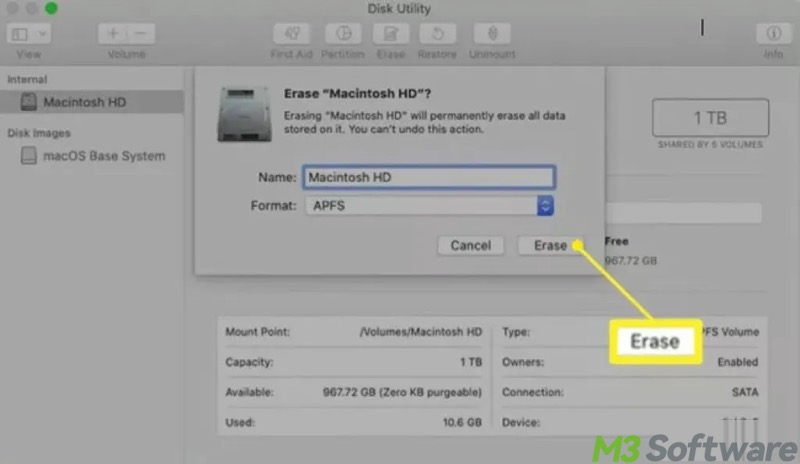
- Choose macOS Utilities in the macOS Recovery mode, and select Reinstall macOS.
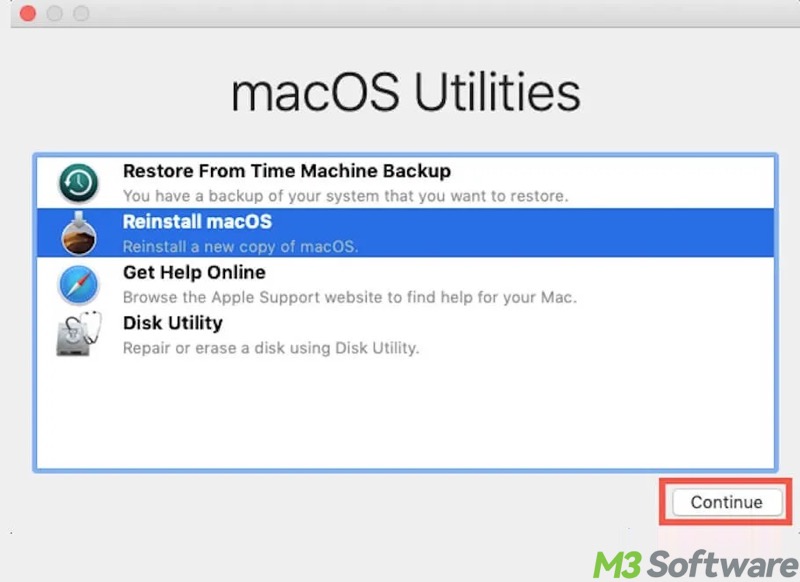
- Follow the onscreen wizard to complete the macOS installation.
Conclusion
Suppose you encounter the Mac stuck on loading screen progress bar issue, the top-most thing should be data rescue, either restore from previous backups, or with the help of data recovery software like iBoysoft Data Recovery for Mac. Once the data is safe, you can go ahead to fix the Mac stuck on loading screen progress bar.
FAQs about Mac stuck on loading screen
Share the post if you find it helpful
Here are the common causes of the Mac stuck on loading screen issue: 1. Corrupted startup disk. 2. Failing hard drive or RAM. 3. Incompatible login items. 4. Third-party kernel extensions. 5. Peripheral or hardware issues. 6. Incompatible system upgrade.
Here are the basic steps you can take when encountering the Mac stuck on loading screen issue: 1. Wait for 10–15 minutes to see if the macOS can boot up. 2. Unplug all the peripherals, including USB devices, printers. 3. Force shut down and restart your Mac computer.
Of course, you can! But firstly, you need to boot your Mac computer into Safe Mode, where you can run the First Aid in Disk Utility. For Intel-based Mac computers before 2018, restart your Mac and immediately press down and hold the Command+Option+R keys until you see the spinning globe on screen.
For Intel-based Mac computers after 2018, restart your Mac and press down and hold the Command+Option+Shift+R keys.
For Apple Silicon M1, M2, and M3 Mac computers, press and hold the power button (Touch ID) until you see Loading startup options, where you can choose the macOS Recovery Mode.
