Written by
Wilsey YoungSummary: This post primarily shows how to recover lost data from iMac Fusion drive using the Time Machine backup or a specialized tool, iBoysoft Data Recovery for Mac. -From m3datarecovery.com

Fusion drive is Apple's hybrid storage solution that combines a hard disk drive (HDD) with a solid-state drive (SSD) into a single logical volume. The former provides high-speed read-write performance while the latter features high storage capacity.
The speed of a Fusion drive is greatly faster than an HDD but comparatively slower than a pure SSD. The consolidation of the two drives is quite effective in maintaining an equilibrium in cost and benefits (speed & capacity) to Mac users.
When using a Fusion drive, Mac users may experience data loss for several reasons. This article primarily introduces how to recover lost data from iMac Fusion drive using a built-in or specialized tool.
You can click the following buttons to share the article
How to recover deleted/lost data from iMac Fusion drive?
Fusion drive appears as two hard disks instead of one in the Finder?
If this is the case, two hard disks are not working as a Fusion drive. This can happen if you have split the Fusion drive or replaced any of the devices in the Fusion drive. Therefore, data recovery from a Fusion drive is a bit more complicated compared to pure SSD or HDD.
Solution 1: Recover lost data from iMac Fusion drive via a Time Machine backup
If you have backed up your iMac Fusion drive using Time Machine, you can recover lost data from the backup drive. It is the best method against any data loss disaster. Here's how to recover lost data from iMac Fusion drive using the Time Machine:
- Open the folder where the data was originally stored.
- Click the Time Machine icon in the menu bar and choose "Enter Time Machine."
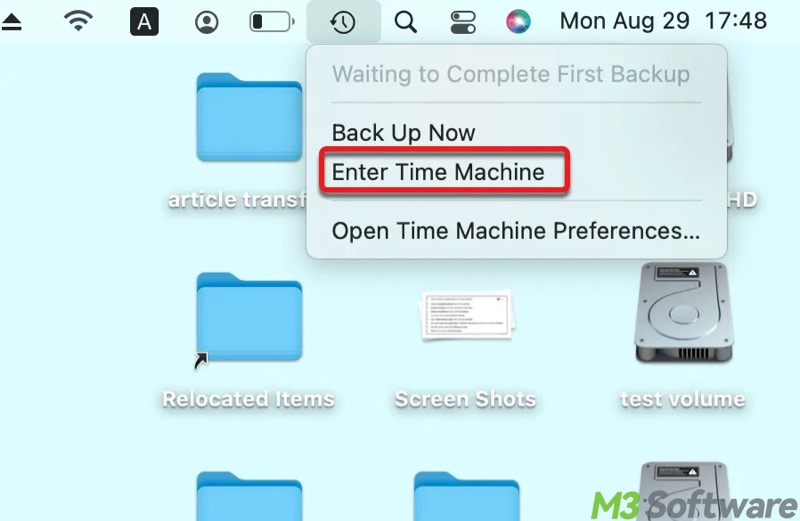
- When stacked windows appear, use the arrow button or the timeline to navigate back to the date.
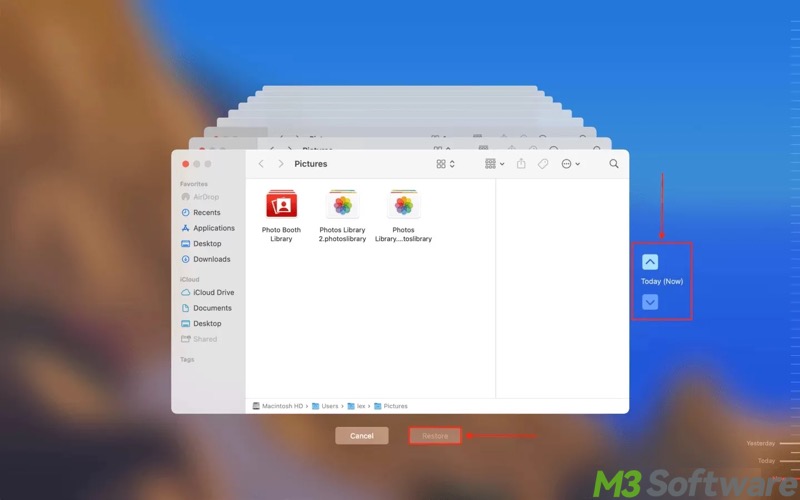
- Select the data you want to retrieve.
- Click "Restore" to make the file return to its original location.
Not every Mac user is a fan of Time Machine, as it requires a backup drive. If the Time Machine is not enabled, and you want to recover lost data from iMac Fusion drive, refer to the solution below.
Solution 2: Recover lost data from iMac Fusion drive via a specialized tool
iBoysoft Data Recovery for Mac is a professional Mac data recovery software that can recover deleted files even emptied from Trash, recover lost data from unreadable drive, recover lost data from unmounted drive, recover lost data from deleted/lost APFS volume, recover lost data from Fusion drive, recover lost data from formatted drive, etc.
Additionally, iBoysoft Data Recovery for Mac perfectly supports SSDs, HDDs, USB flash drives, SD cards on macOS 15/14/13/12/11/10.15/10.14/10.13/10.12 and Mac OS X 10.11.
If your iMac won't boot, please run iBoysoft Data Recovery for Mac in macOS Recovery mode and then recover data.
Follow the steps below to recover lost files from iMac Fusion drive:
- Download, install, and launch iBoysoft Data Recovery for Mac on your computer.
- Select the Fusion drive from the list and click "Next" to scan the deleted/lost files.
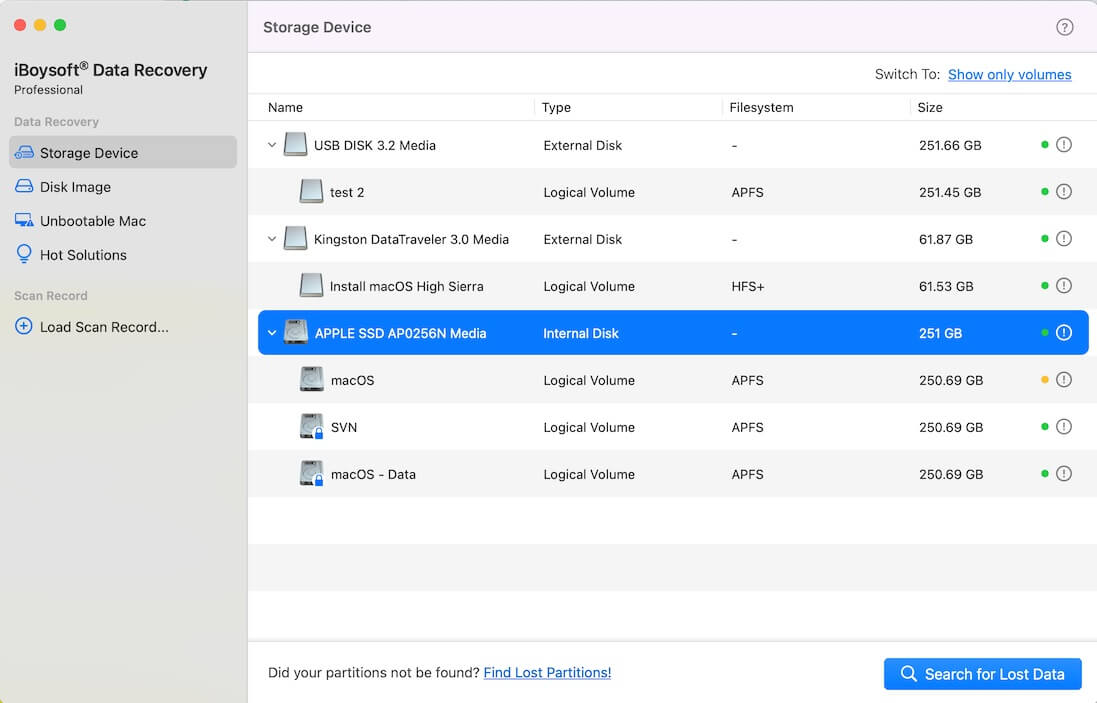
- If the Fusion drive has been split into two hard disks in Disk Utility, please go to Solution 3. If the Fusion drive is an encrypted APFS, you need to enter the password to unlock it.
- iBoysoft Data Recovery for Mac is scanning the deleted/lost files from the Fusion drive.
- After the scan completes, select one file and click the "Preview" button in the preview mode.
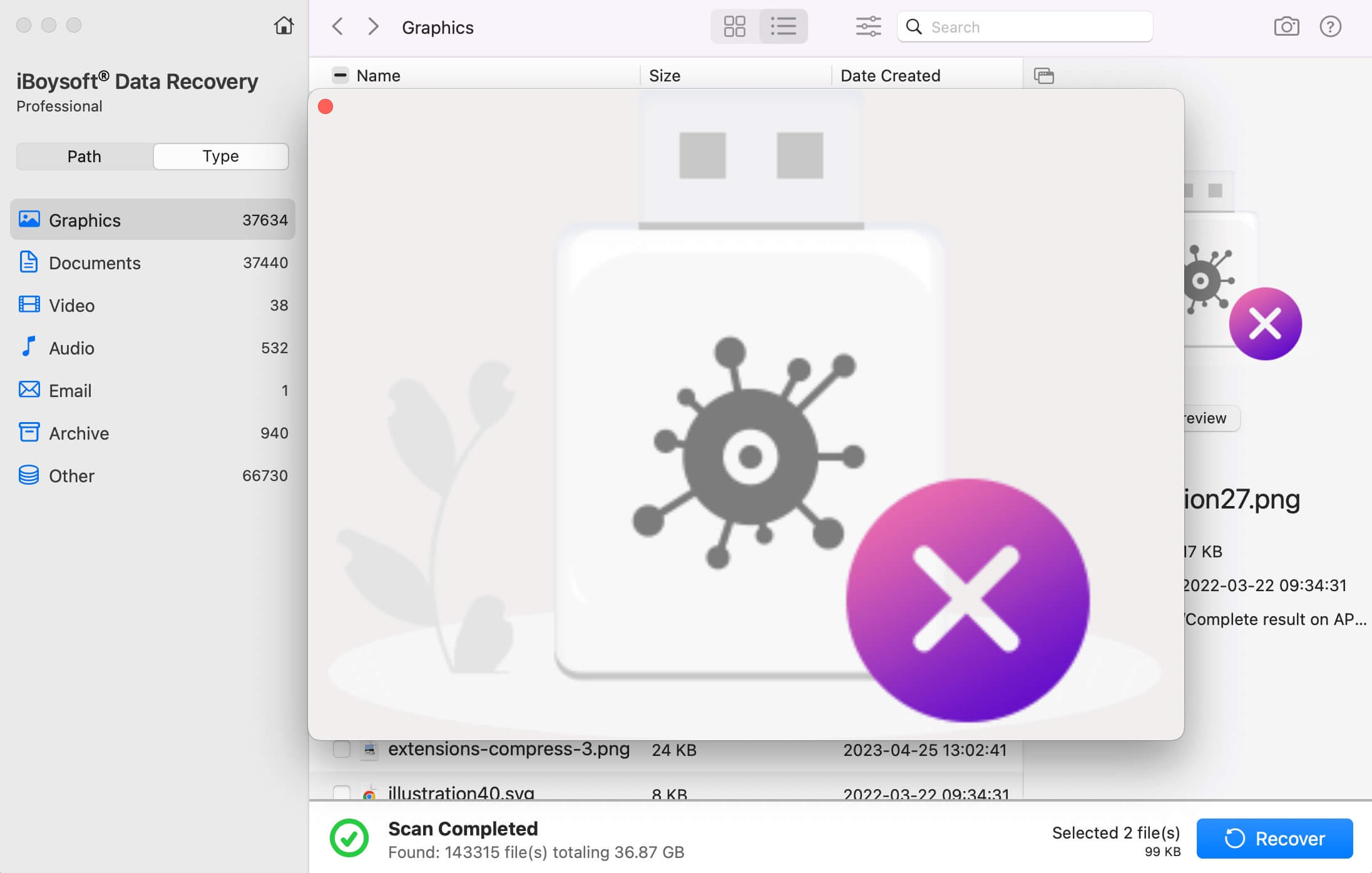
- iBoysoft Data Recovery for Mac enables you to preview the documents, photos, and play the videos, audios, etc. in the preview mode. This helps you determine if your lost files are recoverable.
- Select the files you want and then click the "Recover" button.
If you find this article helpful, share it with your friends online
Solution 3: Recover data from a split Fusion drive
Can you still access the individual drives of your Fusion Drive on your Mac? When a Fusion Drive splits unexpectedly, the two separate drives may work incorrectly, increasing the risk of data loss. Furthermore, re-creating the Fusion Drive on an iMac or Mac Mini erases all stored data. For this reason, it's best to recover your data from the split Fusion Drive before taking any other actions.
If you don't have a backup, iBoysoft Data Recovery for Mac is a reliable option. Here's how to recover data from a split Fusion Drive via iBoysoft Data Recovery for Mac:
Note: Ensure a good internet connection on your iMac/Mac Mini
- Shut down the Mac computer, restart it, and then simultaneously press the "Command+Option+R" keys.
- Release the keys until a spinning globe occurs, indicating that macOS is entering recovery mode.
- Open Utilities > Terminal.
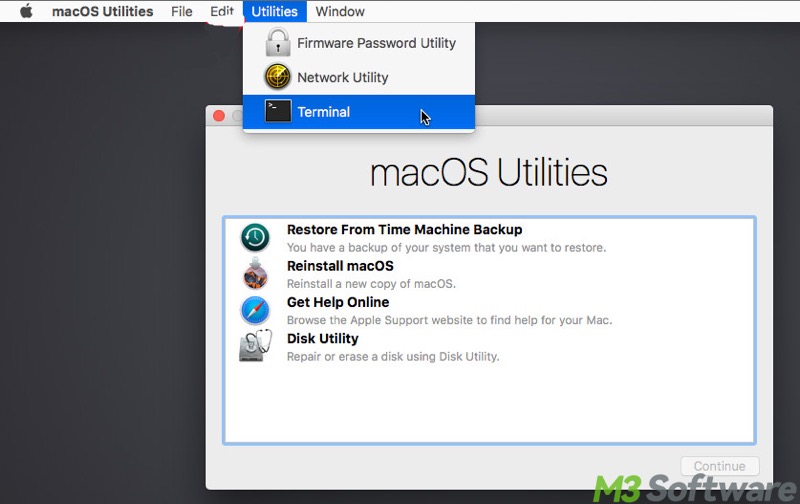
- Copy and paste the command into the Terminal window and press Return: sh <(curl http://boot.iboysoft.com/fdboot.sh)
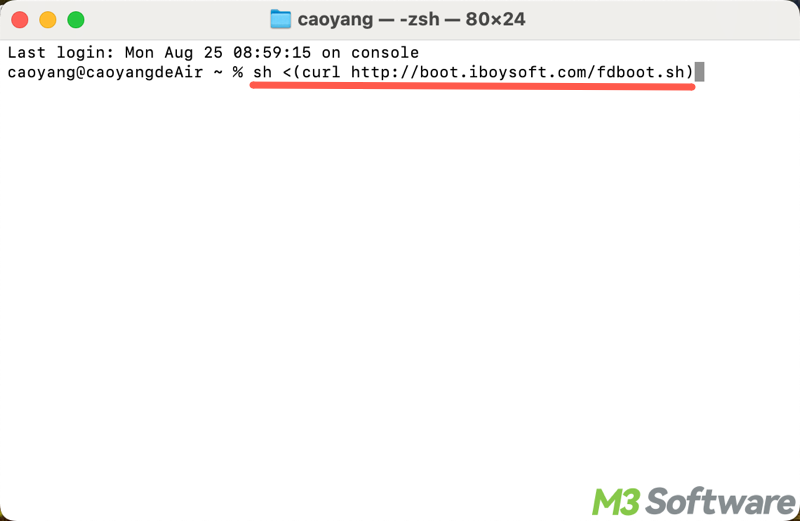
- On the iBoysoft Data Recovery main interface, select Fusion Drive on the left sidebar and select the SSD/HDD listed here, and then click "Search for Lost Data."

- Browse the results after the scanning is done.
- Connect an external hard drive to your iMac to store the recovered data.
- Preview the files in the results, tick the desired files, and click "Recover" to save them to the external drive.
Conclusion
Regarding Fusion drive data recovery on an iMac, a specialized recovery tool, like iBoysoft Data Recovery for Mac, is highly recommended, especially when Time Machine backup is not in use. iBoysoft Data Recovery for Mac is reliable in restoring your lost files, whether your Fusion drive is split or not.
You can share this post by tapping on the buttons below
FAQs about recover lost data from iMac Fusion Drive
Yes. Since a Fusion Drive is treated as a single volume by macOS, data recovery methods are similar to any macOS drive. You can Use Time Machine to restore files. Use third-party data recovery software (like iBoysoft Data Recovery for Mac) if Time Machine backups aren’t available.
You can follow the steps below to use Time Machine to recover data from an iMac Fusion Drive: 1. Connect your Time Machine backup disk to your iMac. 2. Open the folder where the file was originally stored. 3. Enter Time Machine from the menu bar. 4. Navigate back to the desired version. 5. Click the Restore button.
Here are some tips about avoiding data loss on a Fusion Drive: 1. Create backups using Time Machine regularly. 2. Avoid interrupting write processes, such as copying large files or OS updates. 3. Check drive health periodically with the First Aid in Disk Utility. 4. Adopt secondary backups, like Cloud storage.
