Written by
Wilsey YoungSummary: This post shows how to fix RAW partition on Windows 7 and recover data from it using a specialized tool, iBoysoft Data Recovery for Windows. -From m3datarecovery.com

Windows 11/10/8/7 users may find a disk partition inaccessible, and then notice that the partition file system turns into "RAW" in Disk Management. Typically, they also receive an error message when accessing the disk partition:
I couldn't access the RAW partition in Windows 7, and I received the error message when accessing RAW partition: "The disk in drive (X) is not formatted. Do you want to format it now?".
When a partition becomes RAW, running the chkdsk command-line tool in an attempt to fix the RAW partition in Windows may trigger an error message as well: "The type of the file system is RAW. CHKDSK is not available for RAW drives."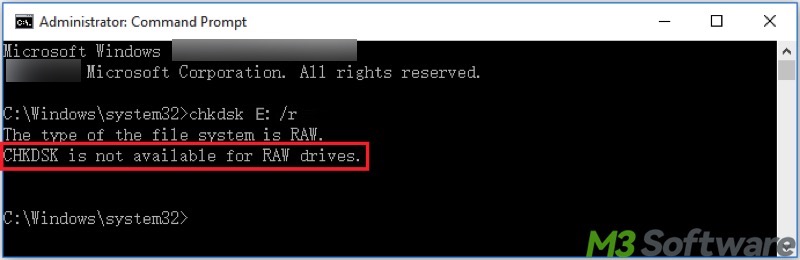
This article explores two best methods to fix RAW partition Windows 7/8/10/11 and to recover the data from the RAW partition if the repair fails.
Click the buttons below to share the post
What is a RAW partition on Windows 7/8/10/11?
RAW file system is not really a type of file system but refers to a state where a disk partition or storage device does not have a recognized file system. Simply speaking, it means the storage device is unformatted or corrupted so that Windows cannot recognize it, making the user unable to access it.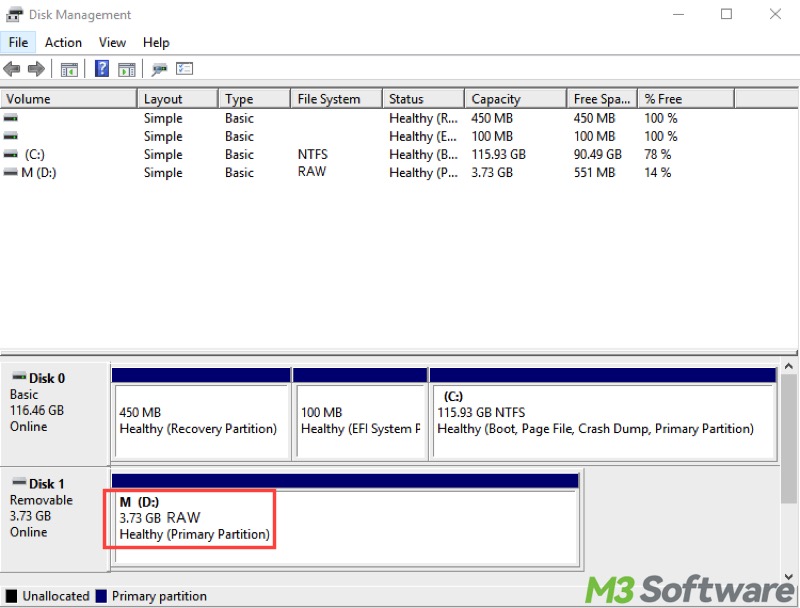
Here are possible causes of the RAW file system:
- File system corruption caused by a sudden power failure.
- Partition table damage.
- Bad sectors.
- The storage device is ejected improperly.
- Virus or malware infection.
How to fix RAW partition on Windows 7/8/10/11?
Here are the two best methods when your disk partition becomes RAW.
Fix RAW partition Windows 78/10/11 via formatting
If the CHKDSK command-line tool fails to repair the RAW partition, formatting is the last built-in utility Windows users can rely on, as formatting aims to set up a new file system structure, allowing the partition or storage device to be used again.
However, be careful! Formatting processes also involve erasing all the data stored on the partition or storage device, so this method is viable only on the condition that you don't have important data in the RAW partition.
To format a partition via File Explorer:
- Double-click My Computer or This PC on the Desktop.
- Right-click on the RAW partition and choose "Format."
- Select file system, allocation unit size, and input volume label.
- Tick "Quick Format."
- Tap on "Start."
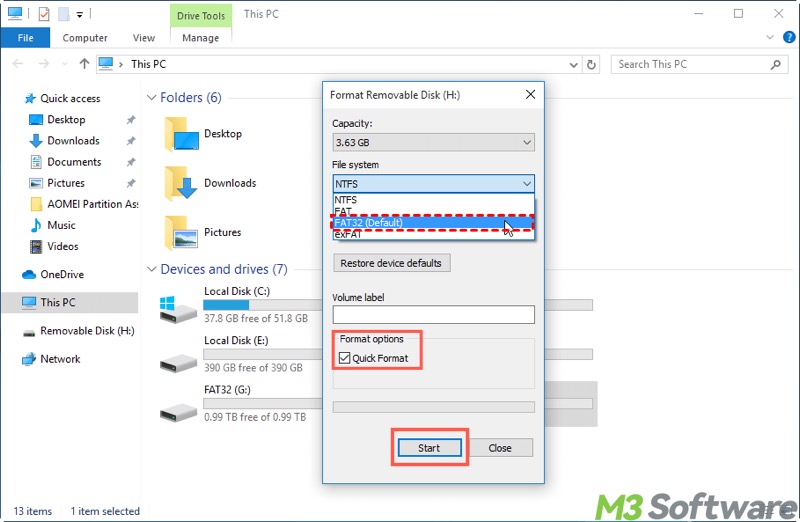
To format a partition via Disk Management:
- Right-click on the "Start" menu button or press the "Windows+X" key to choose "Disk Management."
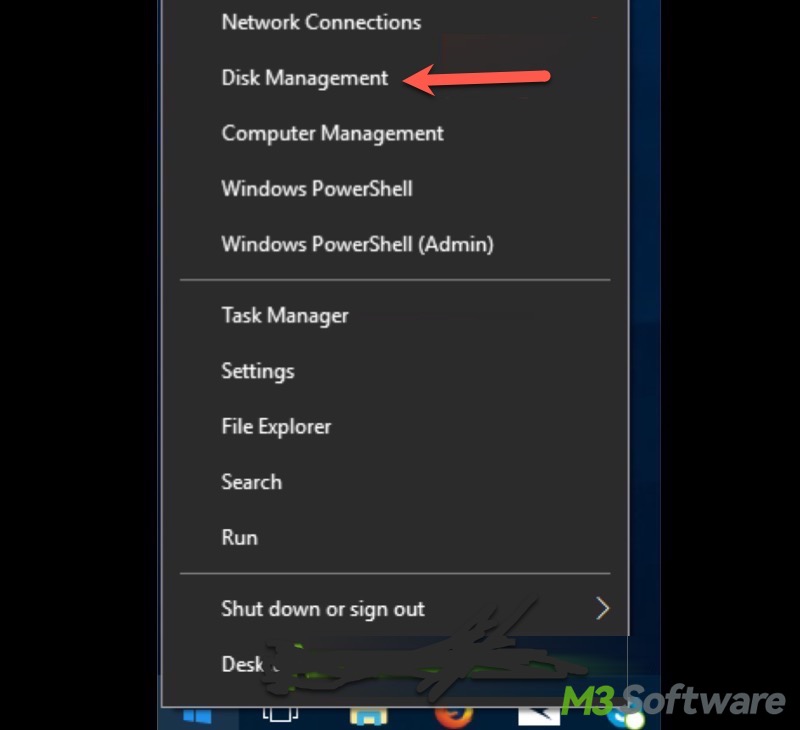
- Right-click on the RAW partition and choose "Format."
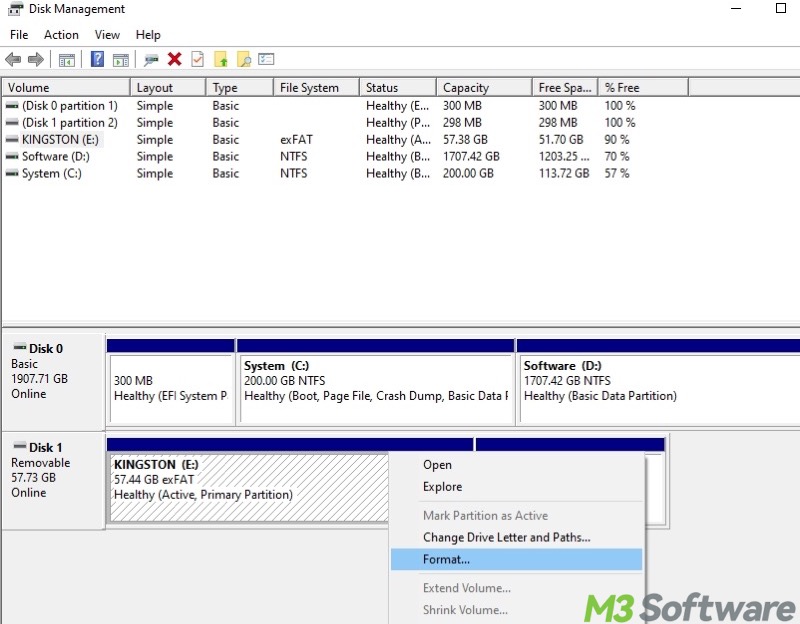
- Tick "Perform a quick format."
- Click "OK."
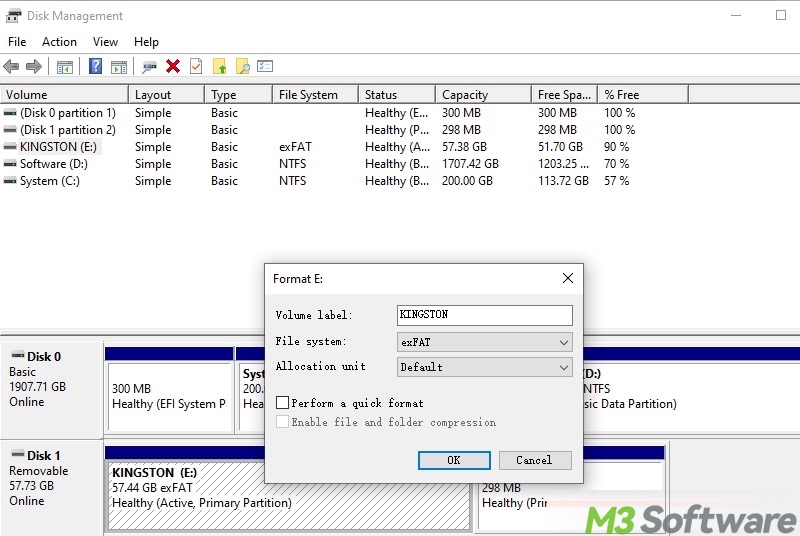
To format a partition via Command Prompt:
- Press the "Windows+S" keys to open the Windows search box.
- Type "cmd" and choose "Run as administrator."
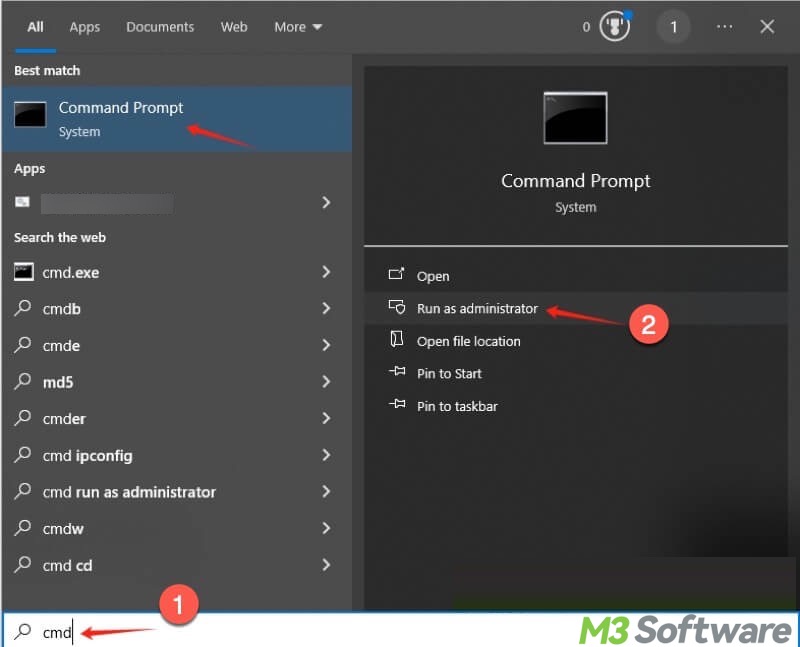
When the Command Prompt window opens, input the following commands and hit the "Enter" key on your keyboard after each:
- diskpart
- list disk
- select disk # (replace # with the actual disk number)
- list volume
- select volume # (replace # with the actual volume number)
- format fs=ntfs quick (ntfs can be replaced with other file systems, like exfat, fat32)
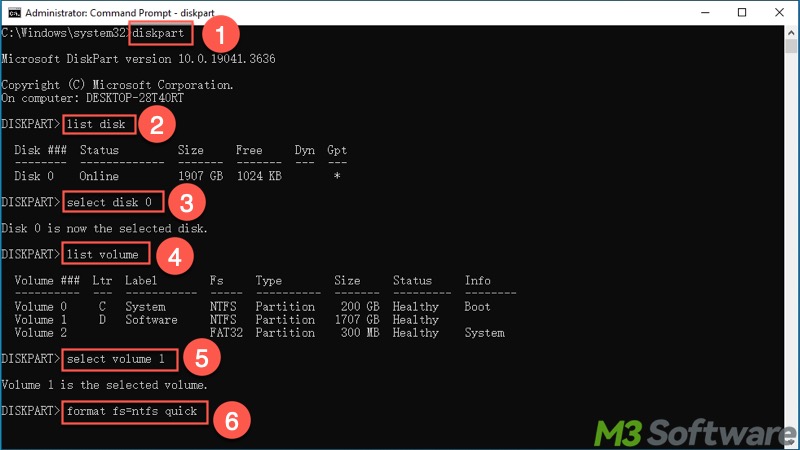
You can share this article with your friends online
Fix RAW partition Windows 7/8/10/11 via a specialized tool
If you don't like to format the RAW partition and you wonder if there's a way to recover the data from it, a specialized tool is highly recommended.
iBoysoft Data Recovery for Windows is a professional and intuitive data recovery tool that can help restore deleted or lost files from HDDs, SSDs, USB drives, SD cards, or other storage devices, even if they are corrupted, inaccessible, or formatted.
Additionally, what makes this specialized tool special is that it provides Partition Recovery function to fix RAW partition and recover lost data from RAW partition in Windows 11/10/8/7/Vista/XP and Windows Server 2019/2016/2012/2008/2003.
You can follow the steps below to fix RAW partition on Windows 7/8/10/11 via iBoysoft Data Recovery for Windows:
- Download, install, and launch iBoysoft Data Recovery for Windows.
- Select the “Partition Recovery” module from the main interface.

- Choose the RAW partition from the list.
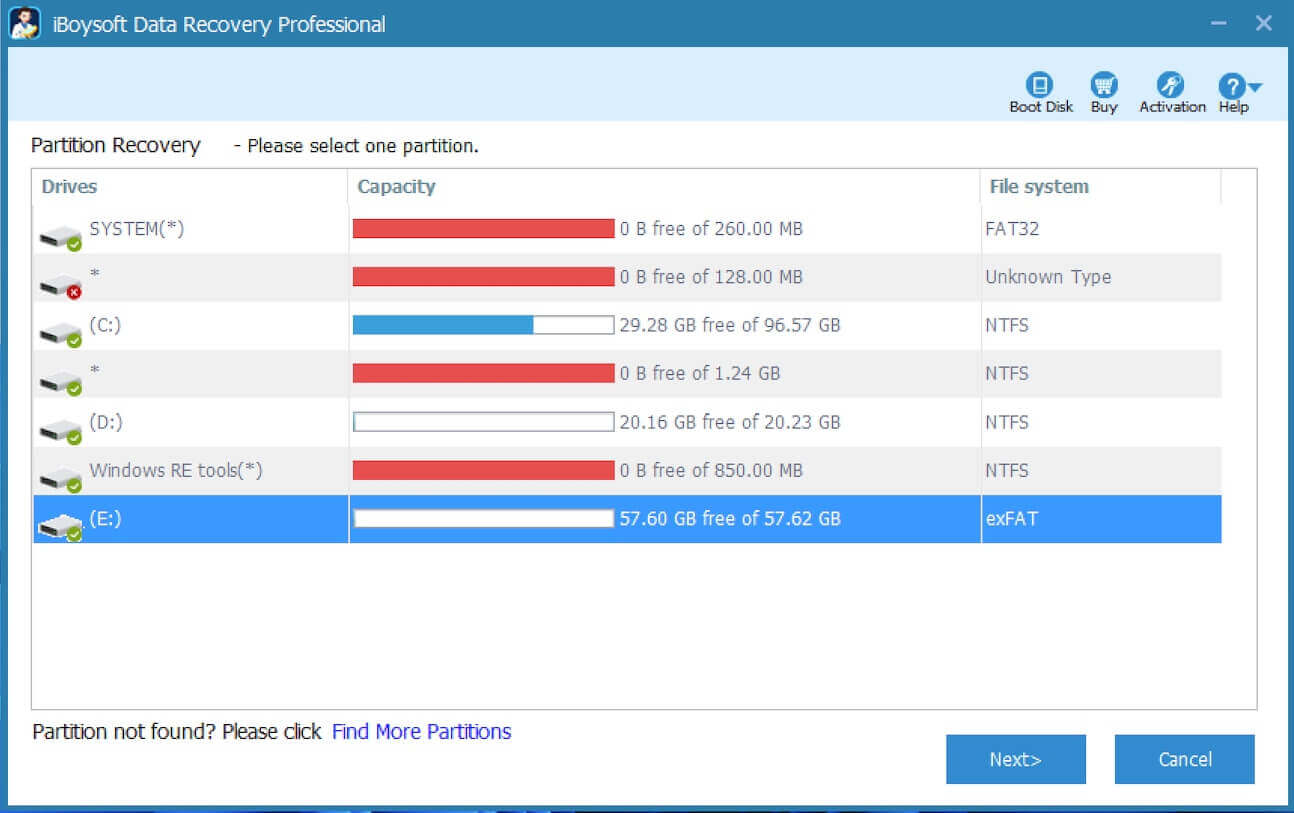
- Click "Next" to scan the RAW partition.
- Check the files in the RAW partition.
- Tap on the "Fix Drive" button to fix Windows 7 RAW partition.
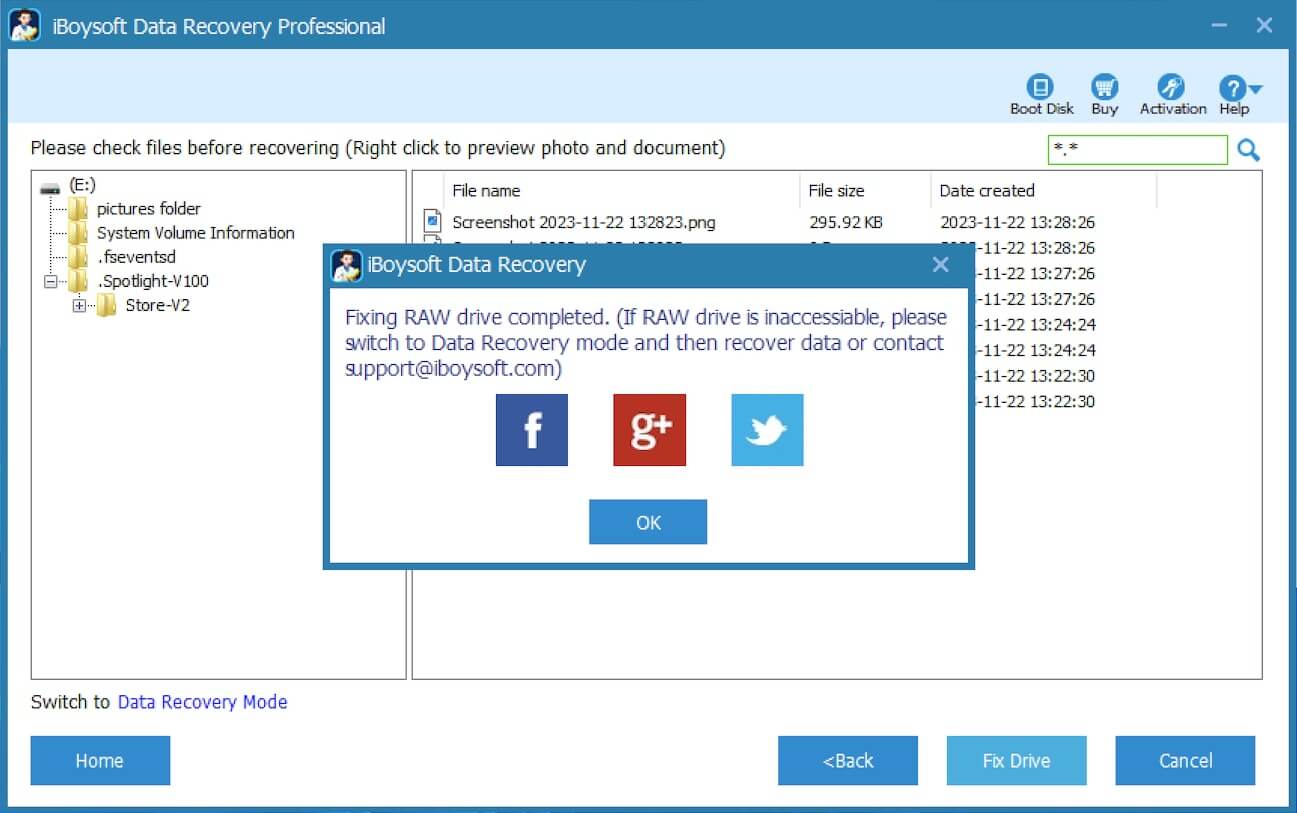
If the Windows 7 RAW partition cannot be fixed, please switch to the Data Recovery mode and then recover lost data from the Windows 7 RAW partition. After data recovery is done successfully, please format the Windows 7 RAW partition to NTFS/FAT32 file system. The Windows 7 RAW partition will be working again after the format completes.
Conclusion
Formatting is the most straightforward way to fix RAW partition Windows 7/8/10/11, especially when CHKDSK is unable to revert the RAW partition to normal. iBoysoft Data Recovery for Windows is strongly recommended for repairing the RAW partition if you don't feel like formatting. More importantly, this specialized tool can help recover the lost data from the RAW partition.
You can tap on the following buttons to share the post
FAQs about RAW partition Windows 7
A RAW partition is a hard drive, SSD, USB, or memory card partition that has no recognized file system (e.g., NTFS, FAT32, exFAT). Windows can detect the storage, but users cannot access it.
Here are possible causes: 1. File system corruption 2. Improper ejection of the storage device. 3. Virus/malware infection. 4. Bad sectors or hardware failure. 5. Sudden power loss or sudden shutdown.
First of all, you can run the CHKDSK tool: Run Command Prompt as an administrator; Input chkdsk X: /r; Replace X with the actual drive letter; Hit the Enter key on your keyboard. Besides, formatting the RAW partition is the most straightforward method to fix the RAW issue. You can format the RAW partition through File Explorer, Disk Management, or Command Prompt. iBoysoft Data Recovery for Windows is a specialized tool that can help fix the RAW partition on Windows 7/8/10/11 and recover the lost data from it easily.
