Written by
Wilsey YoungSummary: This post shows how to fix the CF card not formatted error on a digital camera using the built-in tools on Windows. iBoysoft Data Recovery for Windows is recommended for retrieving lost files from an inaccessible CF card. -From m3datarecovery.com

CF card, being regarded as one of the most popular and stable storage devices in the world market, is widely used as a digital camera memory card for storing photos and videos that are taken by photographers.
With its durable feature, the CF card is compatible with the IDE and ATA hard drives, so that the CF card can also be used as a solid-state drive with some embedded systems. Despite its popularity among ordinary users, problems also increase while users are using the CF cards.
The CF card not formatted error is one of the top problems that users often encounter. What may cause the CF card not formatted error? How to solve such a problem? Is it possible to recover lost data when the CF card is not formatted? This article focuses on the 3 questions above.
Click the following buttons to share the post
Causes for the CF card not formatted error
What makes a CF card not formatted? Finding reasons or causes for a CF card not formatted error will greatly assist people in finding solutions for restoring lost CF card data and even convert not formatted CF card to be ready for storing data again.
Here are the possible causes of the CF card not formatted error:
- Interrupted formatting: When a formatting process is interrupted or stopped due to a sudden system failure, a CF card unplugging from the PC, or a sudden power loss, a 'CF card not formatted' error may occur.
- CF card RAW error: Unexpected inner error in the CF card may cause a RAW issue, and when you try to format the CF card, the system may also warn you of the CF card not formatted error
- Virus attack: Sometimes, due to a virus attack or malware infection, the CF card not formatted error may occur.
- Physically failed CF card: The chip of the CF card is physically damaged, so it is difficult to recover lost data.
Fix CF card not formatted error and recover lost data
This chapter covers methods that can help you fix the CF card not formatted error. Additionally, steps to recover your lost data from a corrupted or inaccessible CF card are elaborated.
Use a data recovery tool to fix CF card not formatted error and recover lost data
To recover data from an inaccessible CF card, all you need is a professional and trustworthy data recovery tool. iBoysoft Data Recovery for Windows excels in restoring deleted or lost data from various storage devices, including CF cards, SD cards, SSDs, HDDs, USB drives, etc.
More importantly, iBoysoft Data Recovery for Windows can work like a charm, especially when your CF card or storage device becomes RAM, corrupted or inaccessible. In addition, it is designed with a Partition Recovery module that can help fix the RAW storage devices. Once the RAW storage device is fixed, you can access the device and read the data on it.
Follow the steps below to fix the CF card not formatted error and recover lost data:
- Connect the CF card to your Windows computer via a card reader.
- Download, install, and launch iBoysoft Data Recovery for Windows.
- Choose the "Partition Recovery" module from the main interface.

- Select the CF card and tap on "Next."
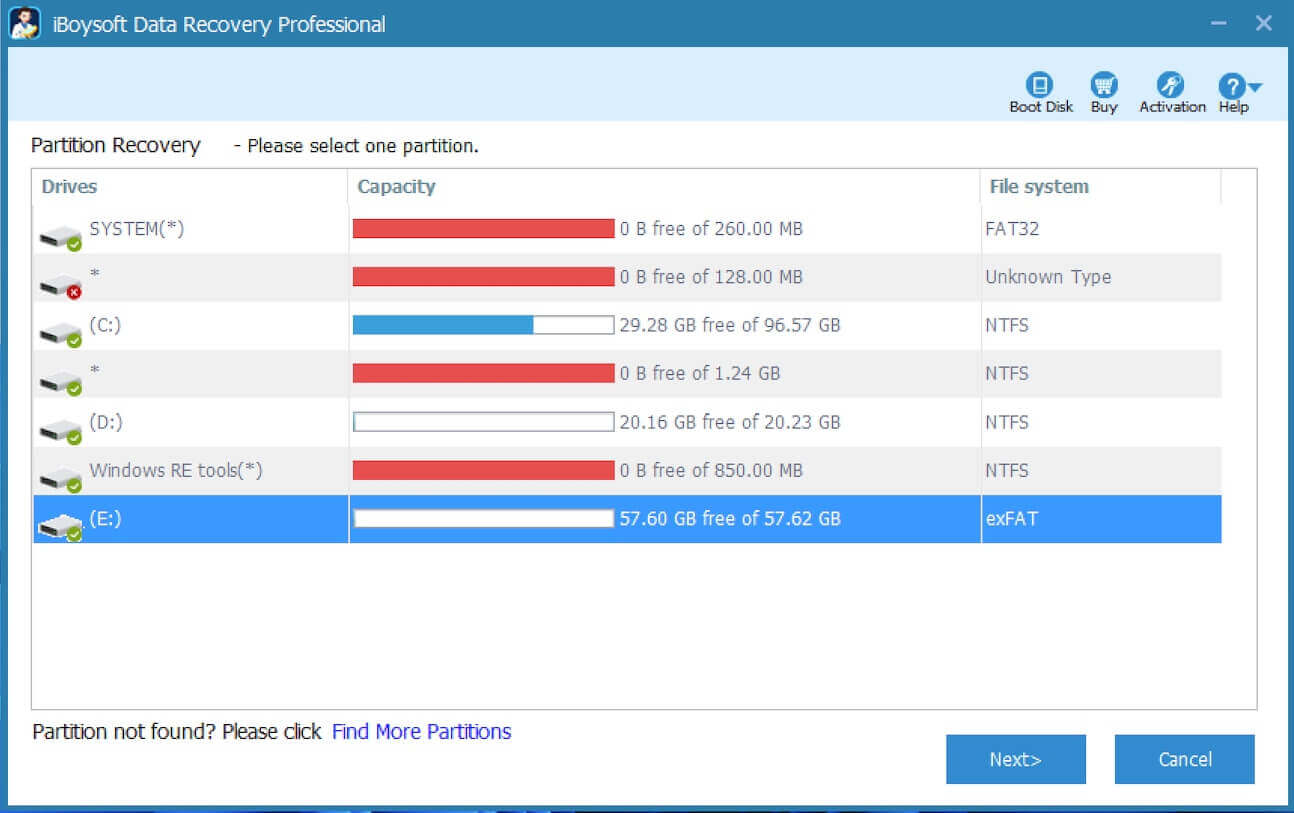
- Preview the files in the CF card.
- Click the "Fix Drive" button to fix the errors. Wait patiently and see if the error is repaired.
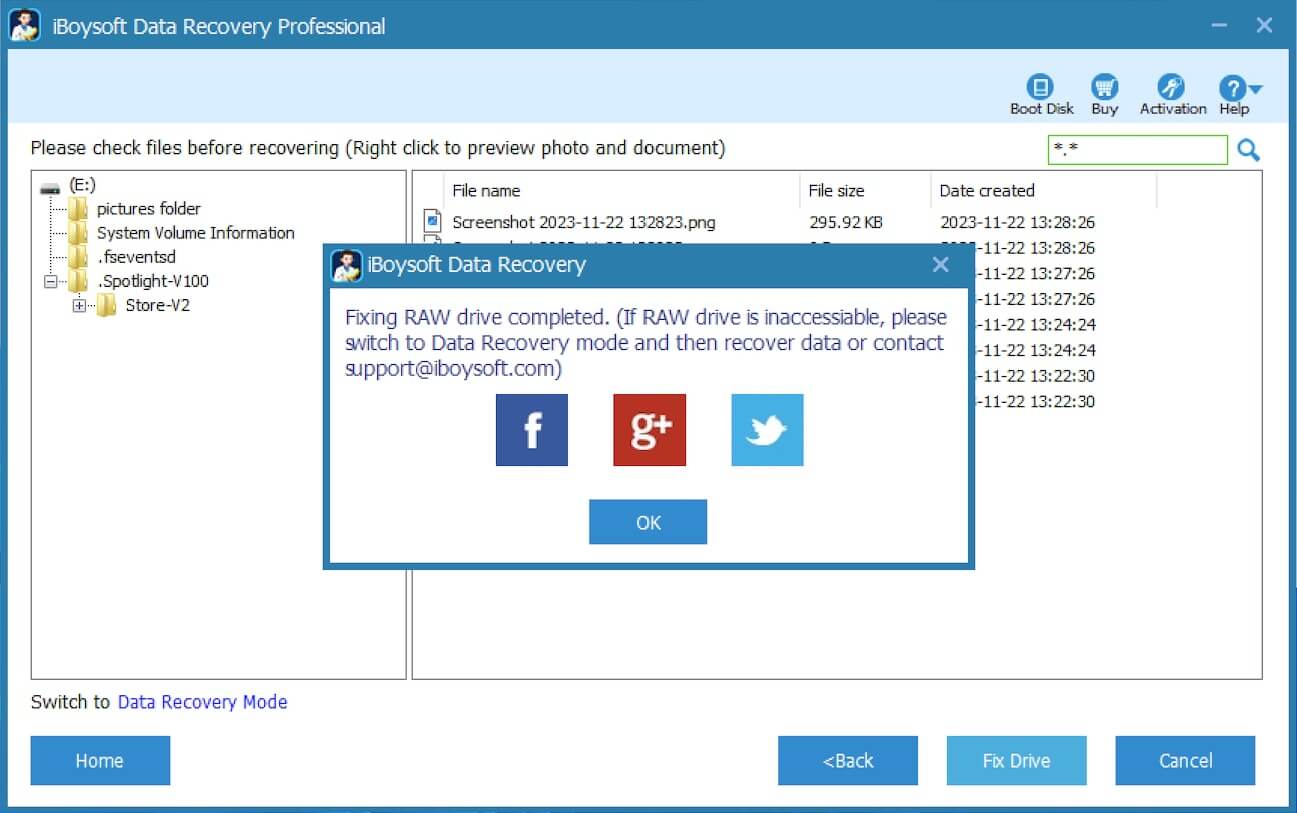
If the the CF card not formatted error is fixed, the file system of the CF will be restored to the original one, and you will be able to regain access to the CF card.
Tips: If the CF card is confronted with serious issues and cannot be fixed, iBoysoft Data Recovery for Windows will switch to the "Data Recovery" mode to help you recover the files. You can preview the files in the scanning result, choose the files you want, and click the "Recover" button to get the files back.
You can share this wonderful data recovery tool with your friends
Run a CHKDSK scan to fix CF card not formatted error
CHKDSK is a built-in utility on Windows that can help check your storage device for file system errors and bad sectors. If you encounter the CF card not formatted error, run a CHKDSK scan through Command Prompt and see if the error can be fixed.
- Connect your CF card to the Windows computer.
- Press the "Windows+S" keys to launch the Windows search box.
- Run Command Prompt as administrator.
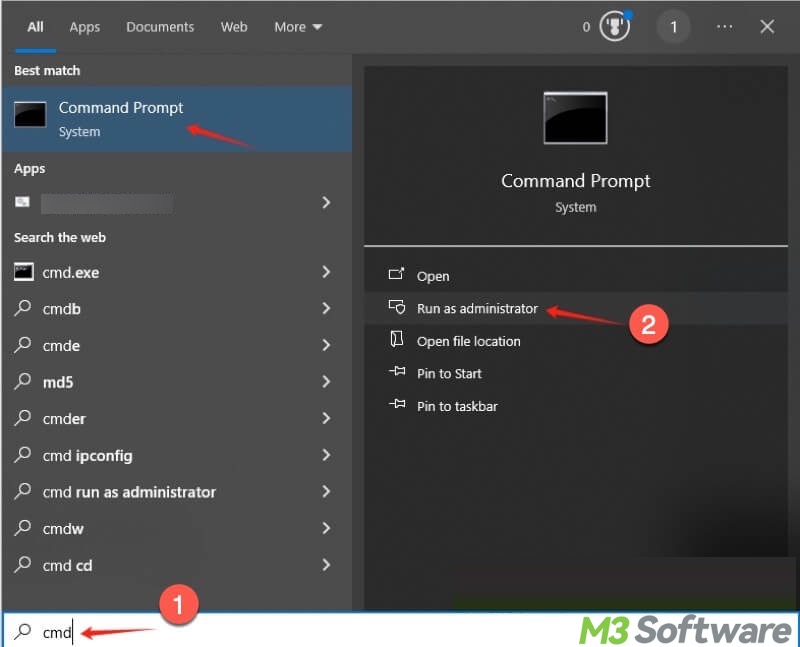
- Input CHKDSK X: /r, replace X with the letter of the CF card in File Explorer, and hit the "Enter" on your keyboard.
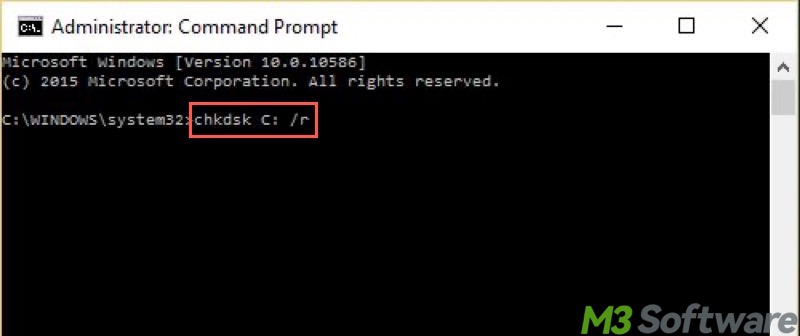
Format the CF card to fix CF card not formatted error
Formatting the CF card is the last resort you can rely on to fix the CF card not formatted error. Formatting can help you prepare the storage device for reuse so that the CF card not formatted issue can be repaired.
Note: Formatting erases all the data stored on the storage device. Be sure to recover lost files and back up important files.
- Connect the CF card to the computer.
- Double-click the "This PC" or "My Computer" icon on the "Desktop" to open the "File Explorer."
- Right-click on the target CF card and choose "Format."
- Choose the file system, allocation unit size, input volume label, and tick "Quick Format."
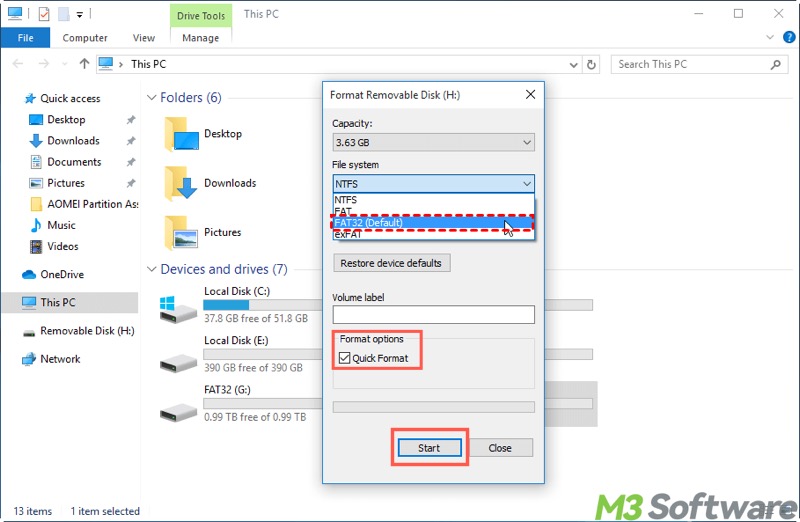
- Click "Start."
Conclusion
No matter what the reasons are for the CF card not formatted error, retrieving the important files from the CF card should be at the top of the list, as the process of fixing the CF card not formatted error may incur further data loss.
iBoysoft Data Recovery for Windows can effectively solve the CF card not formatted error, USB flash drive not formatted, hard drive not formatted, external hard drive not formatted, SD card not formatted error, recover deleted files, recover lost data from formatted drive, and recover deleted or lost partitions.
It can convert RAW to NTFS/FAT32 without data loss, recover lost data from RAW hard drive, RAW external hard drive, RAW USB flash drive, RAW USB stick, RAW memory card, RAW SD card, RAW CF card, etc. on Windows 11/10/8/7/Vista/XP and Windows Server 2016/2012/2008/2003.
FAQs about CF card not formatted
You can share the post by tapping on the buttons below
Here are the possible causes when your CF card shows Not Formatted error: 1. The card is corrupted or has a damaged file system. 2. The card was formatted in a different device (e.g., PC or another camera) that used an incompatible file system. 3. Improper ejection, power failure, or camera crash occurred during write operations.
Yes, formatting will erase all the data stored on the CF card. However, formatting can help fix the CF card not formatted issue and prepare your CF card for reuse. On the other hand, ensure your precious data is recovered or backed up before formatting.
Here are some tips that may help prevent the CF card not formatted issue: 1. Don’t remove the card or power off the camera while writing data. 2. Safely eject the card from your Windows computer. 3. Replace old or aging CF cards.
