Written by
Wilsey YoungSummary: This post offers several solutions to the external hard drive not accessible error on Windows. Detailed steps to retrieve the lost data from the inaccessible external hard drive are included. -From m3datarecovery.com

Some Windows users may run into the "X:\ is not accessible. Access is denied" error message when they try to open an external hard drive from the File Explorer.
The appearance of this error message indicates that the external hard drive has become inaccessible due to various reasons, such as a virus attack, a power failure, improper operation, a corrupted file system, physical damage, etc.
Moreover, the possible causes mentioned above may incur other error messages:
- "Drive not accessible, the parameters is incorrect."
- "Drive not accessible, the file or directory is corrupted and unreadable."
- "Drive not accessible, the disk structure is corrupted and unreadable."
- "Drive not accessible, data error (Cyclic redundancy check)."
- "Drive not accessible, access is denied."
This article shows how to fix the “external hard drive not accessible” problem with various solutions.
You can share the post with your friends online!
How to fix external hard drive not accessible
Here's how to fix the external hard drive not accessible error using the built-in utilities or a specialized tool on Windows.
Solution 1: Fix external hard drive not accessible with CHKDSK
CHKDSK (short for Check Disk) is a built-in utility on Windows that can check the integrity of your hard disk and fix various file system errors or bad sectors.
- Go to the start menu, type in "cmd" in the Windows search bar.
- Choose "Run as Administrator."

- Type "chkdsk X: /r" in the command window and press the "Enter" key to fix the external hard drive not accessible.
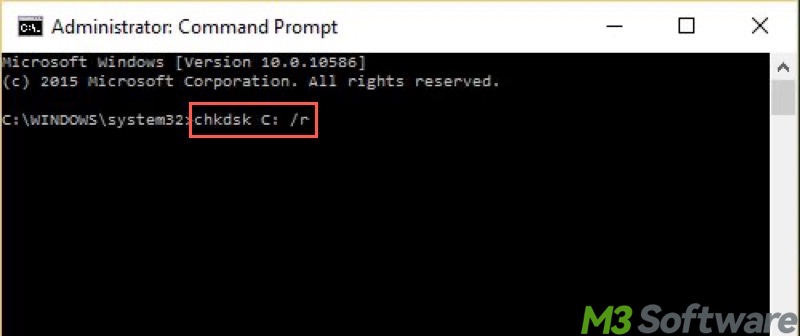
If CHKDSK fails to fix the inaccessible external hard drive and reports "The type of the file system is RAW, chkdsk is not available for RAW drives", refer to the solutions below.
Solution 2: Fix external hard drive not accessible with the RAW drive recovery software
iBoysoft Data Recovery for Windows provides a RAW Drive Recovery function to repair external hard drive not accessible error and then convert the inaccessible external hard drive to NTFS/FAT32 without losing data in Windows 11/10/8/7/Vista/XP and Windows Server 2016/2012/2008/2003.
As a professional data recovery software, iBoysoft Data Recovery for Windows also features a powerful data recovery feature that can recover lost data from inaccessible external hard drive, USB drive, flash drive, SD card, memory card, etc.
Follow the steps below to fix external hard drive not accessible error via iBoysoft Data Recovery for Windows:
- Connect the inaccessible external hard drive to your Windows computer.
- Download, install, and launch iBoysoft Data Recovery for Windows.
- Choose the "Partition Recovery" module in the main interface.

- Select the inaccessible external hard drive from the list.
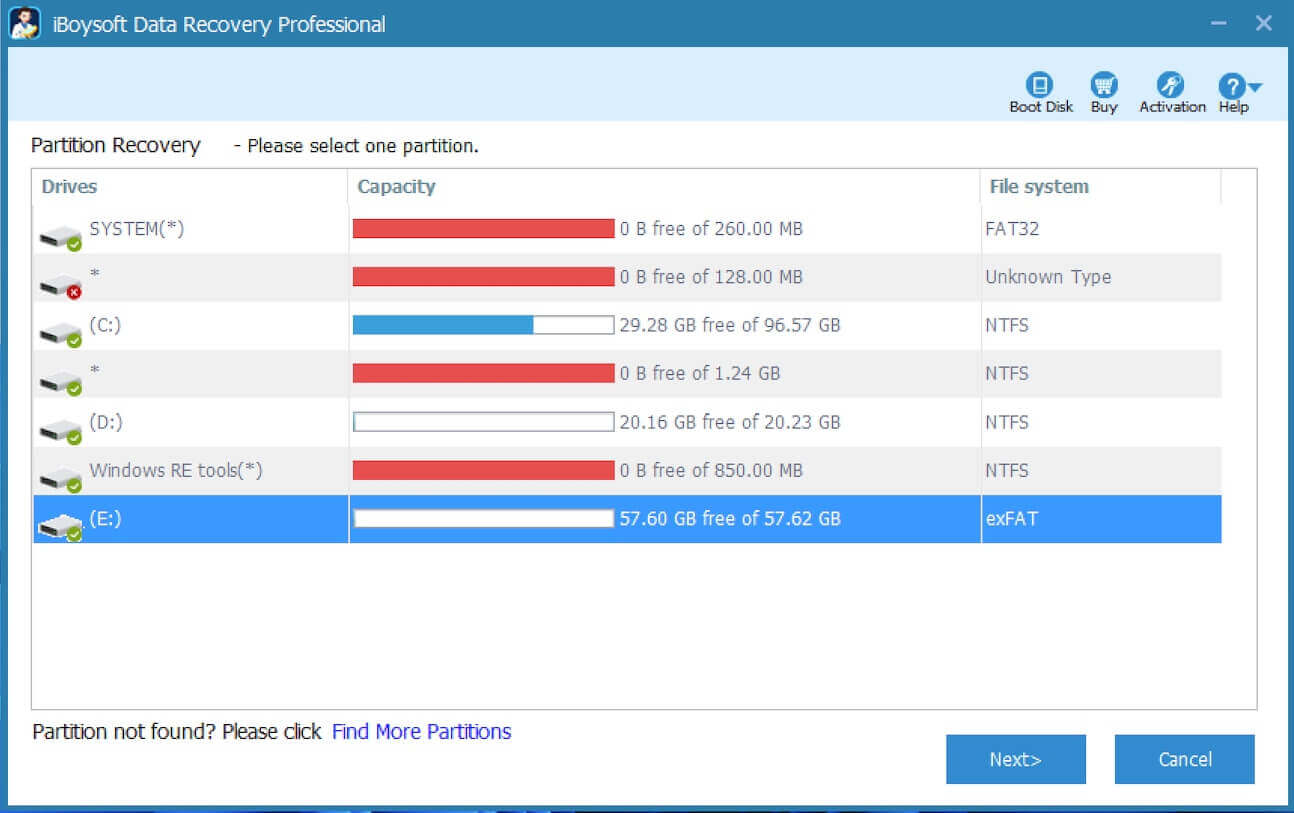
- Click "Next" to scan the inaccessible external hard drive.
- Check the files in the inaccessible external hard drive.
- Click "Fix Drive" to repair the inaccessible external hard drive error.
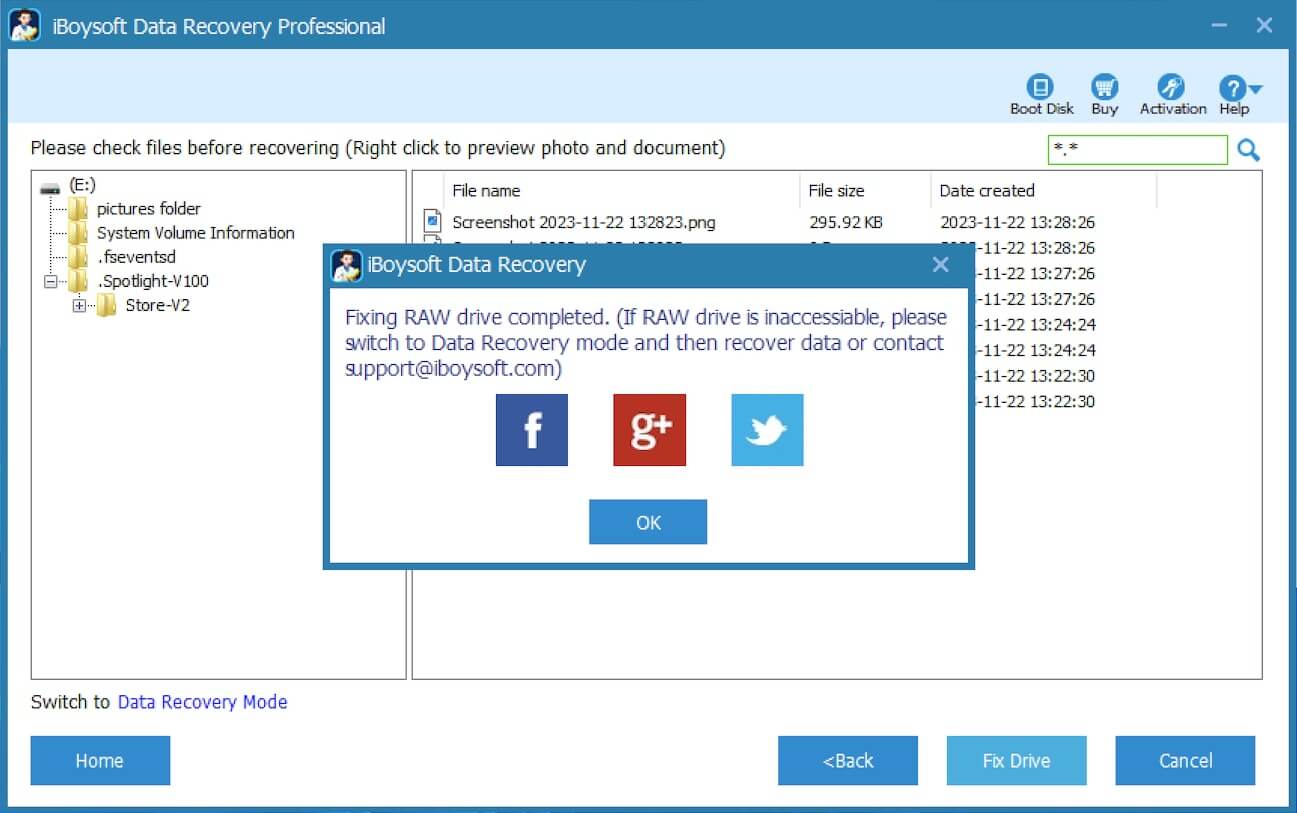
Note: If the repair succeeds, the file system of your external hard drive will be restored to the original one, and the drive will be accessible. Conversely, iBoysoft Data Recovery for Windows automatically switches to the Data Recovery mode.
Follow the steps below to recover lost data from external hard drive:
- With the preview feature, you can check the found files in an inaccessible external hard drive.

- Choose the files you want.
- Recover lost data from the inaccessible external hard drive by tapping on the "Recover" button.
You can share the post quickly by tapping on the following buttons
Solution 3: Fix external hard drive not accessible by modifying permissions
"External hard drive not accessible, access is denied" could be caused by access permissions. It implies that you don't have the permissions to access the external hard drive, so you have to take ownership to get permissions:
- Double-click "This PC" or "My Computer" to open "File Explorer."
- Right-click the inaccessible drive and select "Properties."
- Go to the "Security" tab, click "Advanced."
- Click "Edit."
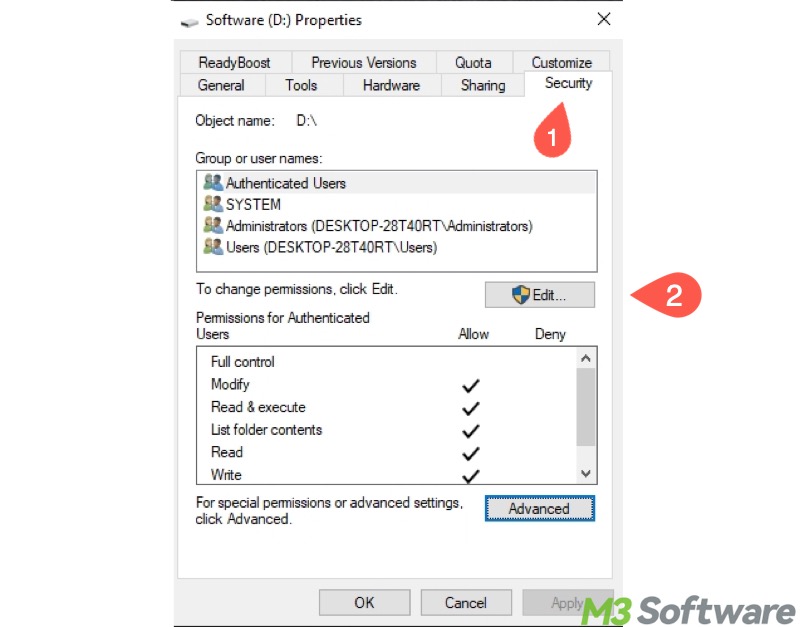
- On the Owner tab, modify the ownership of the specified account.
Solution 4: Fix external hard drive not accessible by reformatting
Suppose there is no important data in an inaccessible external hard drive, or the file in it is successfully recovered, formatting is the best choice to fix the external hard drive not accessible error, as formatting erases all the data and sets up a new file system structure, allowing the drive to be used again.
Note: If there is important data in the inaccessible external hard drive, just follow the steps in solution 2 to recover lost data from the inaccessible external hard drive in advance.
You can reformat an external hard drive using File Explorer, Disk Management, or Command Prompt on Windows.
Here's how to reformat an external hard drive through File Explorer:
- Double-click the "This PC" or "My Computer" icon on the "Desktop" to open "File Explorer."
- Right-click on the external hard drive and select "Format."
- Select NTFS file system and then set other information, including allocation unit size, volume label, and format options (Quick Format is recommended.)
- Click "Start" to reformat the inaccessible external hard drive.
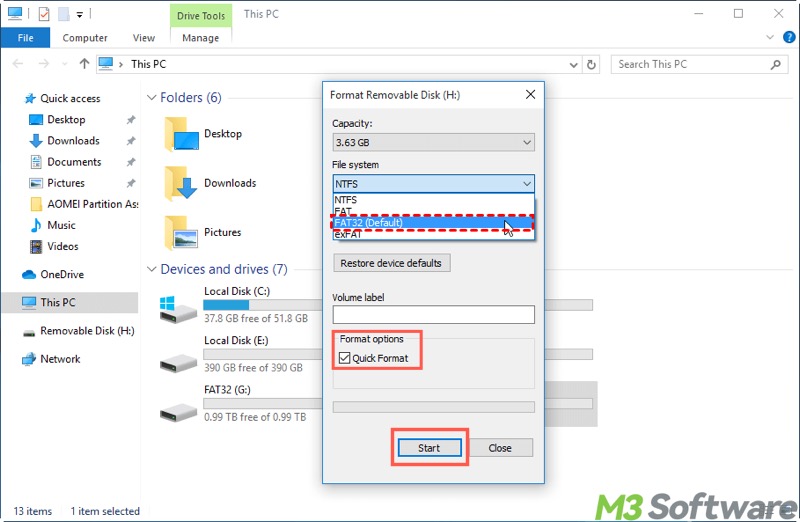
Here's how to reformat an external hard drive through Disk Management:
- Right-click on the "Start" menu or press the "Windows+X" keys to choose "Disk Management."
- Right-click on the external hard drive and select "Format."
- Tick "Perform a quick format" and click "Start."
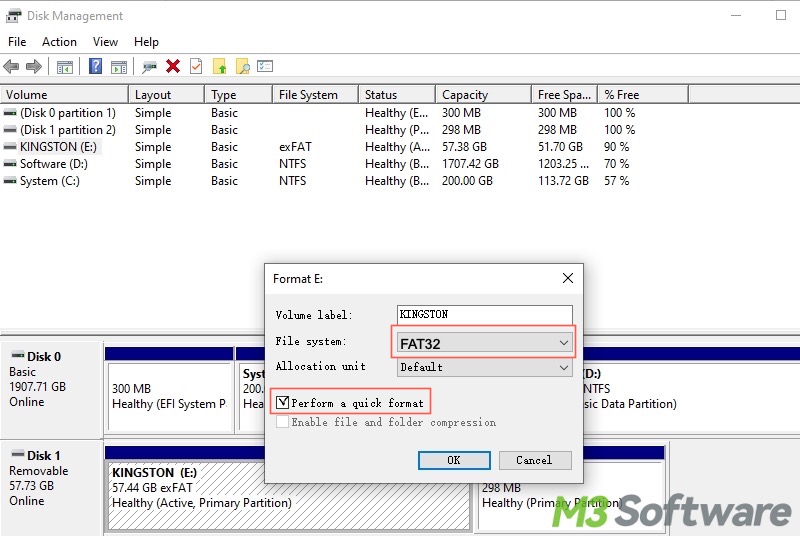
Here's how to reformat an external hard drive through Command Prompt:
- Type "cmd" in the Windows search box and choose "Run as administrator."
- Input "diskpart" into the command window and hit the "Enter" key on your keyboard.
- Type "list disk" and hit "Enter."
- Type "select disk X" (x is the hard disk number of the inaccessible external hard drive) and hit "Enter."
- Type "list volume" and hit "Enter."
- Type "select volume x" (x is the volume number) and hit "Enter."
- Input "format fs=ntfs quick", it will do a quick format and format the inaccessible external hard drive to NTFS.
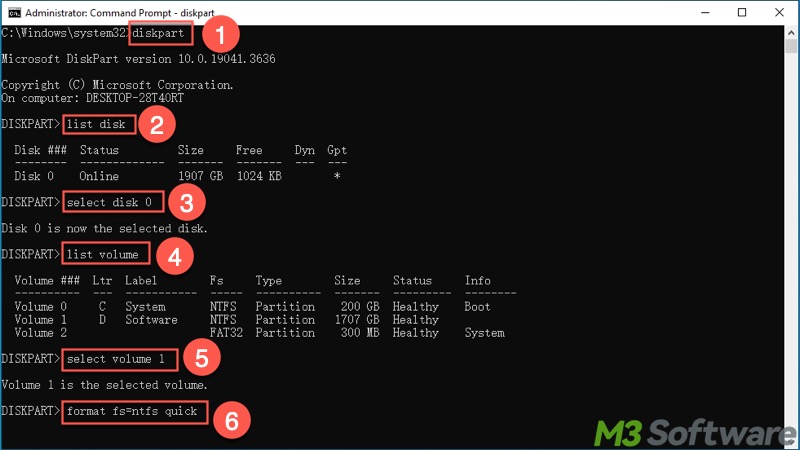
FAQs about external hard drive not accessible
You can click the buttons below to share the post
Here are the factors that often cause the external hard drive not accessible issue: 1. Corrupted file system. 2. Bad sectors on the hard drive. 3. Outdated or missing driver. 4. Virus or malware attack. 5. The drive is not properly ejected.
Of course! This requires a specialized data recovery tool, and you need to avoid writing new data to the external hard drive to prevent overwriting. iBoysoft Data Recovery for Windows is a professional and user-friendly tool that can help you repair RAW drive and retrieve lost data from an inaccessible hard drive, even if it becomes corrupted or inaccessible.
Yes! Formatting is a straightforward way to make a corrupted or inaccessible external hard drive workable again, as it recreates a fresh file system. However, formatting erases all the data on the drive, so you need to recover the data from the inaccessible external hard drive beforehand.
