Written by
Wilsey YoungSummary: This post revolves around the external hard drive 0 bytes on Windows, including the proven solutions to it and the method to recover lost data from a corrupted or inaccessible external hard drive. -From m3datarecovery.com

An external hard drive showing 0 bytes is a phenomenon that occurs when Windows users encounter an inaccessible external hard drive. Here's a real case from the forum:
I could not access/open my Western 1TB external hard drive. This pop-up would say "External hard drive is not accessible. Access is denied". When I check the drive properties, the external hard drive shows 0 bytes used space and free space, and the file system is RAW. How do I solve this external hard drive 0 bytes space and RAW file system problem and get my data back?
This article primarily shows how to fix the "external hard drive 0 bytes" issue on Windows using built-in or specialized tools. It also guides you through the steps of retrieving data from the inaccessible hard drive.
What causes the external hard drive 0 bytes
The problem that an external hard drive shows 0 bytes used space appears due to the RAW format, which refers to a drive that has become corrupted, making it inaccessible. When a drive displays RAW, it means that Windows can't recognize the file system of the drive. 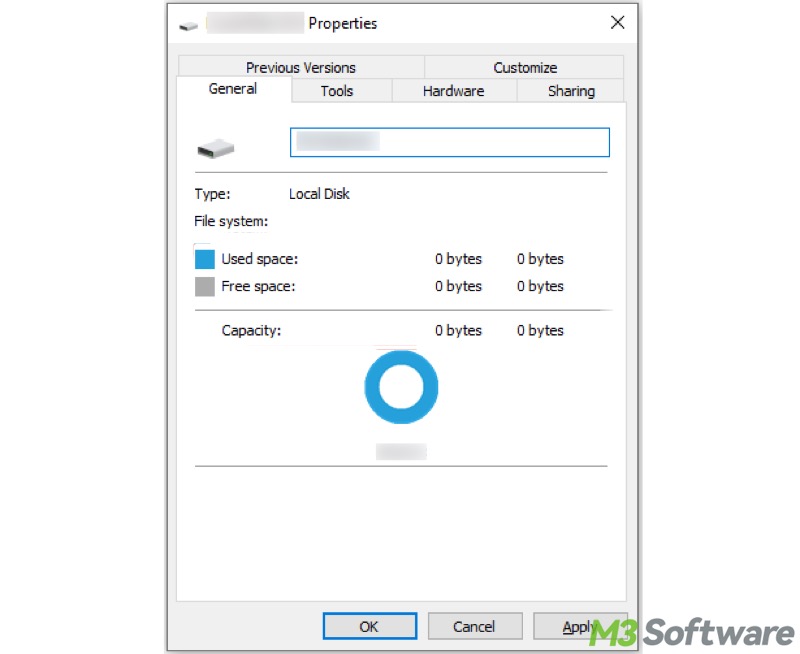
You can click the buttons below to share the post
Windows users will receive the following error message when attempting to open the drive:
- "Drive not accessible, access is denied."
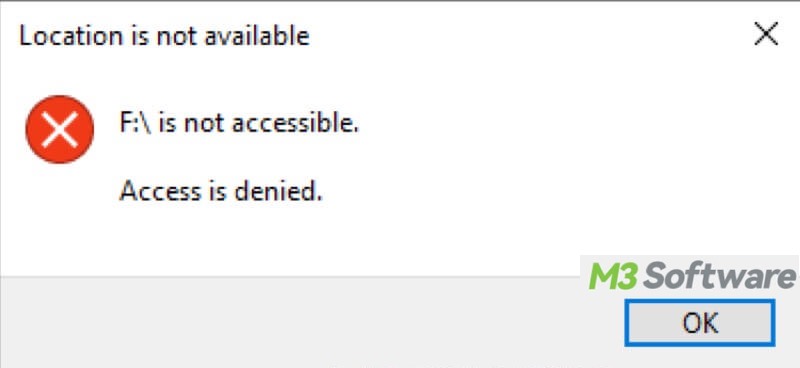
- "External hard drive not formatted, do you want to format it now?"
As a side note, Windows users can verify if the hard drive has become RAW through the Disk Management:
- Right-click on the "Start" menu or "Taskbar" to choose "Disk Management."
- Check if the hard drive shows "RAW."
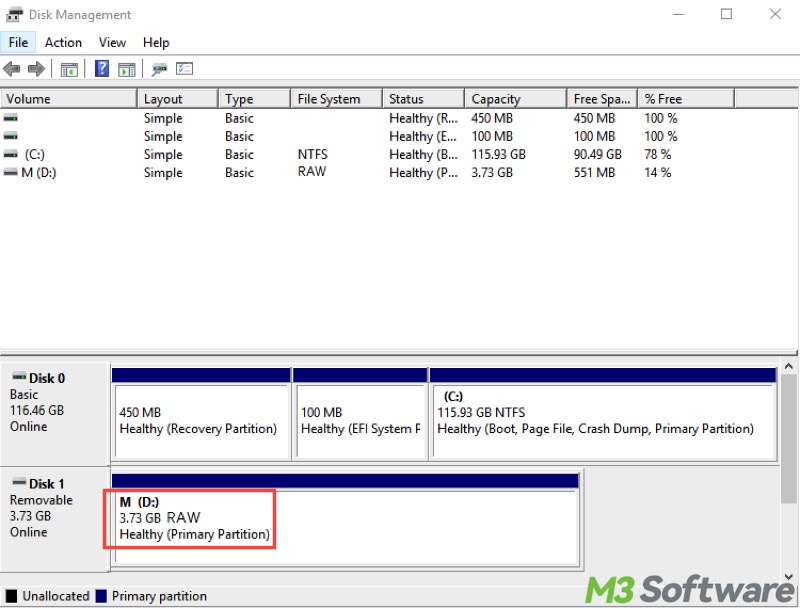
Various reasons can cause the RAW file system and "external hard drive 0 bytes used space" issues:
- Virus or malware attack
- Power failure
- Improperly unplug the external hard drive
- The file system is corrupted, such as DBR, MFT, or FAT.
When encountering the "external hard drive 0 bytes space" issue and a RAW file system, we are unable to access the external hard drive and the data stored in it anymore.
Solutions to the external hard drive 0 bytes used space
This chapter introduces the methods to fix the RAW file system or recover lost data from an inaccessible external hard drive on Windows.
Solution 1 - Run a CHKDSK scan to fix the external hard drive 0 bytes used space
CHKDSK (short for Check Disk) is a command-line utility on Windows that can check and repair file system errors and various disk issues on hard drives.
- Open the Windows search box by pressing the "Windows+S" keys.
- Type in "cmd" in the Windows search bar and choose "Run as Administrator."
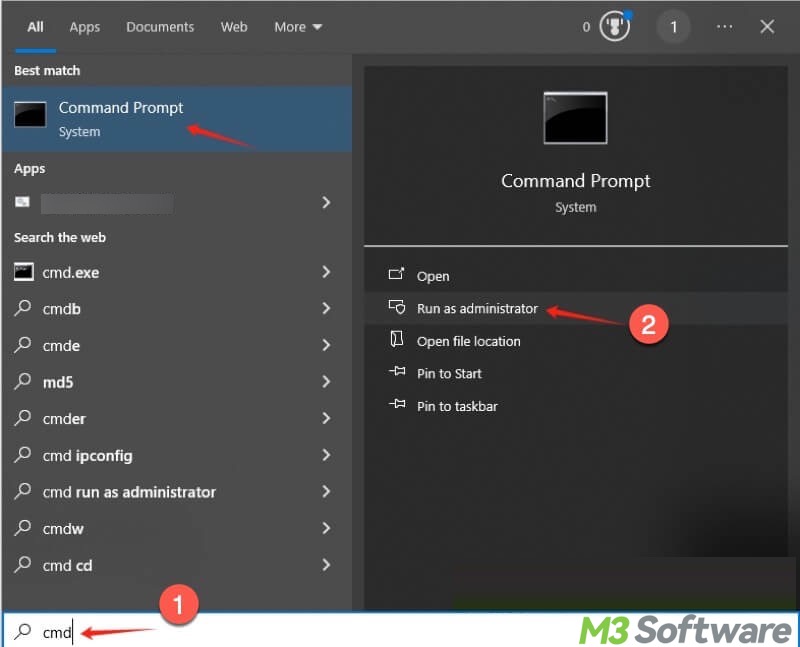
- Type "chkdsk X: /r" in the command window, replace X with the actual drive letter, and press the "Enter" key to fix the "external hard drive 0 bytes" issue.
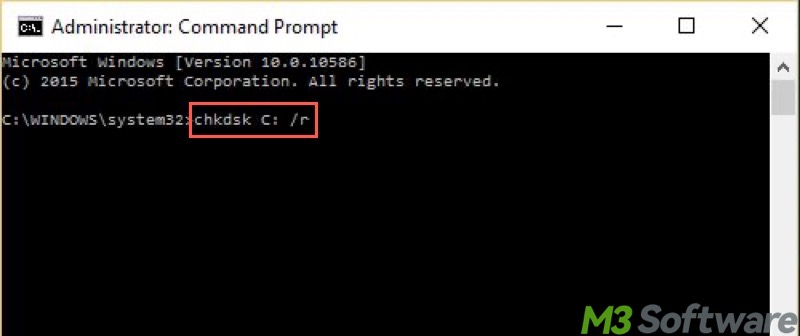
If CHKDSK fails to repair, all you need is a specialized tool.
Did you find these solutions helpful? You can share them with your friends!
Solution 2 - Use a specialized tool to fix the external hard drive 0 bytes used space
iBoysoft Data Recovery for Windows is a professional data recovery software that is designed with an advanced file recovery algorithm. It is highly effective in solving the "External hard drive shows 0 bytes space" issue and the RAW file system.
Additionally, iBoysoft Data Recovery for Windows can help recover lost data from RAW external hard drives, RAW USB flash drives, RAW hard drives, RAW SD cards, etc. under Windows 11/10/8/7/Vista/XP and Windows Server 2016/2012/2008/2003.
Here's how to fix the "external hard drive 0 bytes space" and RAW file system issue via iBoysoft Data Recovery for Windows:
- Connect the external hard drive that shows 0 bytes used space and a RAW file system to your Windows computer.
- Download, install, and launch iBoysoft Data Recovery for Windows.
- Choose the "Partition Recovery" module from the main interface.

- Select the target external hard drive from the list and tap on the "Next" button.
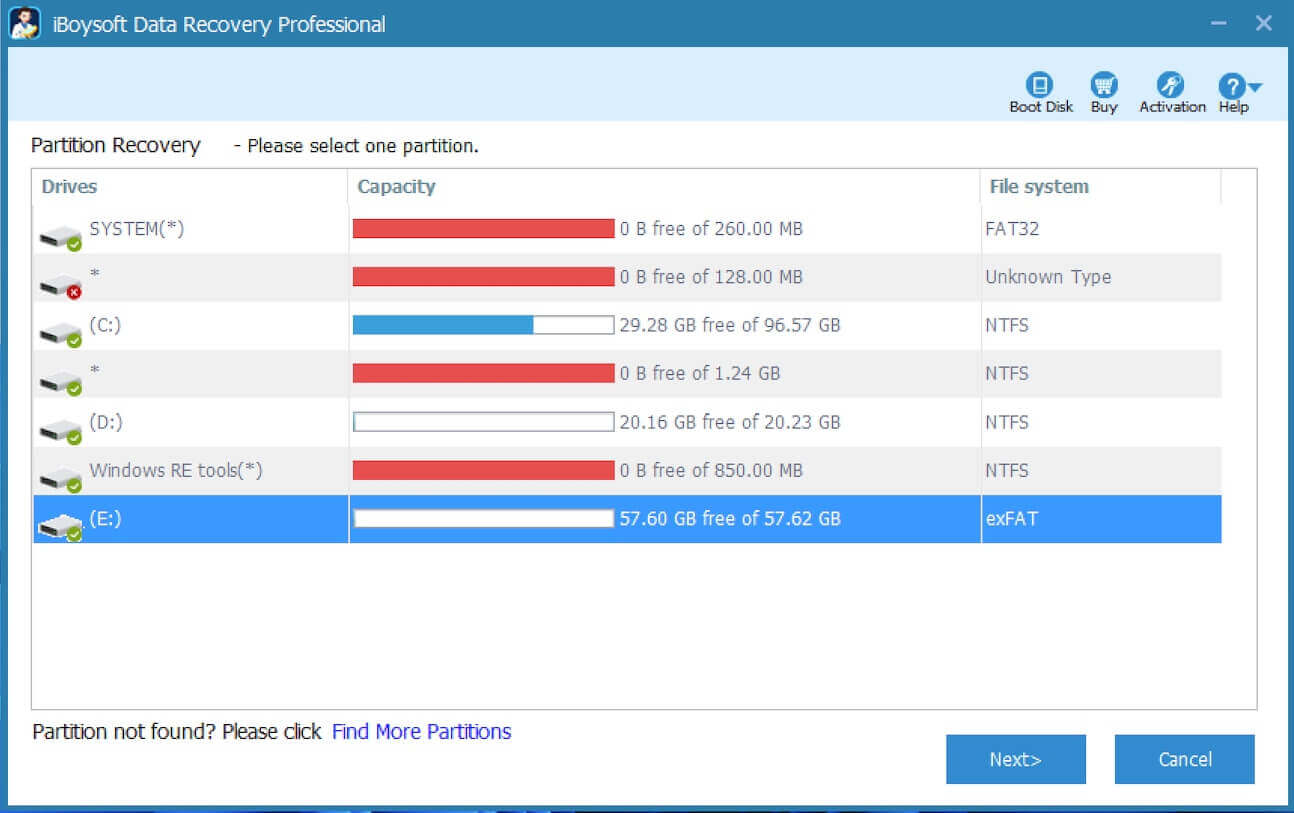
- Check the files in the external hard drive.
- Click the "Fix Drive" button to repair the external hard drive that shows 0 bytes used space and a RAW file system.
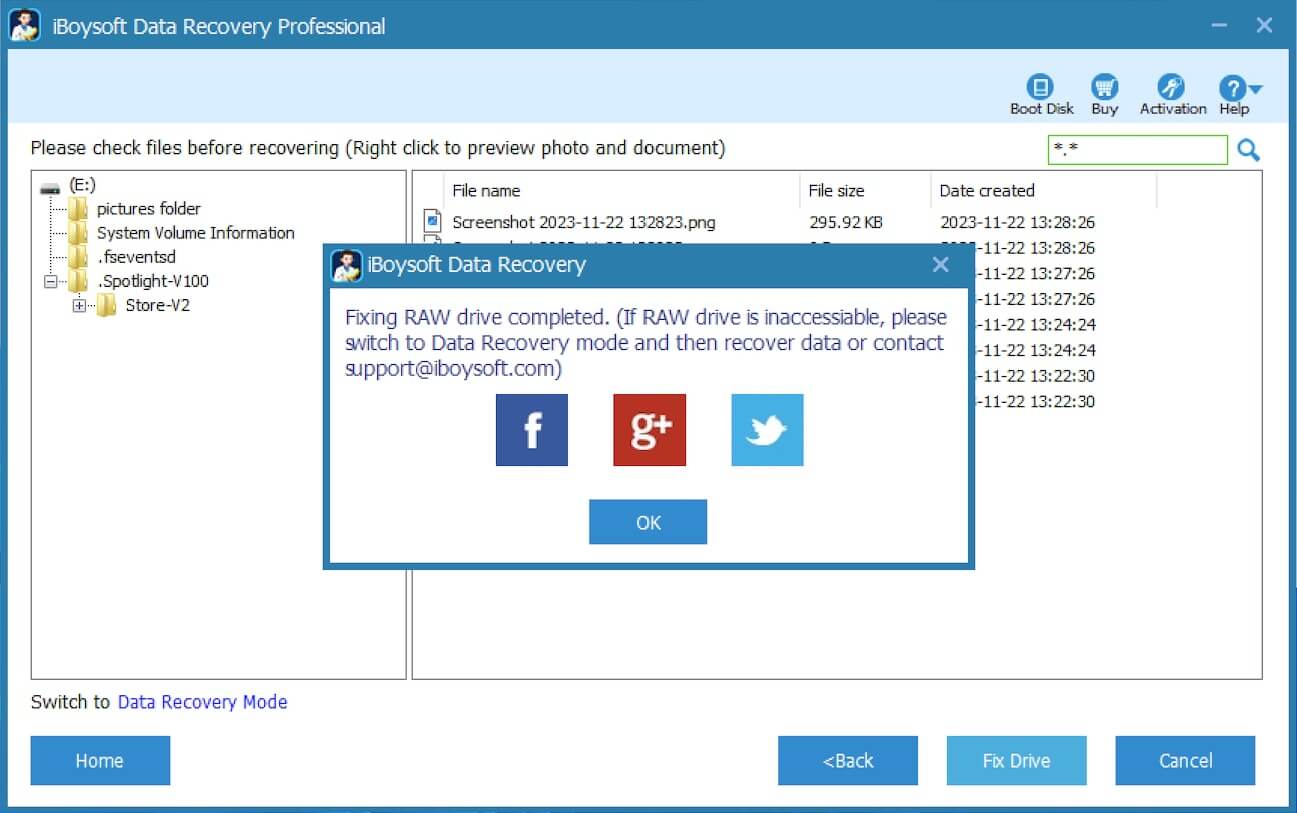
Note: If this tool repairs the disk issues successfully, your external hard drive will revert to normal and become accessible again. If the repair fails, iBoysoft Data Recovery for Windows takes you into the Data Recovery mode to recover lost data from an external hard drive that shows 0 bytes used space.
Here's how to recover lost data from an inaccessible hard drive via iBoysoft Data Recovery for Windows:
- Check and preview the found files in the RAW external hard drive.

- Choose the files you expect and then click the "Recover" button to save the data to another healthy hard drive.
Solution 3 - Reformat the drive to fix the external hard drive 0 bytes used space
After all your lost files are recovered, you can reformat the external hard drive that shows 0 bytes used space, making it usable again. Formatting erases all the files in the hard drive but sets up a new, empty file system structure, allowing the drive to be used again.
- Right-click the RAW external hard drive in "My Computer" or "This PC."
- Select "Format" from the menu.
- Choose the NTFS/FAT32/exFAT file system and tick "Quick Format."
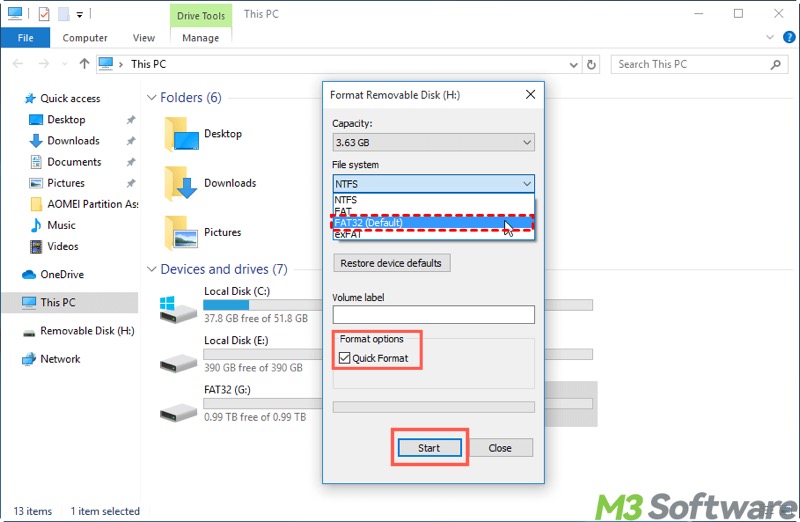
- Click the "Start" button.
Alternatively, you can reformat the drive through Disk Management:
- Right-click on the "Start" menu or "Taskbar" to choose "Disk Management."
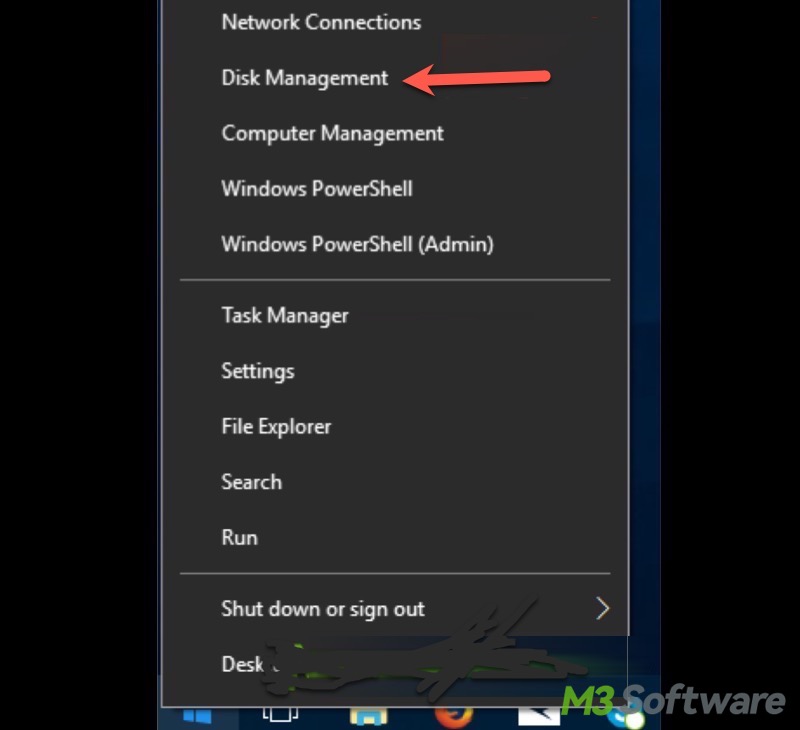
- Right-click on the RAW external hard drive and choose "Format."
- Choose the NTFS/FAT32/exFAT file system and tick "Perform a quick format."
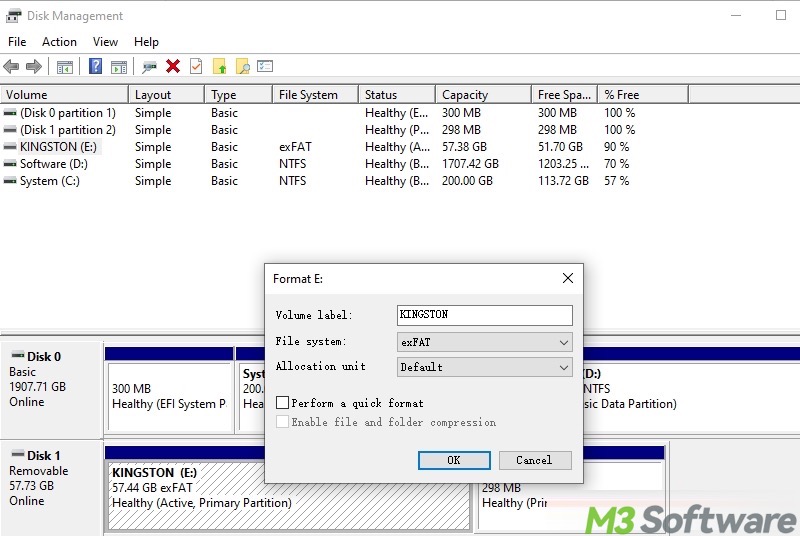
- Click the "OK" button to start.
Solution 4 - Send the failed RAW external hard drive to a local data recovery service
Suppose the solutions above all fail to fix the external hard drive 0 bytes used space and RAW file system issue, there is a possibility that the external hard drive is no longer in a healthy state, which means it is already physically failed or is not readable by Windows. Please send it to a local data recovery Service for help.
You can tap on the following buttons to share the post quickly
FAQs about external hard drive 0 bytes
When an external hard drive on Windows shows 0 bytes for used space, it usually means Windows cannot recognize the file system of the external hard drive, which has become RAW, making the drive inaccessible.
The external hard drive 0 bytes issue can be caused by a corrupted file system, a virus/malware attack, a sudden power failure, or physical damage to the drive. Furthermore, this disk issue may also appear when the drive has not been formatted.
Typically, you can fix the RAW external hard drive by running the CHKDSK scan: 1. Run Command Prompt as administrator. 2. Input chkdsk X: /r, replace X with the actual drive letter, and hit the Enter key on your keyboard. Alternatively, you can use a specialized tool, iBoysoft Data Recovery for Windows, to fix the external hard drive that shows 0 bytes. Reformatting the external hard drive can make the drive usable again.
