Written by
Wilsey YoungSummary: This post focuses on Windows 7 RAW partition recovery, demonstrating how to repair them using either the built-in utility or a specialized tool. To recover lost data from RAW partition in Windows 7, iBoysoft Data Recovery for Windows is recommended. -From m3datarecovery.com

It is an annoying experience when a disk partition changes from NTFS to the RAW file system on Windows 7. When you access the RAW partition, you would get one of the following error messages:
- Invalid media type reading drive. Abort, Retry, Fail?
- The file system is displayed as "RAW"
- Windows may ask if you want to format the drive, such as a warning that reads "The disk in drive (X) is not formatted. Do you want to format it now?".
- File names contain "weird" characters.
- "Sector not found" messages.
- The CHKDSK tool may complain that it is unable to perform a RAW file system recovery. The type of the file system is RAW. CHKDSK is not available for RAW drives.
This post revolves around the RAW partition recovery in Windows 7 and offers proven solutions.
3 Methods for RAW partition recovery Windows 7
Here are 3 methods to fix a RAW partition or recover lost data from RAW partition in Windows 7.
Solution 1 - Run a CHKDSK scan
CHKDSK is a built-in utility on Windows that can help you check and repair file system errors or disk issues on a partition or hard drive. A CHKDSK scan can only be performed in Command Prompt with administrative privileges:
- Open the Windows search box and type "cmd."
- Right-click on the "cmd.exe" and choose "Run as Administrator."
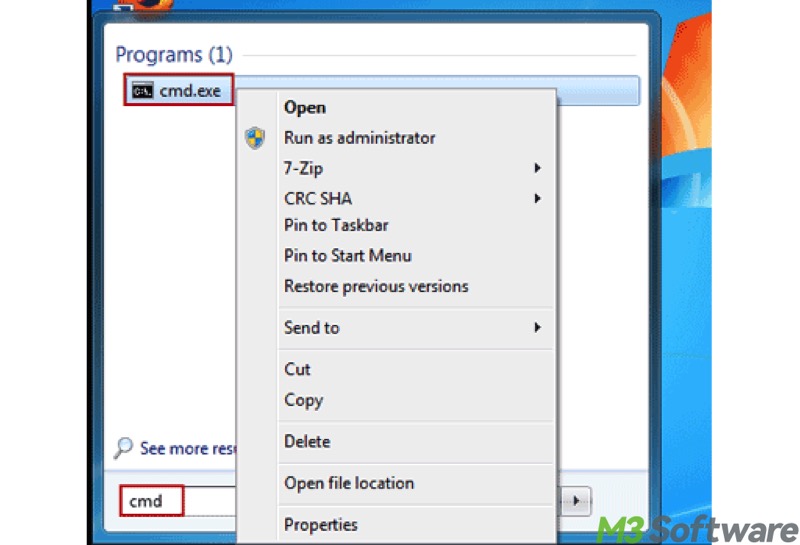
- Input "chkdsk X: /r" into the command window, replace X with the actual drive letter, and hit the "Enter" key on your keyboard.
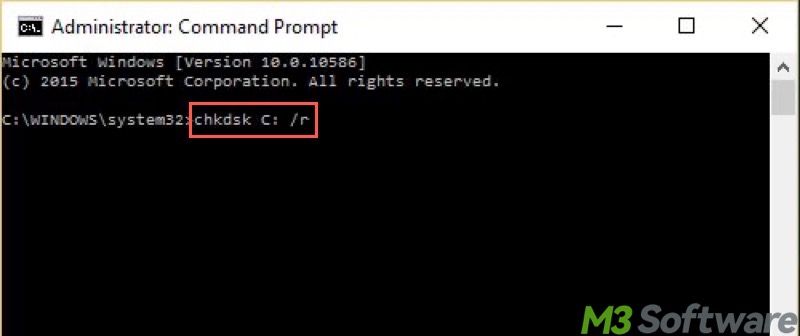
If the CHKDSK scan fails to fix the NTFS partition and it reports: "The type of the file system is RAW. CHKDSK is not available for RAW drives," try the following solutions.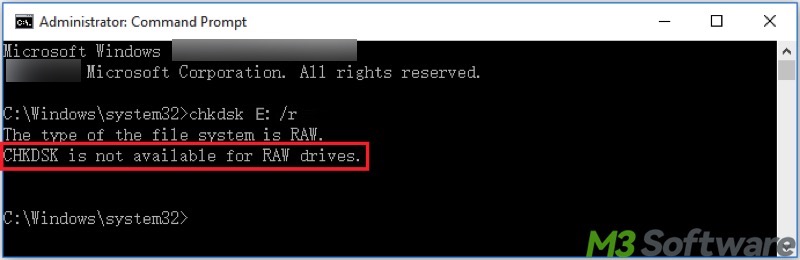
You can share the post by tapping on the buttons below
Solution 2 - Use iBoysoft Data Recovery for Windows
A RAW partition is unreadable on a Windows computer. It means that you cannot access the partition anymore when it is a RAW file system. Probably, you can format the RAW partition with the NTFS file system, but the data will be lost after formatting.
Now, you need a professional Windows 7 RAW partition recovery software to recover the Windows 7 partition that changed from NTFS to the RAW file system.
iBoysoft Data Recovery for Windows is a RAW partition recovery software that provides a RAW drive recovery function to recover lost data from RAW partition under Windows 11/10/8/7/Vista/XP and Windows Server 2016/2012/2008/2003.
In addition, iBoysoft Data Recovery for Windows boasts the RAW Drive Repair feature, a powerful file system repair tool that can fix errors resulting in a RAW file system, particularly when it can't be fixed by the chkdsk command.
To repair the RAW drive and recover lost data from RAW partition via iBoysoft Data Recovery for Windows, follow the steps below:
- Download, install, and launch iBoysoft Data Recovery for Windows under Windows 7.
- Select the "Partition Recovery" module from the main interface.

- Select the RAW partition or drive from the list and click the "Next" button. This tool starts checking and rebuilding the corrupted NTFS file system information.
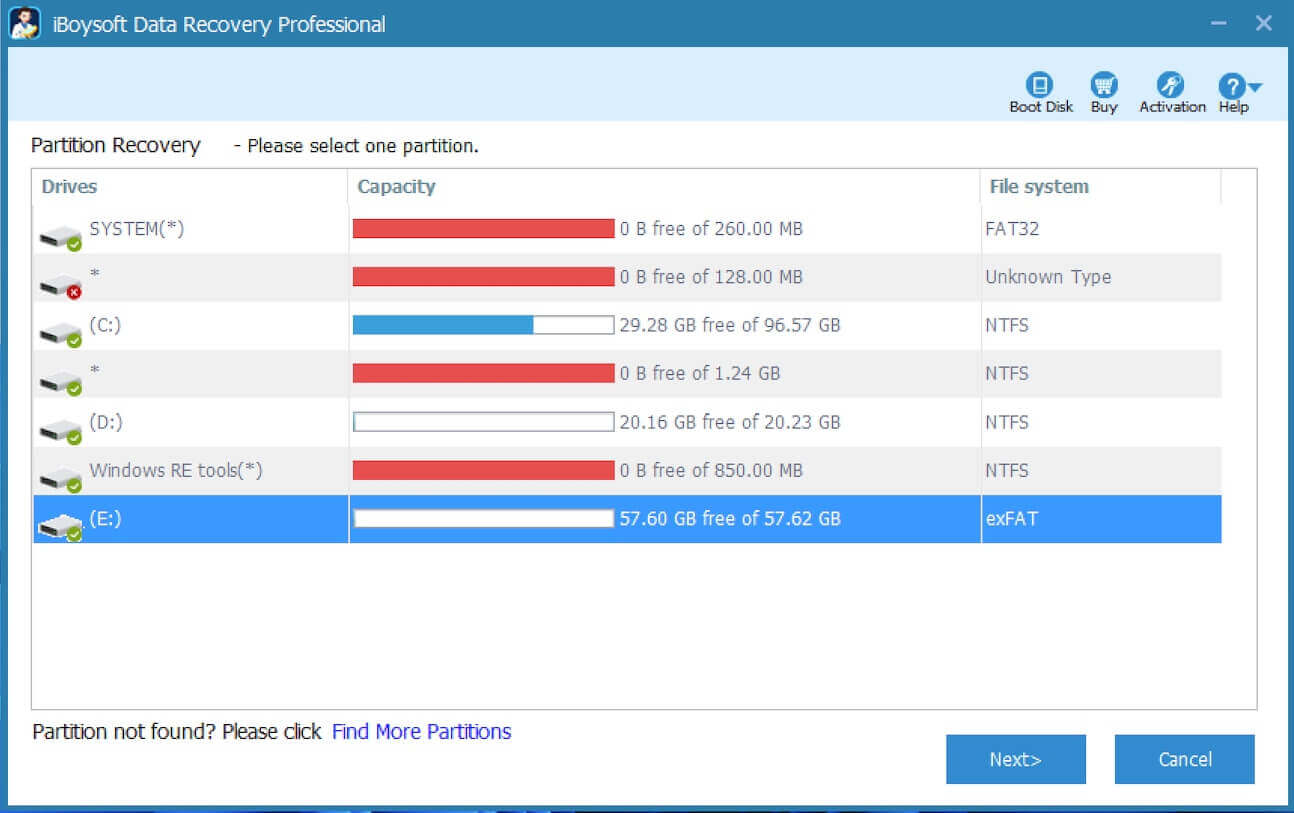
- Check the files in the RAW partition before the RAW partition recovery begins.
- Click the "Fix Drive" button to fix the RAW drive.
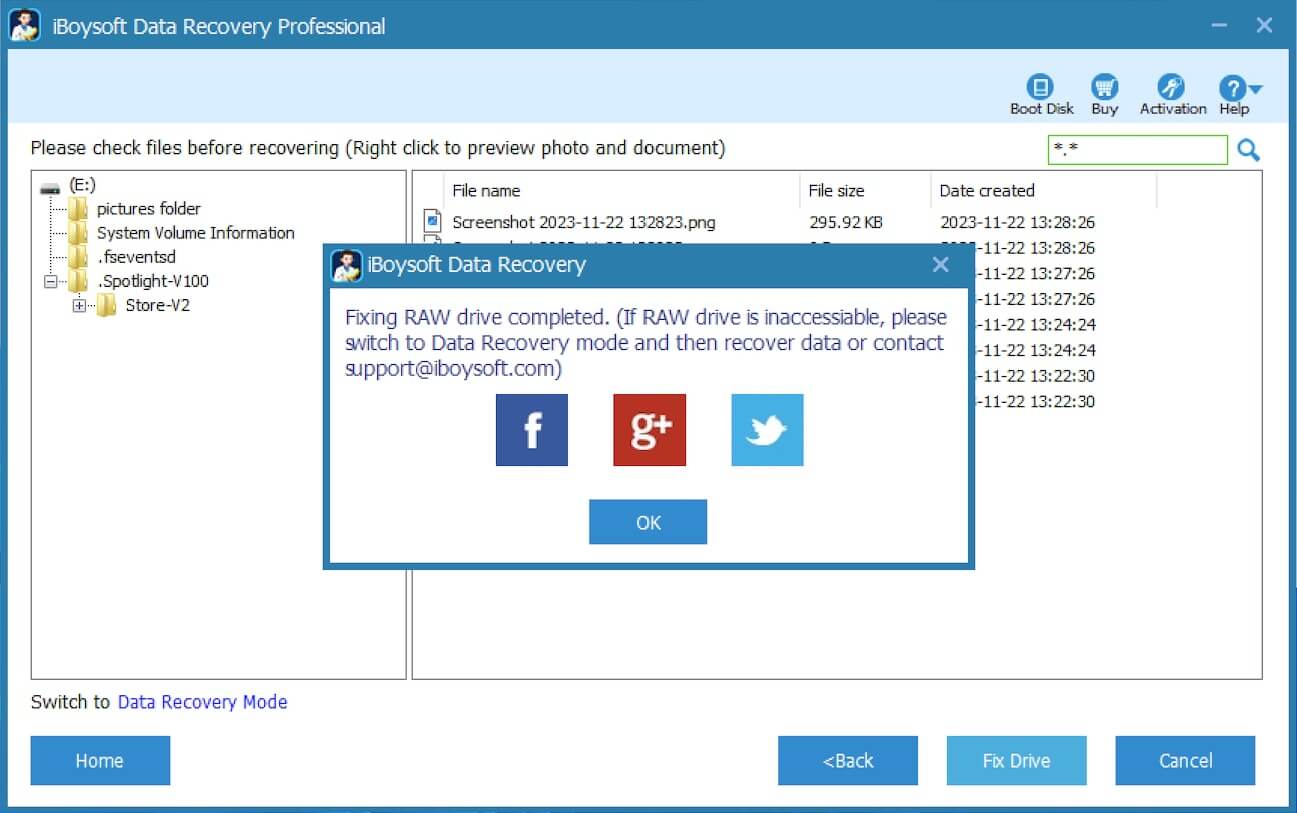
- If the partition is severely corrupted and this tool fails to repair it, switch to the Data Recovery mode.
- Preview the found files and see if they are retrievable.

- Select the desired files and tap on the "Recover" button.
Note: Please save the recovered files to another healthy partition to prevent data loss caused by overwriting.
Please share this post if you find it helpful
Method 3 - Format the partition
Formatting the RAW partition can recreate a fresh file system, making the partition usable again. In other words, formatting refers to the process of converting RAW to NTFS, exFAT, or FAT32.
However, it is crucial to recover lost data from the RAW partition before formatting, as formatting also removes all data to set up a new file system and mark the disk space as free.
To format your NTFS partition/drive via File Explorer:
- Double-click the "Computer" icon on the "Desktop" to open "File Explorer."
- Right-click on the RAW partition and select "Format."
- Select the NTFS or another file system and tick "Quick Format."
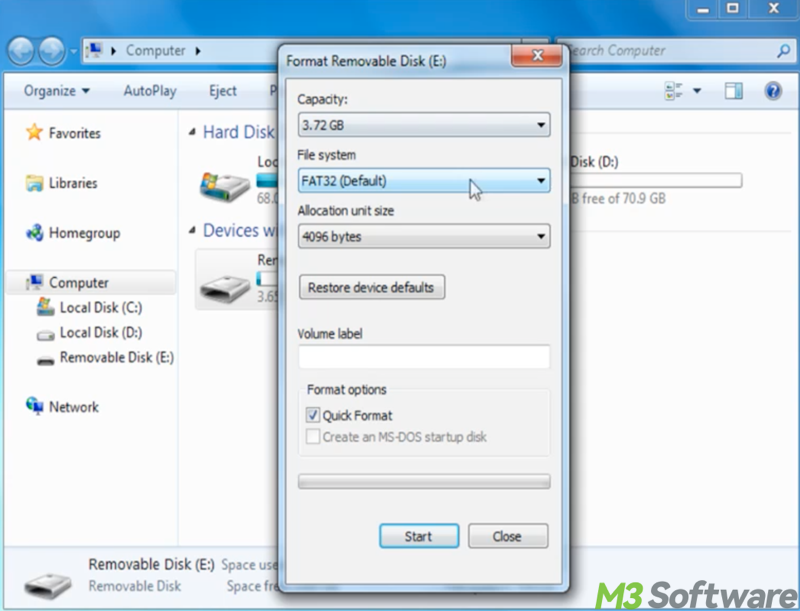
- Click the "Start" button.
You may be interested in the difference between Quick Format and Full Format on Windows: Quick Format vs Full Format in Windows: Key Differences!
To format the drive through Disk Management:
- Press the "Windows+R" keys to launch the "Run" dialog box, input "diskmgmt.msc", and hit the "Enter" key.
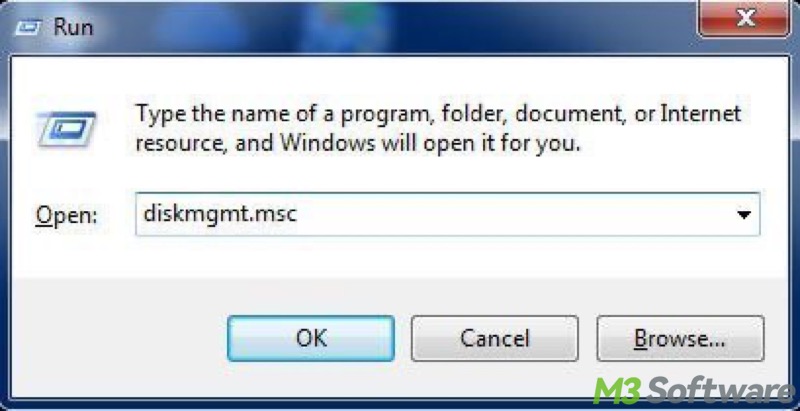
- Right-click on the RAW partition or drive and choose "Format."
- Choose the NTFS or other file systems and tick "Perform a quick format."
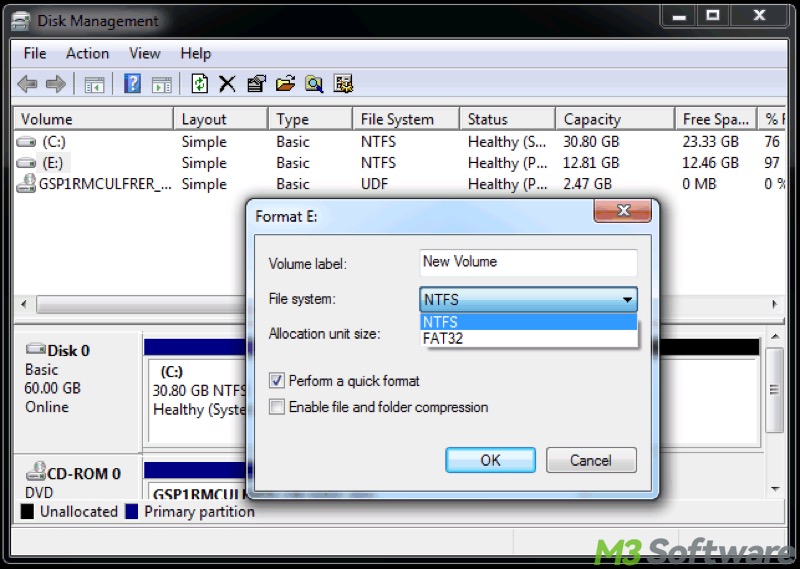
- Click the "OK" button.
Conclusion
Regarding RAW partition recovery in Windows 7, iBoysoft Data Recovery for Windows or the built-in CHKDSK utility is the first method you should attempt to use. If the RAW partition cannot be repaired due to severe corruption or issues, try formatting the partition, which allows it to be used again. In terms of data recovery, iBoysoft Data Recovery for Windows is the most reliable tool you can trust with.
You can click the following buttons to share the post quickly
FAQs about RAW partition recovery Windows 7
A RAW partition in Windows refers to a partition that is not formatted or has become corrupted, making it unreadable by Windows. When a drive is labeled as RAW, it means that Windows can't recognize the file system on the drive (such as NTFS, FAT32, or exFAT).
This can happen for various reasons: 1. The partition or drive does not contain a file system. 2. The file system may have become corrupted due to improper shutdowns, power outages, or other issues. 3. Physical issues with the drive could lead to the inability to read the file system properly. 4. Some malware can cause the file system to become inaccessible or corrupted, leading to the drive being marked as RAW. 5. Problems with the partition table can cause Windows to fail in recognizing the file system.
To fix the RAW partition in Windows 7, you can use the built-in tool like CHKDSK to scan for and fix the errors. If you need to recover data from the drive, you may need to use third-party data recovery tools, like iBoysoft Data Recovery for Windows, before formatting it. If the data isn't important or after recovering it, you can format the drive to prepare it to be used again.
