Written by
Wilsey YoungSummary: This post covers everything you want to know about system information in Windows operating system. In addition, this post explores different methods showing how to check system information in Windows 10. -From m3datarecovery.com

Knowing what system information covers and how to check system information is crucial, particularly when your Windows PC is experiencing issues and you need to find a solution from the forum and netizens by providing detailed system information.
What does the system information in Windows contain? How to access system information in Windows 10? This article explores the questions that may interest you the most about system information in Windows.
What can you acquire from system information in Windows
Typically, when you check system information in Windows, categories include:
- Hardware resources: conflicts/sharing, DMA, forced hardware, I/O, IRQs, memory.
- Components: multimedia, CD-ROM, sound device, display, infrared, input, modem, network, ports, storage, etc.
- Software environment: system drivers, environment variables, print jobs, network connections, etc.
Tips: Of course, from a macro perspective, the information we can acquire should not be confined to the system. Therefore, the different methods mentioned in this article may contain distinct content.
In addition to troubleshooting various issues on a Windows PC, system information in Windows is helpful when we want to:
- Upgrade hardware.
- Monitor system resources, such as disk space usage, CPU usage, memory usage, etc.
- Verify software and driver compatibility.
- Ensure the latest system updates are installed.
- Install programs, apps, or games that require a specific system version or GPU/CPU.
- Check IP addresses or MAC addresses to fix network-related issues.
You can click the following buttons to share the post
How to check system information in Windows 10
Different tools or utilities can help you view system information in Windows 10, including Settings, Run dialog box, Task Manager, Device Manager, Command Prompt, and PowerShell.
How to access system information in Windows 10 Settings
Windows Settings only provides the basic system information. Here's how to access system information in Windows 10 Settings:
- Press the "Windows+I" keys or click the gear icon in the "Start" menu to open "Settings."
- Choose "System."
- Select "About" from the left side panel.
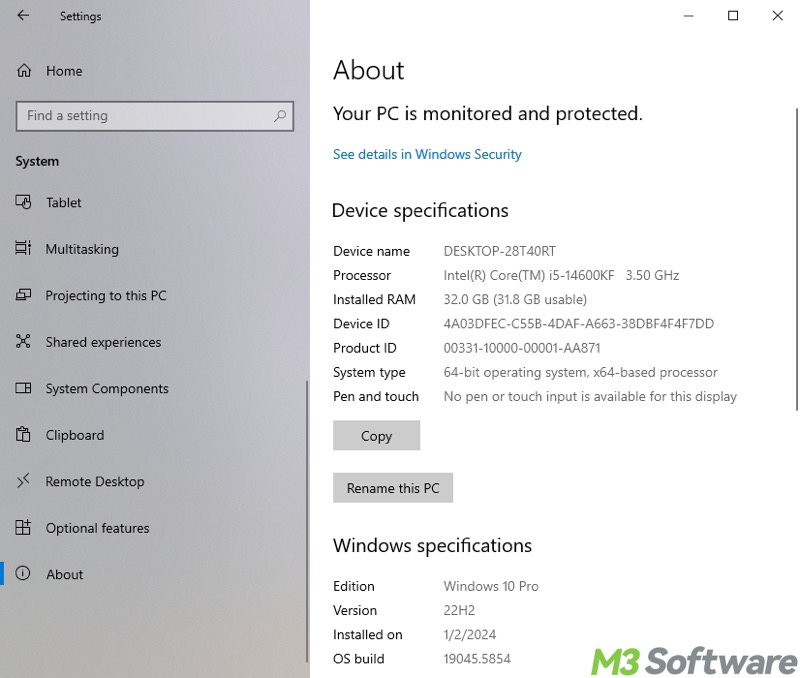
How to check system information in Windows 10 "Run" dialog box
The “Run” dialog box is a channel that can help you view detailed system information in Windows. Here's how:
- Press the "Windows+R" keys on your keyboard to launch the "Run" dialog box.
- Input "msinfo32" into the box and click the "OK" button to open the "System Information" window.
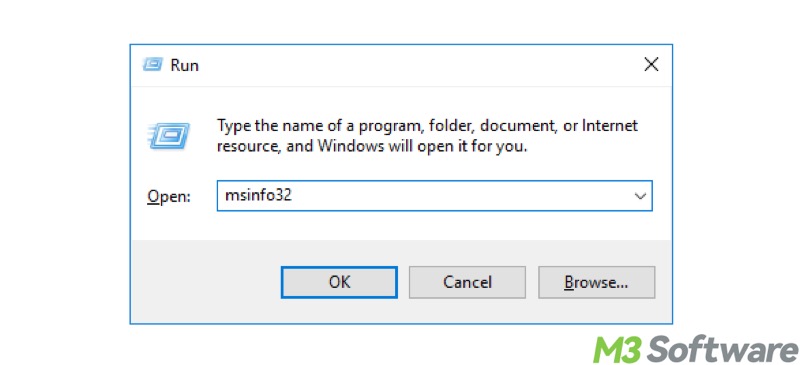
- The "Find what" search box at the bottom allows you to locate the category you want.
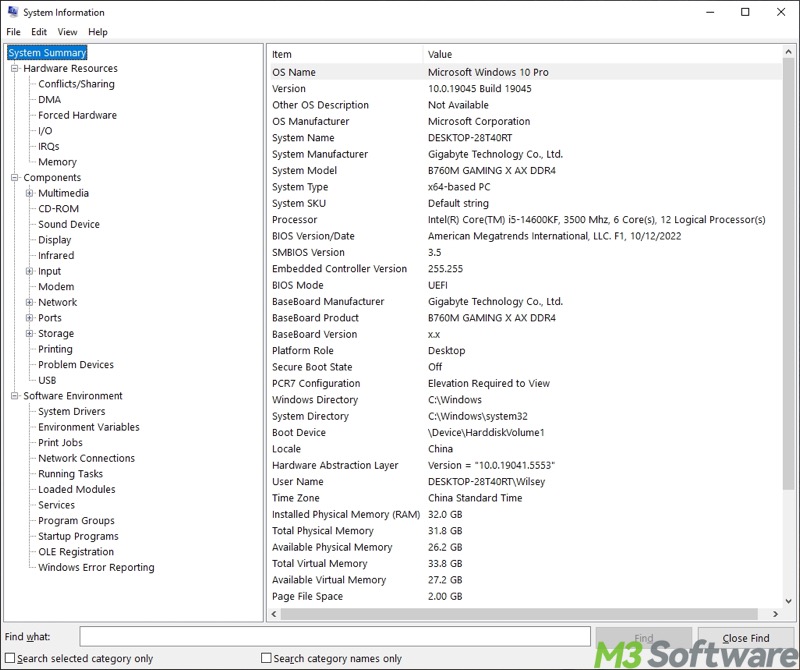
How to check system information in Windows 10 Control Panel
Control Panel is another graphic interface that shows system information in Windows:
- Right-click on the "Start" menu button or press the "Windows+X" keys to choose "Control Panel."
- Select "System" from all the "Control Panel" items.
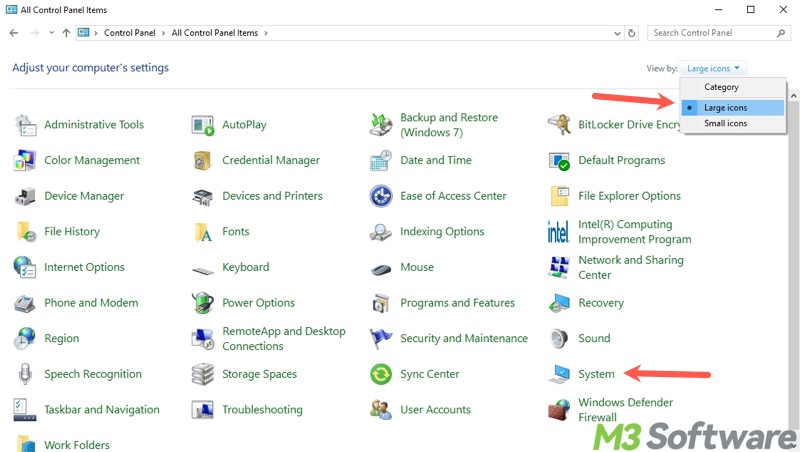
How to check system information in Windows 10 Task Manager
The Task Manager on Windows primarily offers information and the status of CPU, GPU, and RAM.
- Right-click on the “Start” menu button or press the “Windows+X” keys to choose “Task Manager.”
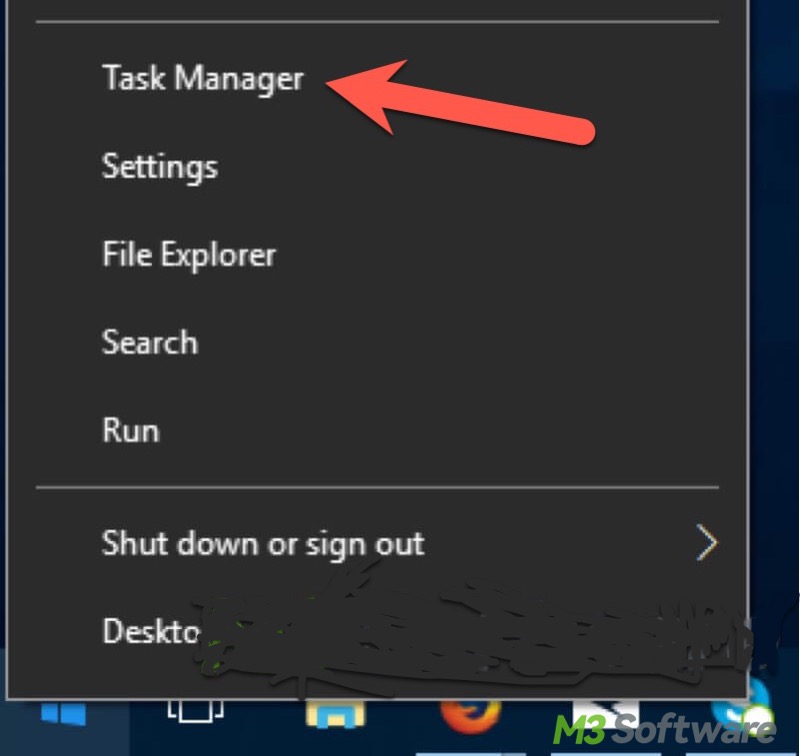
- Click the “Performance” tab, then select the section you want to view.
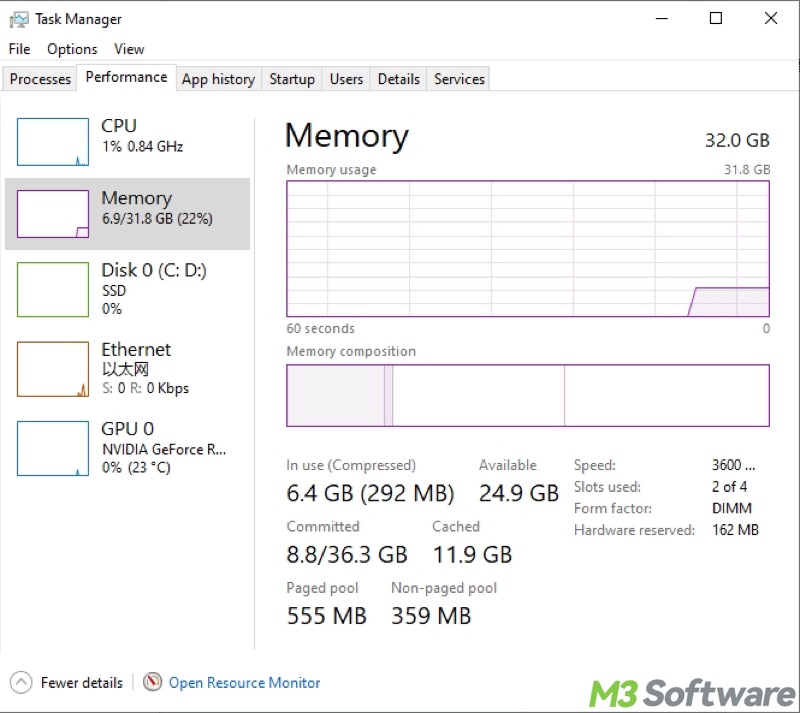
How to check system information in Windows 10 Device Manager
As its name implies, Device Manager allows you to view all the hardware devices' information on your Windows 10 PC.
- Right-click on the “Start” menu button or press the “Windows+X” keys to choose “Device Manager.”
- It displays all the hardware devices installed or embedded on your Windows PC.
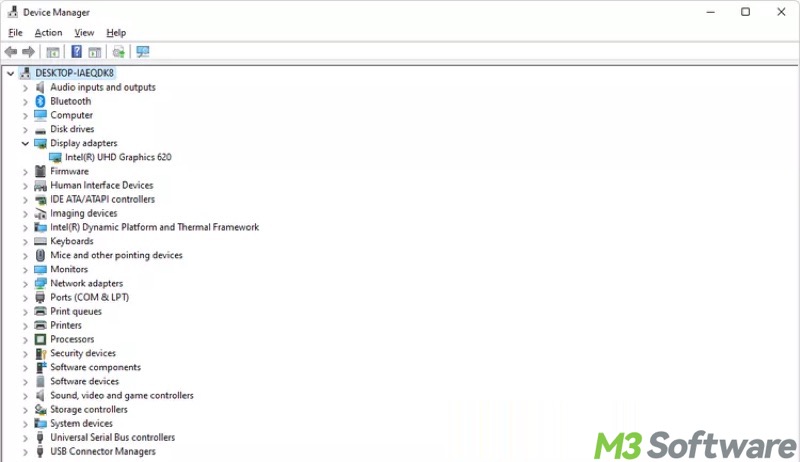
How to access system information in Windows 10 Command Prompt
The Command Prompt is a command-line interpreter application available in most Windows OS. It allows you to execute commands to perform various system tasks, troubleshoot problems, etc. Here's how to access system information in Windows 10 Command Prompt:
- Press the “Windows+S” keys to launch the Windows search box.
- Type "cmd" in the Windows search box and click the result to open “Command Prompt.”
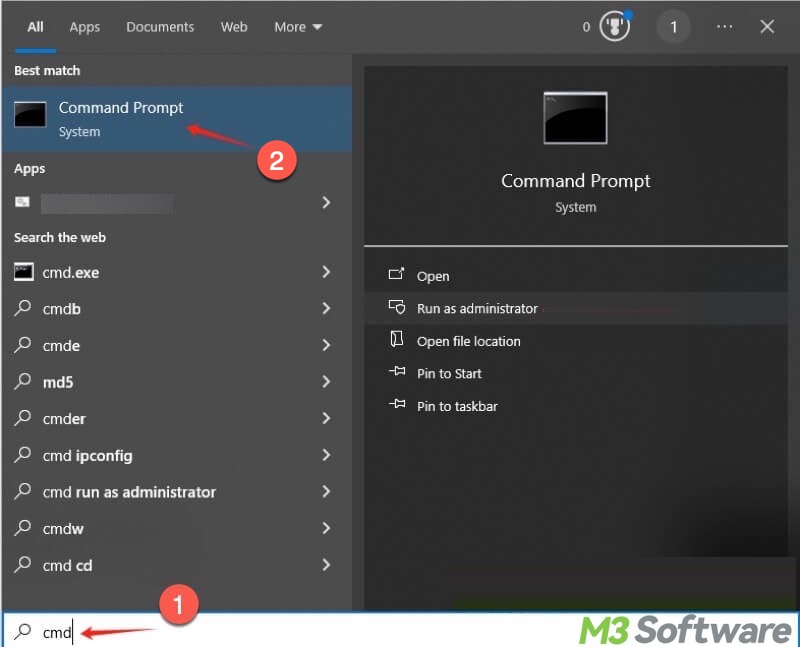
- Input the command to get system information in Windows: systeminfo
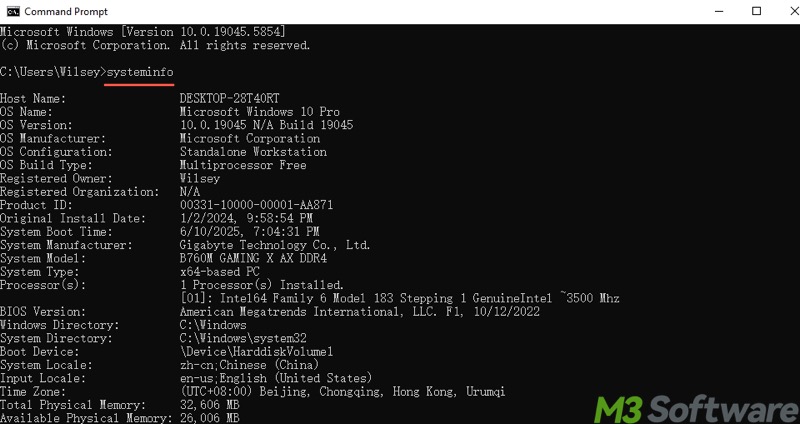
How to access system information in Windows 10 PowerShell
PowerShell on Windows is a powerful command-line shell and scripting language designed for system administrators and users to automate tasks and manage Windows systems more efficiently. Here's how to check system information in Windows 10 PowerShell:
- Right-click on the "Start" menu button to choose "Windows PowerShell."
- Alternatively, type "PowerShell" in the Windows search box and click the result to open “Windows PowerShell.”
- Input the command to get system information in Windows: systeminfo
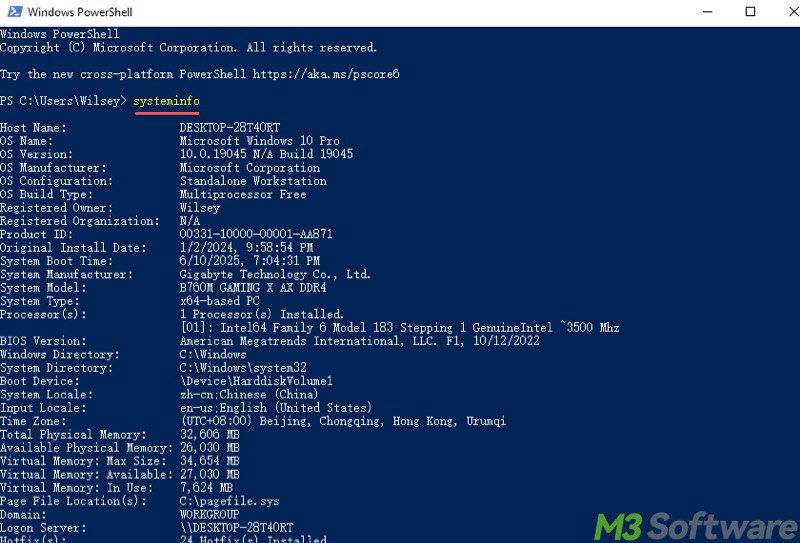
Do you find this post helpful? Share it with your friends!
