Written by
Yuri ZhangSummary: This post interprets what DISM is in Windows and its common usage including image cleanup, system file repair, and more. Follow m3datarecovery covering rich expertise.
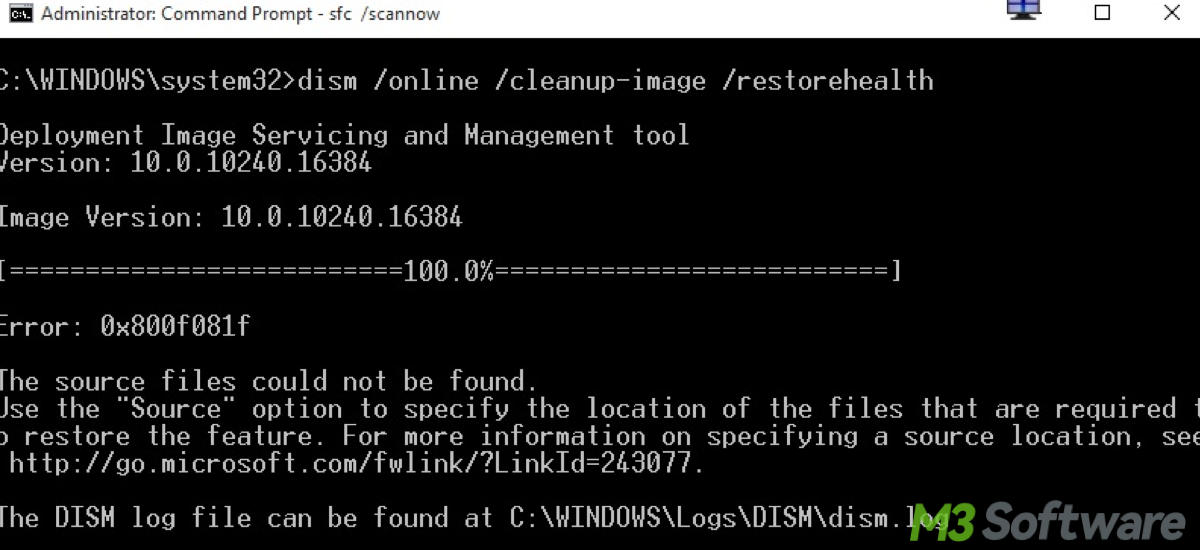
While the average computer user may not directly interact with DISM, it plays a vital role in ensuring the stability, functionality, and customization of Windows installations in various environments.
What is DISM in Windows?
DISM, which stands for Deployment Imaging Service and Management Tool, is a command-line tool in Windows used for servicing and preparing Windows images. It is a powerful utility that allows administrators and advanced users to modify, update, and manage Windows installations both online (the currently running operating system) and offline (images of Windows installations).
DISM is available on a wide range of Windows client and server versions, And you can check the DISM version with DISM /Version command.
How to use DISM
Some PC users may ask how to use the above DISM commands and since it's a tool, do we need to enable it first? The answer is that it doesn't require opening a separate application or graphical interface. Instead, you operate it directly from the Command Prompt or PowerShell.
To open the Command Prompt or PowerShell, Press Win + X and select Command Prompt (Admin) / Windows PowerShell (Admin) or Windows Terminal (Admin). Alternatively, you can search for "cmd" / "Windows PowerShell" in the Start menu, right-click on Command Prompt / Windows PowerShell, and select Run as administrator.
So to use DISM, you simply need to open PowerShell or Command Prompt with administrative privileges and run the corresponding DISM commands.
Key functions and uses of DISM
For image management, DISM can mount and unmount Windows image files (WIM or VHD files), allowing users to make changes to the image file without deploying it. It also can enable or disable Windows features within the image.
For component cleanup, DISM can clean up and repair the Windows image to remove unnecessary files, reducing the overall size of the installation. For package management, users can add, remove, or update Windows packages and features, including service packs and updates.
For driver management, DISM can add, remove, and list drivers within an image, making it easier to manage hardware support. For system file repair, DISM can repair system files in the currently running operating system using the /RestoreHealth command. This is often used to fix issues with Windows update and other system problems.
Share this insight and commit yourself to build solid foundation in Windows usage.
Common DISM commands
1. Check Health: Checks whether the image has been flagged as corrupted by a previous process.DISM /Online /Cleanup-Image /CheckHealth
2. Scan Health: Scans the image for component store corruption.DISM /Online /Cleanup-Image /ScanHealth
3. Restore Health: Repairs the image to fix the component store corruption.DISM /Online /Cleanup-Image /RestoreHealth
4. Mount Image: Mounts a Windows image file for servicing.DISM /Mount-Wim /WimFile:<path to WIM file> /index:<index number> /MountDir:<path to mount directory>
5. Unmount Image: Unmounts the image and optionally commits changes.DISM /Unmount-Wim /MountDir:<path to mount directory> /Commit
6. Add Package: Adds a package to an offline image.DISM /Image:<path to mount directory> /Add-Package /PackagePath:<path to .cab file>
7. Add Driver: Adds a driver to an offline image.DISM /Image:<path to mount directory> /Add-Driver /Driver:<path to driver file>
What is the difference between DISM and DISM++
Choosing between DISM and DISM++ depends on your specific needs, comfort with command-line interfaces, and whether you require the additional features provided by DISM++.
DISM is the official tool provided by Microsoft for managing Windows images, DISM is built-in Windows, and is powerful but can be complex as well as requires familiarity with command-line syntax.
While "DISM+++" or similar third-party tools needs to be downloaded and installed separately, it's GUI-based, user-friendly, and suitable for both novice and advanced users who prefer a visual interface. However, users should exercise caution and verify the legitimacy and trustworthiness of third-party tools.
Spread this to go higher degree knowing Windows
