Written by
Wilsey YoungSummary: This post examines SSD TRIM, explaining what it is, how it works, its differences from HDD defragmentation, and how to enable SSD TRIM on Windows. -From m3datarecovery.com

An SSD (Solid-State Drive) is a type of storage device primarily used in computers to store data. An SSD uses flash memory chips for data storage, so it typically features faster speed, longer durability, and lower noise, as it has no moving parts like an HDD (Hard Disk Drive) does.
Users can defrag an HDD when it becomes drastically slow due to accumulated fragments. Regarding an SSD, it relies heavily on SSD TRIM for maintaining performance and ensuring longevity.
This post revolves around SSD TRIM on Windows, exploring everything you want to know about it.
What is SSD TRIM?
Once you delete a file on an SSD, Windows marks the data as "free space," but it isn't actually removed.
SSD Trim is a command that helps maintain the performance and lifespan of a Solid State Drive (SSD) by telling the SSD which data blocks are no longer in use, so it can erase them in advance, which ensures efficient use of space and fast write speed in the long run.
As a side note, Windows OS automatically sends the TRIM command, in the background, to your SSD on a regular basis.
Why is SSD TRIM Important?
SSD TRIM effectively maximizes the performance and stability of an SSD. Without SSD TRIM, extra steps are needed for the drive to find free space during writes.
Additionally, SSD TRIM minimizes unnecessary writing and tells the SSD which blocks are free, allowing the drive to evenly distribute writes across all blocks. This can extend the service life of the drive, as it avoids repeatedly writing to the same cells.
You can tap on the following buttons to share the post quickly
How to manage SSD TRIM on Windows 10/11?
You can check if SSD TRIM is enabled on Windows 10/11 by following the steps below:
- Press the "Windows+S" keys to launch the Windows search box.
- Type "cmd" in the Windows search box and select "Run as administrator."
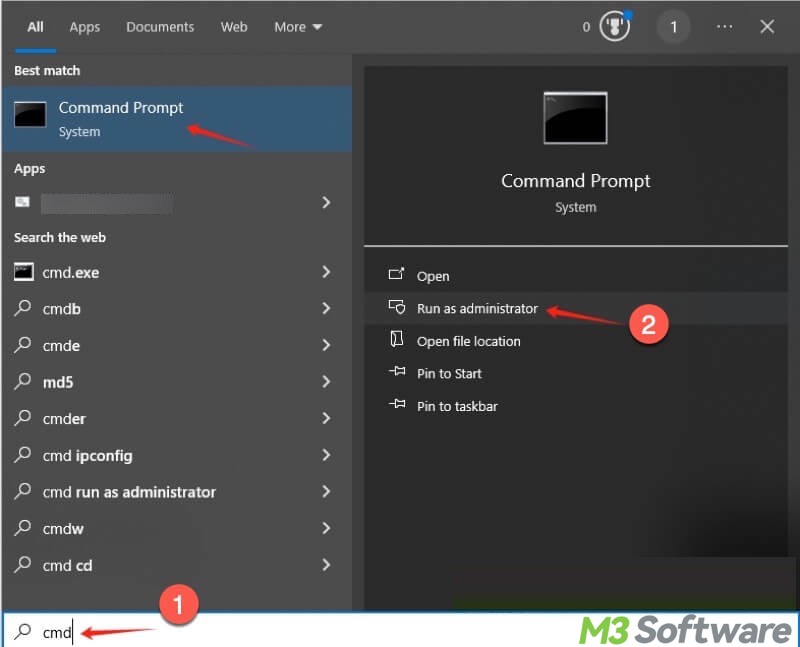
- Input "fsutil behavior query DisableDeleteNotify" into the command window, and then hit the "Enter" key on your keyboard.
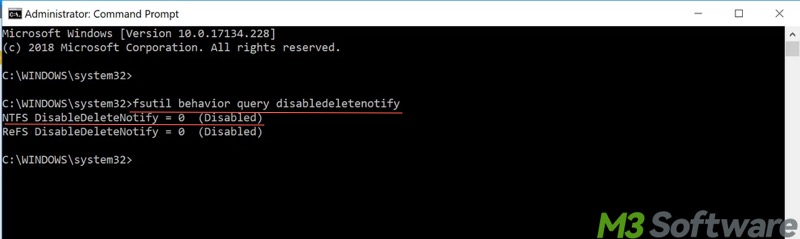
- If the result is 0, SSD TRIM is enabled. If the result is 1, SSD TRIM is disabled.
SSD TRIM could be disabled for various reasons. Here's how to enable SSD TRIM Windows 10/11:
- Run Command Prompt as an administrator again.
- Input "fsutil behavior set DisableDeleteNotify 0" into the command window, and hit the "Enter" key.
Additional Tips: SSD health and status
You might be curious about how to check the SSD health and status on Windows 10/11:
- Press the "Windows+S" keys to launch the Windows search box.
- Input "Defragment and Optimize Drives" and click the result to open.
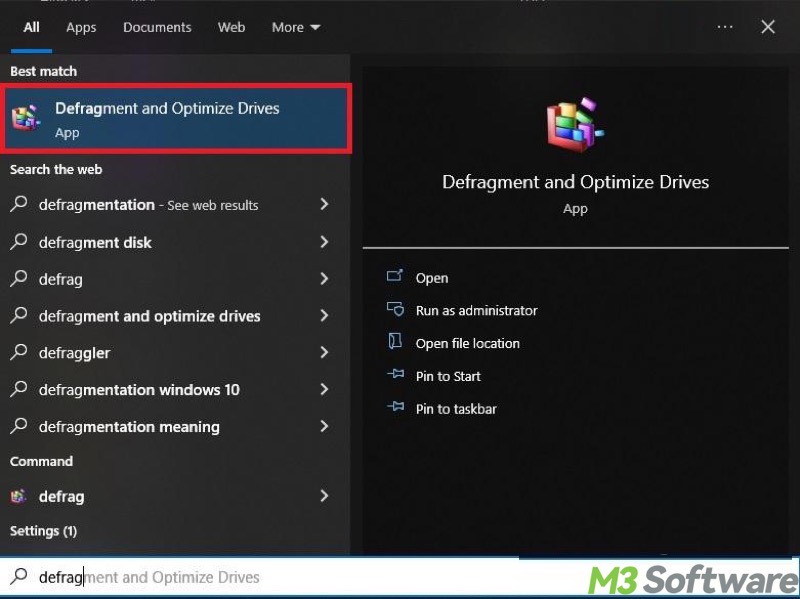
- Check SSD health in the "Optimize Drives" window.
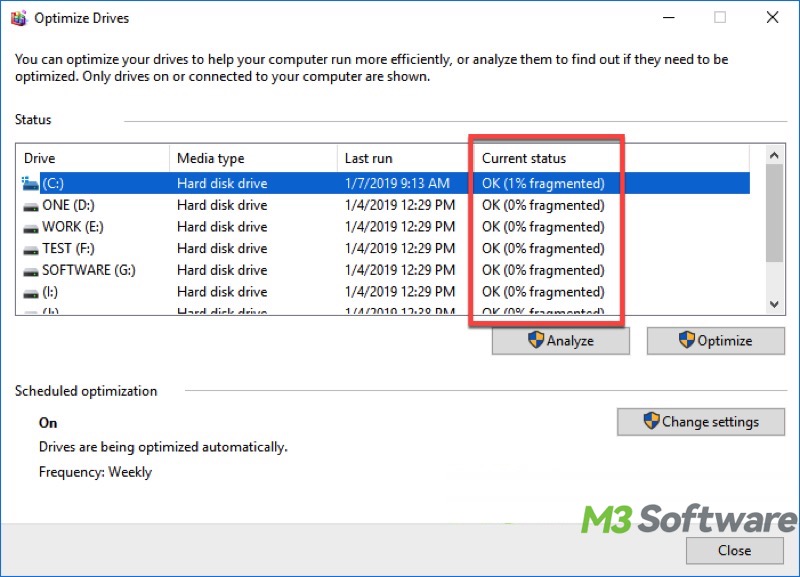
Should we defrag an SSD?
The answer is NO. Unlike an HDD, an SSD does not contain parts that physically move, and it essentially uses the flash memory chip to store your data.
Conversely, disk defragmentation comes into play when an HDD is severely fragmented, as its read/write head has to move hither and thither to access all the pieces of a fragmented file. Want to know more details about this topic? Please refer to: Should You Defrag SSD? Here's the Best Answer You Want! 
Conclusion
SSD TRIM plays a critical role in maintaining the performance and health of an SSD over time. It effectively manages the space on the drive by letting an SSD know which data blocks are truly unused, contributing to faster writes and less wear.
Click the buttons below to share the post
FAQs about SSD TRIM
TRIM is a command that helps manage the unused space on an SSD (Solid State Drive). It informs the SSD which data blocks are truly unused and can be erased. This improves performance and longevity by preventing unnecessary writes.
Yes, TRIM is enabled by default on Windows operating systems for supported SSDs. Windows automatically runs the TRIM command in the background on a regular basis.
You can do it through the Command Prompt: 1. Type cmd in the Windows search box. 2. Select Run as administrator. 3. Input fsutil behavior query DisableDeleteNotify into the command window. 4. If the result is 0, SSD TRIM is enabled. If the result is 1, SSD TRIM is disabled.
