Written by
Wilsey YoungSummary: This post elaborates on the Boot Configuration Data, which plays a critical role in the Windows OS startup. The post also covers the methods we can use when the Boot Configuration Data for your PC is missing. -From m3datarecovery.com
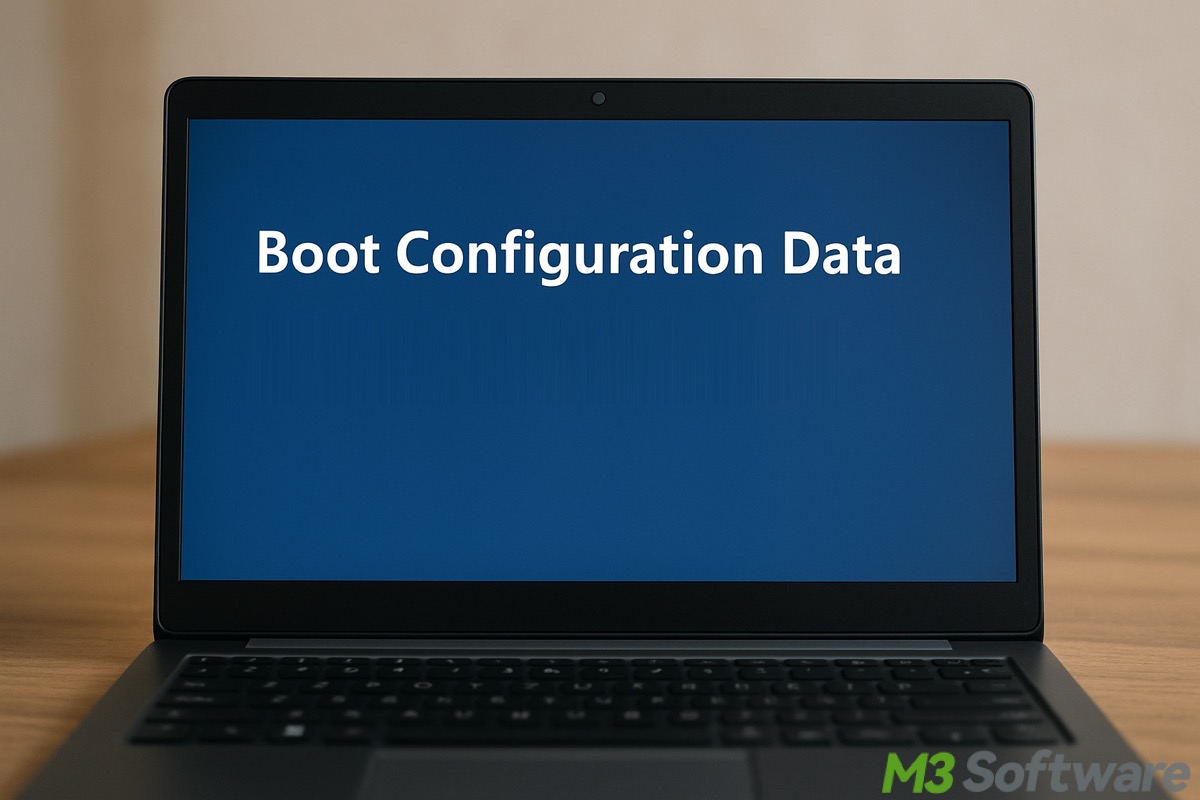
What is Boot Configuration Data on Windows? What does Boot Configuration Data do? This article addresses these two questions and outlines what to do when Boot Configuration Data for your PC is missing.
What is Boot Configuration Data
Boot Configuration Data, abbreviated as BCD, on Windows is a firmware-independent database that houses all the information and parameters essential for the Windows operating system to start.
Essentially, with the Boot Configuration Data, Windows knows clearly where to find the critical boot files and how to load the operating system during startup. (e.g., Debugging, Safe Mode, or other options).
If your Windows PC uses a UEFI and GPT system, Boot Configuration Data resides in the EFI System Partition. On older BIOS and MBR systems, it's stored in a hidden System Reserved Partition.
How does Boot Configuration Data work
This chapter concisely explains the key role that Boot Configuration Data plays in the Windows boot sequence based on the modern UEFI system.
UEFI system loads the Windows Boot Manager after you press the power button on your Windows PC. When the Boot Manager is loaded, the parameters provided by the Boot Configuration Data do the following.
Firstly, Boot Configuration Data tells the Boot Manager (bootmgr) where Windows is installed and which OS Loader to run. As a side note, winload.efi is a UEFI-based boot loader.
Secondly, if your computer is installed with two operating systems, Boot Configuration Data lists all the installed operating systems, and you are allowed to choose one to boot up.
Thirdly, the Boot Manager reads the Boot Configuration Data, which determines if Debugging or Safe Mode options are used, such as the options listed in the Windows Recovery Environment.
Subsequently, the OS loader (winload.efi) starts the Windows kernel and drivers, and then all other stages will be completed to run Windows.
You can share the post with your friends online
How to view Boot Configuration Data
Here's how to use the Command Prompt on Windows to view the Boot Configuration Data entries:
- Press the "Windows+S" keys to launch the Windows search box.
- Type "cmd" in the Windows search box and choose "Run as administrator."
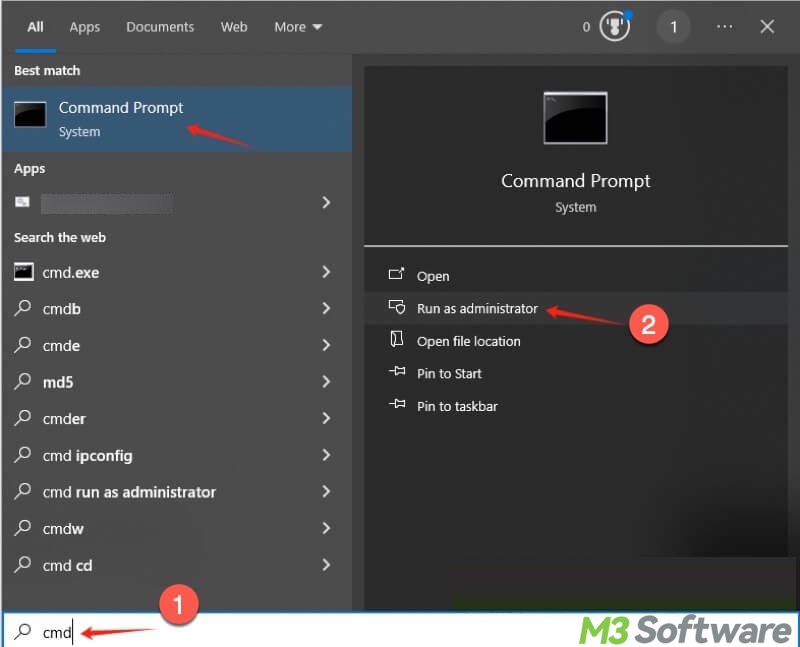
- Input "bcdedit" into the command window and hit the "Enter" key on your keyboard.
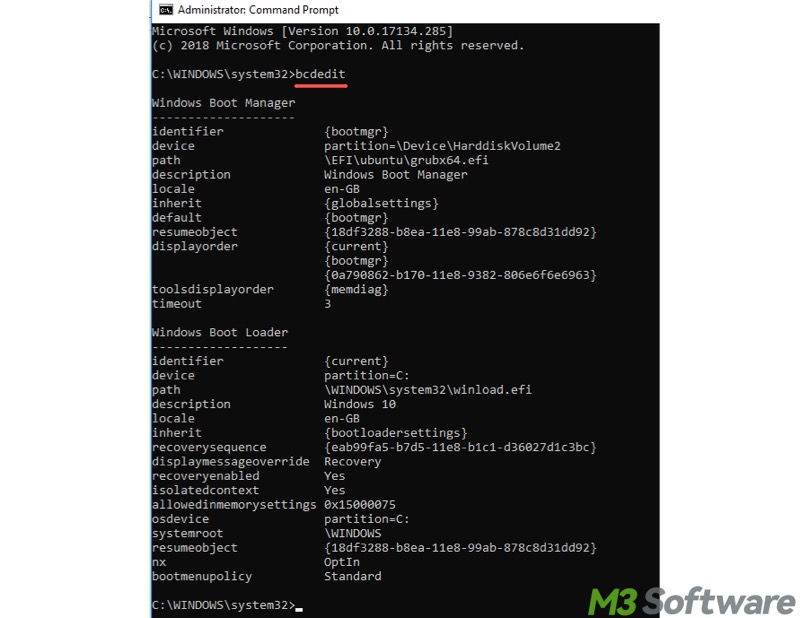
What to do when the Boot Configuration Data for your PC is missing
Windows users may encounter the BSOD that shows the error message "The Boot Configuration Data for your PC is missing or contains errors" or "The Boot Configuration Data file is missing some required information." Follow the solutions below to fix the issue.
Use Startup Repair
Try performing the Startup Repair in WinRE and see if the issue can be repaired.
- Boot your computer from a Windows installation media.
- Choose the language, time format, and keyboard layout, and click "Next."
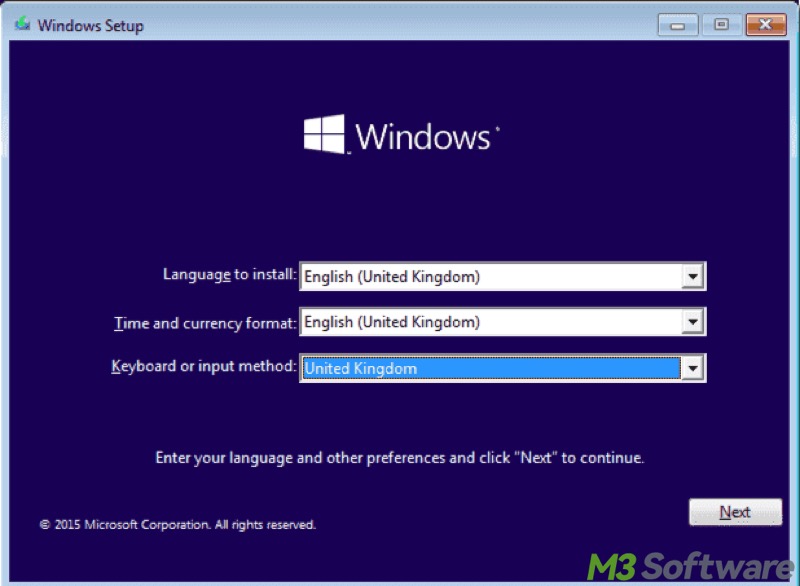
- Tap on "Repair your computer."
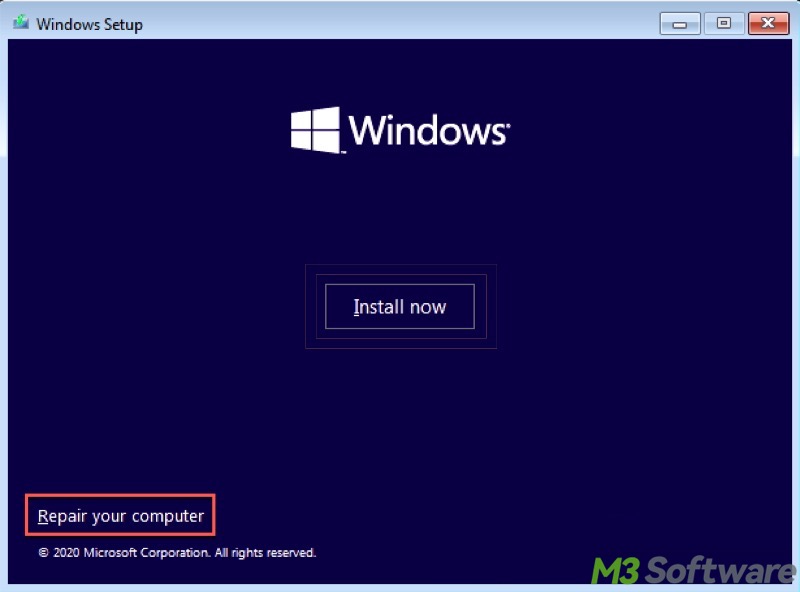
- Choose Troubleshoot > Advanced options.
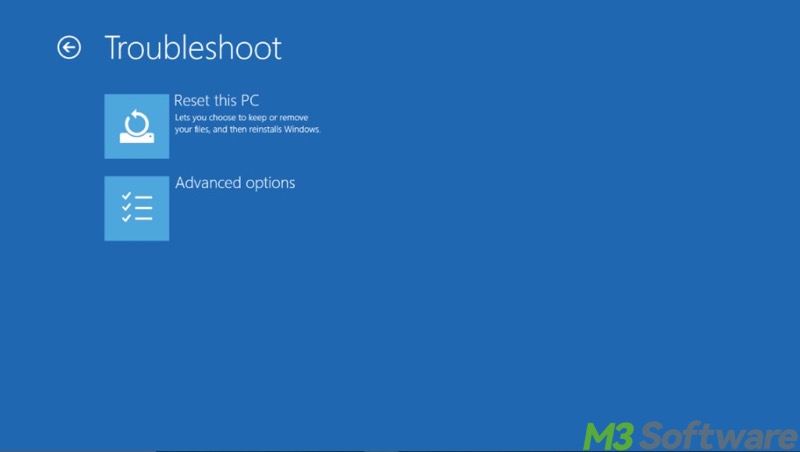
- Tap on "Startup Repair."
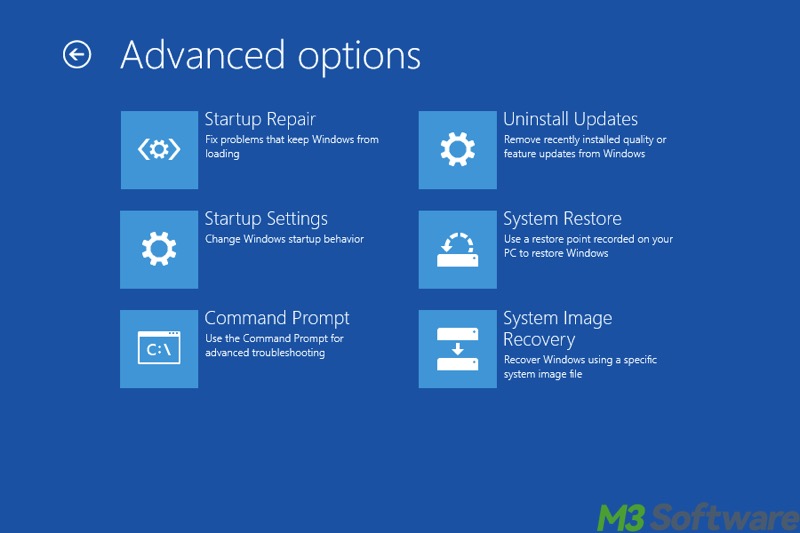
- Select the target operating system, and the Startup Repair will attempt to fix any detected issues.
- Restart your PC and see if the issue is fixed.
Rebuild BCD
Follow the steps below to rebuild the Boot Configuration Data through the Command Prompt:
- Boot your computer from a Windows installation media.
- When the "Windows Setup" window appears, press the "Shift+F10" keys to open the Command Prompt tool.
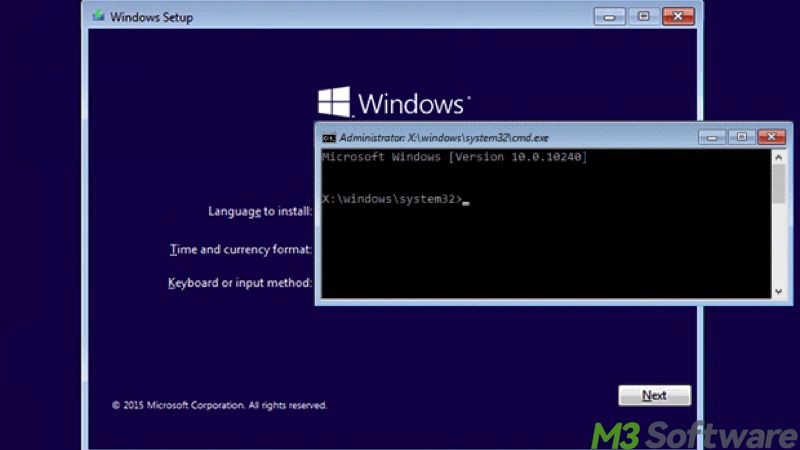
- Input the following commands and hit the "Enter" key after each.
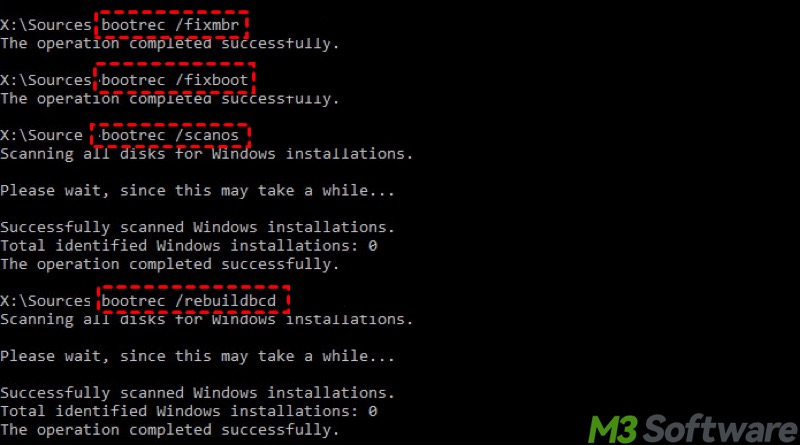
FAQs about Boot Configuration Data
You can share the post by tapping on the following buttons
Boot Configuration Data (BCD) is the database that stores all the information Windows needs to start the operating system. Without it, your system doesn’t know where the operating system is installed or how to load it.
The best way to view the Boot Configuration Data is to use the Command Prompt on Windows. Here are the steps: 1. Type cmd in the Windows search box next to the Start menu. 2. Choose Run as administrator. 3. Input bcdedit into the command window. 4. Press the Enter key on your keyboard.
There are some common causes of the Boot Configuration Data corruption: 1. Sudden power failure during updates. 2. Incorrect changes to the partition. 3. Hard disk errors. 4. Malware or virus.
