Written by
Yuri ZhangSummary: This article explains that Windows Sandbox is an isolated environment for testing suspicious software or browsing risky websites without affecting main system, also elaborates on how to use Sandbox.
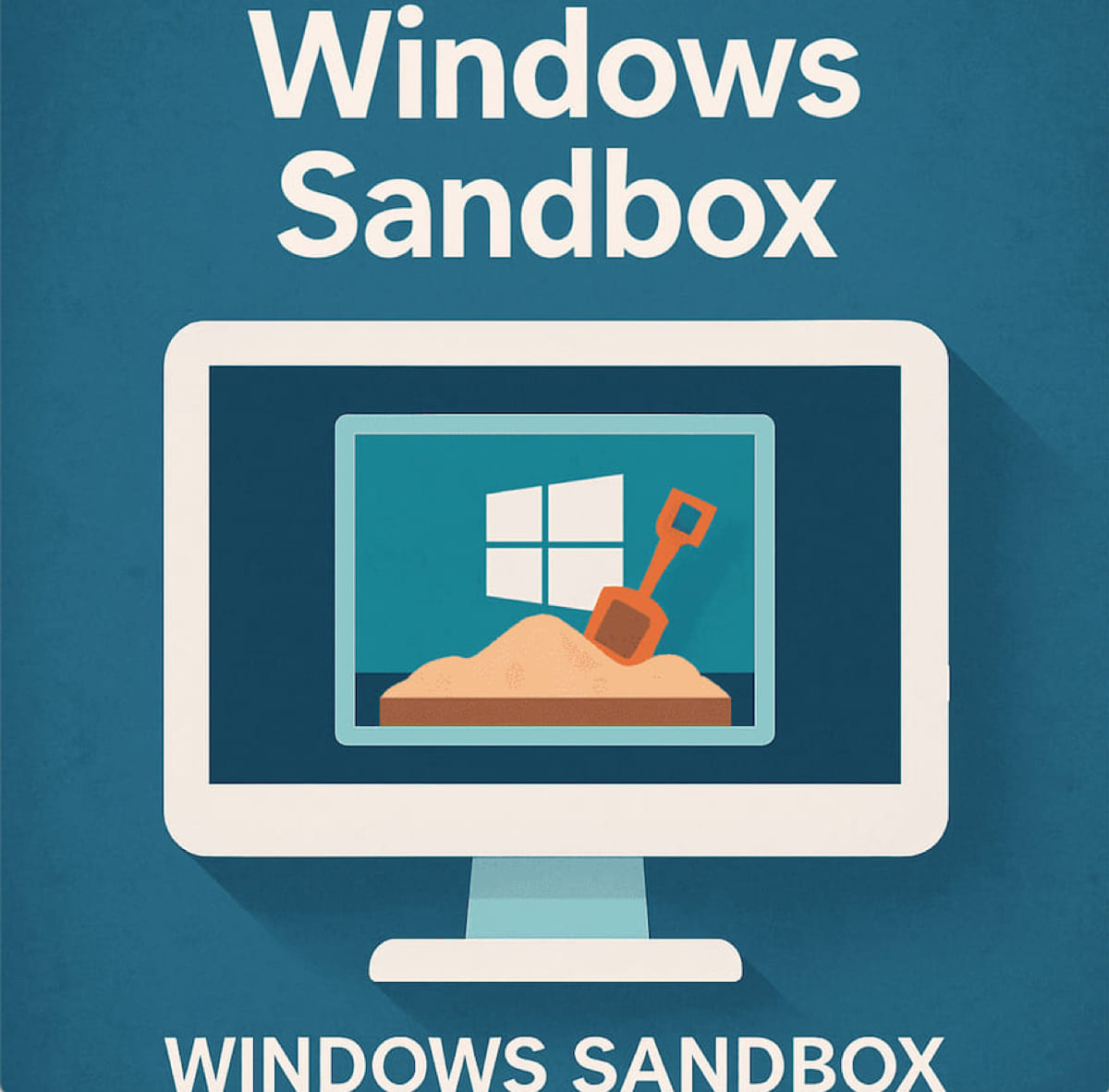
Experimenting with untrusted software? This is where Windows Sandbox comes in, a powerful, built-in tool that allows you to run potentially risky programs in an isolated environment without affecting your main system.
But what is it exactly? How much space does it take up? And should you use it if you're running low on storage? Let's dive into everything you need to know about Windows Sandbox.
What is Windows Sandbox?
Windows Sandbox is a virtualized desktop environment that is available in Windows 10 and Windows 11 Pro, Enterprise, and Education editions. Its primary purpose is to provide a safe, temporary space where you can run untrusted applications without risking the security or stability of your main system.
Once you close the Sandbox, all data, applications, and changes are wiped out, leaving no trace behind.
Unlike traditional virtual machines (VMs), which can be resource-intensive, Windows Sandbox is designed to be lightweight and fast. It's an excellent tool for testing suspicious files, installing new software, or browsing unsafe websites without exposing your system to potential harm.
Do I need to download Windows Sandbox?
Windows Sandbox comes preinstalled but disabled in supported versions of Windows. Enabling it unpacks the required components from your existing system files. So technically, you don't download it, but you do "activate" it, which temporarily consumes storage during setup.
Is there an online Windows Sandbox?
There's no official online version of Windows Sandbox — it relies on hardware virtualization and runs locally. However, if you just want to analyze files or test software safely without consuming local storage, here are some alternatives:
- Online malware analysis tools: VirusTotal, ANY.RUN, Hybrid Analysis
- Cloud VMs: Azure, AWS WorkSpaces
If you do use Windows Home version, the above choices are for reference. You may want to share them.
Where is Windows Sandbox located?
You can run it from the Start Menu or create a desktop shortcut for convenience. After enabling, the executable to launch it is here: C:\Windows\SystemWi32\ndowsSandbox.exe
How to use Windows Sandbox in Windows 11/10
To use it, ensure your PC has Windows 10/11 Pro, Enterprise, or Education, along with at least 4 GB of RAM, 1 GB of free disk space, and virtualization enabled in your BIOS/UEFI.
- To enable it, type or search Windows Features in the Start menu.
- Select Turn Windows Features on or off, then check Windows Sandbox and click OK. Restart your PC to apply the changes.
- Search for Windows Sandbox in the Start menu again and open it. A clean, isolated desktop environment will open.
- Drag and drop untrusted files or software into the Sandbox to test them. You can browse securely with Edge or Internet Explorer, and any changes made will only affect the Sandbox, not your main system.
- Finally, simply close the Sandbox window. All files and data within the environment will be wiped automatically.
By following these simple steps, you can safely test software or browse the web in isolation, without putting your main system at risk.
How much storage does Windows Sandbox use?
One of the hot Reddit concerns about Windows Sandbox is storage: Does it occupy 40 GB? The answer is no. Windows Sandbox typically uses the following storage:
- ~1–3 GB for its base image, stored at: C:\ProgramData\Microsoft\Windows\Containers\BaseImages
- ~0.5–3 GB temporarily while running, depending on what you launch inside.
- 0 GB persistent data, because it resets after every session.
So, while it doesn't consume 40 GB, it still requires several gigabytes to function and should not be enabled if your disk is already full.
Related articles:
Key Points of Virtualization-Based Security (VBS) in Windows
Windows Remote Assistance: A Quick Guide
Resource Monitor in Windows 7 and Later
Memory.dmp Unveiled: The Silent Witness to System Crashes
Spread these and don't let them become evanescent notes.
