Written by
Yuri ZhangSummary: This post discusses winver command, a direct tool to check Windows version. systeminfo, wmic can also achieve that. But winver cannot be used remotely. Its limitations are overcome by PowerShell.
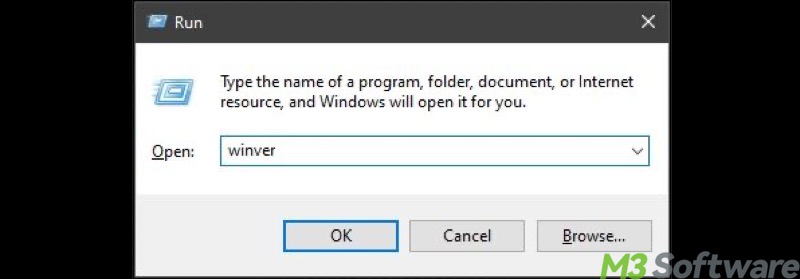
As one of the simplest tools to confirm the edition and build of our Windows OS. The winver command is a built-in Windows utility. When executed, it opens a graphical window showing the Windows version, edition, build number, and the name of the licensed user.
While easy to use on a local computer, many users soon discover that winver falls short when used remotely or from the command line. Let's explore everything we need to know about the winver command.
How to run winver locally in Windows
This works on the Windows machine or devices we are physically using.
- Press the Windows key + R on your keyboard to open the Run dialog.
- Type winver in the box.
- Press Enter or click OK.
A window will appear showing your Windows edition, version, build number, and license info.
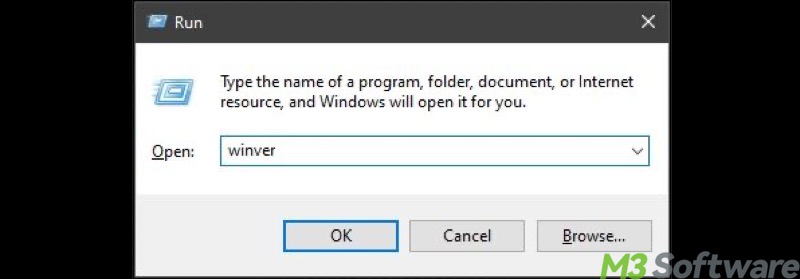
Limitations
winver opens a window on the current desktop and cannot output information to the command line. When run remotely via command-line tools, it does not display useful output because it attempts to open a GUI window on the remote desktop.
Alternative commands to check Windows version
1. systeminfo
How to check Windows versions directly from the Command Prompt? This is useful in server management, where GUI access may be restricted. Steps:
- Press Windows key + R, type cmd, and press Enter to open Command Prompt.
- Type the following command and press Enter:systeminfo | findstr /B /C:"OS Name" /C:"OS Version"
- Look for lines starting with OS Name and OS Version.
Example output will be like:OS Name: Microsoft Windows Server 2022 Standard
OS Version: 10.0.20348 N/A Build 20348
Share these versatile ways for inspection of the Windows version.
2. wmic
wmic (Windows Management Instrumentation Command-line) is a command-line tool that provides detailed system information by accessing Windows Management Instrumentation. Steps:
- Open Command Prompt (Windows + R, type cmd, Enter).
- Type the following command and press Enter:wmic os get Caption, Version, BuildNumber
- The system will display the OS edition, version number, and build.
Example output:Caption Version BuildNumber
Microsoft Windows Server 2019 10.0.17763 17763
Tips: To quickly and easily check your Windows version, open Command Prompt (Windows + R, type cmd, press Enter), then type ver and press Enter to see a basic output showing the version number—for example, Microsoft Windows [Version 10.0.20348.240]—though it won't display the full edition name.
How to check Windows version remotely
To check the Windows version on a remote machine, you can use PowerShell remoting or legacy tools such as wmic. These approaches provide practical, text-based results suitable for automation or scripting.
Remote check with PowerShell
If you manage other computers on your network and want to check their Windows version remotely, use PowerShell remoting. Steps:
- Press Windows key + S, type powershell, right-click Windows PowerShell, and select Run as administrator.
- Enter this command (replace REMOTE_PC_NAME with the remote computer's name or IP):Invoke-Command -ComputerName REMOTE_PC_NAME -ScriptBlock {
Get-ComputerInfo | Select-Object WindowsProductName, WindowsVersion, OsBuildNumber
}
The output will show the remote machine's Windows edition, version, and build number.
Alternative remote check using WMI in PowerShell
- Open PowerShell as an administrator.
- Run this command (replace REMOTE_PC_NAME with the remote computer's name, too):Invoke-Command -ComputerName REMOTE_PC_NAME -ScriptBlock {
Get-WmiObject Win32_OperatingSystem | Select Caption, Version, BuildNumber
}
Note: For local, quick checks, winver is the easiest tool. For command-line enthusiasts or remote management, use systeminfo, wmic, or PowerShell commands.
Spread this post if others don't know the relevant remote function as well.
