Written by
Wilsey YoungSummary: This post tells you what to do if you pause the BitLocker decryption process and the BitLocker encrypted drive becomes inaccessible. You can free download iBoysoft Data Recovery for Windows to recover lost files from inaccessible BitLocker drives.
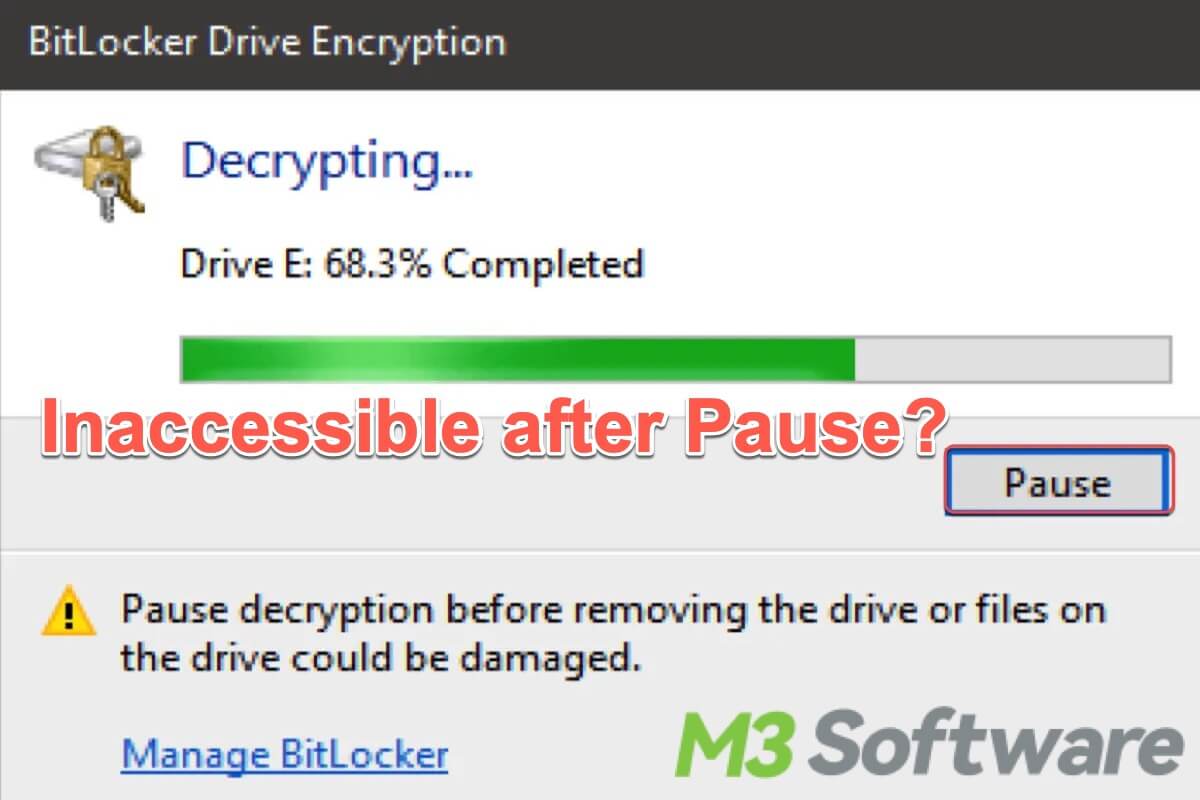
After encrypting precious data and drives on your PC with BitLocker, you can decrypt them anytime by providing the BitLocker password or BitLocker recovery key. Some Windows users, due to various reasons, try to pause BitLocker decryption process, and then they receive an error message showing that the drive is not accessible.
I paused the BitLocker decryption on my external hard drive and removed it from the computer. When I put it back onto the computer to try to resume the paused BitLocker decryption process, the external hard drive seemed no longer Bitlocked and when I try to open it I get the error message "Drive is not accessible. Access denied". How do I get my hard drive to work again?
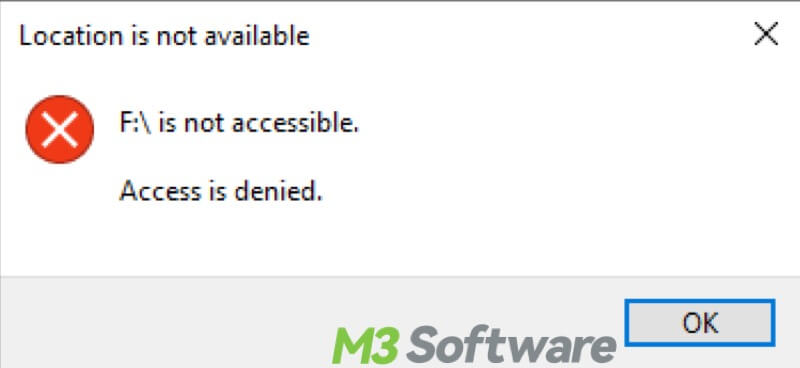
In this situation, the file system of BitLocker encrypted external hard drive has been corrupted after BitLocker decryption paused so that the drive is not accessible, and access is denied, and the only way is to recover lost data after BitLocker decryption paused in Windows 10/8/7.
You can click the buttons below to share this article!
How to recover data from a corrupted or inaccessible BitLocker drive?
Unlike common data recovery, BitLocker data recovery requires intact BitLocker metadata and password or a 48-digit BitLocker recovery key to decrypt data from a BitLocker encrypted drive so that lost data can be recovered properly, so we must find professional data recovery software.
iBoysoft Data Recovery for Windows is a professional data recovery software that can recover lost data from inaccessible BitLocker encrypted drives. It also supports data recovery from corrupted, formatted, deleted, and lost BitLocker encrypted partitions. Data can be restored after BitLocker decryption fails or after BitLocker encryption is stuck, etc. in Windows 10/8/7/XP.
Tutorial to recover lost data after BitLocker decryption paused in Windows 10/8/7:
- Download, install, and launch iBoysoft Data Recovery for Windows on your computer. Select the "BitLocker Data Recovery" module.

- Select the paused BitLocker encrypted drive and then click “Next” to continue.
- Enter the password or 48-digit BitLocker recovery key and click “OK” to scan the lost data.
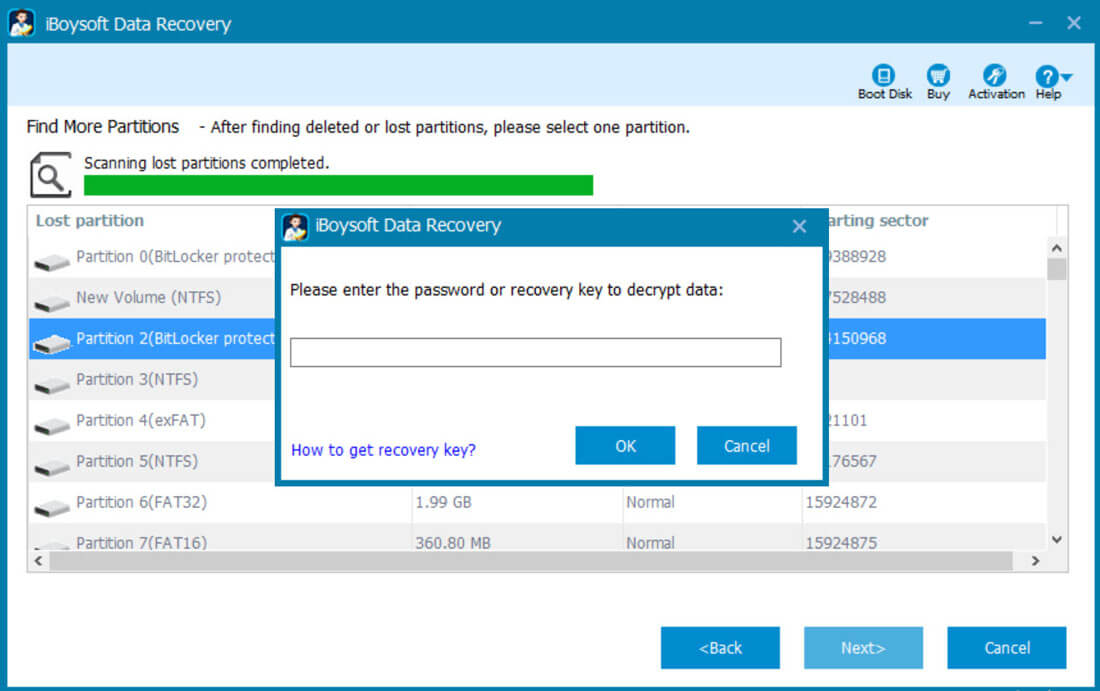
- Preview and select the files you want, and click "Recover" to start data recovery from a paused BitLocker encrypted drive.

You can share this post and tell your friends how to recover lost data from corrupted or inaccessible BitLocker drives!
BitLocker stuck on decrypting?
Many BitLocker users explain why they stop and pause BitLocker decryption process. It seems that BitLocker stuck on decrypting serves as the inducement. Theoretically speaking, pausing the BitLocker decryption is practicable, since there's a “Pause” option available during the encryption.
However, some BitLocker users are prone to ignore the warning at the bottom of the decryption window: "Pause decryption before removing the drive or files on the drive could be damaged". This makes a BitLocker drive inaccessible after a BitLocker user pauses the BitLocker decryption.
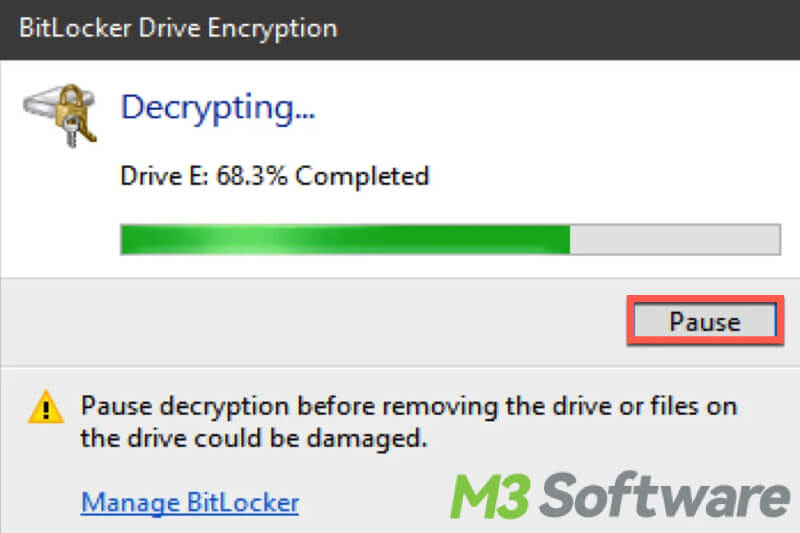
Likewise, if a BitLocker encrypted external hard drive is not safely ejected, BitLocker users may also be confronted with the risks of drive corruption and data loss.
No matter what happens, don't panic even if the external hard drive becomes corrupted or inaccessible. Rescuing the personal data in it should be the first priority, do remember to download iBoysoft Data Recovery for Windows to restore lost data safely.
What causes the BitLocker decryption to get stuck?
BitLocker decryption may get stuck for various reasons, and some commonly mentioned ones are listed as follows:
- Disk or file corruption
- The hard drive is damaged or malfunctioning
- Outdated operating system
- Temporary glitches or freezes of software or system
- Interference from third-party software or program
What to do if BitLocker stuck on decrypting?
By analyzing the problems above, you can adopt the methods below to prevent the BitLocker decryption from getting stuck again.
Run CHKDSK command in Command Prompt
If the disk or file gets corrupted, you can run chkdsk in the Command Prompt(cmd) to scan and fix hard drive or file system errors. The following chkdsk command will repair the error and unmount your hard drive, so "BitLocker stuck on decrypting" is possible to resolve.
- Type “cmd” in the Windows search bar and select “Run as administrator”.
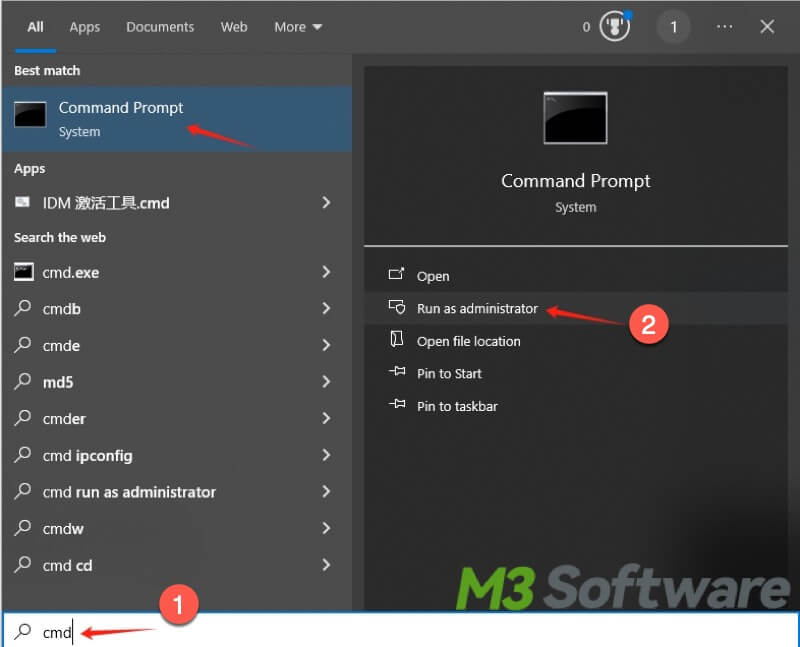
- Type chkdsk g: /f /r /x in the command window and hit the “Enter” key on the keyboard. Note: replace letter “g” with the actual drive letter you want to scan and repair.
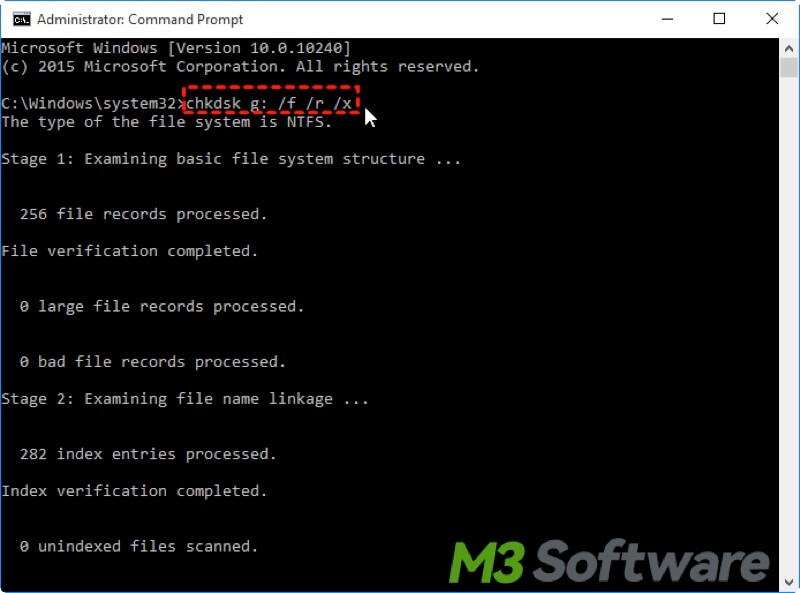
Close third-party software interfering with BitLocker decryption
If you suspect that there is third-party software interfering with the BitLocker decryption, you can open Task Manager to end their task.
- Right-click on the “Start” menu and choose “Task Manager” to open.
- Right-click the software and select “End task”.
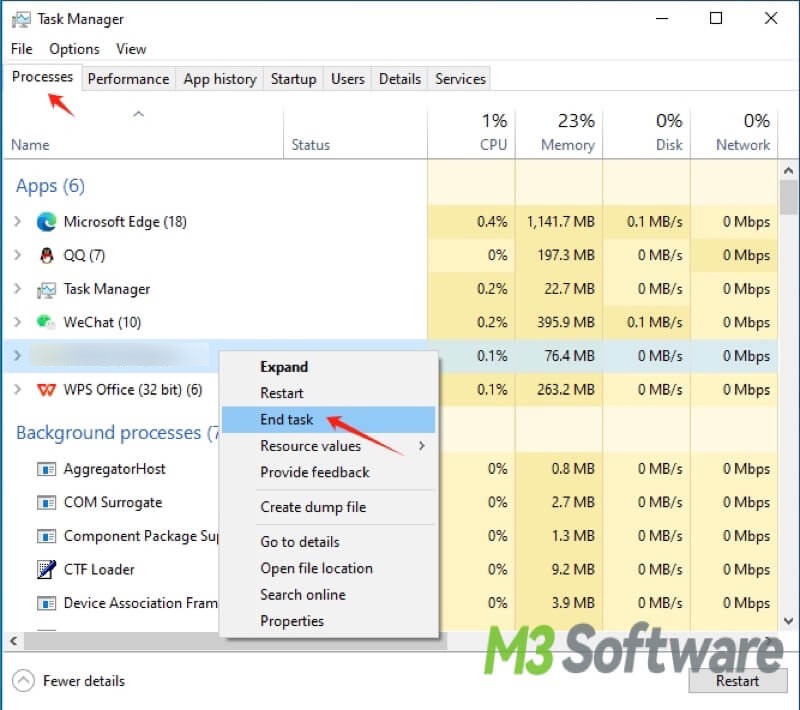
Turn off and restart BitLocker
Some Windows users shared their solutions to BitLocker stuck on decrypting. It is believed that turning off and restarting the BitLocker seems effective in resolving the issue.
- Open the Control Panel, choose “System and Security”, and select “BitLocker Drive Encryption”.
- Click “Turn off BitLocker” and then confirm.
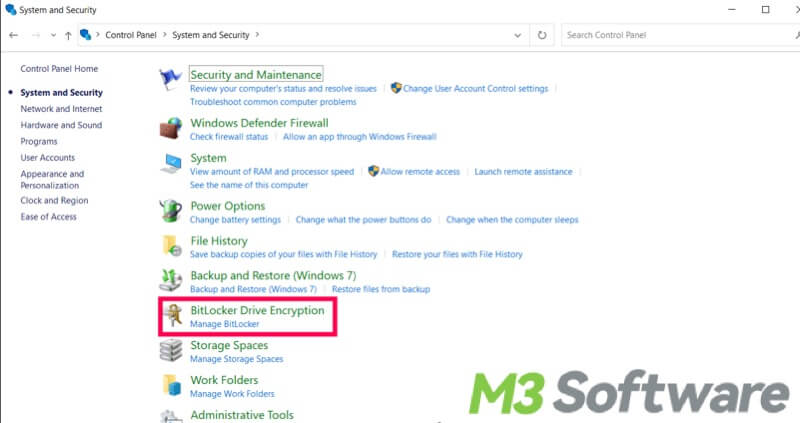
- Follow the steps above to turn on BitLocker.
- Restart your computer.
Conclusion:
Whenever you decrypt the BitLocker encrypted drive, be careful about pausing the decryption process. You should keep it in mind that files on the drive could be damaged or lost if you pause the decryption after removing the external hard drive. The lost files on corrupted or inaccessible BitLocker drives can be easily restored via iBoysoft Data Recovery for Windows.
Is this post helpful? You can share it with your friends!
