Written by
Wilsey YoungSummary: BitLocker not showing up in Control Panel in Windows 10/8/7? This post explains what causes this phenomenon and shows how to enable BitLocker in Windows 10/8/7 Home or other versions of Windows OS where BitLocker is not supported.
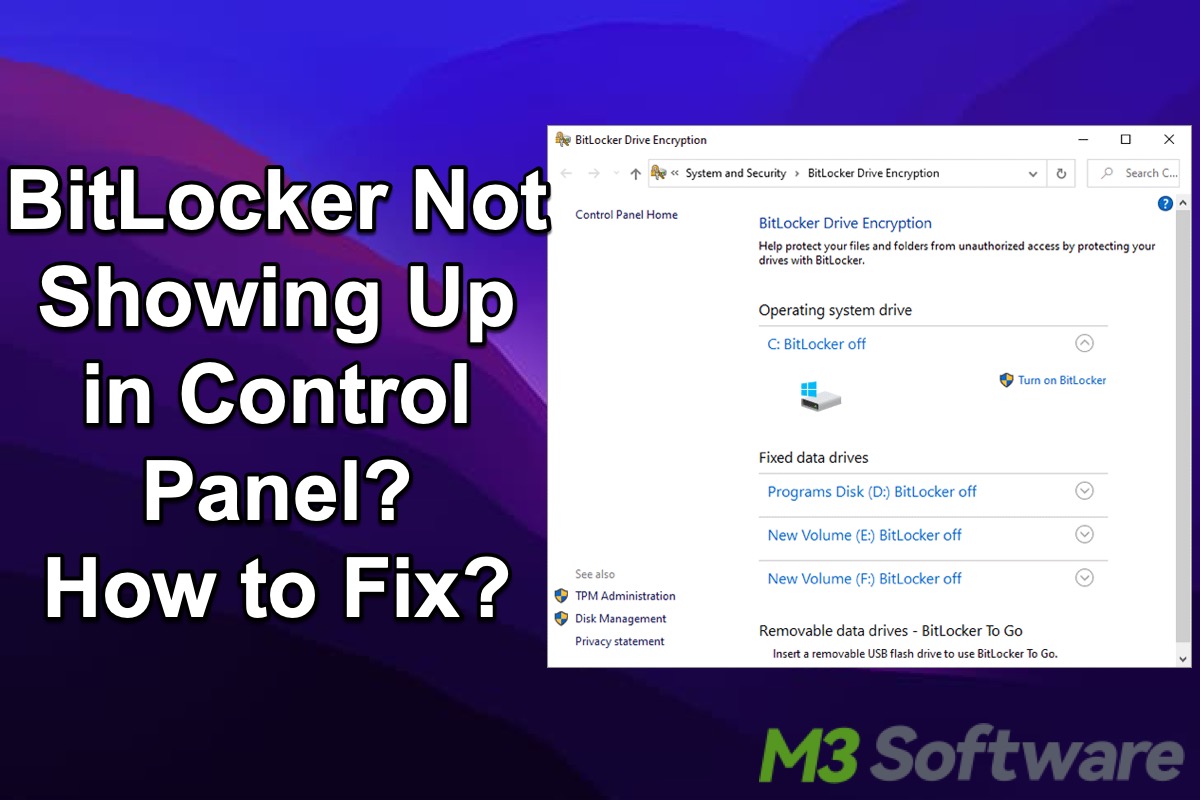
Since the advent of the BitLocker drive encryption feature in Windows, our data security has been greatly enhanced, as this feature helps protect data on Windows-based computers by encrypting entire disks or specific partitions, ensuring that only authorized users with correct credentials, such as password or recovery key, can access the data.
BitLocker is particularly useful when users' devices are lost, stolen, or even improperly decommissioned, so this special encryption feature is quite popular with those who often travel with their computers or care much about data security in the work or public.
"BitLocker not showing up in Control Panel!" Some Windows users notice this phenomenon and wonder if something is wrong with their Windows devices. Let's dive into the details and solutions to this situation.
You can click the buttons below to share this post!
BitLocker not showing up in Control Panel in Windows 11/10/8/7 Home Edition
First of all, let's cut to the chase. To be more specific, BitLocker is not included with Windows 11 Home, Windows 10 Home, Windows 8/8.1 Home, Windows 7 Home Premium, and Windows 7 Professional Editions. Therefore, you would find out that BitLocker not showing up in Control Panel in those computers installed with the Windows versions mentioned above. 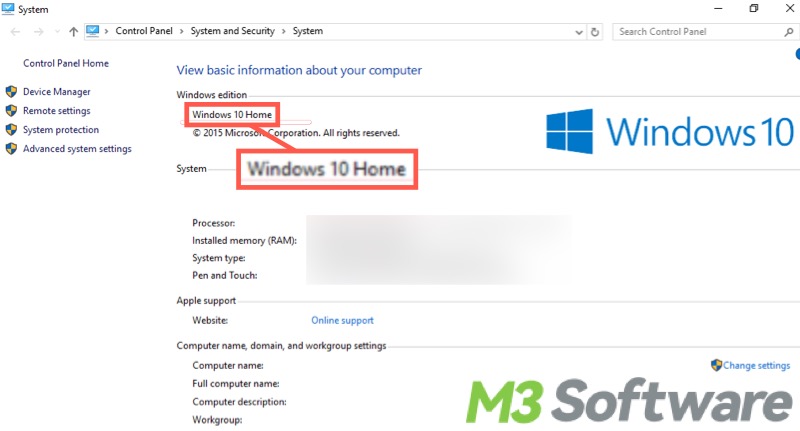
The reason that BitLocker not showing up in Control Panel in Windows 10/8/7 basically lies in both the product positioning of this feature and the marketing strategy of Microsoft. Here are the factors that may be involved:
BitLocker is a relatively advanced encryption feature, and Window Home Editions are targeted at family use, as this version of Windows OS boasts simplicity to a certain extent and is ideal for home users who prefer simpler and more user-friendly operations in handling daily routines.
On the other hand, market segmentation is extremely crucial for businesses. Accordingly, it's necessary for Microsoft to divide the Windows OS into different versions, such as Professional, Enterprise, Education, or Home Edition. As a result, some particular features, like BitLocker, do not exist in certain versions of Windows.
BitLocker not showing in Windows 10? You can check the following post for more details: Quick Solutions to BitLocker Not Showing in Windows 10
You can share this post with your friends!
How to use BitLocker when BitLocker not showing up in Control Panel in Windows Home?
BitLocker is not available in Windows 11 Home, Windows 10 Home, Windows 8/8.1 Home, Windows 7 Home Premium, and Windows 7 Professional Editions, so there is an alternative way to encrypt a drive with BitLocker.
iBoysoft DiskGeeker for Windows is a professional and handy disk management tool that allows you to use BitLocker encryption on all the Home Editions of Windows OS, including Windows 11/10/8/8.1/7 Home Editions and Windows 7 Professional Edition.
Thanks to iBoysoft DiskGeeker for Windows, issues like "Windows 10 BitLocker not showing up in Control Panel" can be easily resolved. What's more, the disks or partitions encrypted by this tool can be accessed with read-and-write support without the need for any third-party software.
The tutorial below shows how to encrypt a partition with BitLocker using iBoysoft DiskGeeker for Windows:
- Download, install, and launch iBoysoft DiskGeeker for Windows.
- Click the "Click to encrypt" button next to the targeted partition from the BitLocker module.
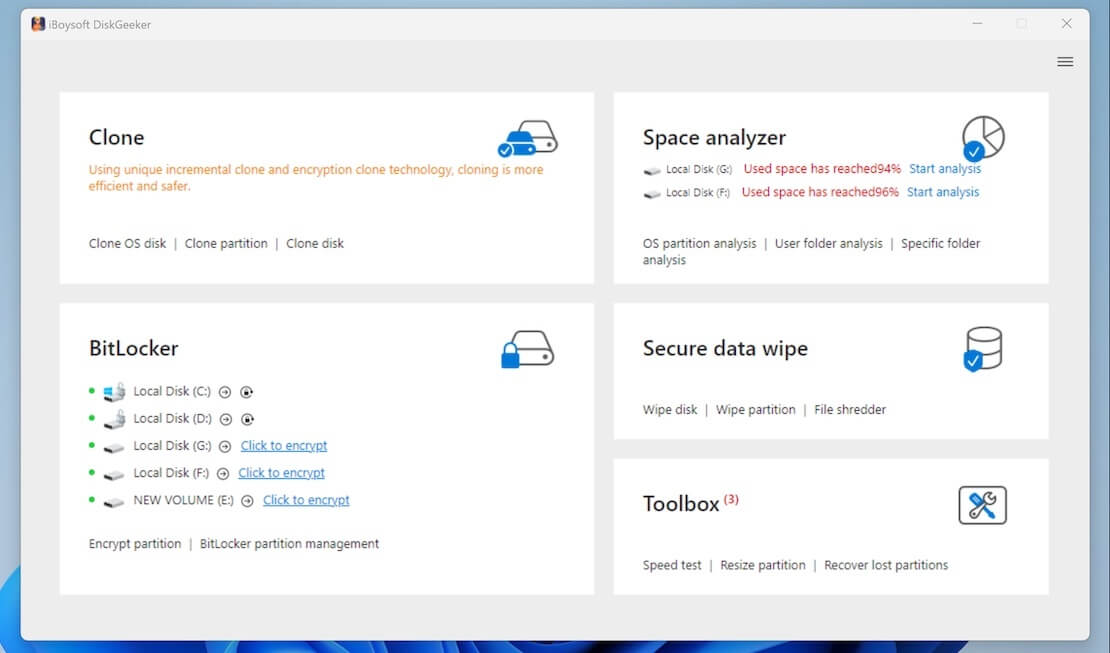
- You can also select a targeted partition after entering the BitLocker module and clicking “Encrypt partition.”
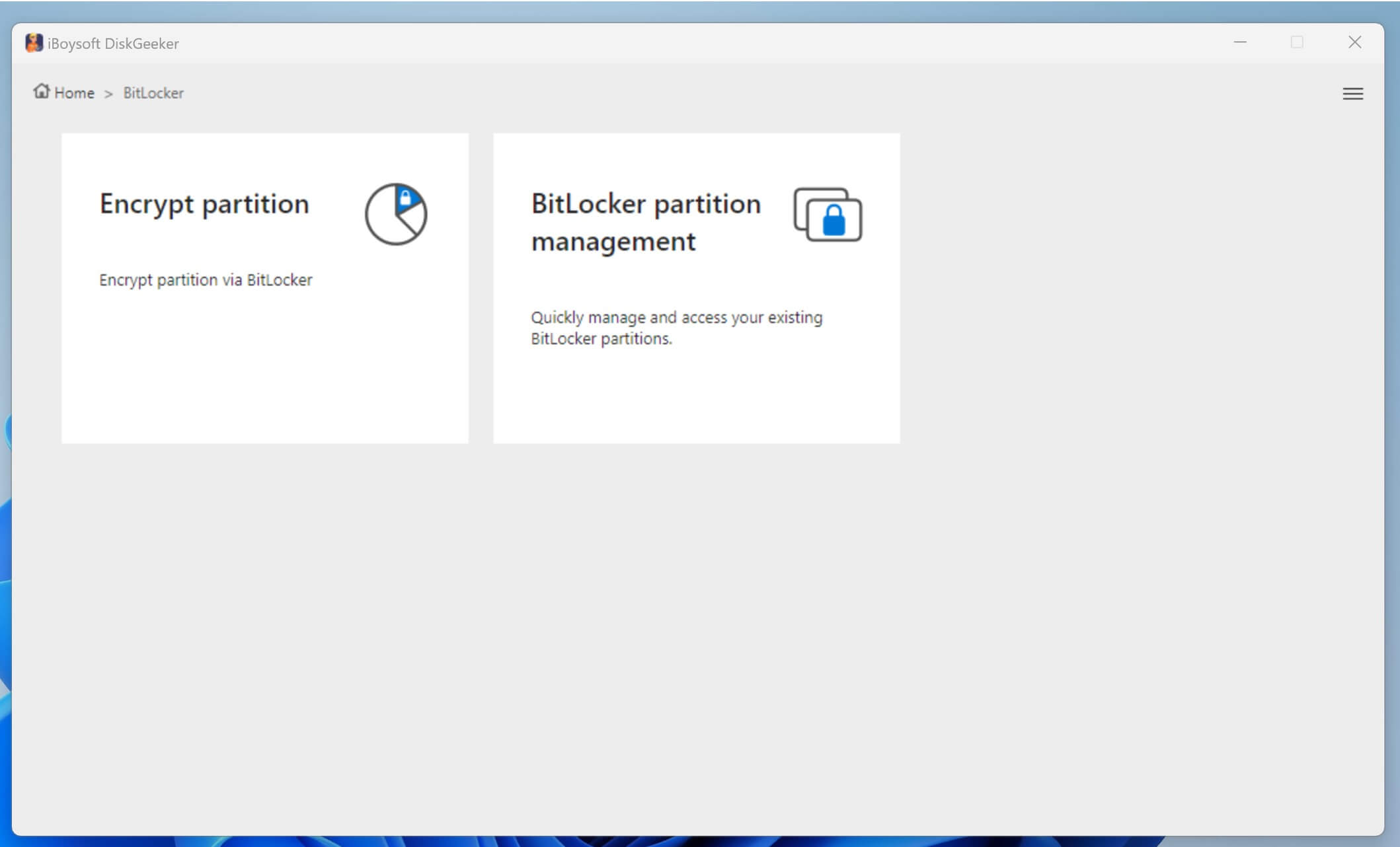
- A partition that is not formatted as the NTFS, exFAT, or FAT32 file system cannot be encrypted, otherwise you'll receive the error message saying "Partition type not supported."
- Enter a password and click "Next" to proceed.
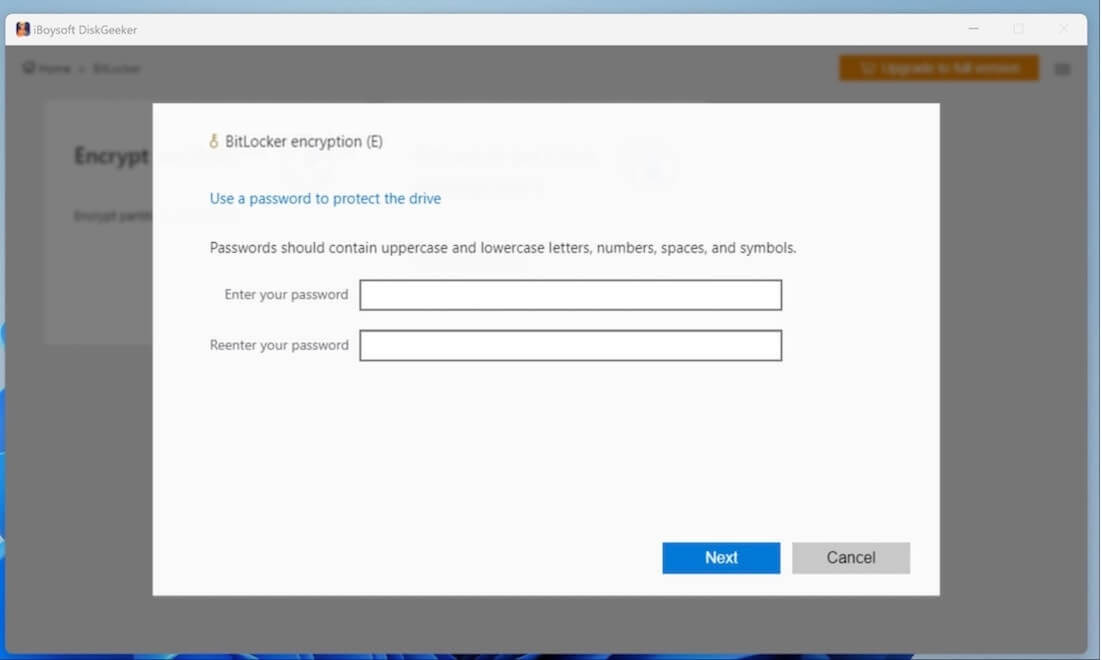
- A recovery key can be used to unlock the encrypted drive in case you forget the password. You should back up the recovery key and save it well.
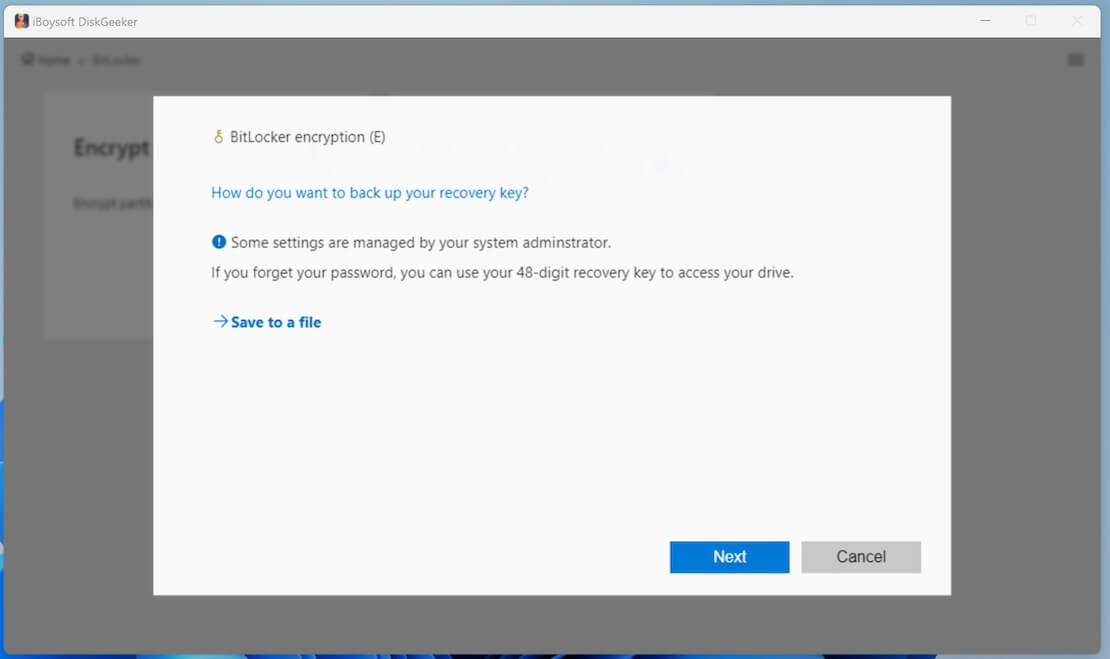
- Click "Start encrypting" to confirm the encryption action.
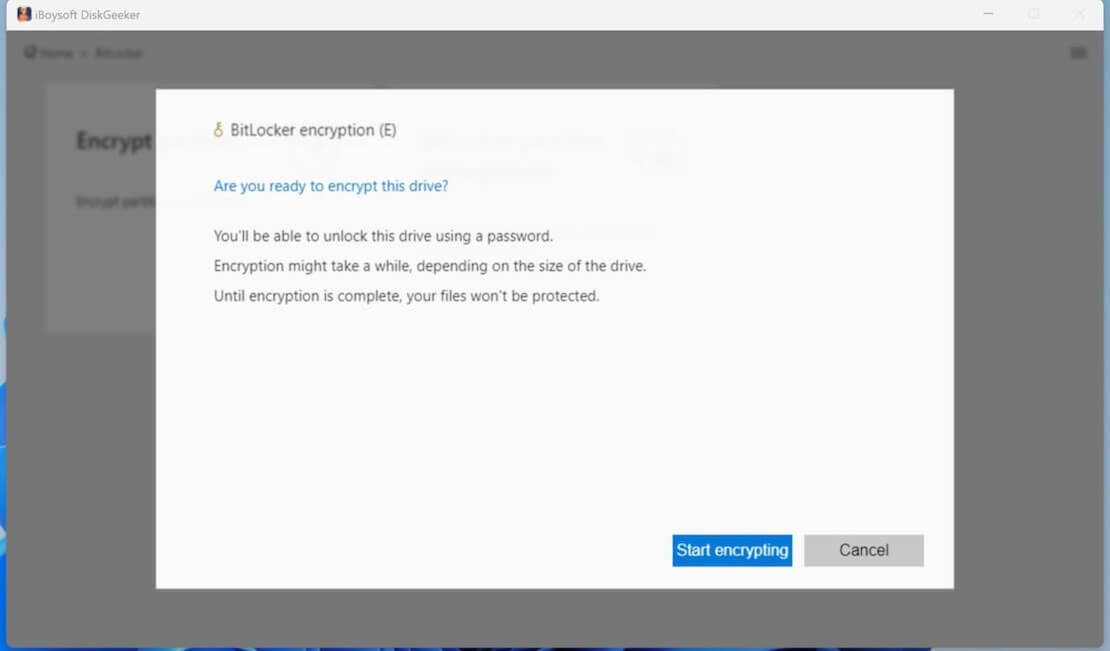
Here are some alternatives to the BitLocker encryption feature on Windows: 5 Alternatives to BitLocker Encryption Feature on Windows
BitLocker not showing up in Control Panel but Windows supports BitLocker
When the Windows version of your PC supports the BitLocker encryption feature but BitLocker not showing up in Control Panel, you can try the following method.
- Press “Win+R” keys to open the Run dialog box. Type “services.msc” and then click the “OK” button.
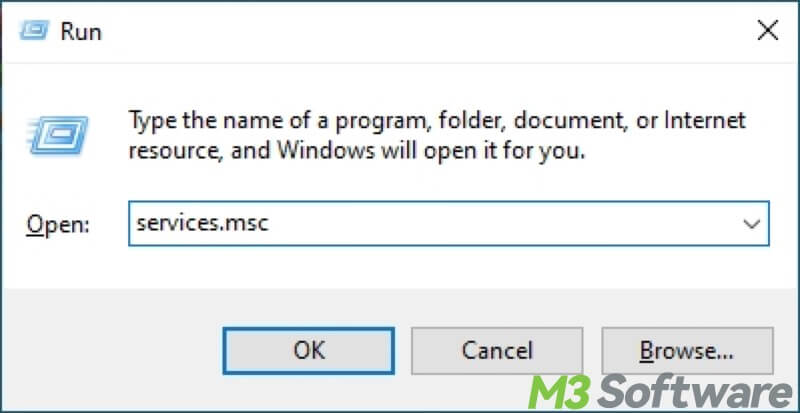
- Locate BitLocker Drive Encryption Service in the right panel and right-click on it to choose Properties.
- When the new window pops up, choose the Automatic option from the Startup type drop-down menu and click the “Start” button.
- Click “Apply” and “OK” to save the changes.
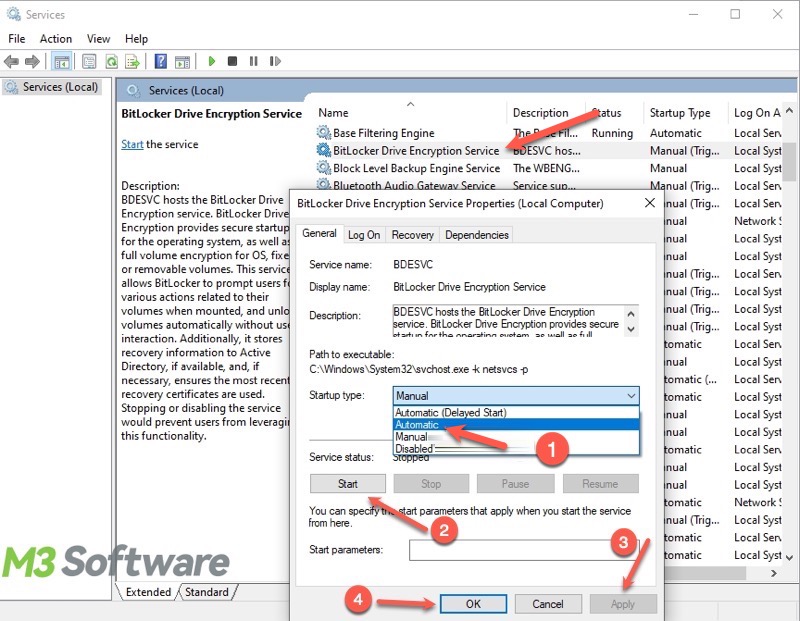
- Restart your PC and open the Control Panel to see if the BitLocker feature appears.
Do you find this post helpful? You can share it now!
