Written by
Yuri ZhangSummary: This article lays out step-by-step tutorial to recover files from RAW (external) hard drive with a free RAW drive data recovery software: iBoysoft Data Recovery for Windows.

It is very common for an external hard drive to become RAW in today's digital world. RAW is not a file system type like NTFS, FAT32, or exFAT; it is just an error that indicates that there is no file system on the external hard drive.
Without a file system, you cannot access the data stored on that external hard drive. In this situation, you would receive an error message that prompts "Drive not formatted, do you want to format it now?" If you click the Yes button, you will lose the data. If you click the No button, you won't access the data. How to recover files from RAW hard drive without formatting it? Here's what a real user's experience:
I removed my 1TB external hard drive from my Windows 10 computer without safely ejecting it. On reconnection, the system did a hard disk scan to fix problems with the hard drive and since then the hard drive is not accessible and shows RAW. There is important data on external hard drive and I am not able to access them.
RAW drive data recovery software
To solve the above issue, we need iBoysoft Data Recovery- a free RAW drive data recovery software that provides two recovery modules to solve the RAW hard drive partition problem.
Data Recovery module is used to recover data from RAW hard drive partition and RAW Drive Recovery module is used to fix RAW hard drive, RAW external hard drive without losing any data.
Share this facilitating tool and keep reading the detailed guide.
How to recover files from RAW (external) hard drive partition?
There are two different cases for RAW drive data recovery:
Case 1: One partition became RAW
In this case, the partition I is RAW, the other partitions are ok.

Tutorial to recover files from RAW partition
Step 1: Download and install iBoysoft Data Recovery software on your Windows computer.
Step 2: Launch iBoysoft Data Recovery software and choose "Data Recovery" module.

Step 3: Select the RAW partition and click Next.
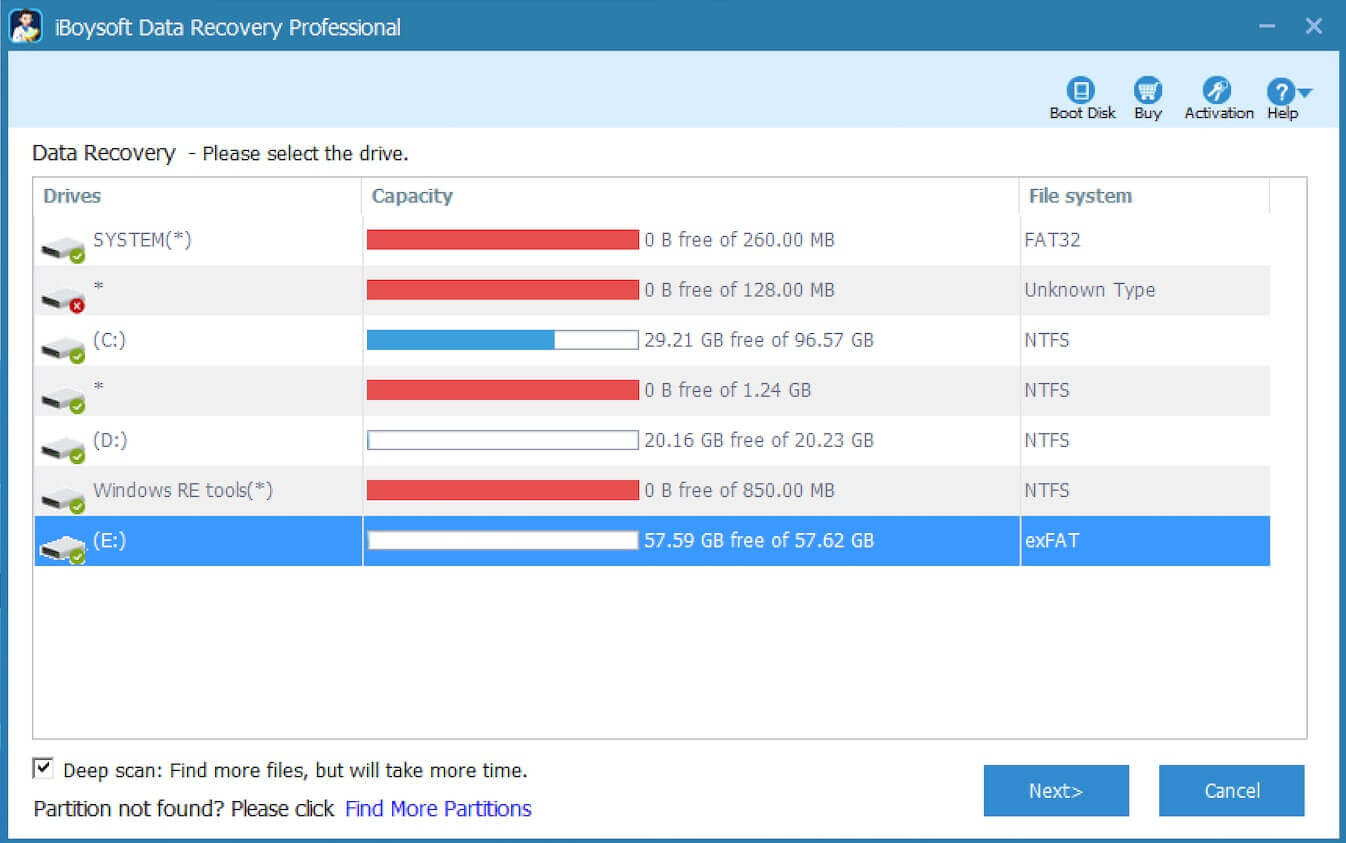
Step 4: Check the found files in RAW partition and choose the files you want and then click Recover.

Step 5: After data recovery from RAW partition is successfully done, try to reformat it, the RAW partition will be working again after the format completes.
Case 2: Hard drive became RAW
In the following case, this external hard drive has one RAW partition and one unallocated space after the RAW partition.

In this case, the partition table of this external hard drive has been corrupted so that the partition structures have been changed. So this case is different from case 1 and the data recovery method will be different.
Tutorial to recover files from RAW external hard drive
Step 1: Download and install iBoysoft Data Recovery software on your Windows computer.

Step 2: Connect your external hard drive to your computer and then launch iBoysoft Data Recovery.
Step 3: Launch iBoysoft Data Recovery and choose "Data Recovery" module.
Step 4: If you see the capacity of RAW partition is not same as before, click "Find More Partitions" in the left bottum.
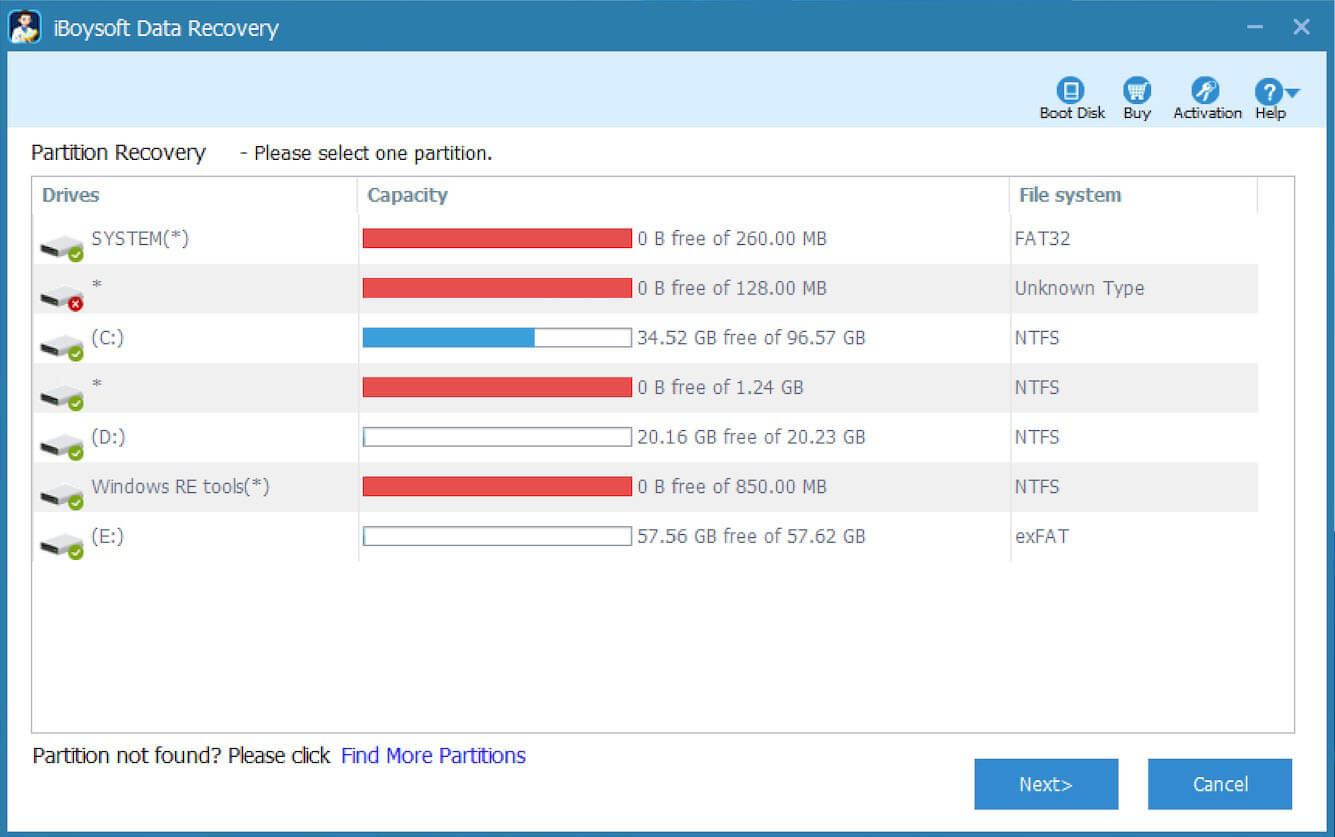
If the capacity of RAW partition is same as before, choose it and click Next to scan lost files.
Step 5: Choose the hard drive and click Next to scan the previously existing partitions.
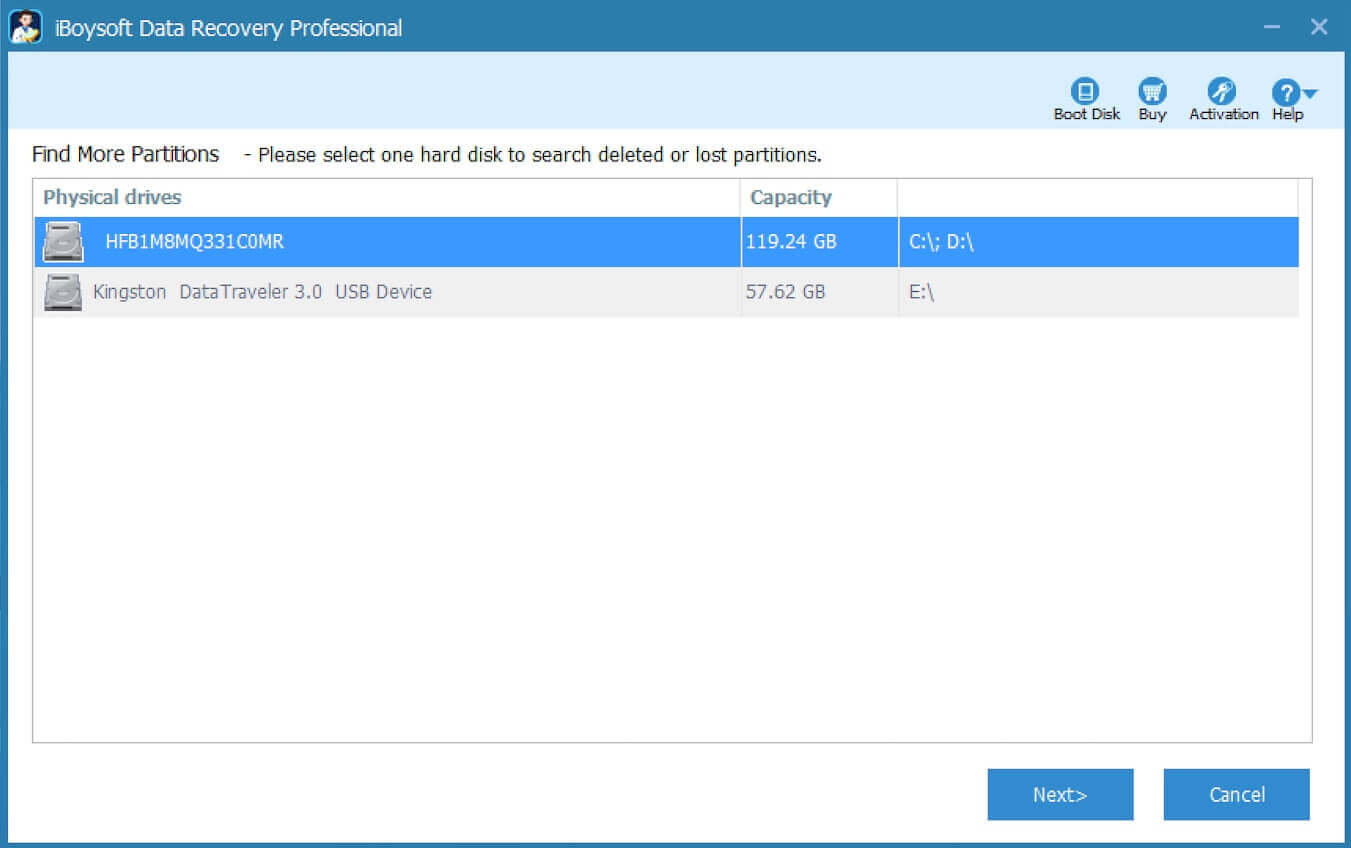
Step 6: Once the previously existing partitions are found, please choose the partition whose status is Good and click Next to extract data.
Step 7: Check the found files in RAW partition and choose the files you expect and then recover files from RAW partition.
After data recovery from RAW partition is successfully done, try to reformat it, the RAW partition will be working again after the format completes.
Recover files from RAW drive by a local data recovery specialist
When encountering the following RAW drive symptoms, please send RAW hard drive to a local data recovery specialist for data recovery help.
1. The capacity of RAW hard drive partition is 0 bytes (Used space and free space are also 0 bytes).
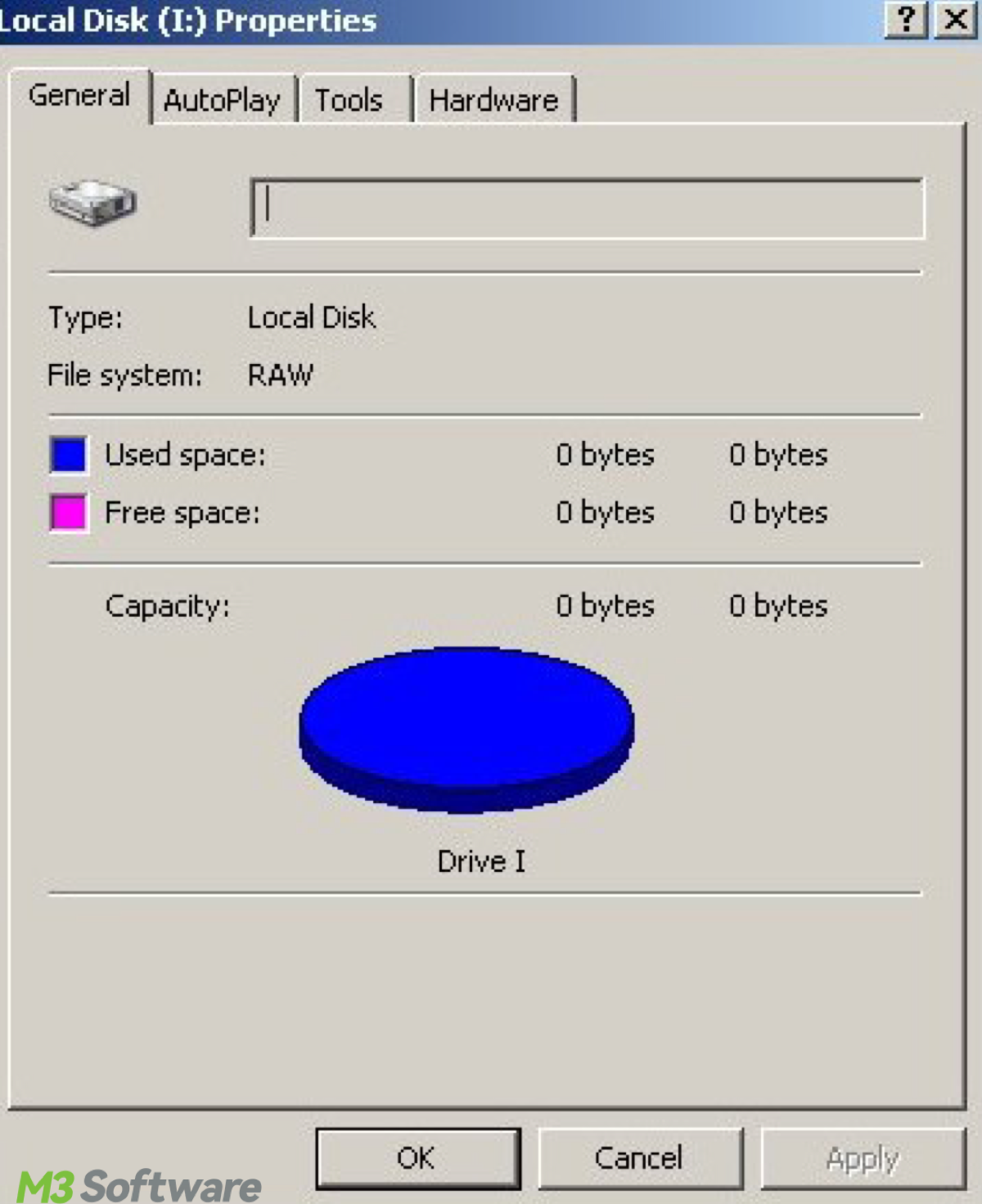
2. The original capacity of RAW hard drive partition is not recognized by Windows OS:
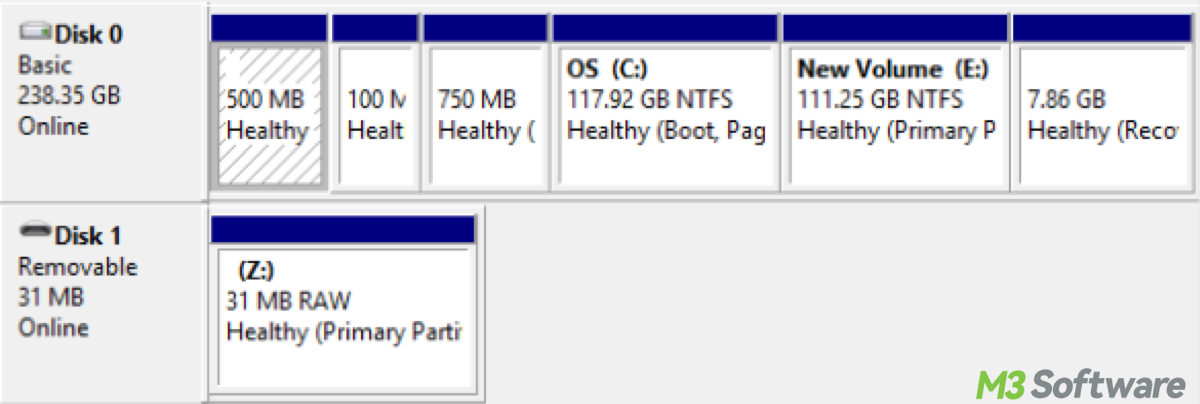
For example: Windows disk management shows 1TB RAW hard drive partition as 31MB.
3. We receive: X:\ drive is not accessible. Data error (Cyclic redundancy check) when accessing RAW hard drive partition in My Computer or Windows explorer:
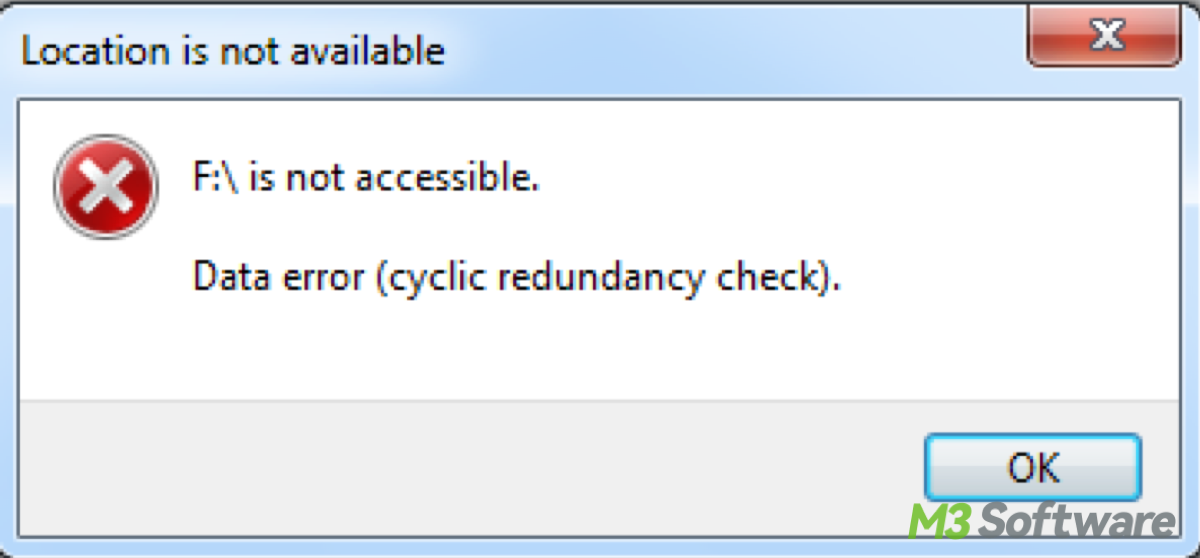
4. Data is not found by iBoysoft Data Recovery software:
When data not found, please tick Deep Scan and try again in iBoysoft Data Recovery.
5. WinHex cannot read RAW hard drive partition due to unreadable sectors.
WinHex is a universal hex editor, particularly helpful in the realm of computer forensics, data recovery, low-level data editing.
After installing WinHex, run it as administrator, select Tools, select Open Disk, select RAW hard drive partition and see whether there are unreadable sectors or data error (cyclic redundancy check) or not. Unreadable sectors and data error (Cyclic redundancy check) mean RAW hard drive partition has a hardware issue.
How to format RAW hard drive to NTFS, FAT32 or exFAT?
After data recovery from RAW hard drive partition, it is time to reformat RAW hard drive partition to NTFS, FAT32 or exFAT file system so that it will be working again.
- Windows OS has built-in format tool, right click RAW hard drive partition in My Computer (This PC) or Disk Management, select "Format..." to reformat RAW hard drive partition to NTFS/FAT32/exFAT file system.
- Diskpart has format command which can convert RAW hard drive partition to NTFS/FAT32/exFAT file system, refer to diskpart convert RAW to NTFS/FAT32/exFAT.
- Use partition management software, such as Aomei Partition Assistant, Minitool Partition Wizard.
- Use the 3rd-party professional format tool, such as low-level format tool.
Share this to help more!
How to avoid RAW hard drive partition again?
Everyone should keep a good and correct habit of using external hard drive.
1. Safely remove external hard drive
The most common cause of external hard drive suddenly becoming RAW is disconnecting external hard drive from a computer without using the "Safely Remove Hardware" option. This can happen in many ways such as a power failure, unplugging external hard drive from the USB port or from its AC adapter.
Always use "Safely remove hardware" to safely eject external hard drive. Right click the icon on the taskbar, select Eject device from the menu, and then wait for the confirmation message of "Safe to Remove Hardware".
2. Back up important data.
Data loss can happen to anyone, data backup is the best way to prevent data loss. Once the important data is lost, we can restore them from the backup.
Related articles:
How to fix corrupted SD card on Mac or Windows computer?
How to fix 'The disk you inserted was not readable by this computer'?
How to use diskpart command to convert RAW to NTFS, fix RAW partition?
USB drive RAW file system, how to fix RAW USB drive and recover data?
How to fix 'the type of the file system is RAW, chkdsk is not available for RAW drives'?
Spread this if you find it useful.
