Written by
Wilsey YoungSummary: This post primarily shows what to do when file suddenly disappears from a folder on a Windows PC. It is suggested to use iBoysoft Data Recovery for Windows to retrieve lost or deleted data from storage devices on Windows. -From m3datarecovery.com
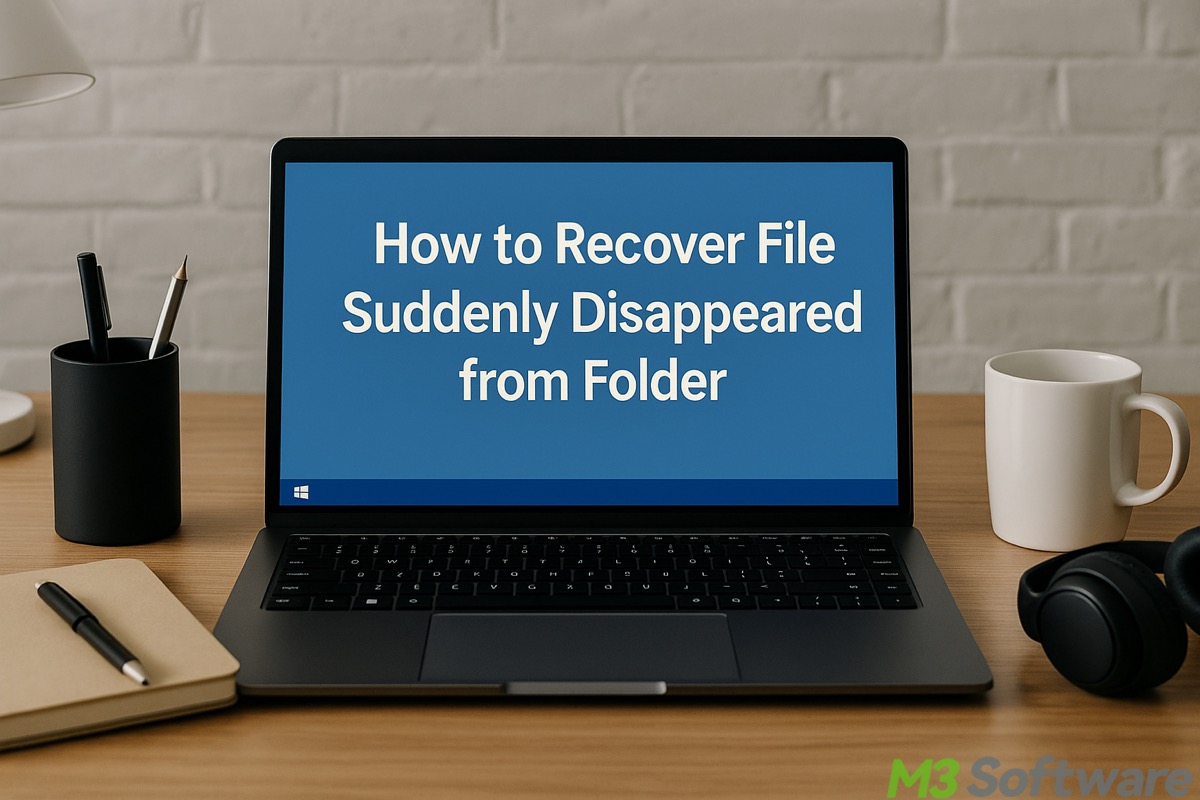
Some Windows users reported that the file suddenly disappeared from folder, and they wanted to know the reason and wondered if the lost file was recoverable.
Technically speaking, the cause of the "file suddenly disappeared from folder" issue can vary depending on the human factors, file types, system settings, disk conditions, and more.
This post will break down the reasons for you and guide you through the data recovery process if a file disappears unexpectedly.
You can click the following buttons to share the post
How to recover a file suddenly disappeared from folder Windows 10/11
This part explores various solutions and the situations to which they are applicable.
Note: Before using the methods below, ensure the file is not in the Recycle Bin and cannot be found through the Windows search function.
Show hidden items to recover file suddenly disappeared from folder
Windows OS may protect some critical system files or application data by making them invisible in the File Explorer. Suppose you found nothing from the Recycle Bin or the search function on Windows. Follow the steps below to check if Windows hides the target file:
- Open the folder in File Explorer.
- Click the "View" tab, and click the “Options” button.
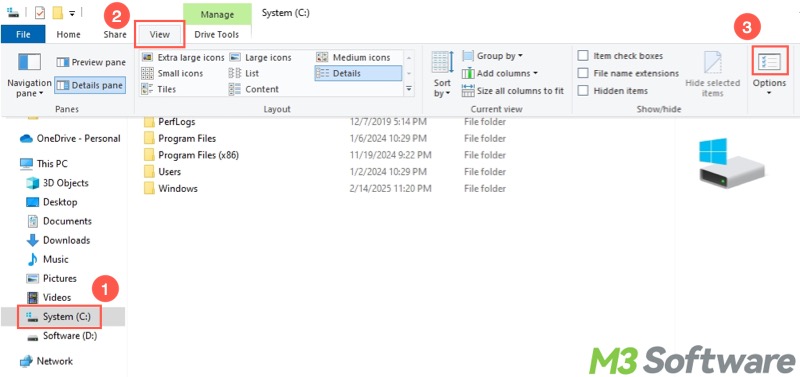
- When the “Folder Options” window pops up, choose "Show hidden files, folders, and drives" and uncheck “Hide protected operating system files (Recommended).”
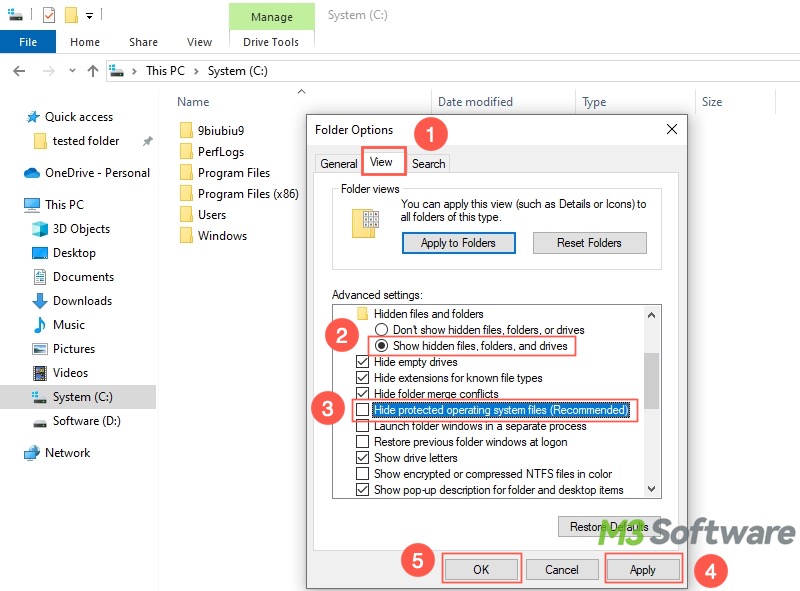
- Click “Apply” and “OK.” This makes the hidden files visible.
Log in with the correct user account to recover the file suddenly disappeared from folder
If you are logged into a different Windows user account, switch back to the user account on which the file was created.
- Tap on the "Start" menu button.
- Click the "Profile" icon on the left side panel.
- Choose the target user account, and you will be taken to the login interface.
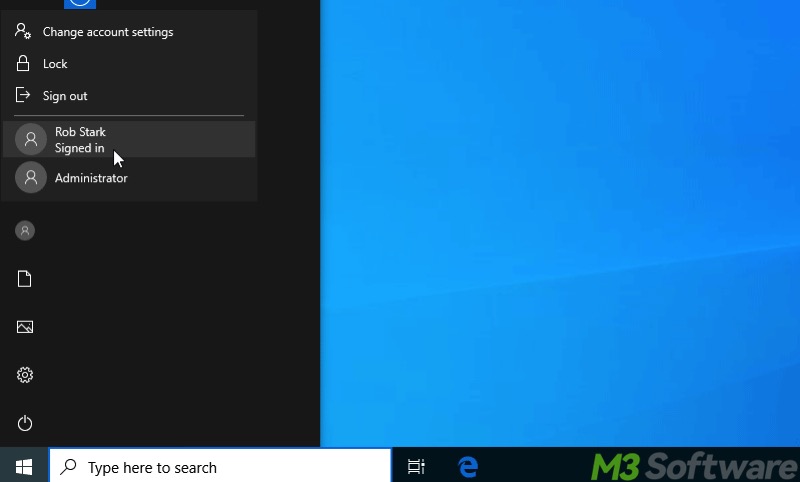
Recover file suddenly disappeared from folder via iBoysoft Data Recovery for Windows
If the methods above cannot restore the file suddenly disappeared from folder, it indicates that the file was removed for other reasons.
Whatever the cause, retrieving your lost file should be at the top of the list! Further operations may result in the data overwriting, causing the disappeared file to be lost permanently, making it extremely difficult to restore.
In this case, all you need is a professional and user-friendly data recovery tool. iBoysoft Data Recovery for Windows is a reliable tool that millions of Windows users speak highly of. With iBoysoft Data Recovery for Windows, you can easily recover lost or deleted data from an HDD, SSD, USB drive, SD card, or other storage devices.
What makes this data recovery tool popular is that it can deliver great performance even if the target storage device is formatted, corrupted, or inaccessible. Therefore, this data recovery tool is a perfect choice if the "file suddenly disappeared from folder" issue is caused by accidental deletion, formatting, or disk errors (e.g., RAM status).
You can follow the simple steps below to recover your lost or deleted data:
- Download, install, and launch iBoysoft Data Recovery for Windows.
- Choose the "Data Recovery" module.

- Select the hard disk or partition where the disappeared file was stored, and click "Next."
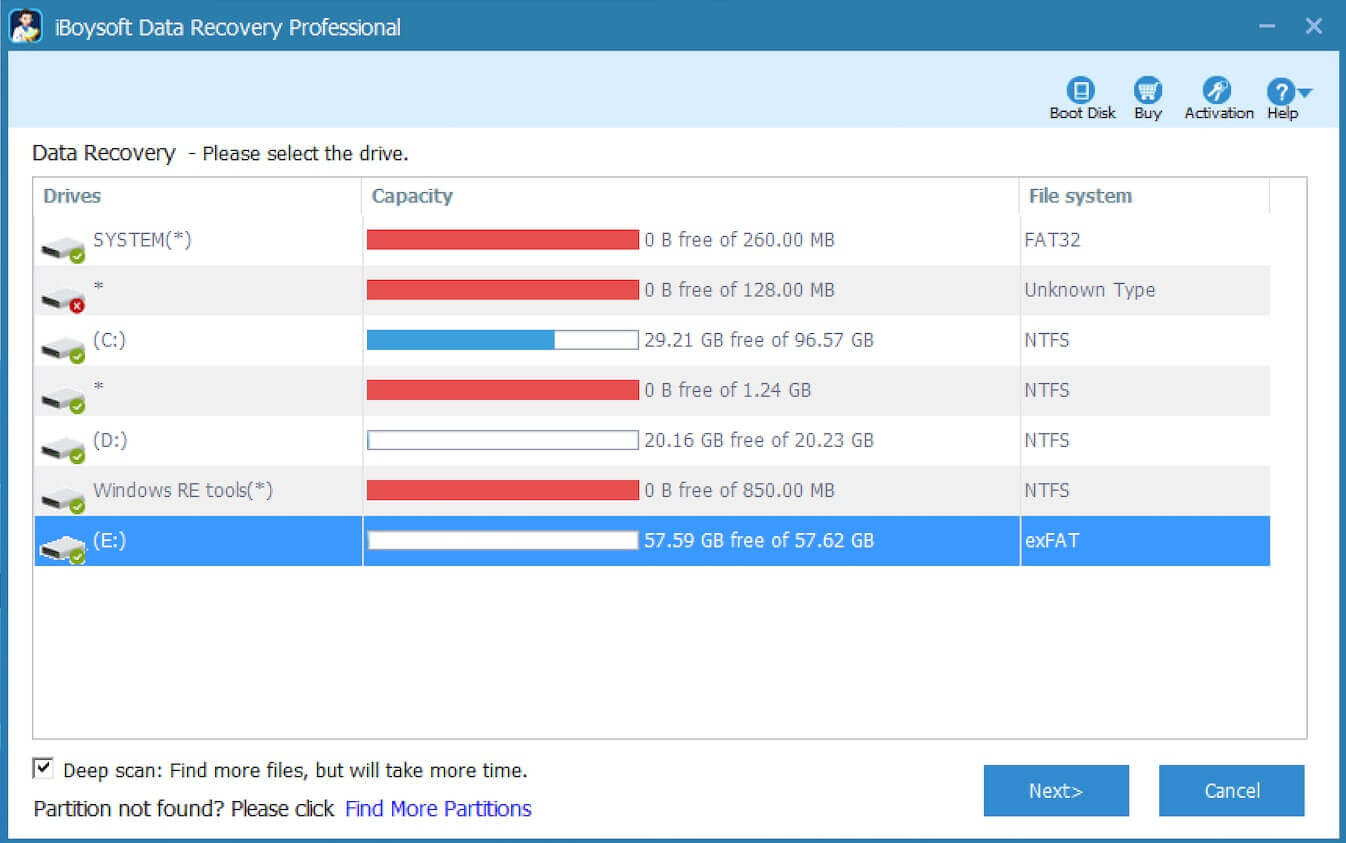
- Preview the scanning results to see if the file is recoverable.

- Tick the file you want and tap on the "Recover" button.
You can share this post by tapping on the buttons below
As a side note, when you delete a file, the Windows operating system may not send the deleted file to the Recycle Bin for several reasons:
- Permanent deletion: If you press the "Shift+Delete" keys when a file is selected, Windows bypasses the Recycle Bin and permanently removes the file.
- File is too large: If the file is larger than the maximum size allowed for the Recycle Bin, Windows will bypass the Recycle Bin and permanently delete it.
- The file is on a removable storage device: If you delete a file on a removable storage device (e.g., USB flash drive, external hard drive), the file will not go to the Recycle Bin.
- Recycle Bin is corrupted: If the Recycle Bin becomes corrupted, it may not house the file you delete.
Repair the corrupted hard drive to recover the file suddenly disappeared from folder
If your hard drive containing the file becomes corrupted, the file can vanish or become inaccessible. The hard disk errors or corruptions can be caused by:
- Power failure
- Virus or malware
- Bad sector
- Improper device ejection or shutdown
Whenever your hard drive or storage device becomes logically corrupted, use iBoysoft Data Recovery for Windows recommended above, as it can also do a great job in repairing the corrupted or inaccessible hard drive (e.g., RAW drive):
- Choose the "Partition Recovery" module from the main interface.

- Select the corrupted partition and click the "Next" button to continue.
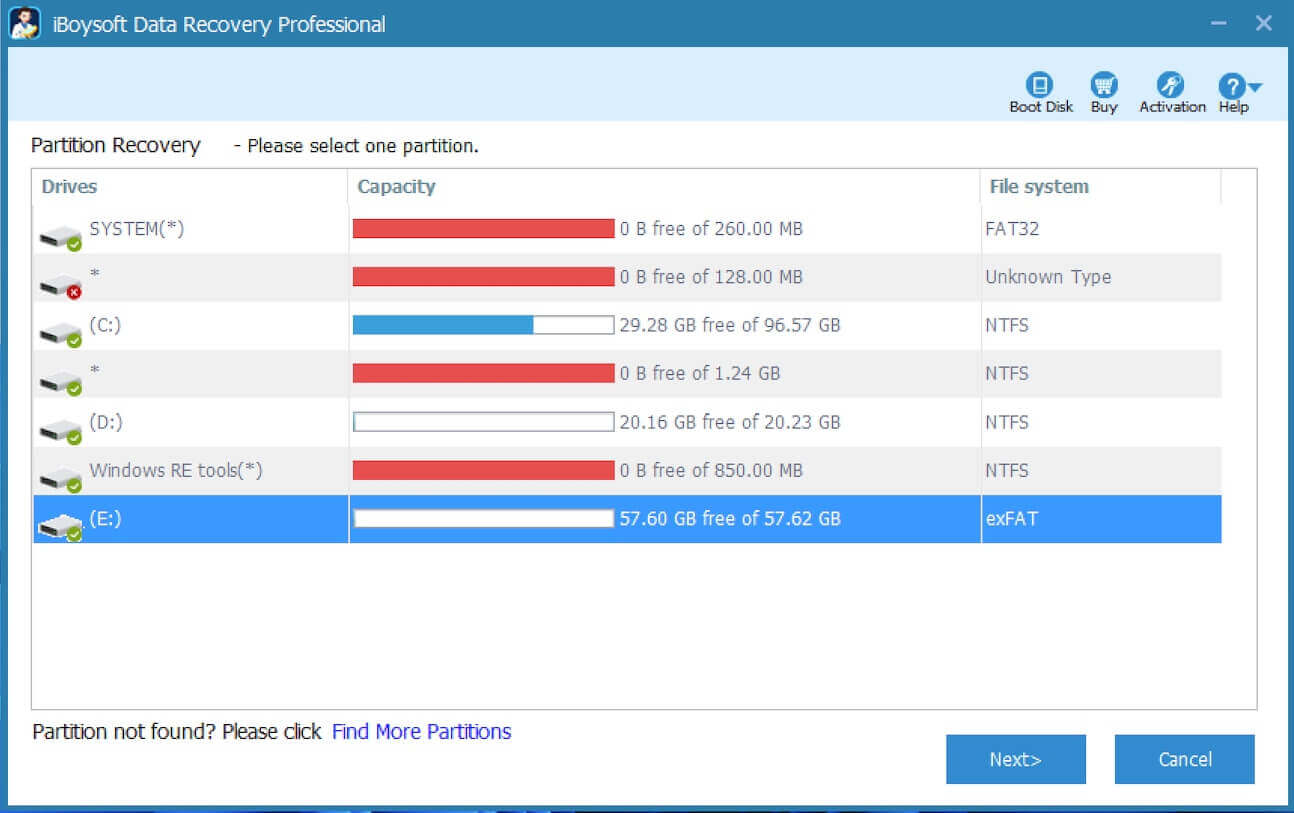
- Preview the files in the scanning results.
- Tap on the "Fix Drive" button to fix the disk errors.
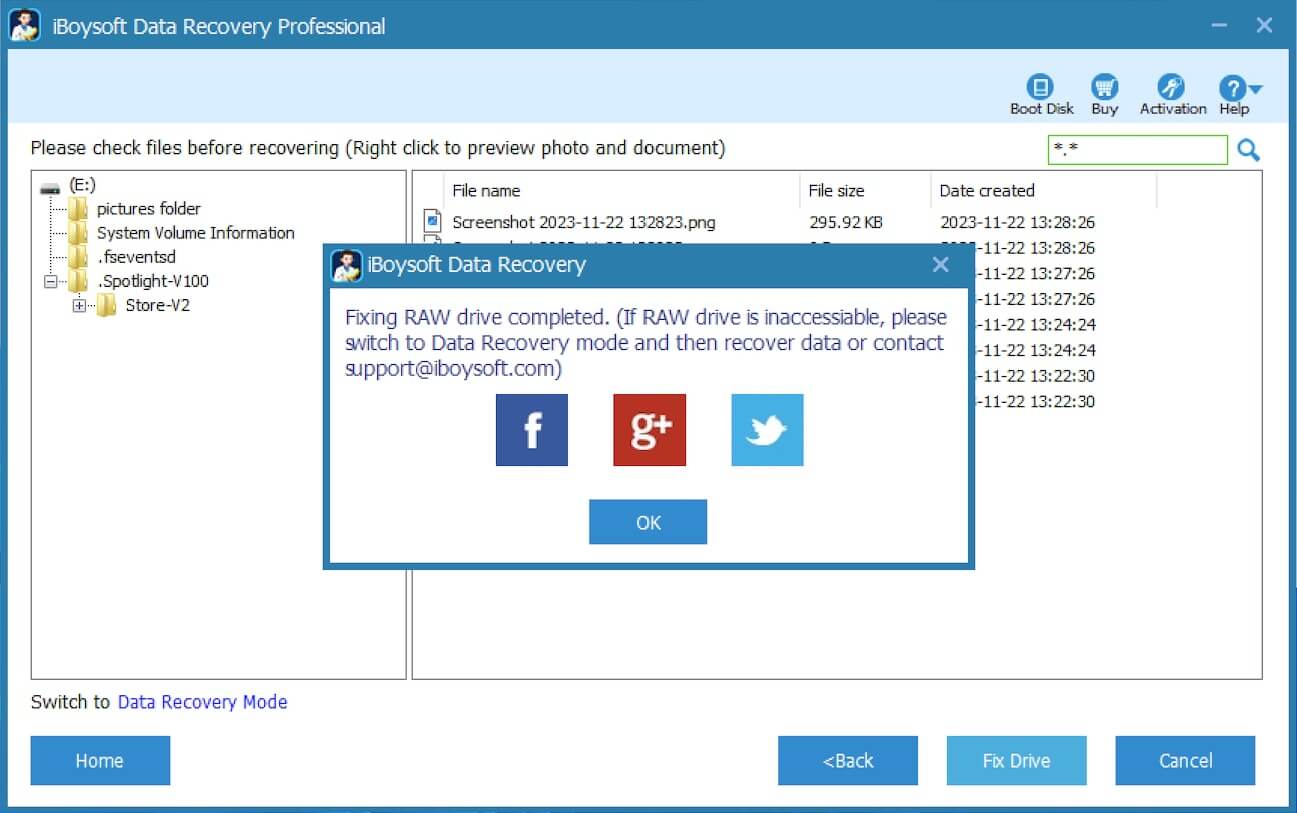
Tips: If the drive is still inaccessible after clicking "Fix Drive", please click "Switch to Data Recovery Mode" and then recover data.
Alternatively, run the CHKDSK (short for Check Disk) tool through the Command Prompt on Windows. CHKDSK is a built-in tool on Windows that helps scan and fix file system errors and checks for bad sectors on a hard drive or other storage device. After scanning and repair are complete, verify that the file is restored.
- Press the "Windows+S" keys to launch the Windows search box.
- Type "cmd" in the search box and choose "Run as administrator."
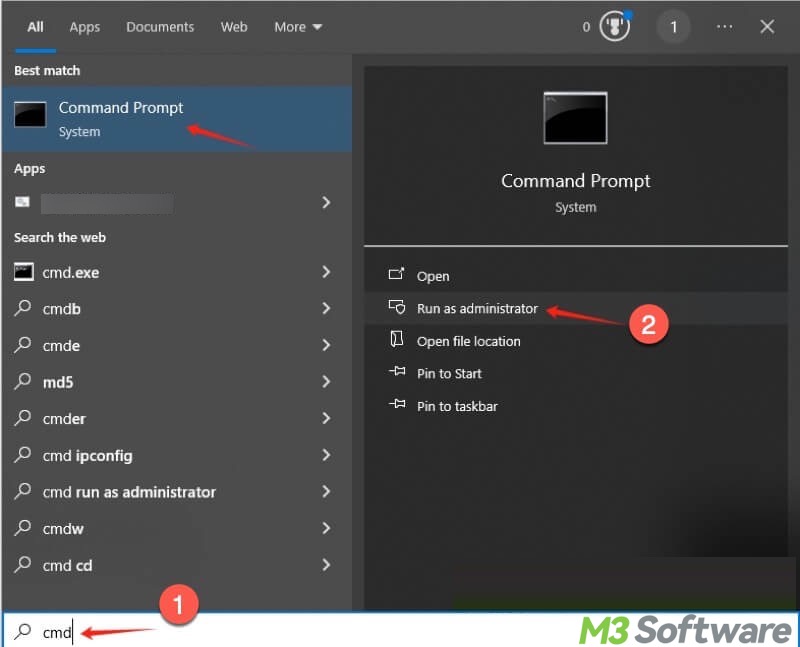
- Input "chkdsk X: /r", replace X with the actual drive letter, and press the "Enter" key on your keyboard.
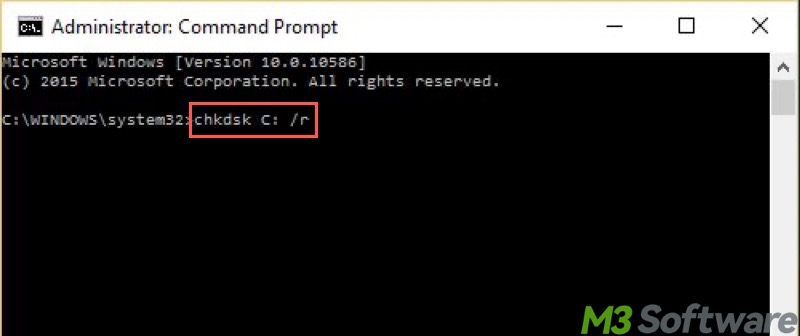
Bonus Tips: How to prevent a file from disappearing from folder
To avoid data loss and prevent the file from disappearing from the folder, follow the useful tips below.
Back up important data
Besides the cases we elaborated above, viruses, malware, and even Windows updates can make a file suddenly disappear from the folder or any other location. Therefore, you can regularly back up files on Windows using different tools, such as File History.
Disable Fast Startup
Fast Startup is a built-in feature on Windows designed to reduce the time it takes for your Windows PC to boot up after being shut down. However, Fast Startup may cause files to be missing from the folder. It is suggested that you disable Fast Startup to avoid the “File suddenly disappeared from folder” issue.
- Open “Control Panel” by searching for it through the Windows search box.
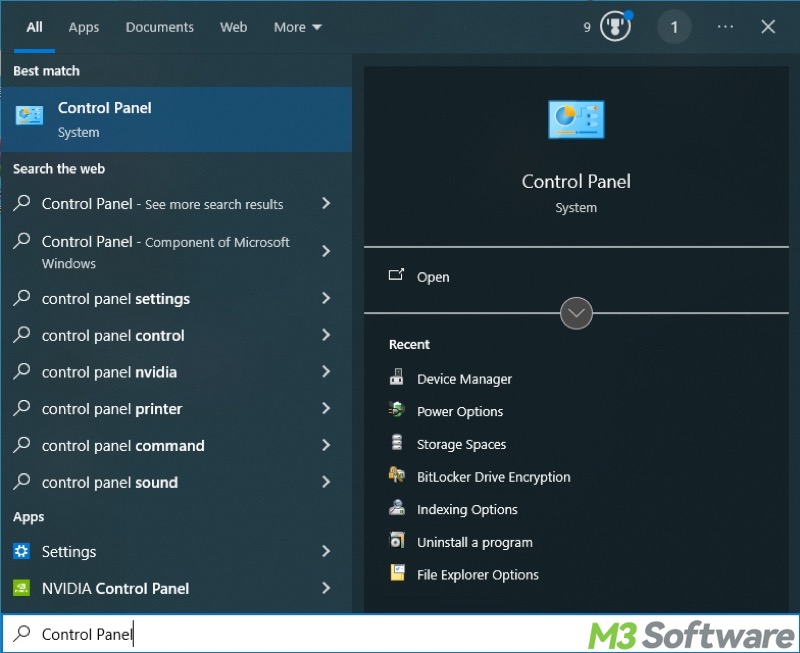
- Choose “Power Options” from the menu. You may need to switch to “Large icons” to let it display all the items.
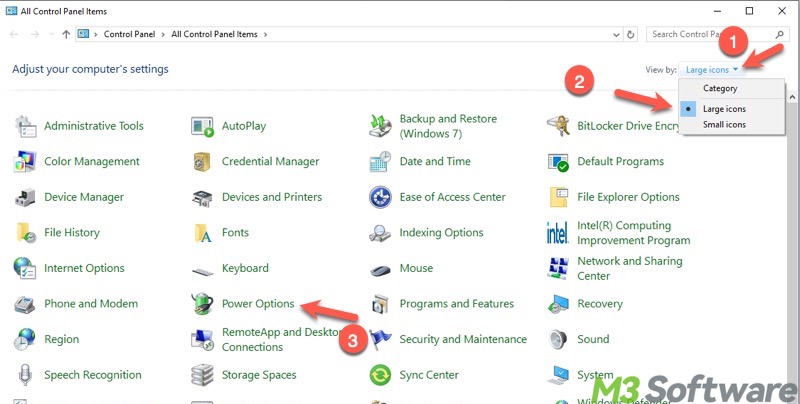
- Click “Choose what the power buttons do” on the left side panel.
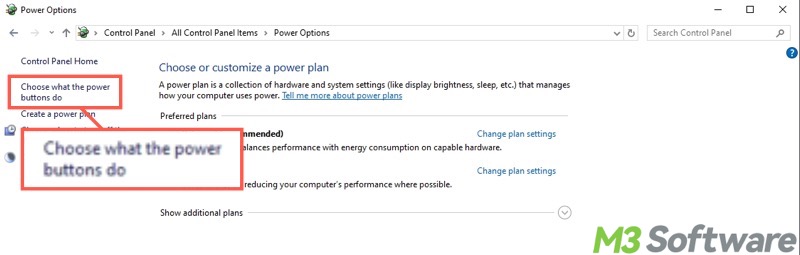
- Tap on “Change settings that are currently unavailable.”
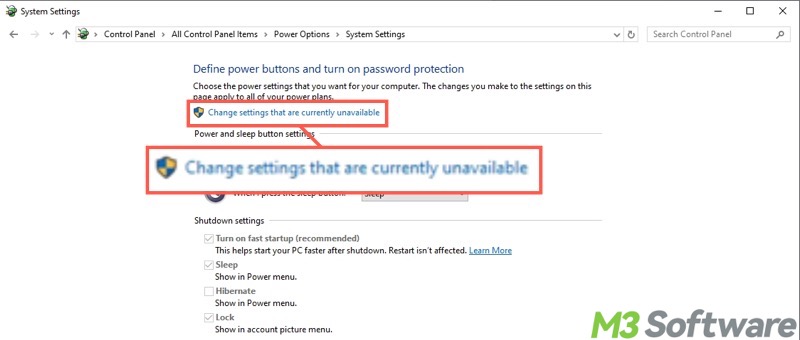
- Uncheck “Turn on fast startup(recommended)” to disable the Fast Startup, then click “Save changes.”
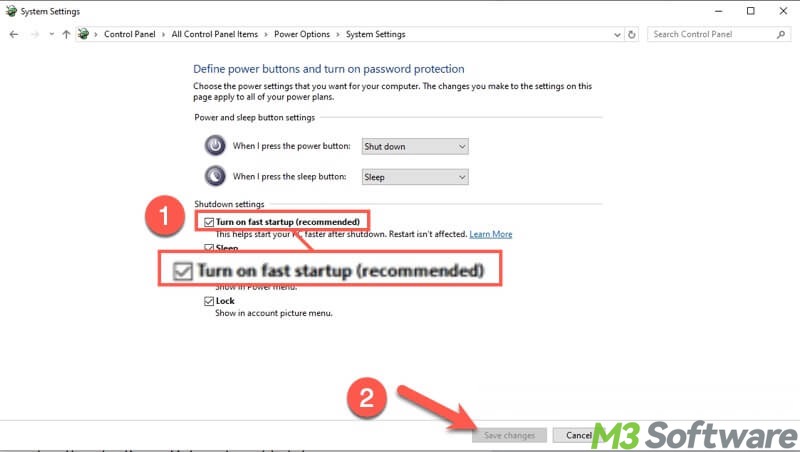
Scan for a virus or malware
The Windows OS infected by the viruses or malware may lose data. You can use the built-in tool on Windows to run a virus scan.
- Open “Settings” on Windows and choose “Update & Security.”
- Choose “Windows Security” and tap on “Virus & threat protection.”
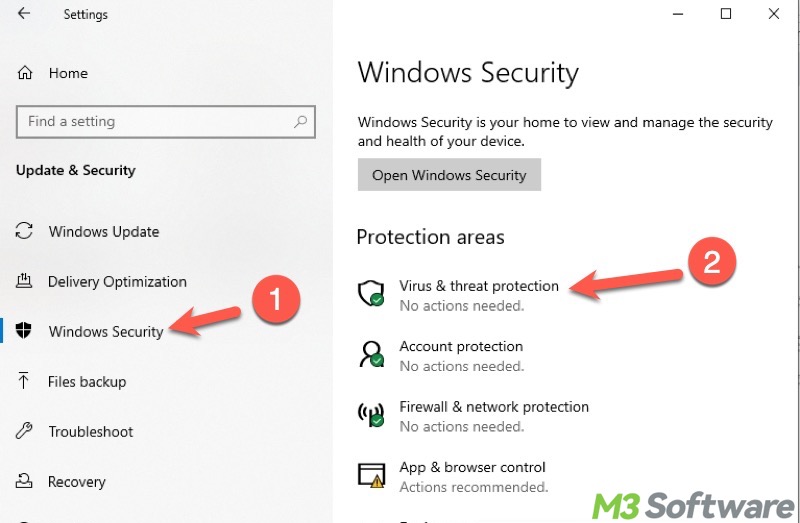
- Scroll down and click “Scan options.”
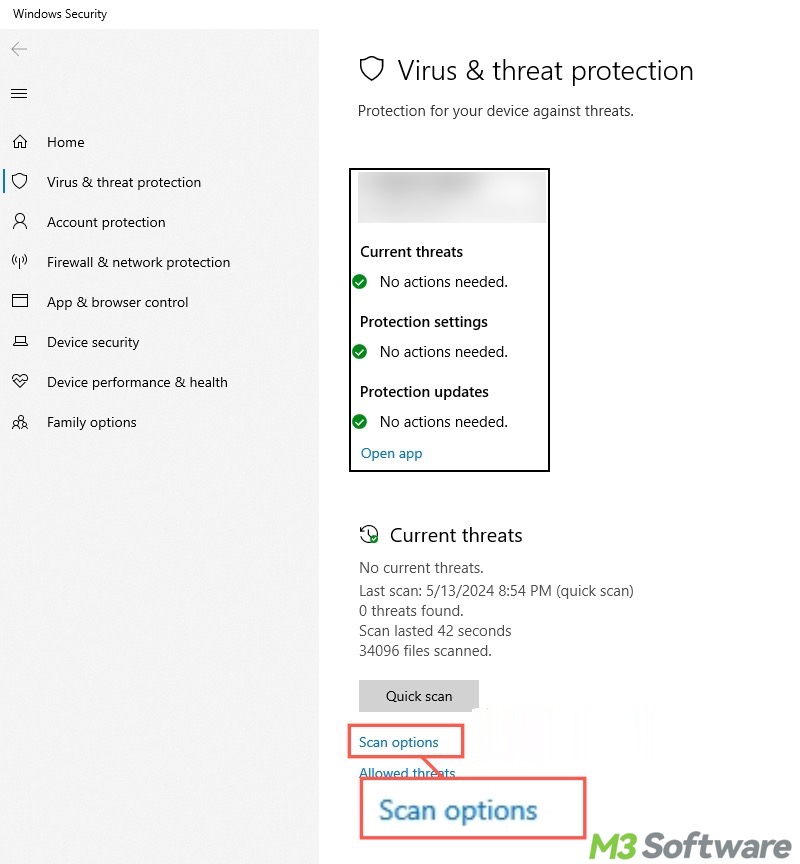
- Choose the scanning mode you want and click “Scan now.”
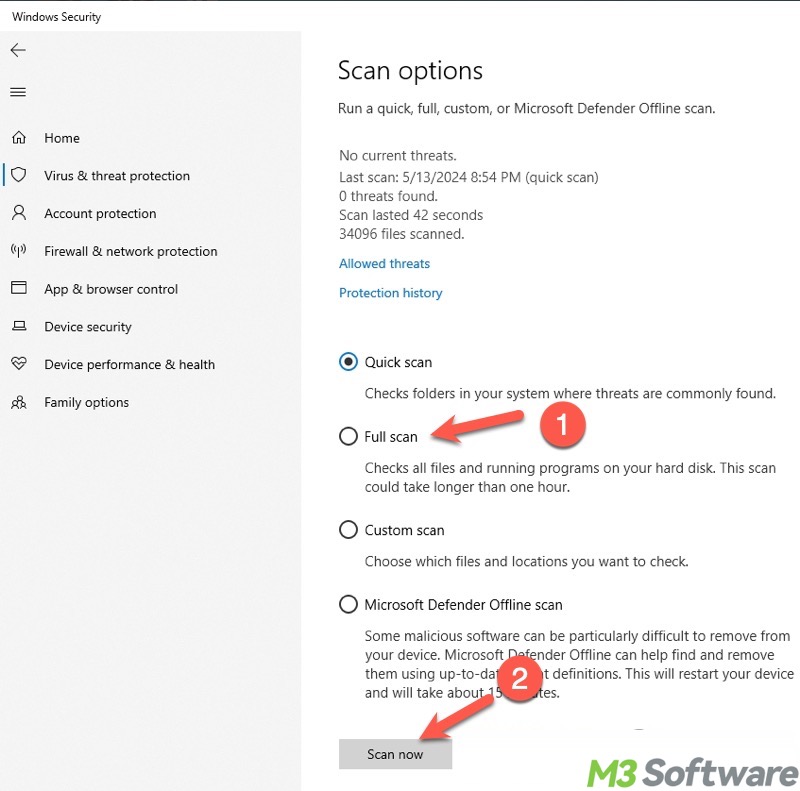
Share this post with your friends if you want
Your file might not be showing in a folder due to several reasons, such as being accidentally deleted, hidden, or misplaced. Of course, ensure the system is not infected by viruses or malware and the hard drive is not corrupted. In addition, some specific files may disappear when you're logged into a different user account.
If the file is not in the Recycle Bin or cannot be found through the search function, run iBoysoft Data Recovery for Windows. It is a professional data recovery tool that can help you retrieve the lost or deleted file from hard drives or various storage devices.
Windows may bypass the Recycle Bin when you delete a file. This happens when the file was permanently deleted, the file was stored on a removable storage device, the file was too large, or the Recycle Bin was corrupted.
