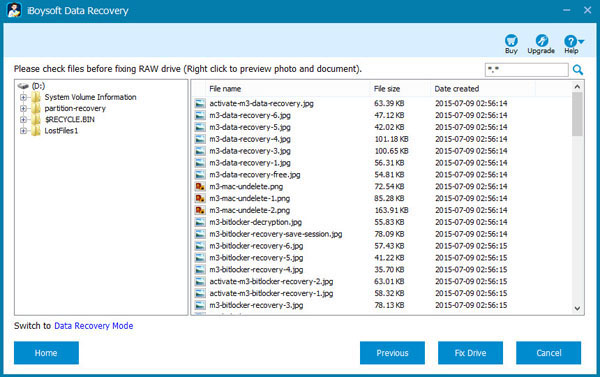Hard drive recovery: How to recover lost data from hard drive and repair corrupted hard drive?
Apparently my Dell computer contracted a nasty virus that has corrupted my hard drive and caused a "read disk" error. The computer will no longer turn on. I've taken the drive out and to a computer store in an attempt to retrieve important financial files, only to be told that it is not possible without sending it to an expensive data recovery company. Can anyone provide any potentially less expensive ways that I can recover lost data from corrupted hard drive?
There are two damage types: Logically corrupted hard drive and physically damaged hard driive.
Because file system is damaged, such as damaged DBR, FAT/MFT, etc. so the hard drive becomes corrupted. In this situation, how to recover lost data from corrupted hard drive? The best answer is to use hard drive data recovery software.
iBoysoft Data Recovery is a free data recovery software which can recover lost data from corrupted hard drive, external hard drive, USB flash drive, SD card, memory card, pen drive, USB stick, etc.
How to recover lost data from corrupted hard drive?
Step 1: Download and install iBoysoft Data Recovery software on your Windows computer.
Step 2: Connect the corrupted hard drive to your Windows computer as slave drive and then launch iBoysoft Data Recovery software.
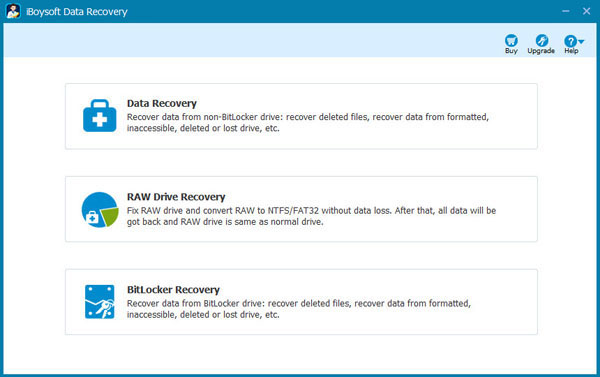
Step 3: Choose Data Recovery module and then select the corrupted hard drive.
Step 4: Click Next and then iBoysoft Data Recovery software is scanning the corrupted hard drive.
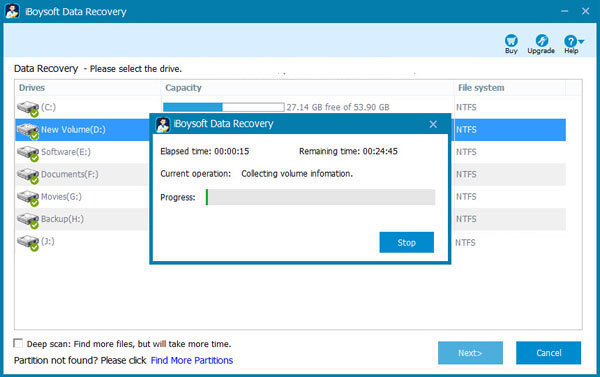
Step 5: After the scan completes, please check/preview the found files and then start data recovery.
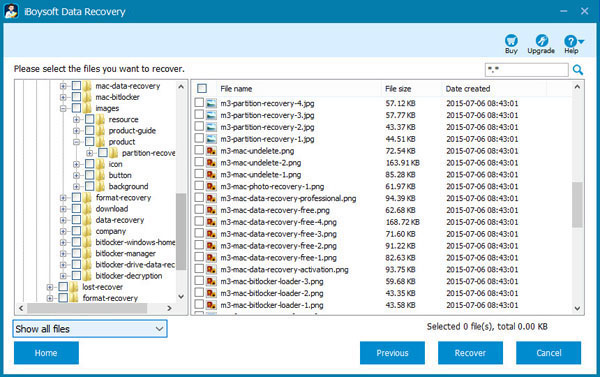
Besides data recovery from corrupted hard drive, iBoysoft Data Recovery software can also recover deleted files, recover lost data from formatted drive, recover lost data from inaccessible drive, recover lost data from deleted/lost partition, recover lost data from BitLocker encrypted drive, external hard drive, USB flash drive, SD card, memory card, USB stick, etc.
How to repair corrupted hard drive?
Step 1: Launch iBoysoft Data Recovery and choose RAW Drive Recovery module on main interface.
Step 2: Select RAW drive or RAW partition and click Next to continue.
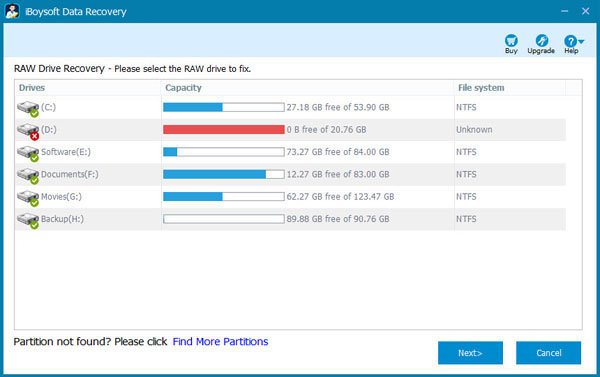
Step 3: iBoysoft Data Recovery starting to scan RAW drive/partition.
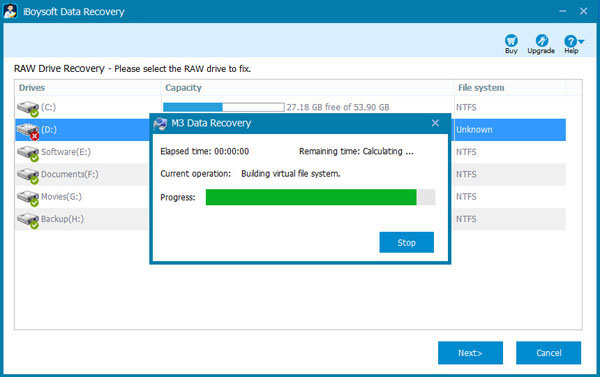
Step 4: After the scan completes, please click "Fix Drive" to recover RAW drive or fix RAW partition without data loss.